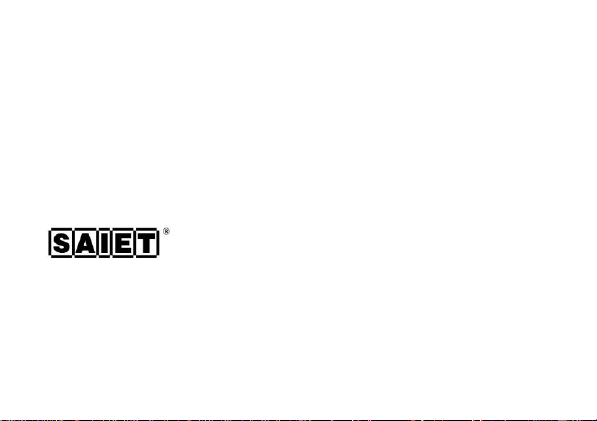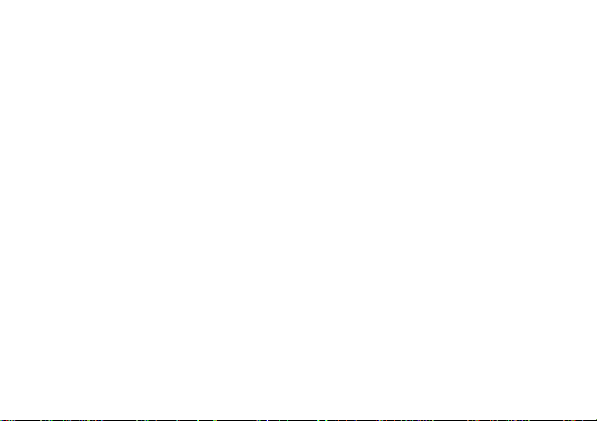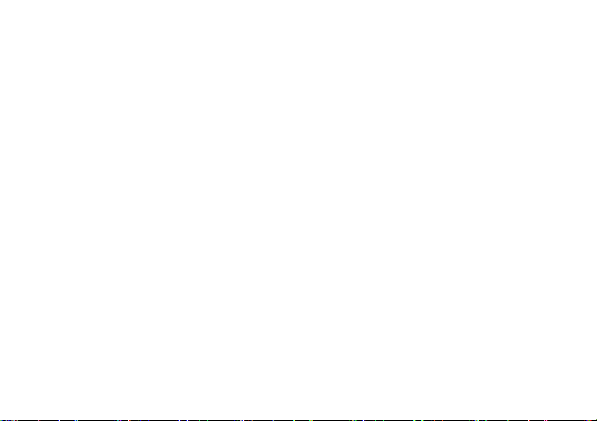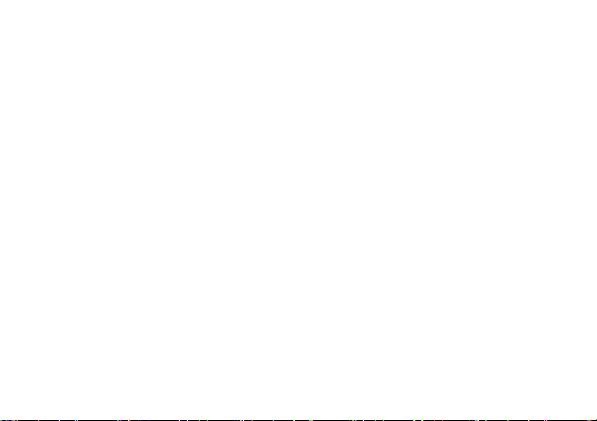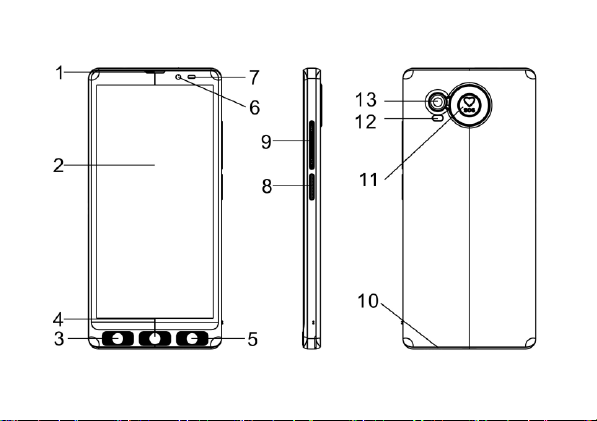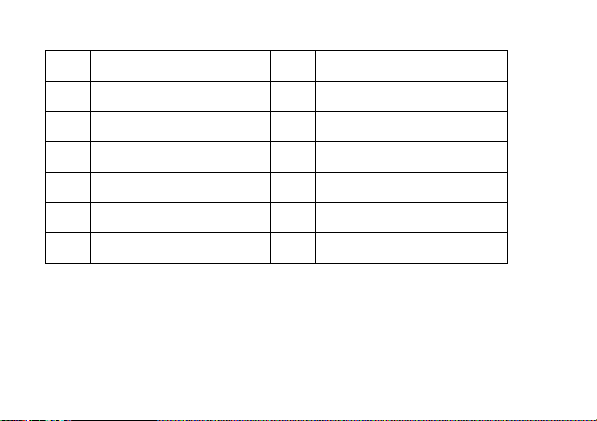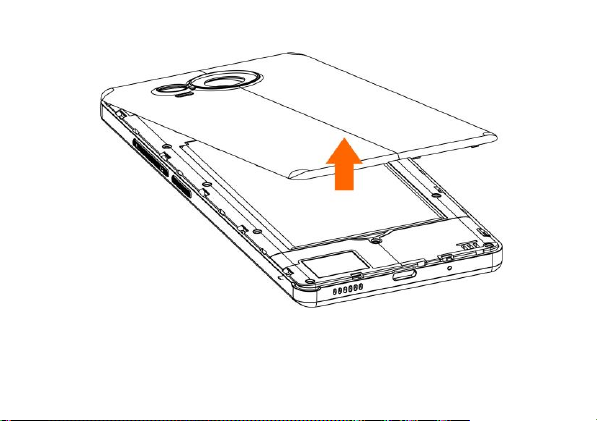3.8. Speakerphone........................................................................................28
3.9. Adjusting audio volume ........................................................................29
3.10. Adjusting ringer volume......................................................................29
3.11. Silent and vibration modes ................................................................29
3.12. Adding a New Contact to the Address Book..................................30
3.13. Calling a Contact in the Address Book............................................31
3.14. Sending and Reading SMS...............................................................31
3.15. Camera..................................................................................................32
3.16. Torch......................................................................................................32
3.17. SOS button...........................................................................................33
3.18. Bluetooth...............................................................................................34
3.19. Wi-Fi.......................................................................................................35
3.20. Mobile data...........................................................................................35
4. APPENDIX.................................................................................................36
4.1. Health and safety information..............................................................36
4.2. Technical specifications........................................................................37
4.3. Warranty Conditions..............................................................................38