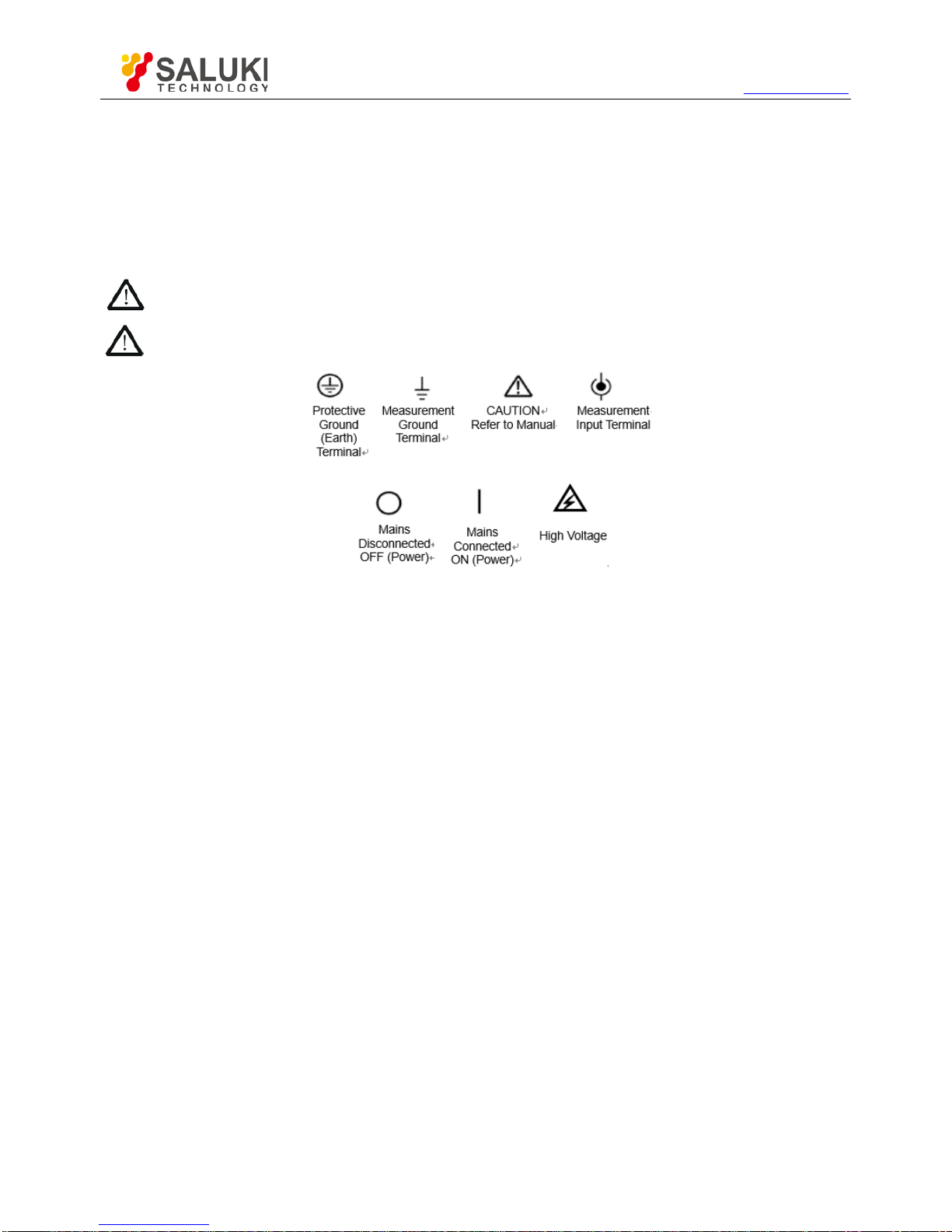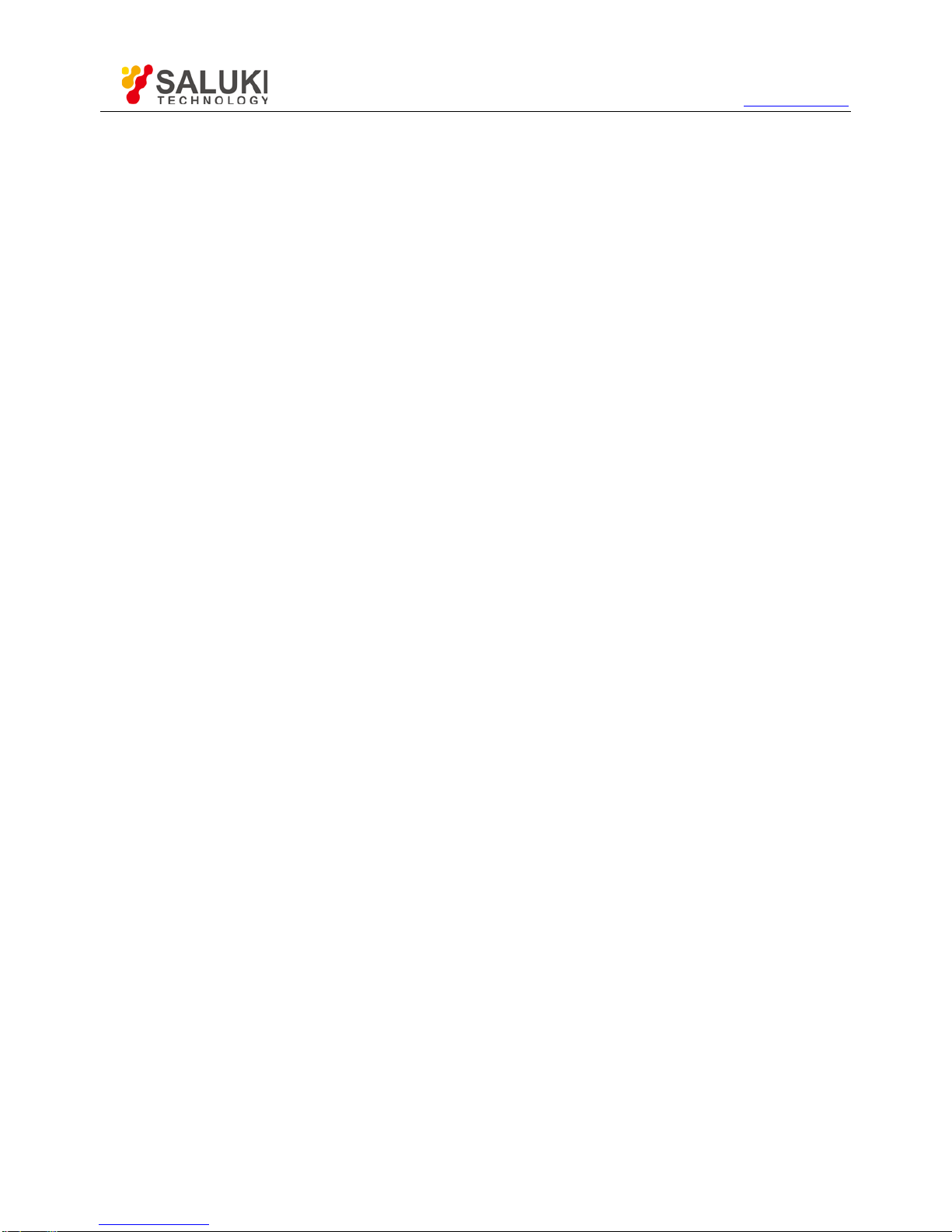Content
1Safety Information..................................................................................................................................................................8
1.1 System Symbols...............................................................................................................................................................8
1.2 System Terms..................................................................................................................................................................8
1.3 Product Scrapping............................................................................................................................................................8
2Overview................................................................................................................................................................................9
2.1 Brief Introduction...............................................................................................................................................................9
2.2 Help System.....................................................................................................................................................................9
3Getting Started Guide...........................................................................................................................................................11
3.1 Installation......................................................................................................................................................................11
3.2 Functional Check............................................................................................................................................................11
3.3 Probe Examination.........................................................................................................................................................12
3.4 Manual Probe Compensation.........................................................................................................................................13
3.5 Probe Attenuation Setting...............................................................................................................................................13
3.6 Self Calibration...............................................................................................................................................................14
3.7 Logic Analyzer Flat Input Cable......................................................................................................................................14
4Main Feature Description.....................................................................................................................................................16
4.1 Oscilloscope Setup.........................................................................................................................................................16
4.2 Trigger............................................................................................................................................................................16
4.3 Data Acquisition..............................................................................................................................................................17
4.4 Waveform Scaling and Positioning.................................................................................................................................18
4.5 Waveform Measurement................................................................................................................................................19
5Basic Operation....................................................................................................................................................................20
5.1 User Interface.................................................................................................................................................................20
5.2 Horizontal System...........................................................................................................................................................22
5.3 Vertical Controls.............................................................................................................................................................25
5.4 Trigger Controls..............................................................................................................................................................32
5.5 Menu and Option Buttons...............................................................................................................................................39
5.6 Fast Action Buttons.........................................................................................................................................................45
5.7 Multi-functional Knobs and Buttons................................................................................................................................50
5.8 Signal Connectors..........................................................................................................................................................50
5.9 Logic AnalyzerChannels Setup......................................................................................................................................51
6Application Examples...........................................................................................................................................................55
6.1 Example 1: Taking Simple Measurements.....................................................................................................................55
6.2 Example 2: Taking Cursor Measurements......................................................................................................................57
6.3 Example 3: Analyzing Input Signals to Eliminate Random Noise...................................................................................60
6.4 Example 4: Capturing Single-shot Signal.......................................................................................................................61
6.5 Example 5: Using X-Y Mode...........................................................................................................................................62
6.6 Example 6: Triggering on Pulse Width...........................................................................................................................63
6.7 Example 7: Triggering on Video Signal..........................................................................................................................64