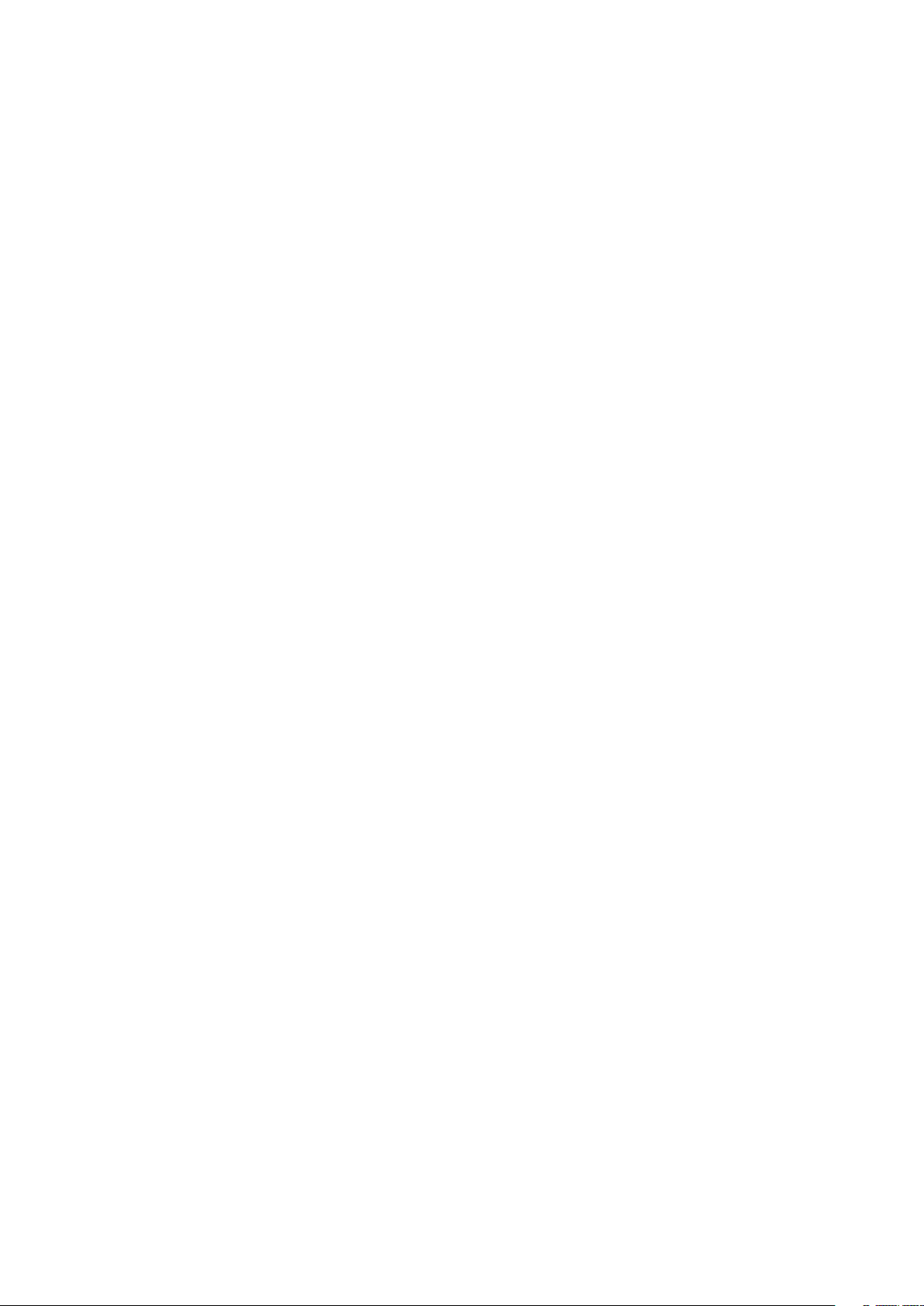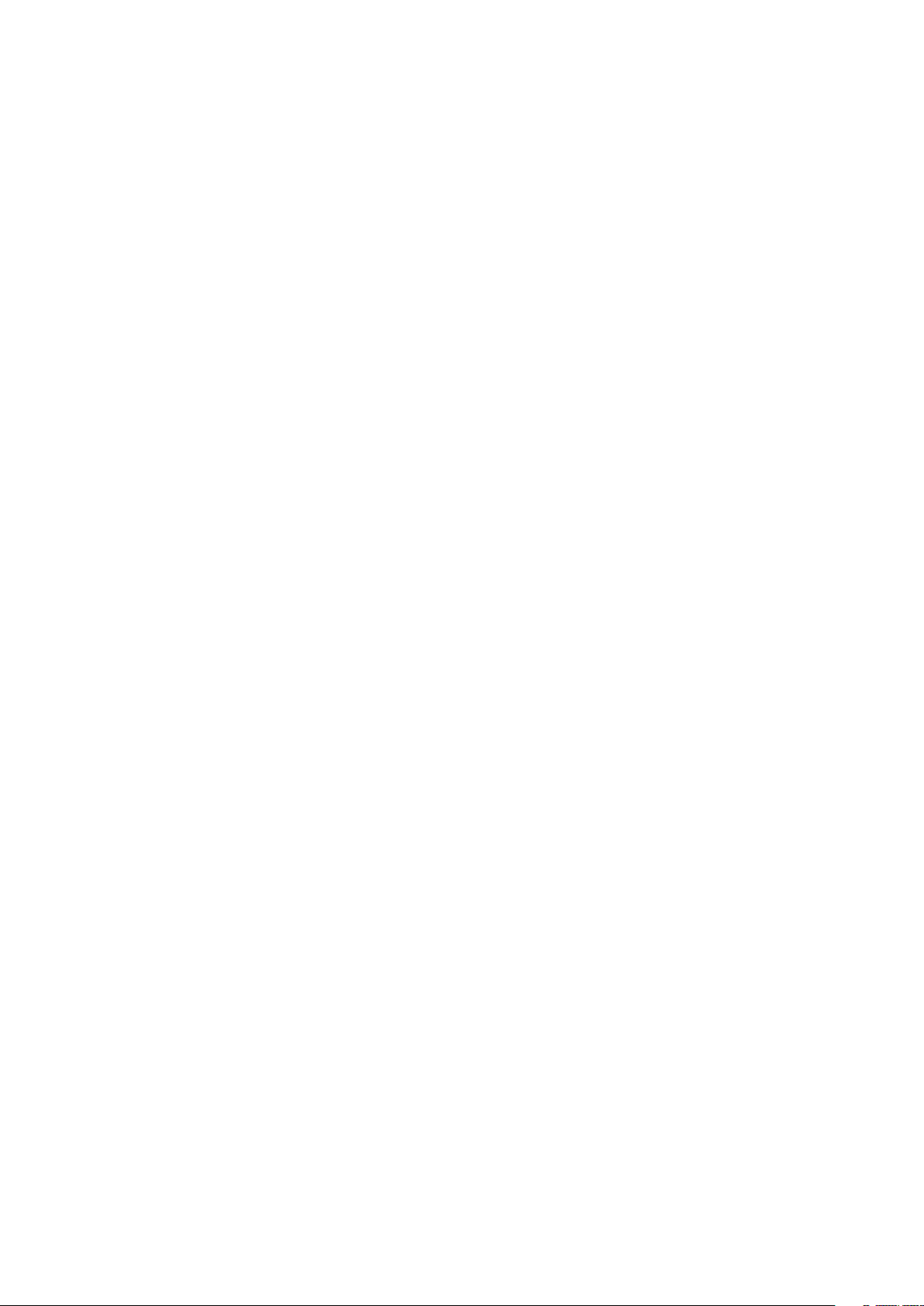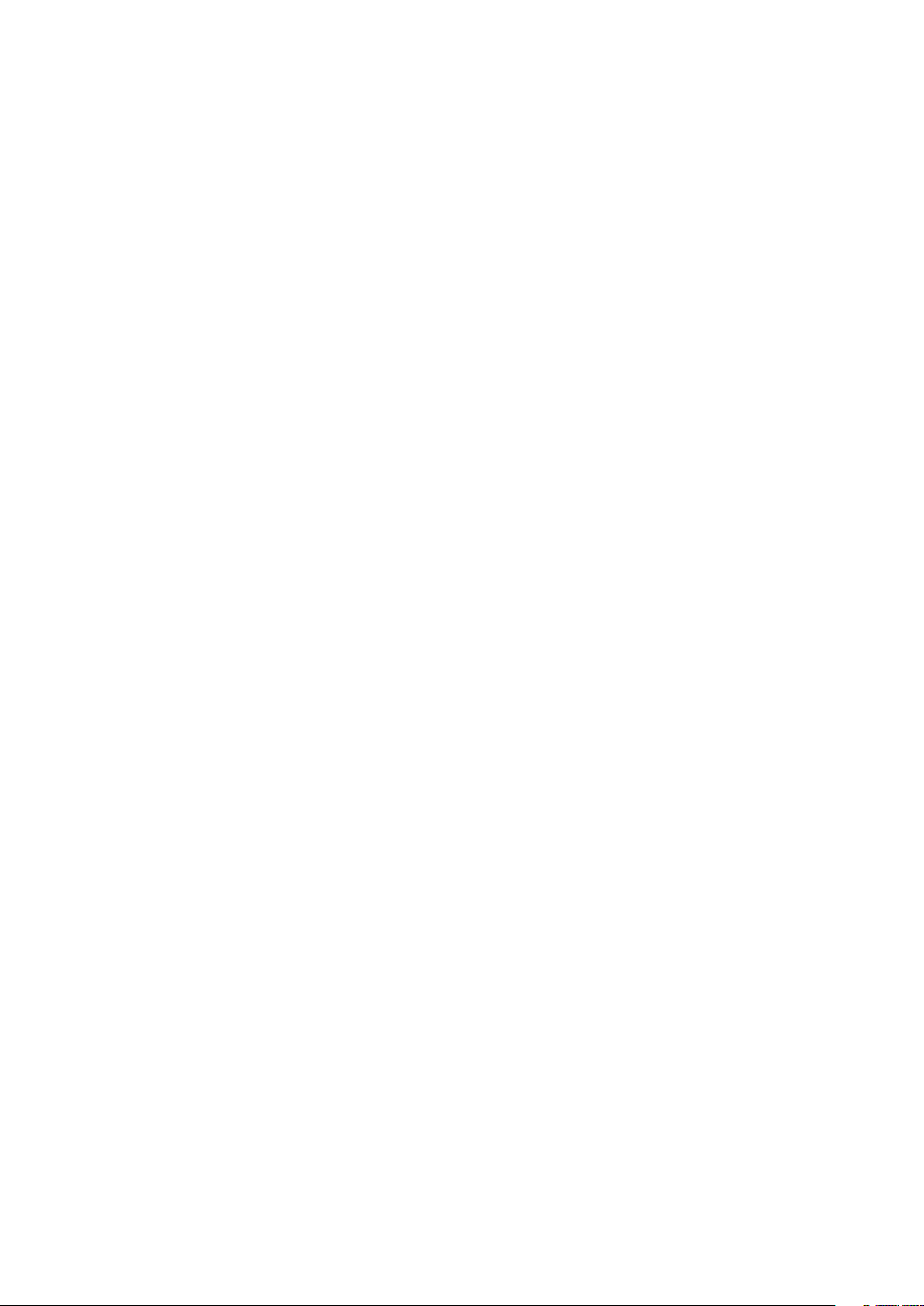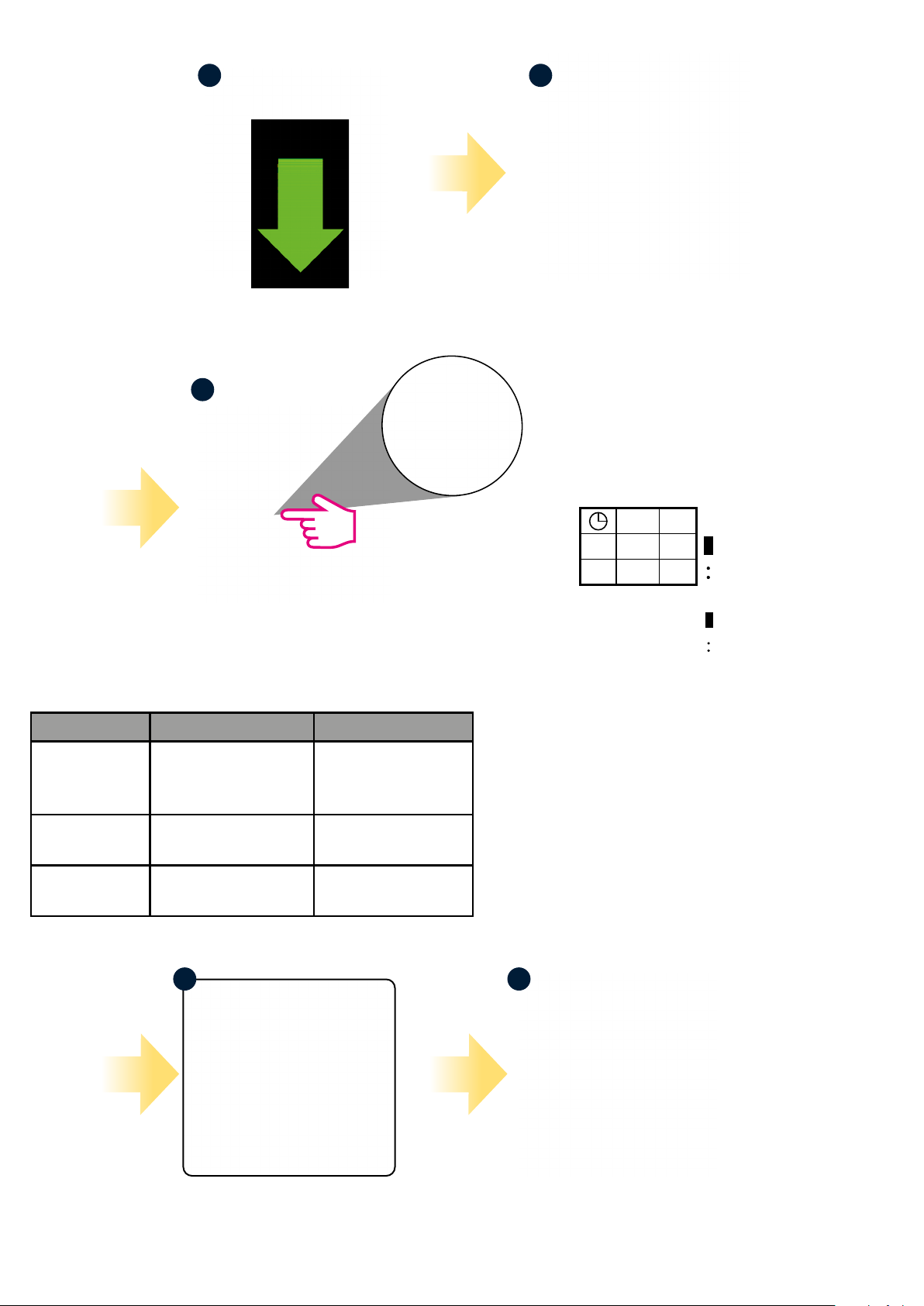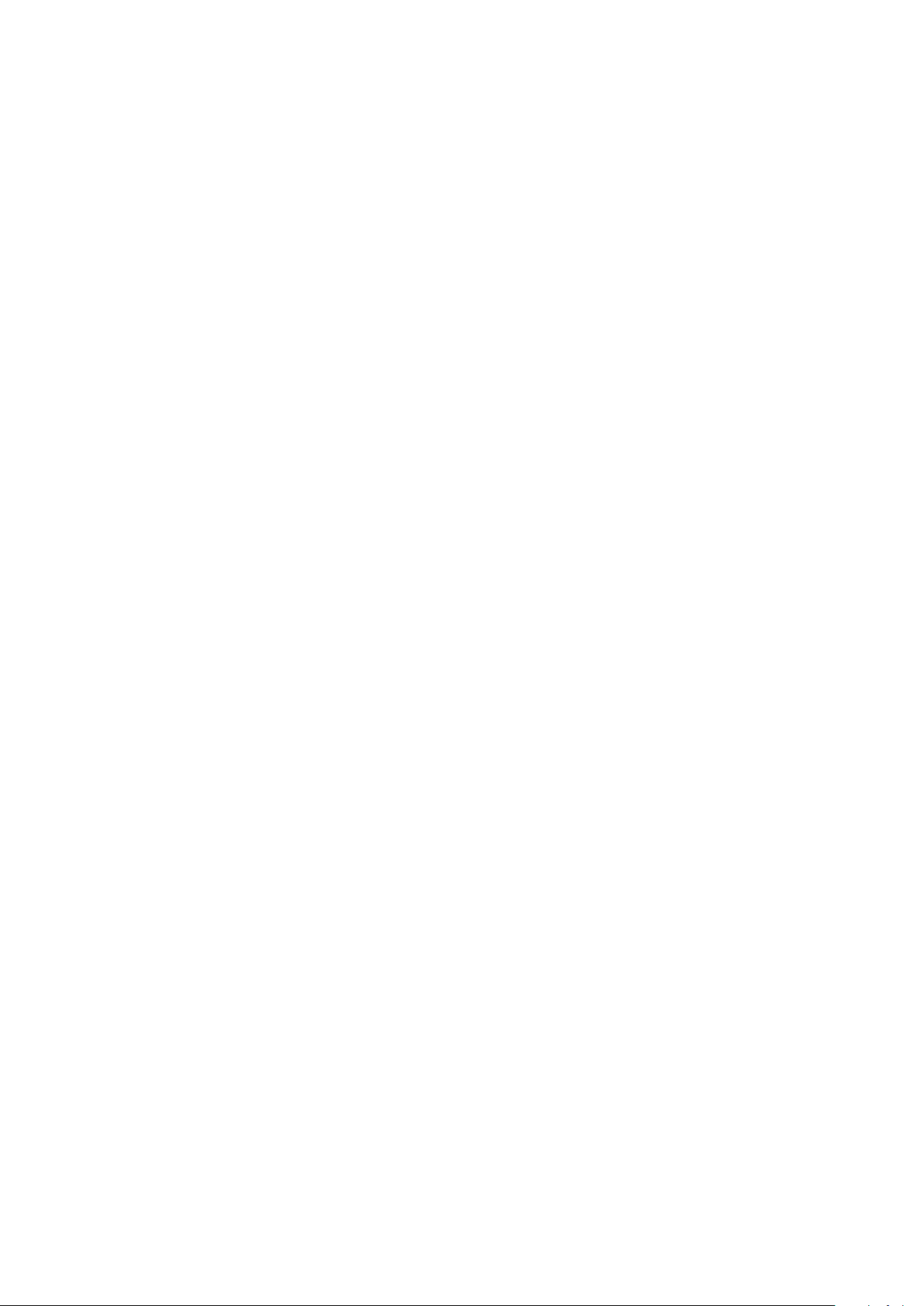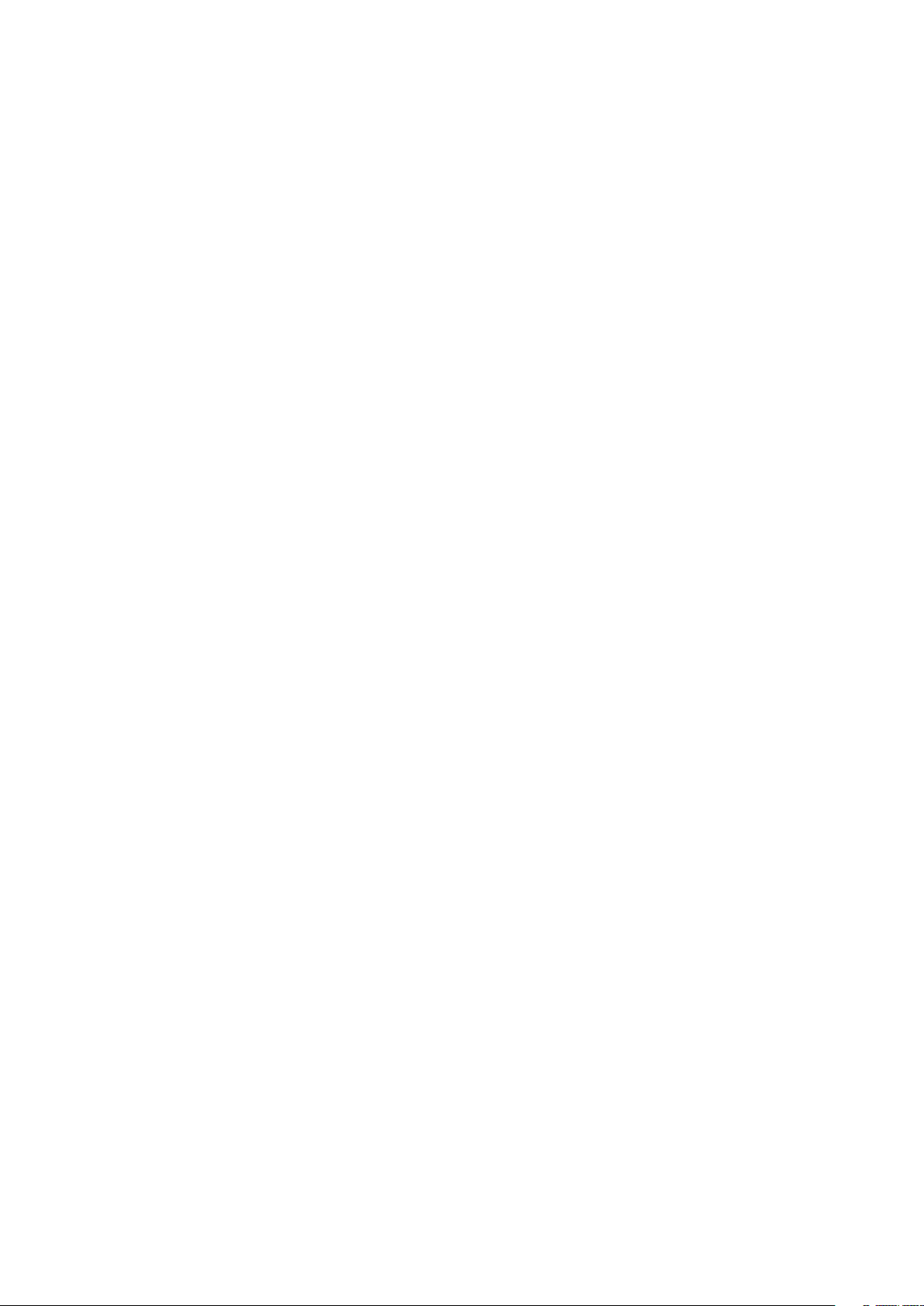
TABLE OF CONTENTS
1. Introduction...............................................................................................................................................................5
1.1 Product Compliance ......................................................................................................................................................................5
1.2 Safety Informations.......................................................................................................................................................................5
2. Product Overview .......................................................................................................................................................6
2.1 Montage........................................................................................................................................................................................6
2.2 Package content............................................................................................................................................................................6
2.3 Proper thermostat location ...........................................................................................................................................................6
2.4 Connection Description (HTR-RF(20) thermostat) .........................................................................................................................6
2.5 Mounting and installation of the thermostat ................................................................................................................................7
3. About ZigBee network ................................................................................................................................................8
3.1 ZigBee network - creation and work..............................................................................................................................................8
3.2 Compatibility with SALUS devices (ONLINE AND OFFLINE).............................................................................................................9
4. Before you start (rst power up) ................................................................................................................................10
4.1 General informations...................................................................................................................................................................10
4.2 LED diode indications..................................................................................................................................................................10
4.3 First power up sequence and preparing to the pair process.........................................................................................................11
5. Installation by SALUS Smart Home application (ONLINE MODE).....................................................................................12
5.1 General informations about SALUS Smart Home application.......................................................................................................12
5.2 Pairing with underoor heating wiring centre (KL08RF/Control Box)..........................................................................................13
6. OPERATING in ONLINE MODE (by app) ..........................................................................................................................16
6.1 General informations...................................................................................................................................................................16
6.2 App icons description ..................................................................................................................................................................16
6.3 Change thermostat name (pencil icon) .......................................................................................................................................17
6.4 Setpoint temperature change .....................................................................................................................................................18
6.5 Heat/Cool mode change (KL08RF connection).............................................................................................................................19
6.6 Thermostat modes ......................................................................................................................................................................20
6.6.1 Schedule mode ..........................................................................................................................................................20
6.6.2 Temporary override mode..........................................................................................................................................24
6.6.3 Manual mode.............................................................................................................................................................24
6.6.4 Frost protection..........................................................................................................................................................25
6.7 Compatibility with window/door sensor OS600 / SW600............................................................................................................26
6.8 Compatibility with Smart Plug SPE600........................................................................................................................................27
6.9 Compatibility with Smart Relay SR600........................................................................................................................................28
6.10 Identication mode...................................................................................................................................................................29
6.11 Pinning/unpinning thermostat to/from application dashboard ................................................................................................30
6.12 User settings (basic settings).....................................................................................................................................................31
6.13 Admin settings (installer parameters).......................................................................................................................................32
6.14 OneTouch rules (add/edit) ........................................................................................................................................................33
6.15 Error codes (exclamation mark in app) ......................................................................................................................................37
6.16 Wireless signal strength test......................................................................................................................................................38
6.17 Factory reset (removing thermostat from the app and ZigBee network)...................................................................................39
7. Installation in OFFLINE MODE without SALUS SmartHome application ..........................................................................41
7.1 General informations .................................................................................................................................................................41
7.2 Pairing with underoor heating wiring centre (KL08RF/Control Box)..........................................................................................42
7.2.1 Available operation modes.........................................................................................................................................42
7.2.2 Pairing with underoor heating wiring centre (KL08RF/Control Box) and installation of the thermostat as a group
thermostat - SLAVE.............................................................................................................................................................45