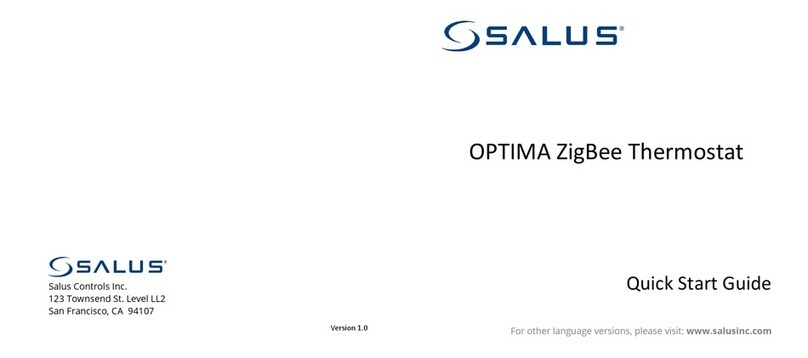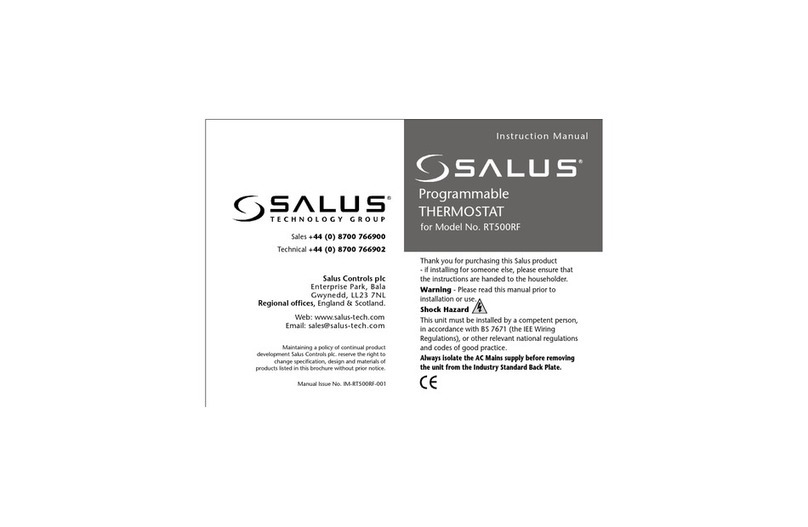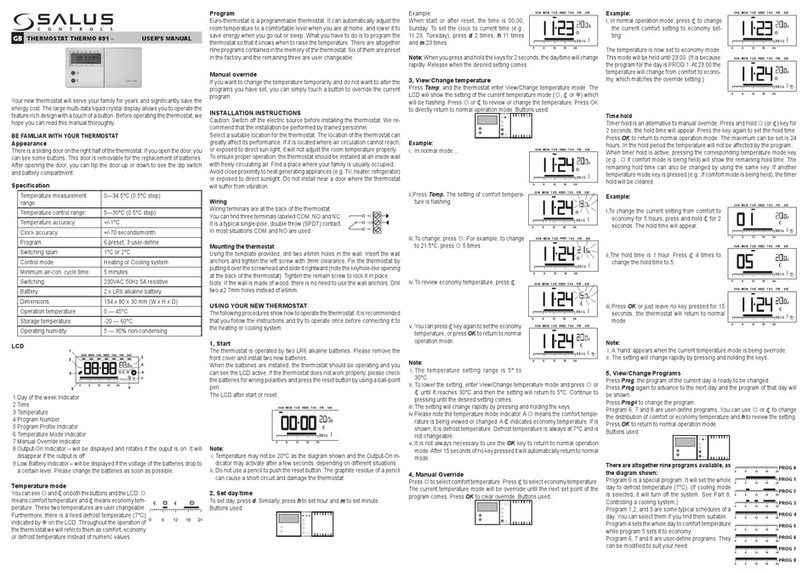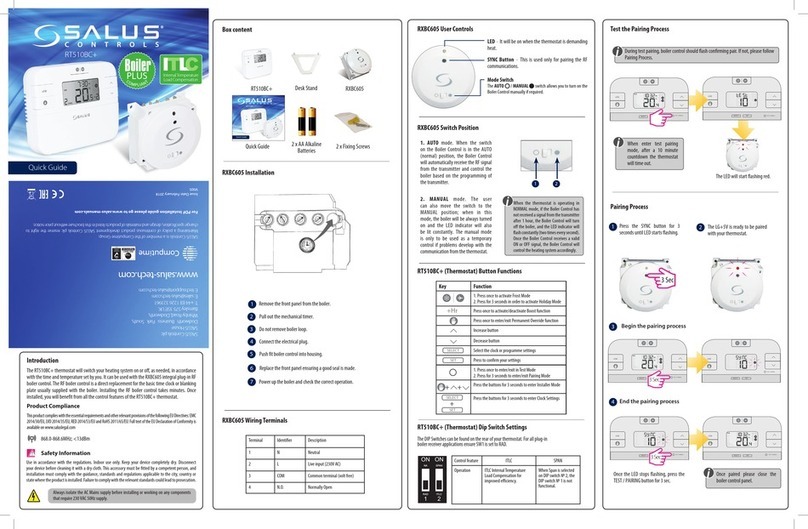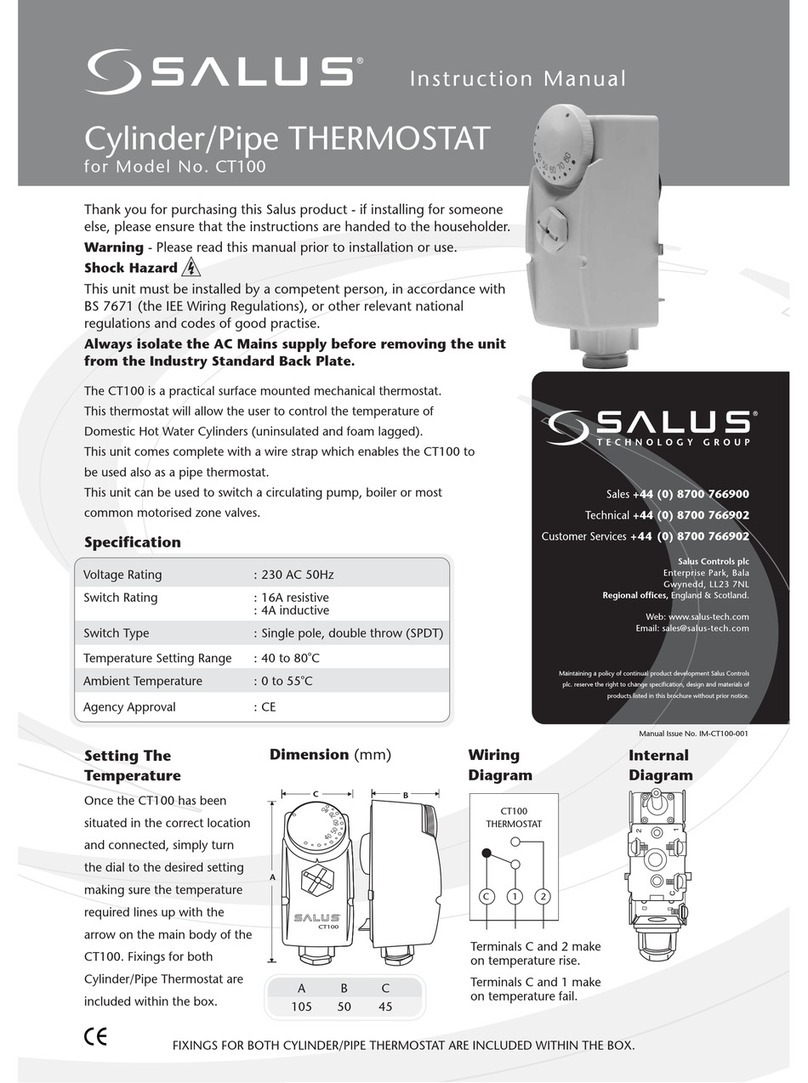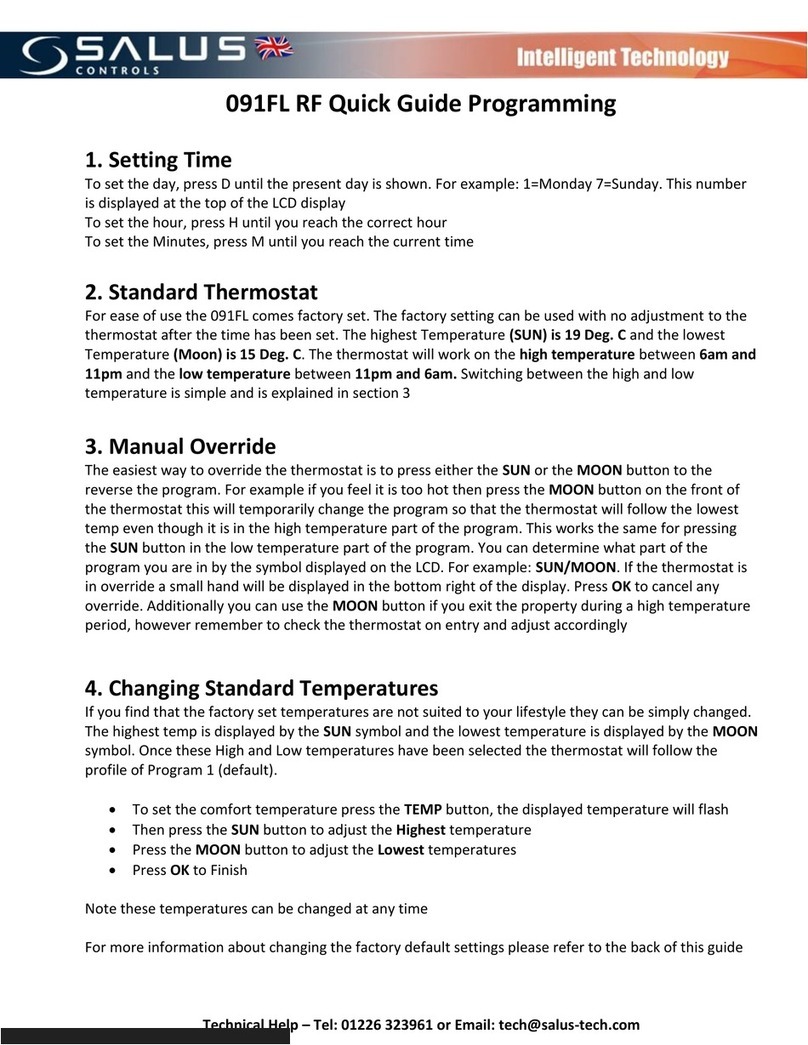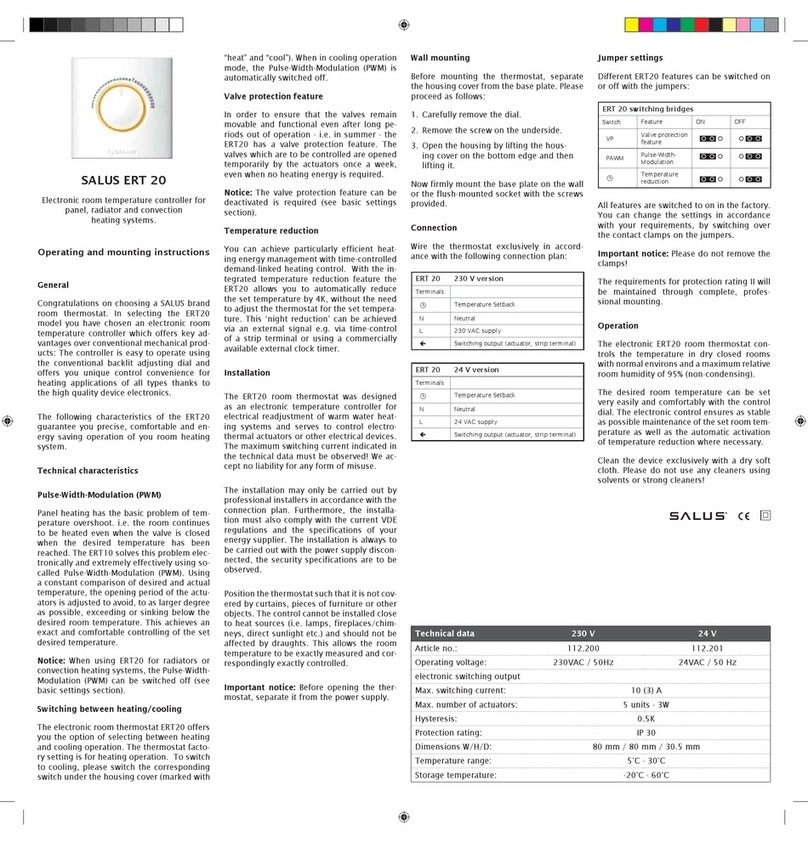4 in 1 Digital Thermostat RF
Models: VS20WRF and VS20BRF
VS10WRF and VS10BRF
INSTALLER / USER MANUAL
Product Compliance
This product complies with the essential requirements and other relevant provisions of Directives
2014/30/EU, 2014/53/EU (2014/35/EU for VS10WRF/VS10BRF) and 2011/65/EU. The full text of the
EU Declaration of Conformity is available at the following internet address: www.saluslegal.com.
Safety Information
Use in accordance with the regulations. Indoor use only. Keep your device completely dry.
Disconnect your device before cleaning it with a dry cloth.
Introduction
Thank you for purchasing the 4 in 1 room thermostat. It must be used with the Universal Gateway
UGE600 (purchased separately) when having an Internet connection or with the KL08RF for
the underfloor system without Internet connection. The Universal Gateway allows communication
with other devices in the SALUS Smart Home system. Other Zigbee devices include wiring
centre, system receiver & TRV. You can use your system with the SALUS Smart Home App.
Available on Google Play and App Store.
Always isolate the AC Mains supply before installing or working on any components that require
230 VAC 50Hz supply.
UG600/UGE600
KL08RF
CO10RF VS20RF/VS10RF
Installation – Terminal Connections VS10WRF
Understanding your
terminal connections
Rear of unit
Power Terminals
230 VAC
Used for supplying power
to the unit. 230V supply
can be sourced from
the wiring centre or any
convenient source.
Sensor Terminals
Can be used for external
AIR, Floor sensor when
configured as thermostat.
Can also be used for
Cylinder thermostat when
configured for HW.
1
2
Installation – First Power Up The following screens show examples only
MCU software
version will
be shown
ZIGBEE software
version will
be shown
Please make sure that your Universal Gateway is installed. You can use it with both internet
and non internet connection. The LED will be blue when connected to the internet and red
when it’s not connected.
With Internet
Without Internet
* Please note that 88.8 and 8.8 are
a reference to the software version.
If you are installing an underfloor system without an Internet connection, you can use the
coordinator from the KL08RF instead of the Universal Gateway.
12
Installation – VS20WRF
Mount the back case of the thermostat on the wall. After that please insert the batteries and add
the front case. Make sure to use 4AAA Alkaline batteries.
Pairing for radiator system with Internet connection
Installation – Power Up your devices
Please follow the installation procedure for all equipment. After installation, your devices should
look like this:
TRV10RFM
Installation – Receiver RX10RF (optional)
Note: Please install the RX10RF Receiver for your radiator system. This will ensure the
communication between the thermostat and the boiler, giving you the possibility to
switch the boiler on and off. The RX10RF receiver is optional and needs to be purchased
separately.
RX10RF (optional
boiler switch)
SALUS Controls plc
SALUS House
Dodworth Business Park South,
Whinby Road, Dodworth,
Barnsley S75 3SP, UK.
Sales: T: +44 (0) 1226 323961
Technical: T: +44 (0) 1226 323961
www.salus-controls.com
SALUS Controls is a member of the Computime Group
Maintaining a policy of continuous product development, SALUS
Controls plc reserves the right to change specification, design and
materials of products listed in this brochure without prior notice.
*Configured as RX1(boiler receiver) *Configured as RX1
(stand alone receiver)
1
4
2 3
Tap Scan for equipment when
you want to start adding
equipment to the App. The
gateway will start flashing red.
7
6
10
12
14
11
13
Wait until the LED is
solid red. Press the Open/
Close button once. When
the initialization process is
complete, the LED
will go off.
Press and hold the
for 10 seconds until the TRV
starts flashing red.
Please follow the on screen instruction in order to complete the pairing process.
5
8 9
Issue Date: Feb 2017
15
10 sec
Please follow the on screen instruction in order to complete the pairing process.
13
1 2 3
45
Tap Scan for equipment when
you want to start adding
equipment to the App. The
gateway will start flashing red.
Pairing for underfloor with Internet connection
On step 11 please select your zone number by using the UP or DOWN arrows.
Note: The TRV LED will flash orange until the association process is complete. Once this action has
finished the LED will go off.
7
6
9
11
10
12
8
Associate the TRV(s) to the thermostat(s) (mandatory)
1. During the first time installation, by easily following the App instructions
2. If you need to associate a TRV with a thermostat after the initial installation. This option can be
used if you miss option 1, loss of TRV association or adding an additional TRV
16
When pairing the thermostats with the Wiring Center you can assign a group to a
programmable thermostat. This will allow control of up to 7 group thermostats. There
can be maximum 2 groups per Wiring Center.
Follow the steps
described on the App
in order to complete
the association process
Tap on the button
and select the TRV(s)
that you want to
associate to this
thermostat.