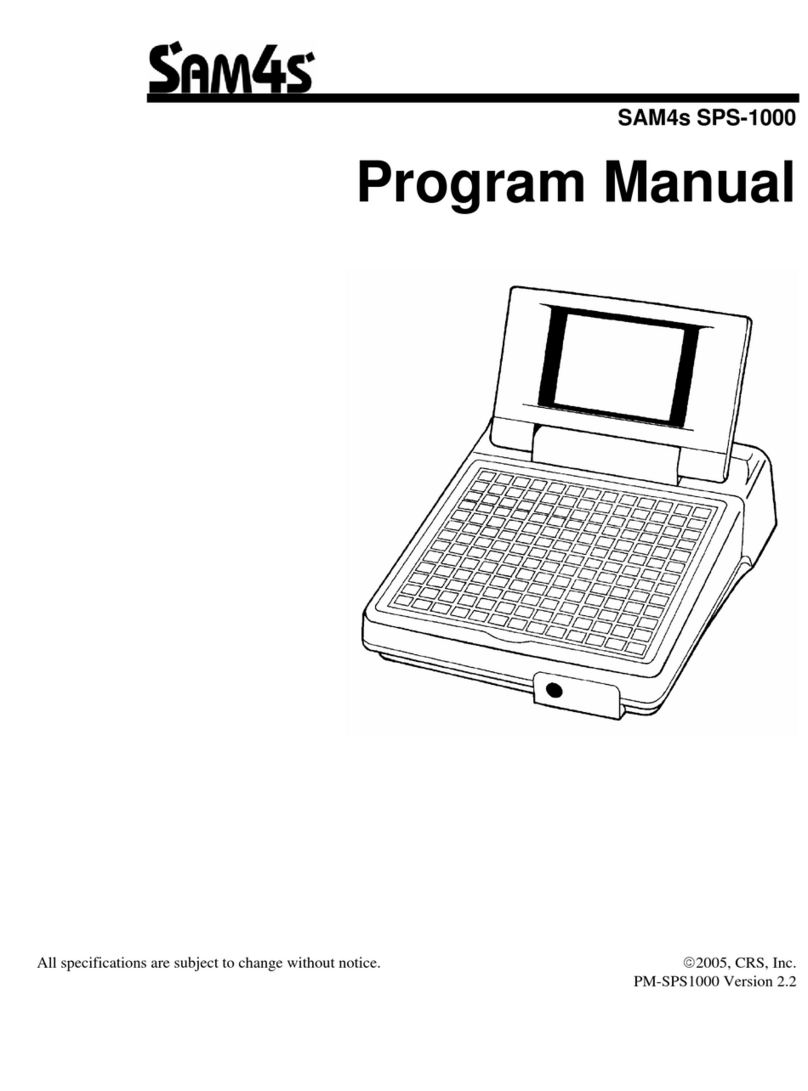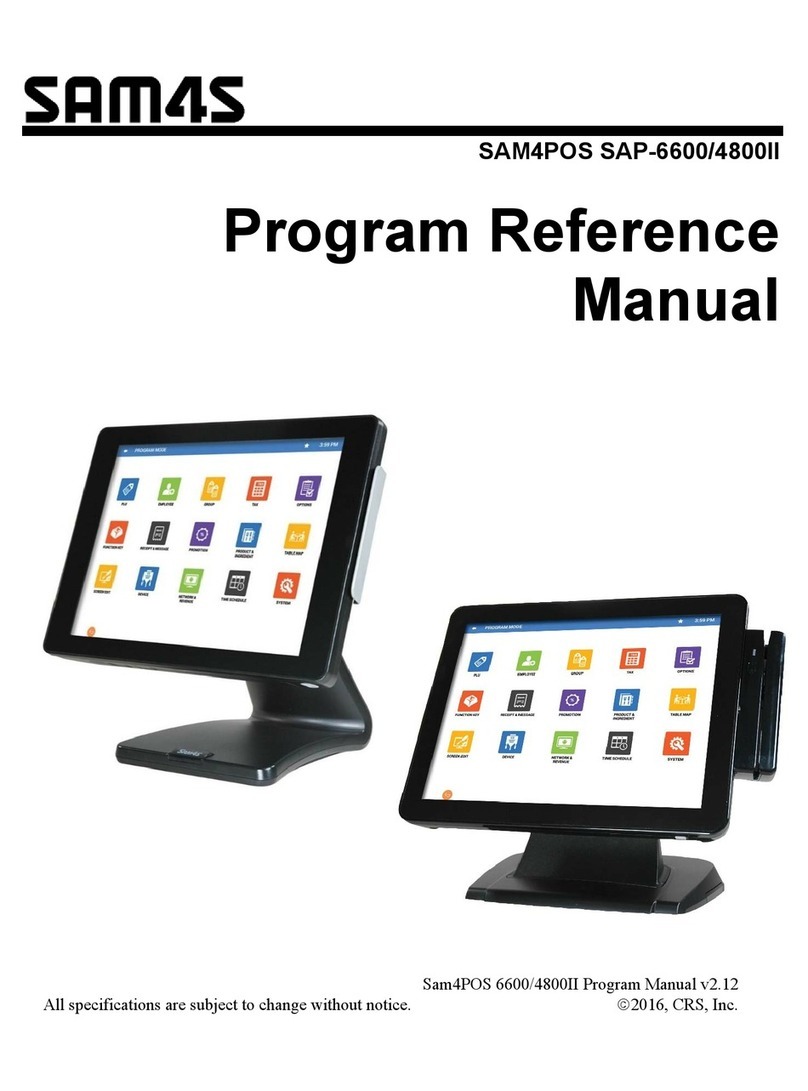System Specifications
03. System Features
Introduction
◀ 1 - 6 ▶
Dimension
Weight
Processor
Chipset
Storage
I/O Interface
OS
Main Memory
Booting Device
BIOS
267(357) X 310 X 387(447) ( ):With Display
11.5 Kgs (based on standard specification)
CPU : Intel Atom Cedarview D2550 1.86GHZ (Dual Core) FANLESS HEAT SINK
Southbridge : Intel NM10
2 x 2.5 inch HDD (SATA type) / SSD / Cfast
Serial Connector : DSUB 9-pin x 3 (COM1,2,4)+RJ45 port x 1 (COM3)
COM1,2,3,4 : 5V or 12V or RI Output (BIOS setting)
Parallel Connector : 25-pin x 1
USB 2.0 Connector : Left Side x 2, Rear Side x 4
LAN Connector : RJ45 port x 1 (8-pin)
Cash Drawer : RJ11 port x 1 (6-pin)
VGA Connector : VGA port x 1 (15-pin)
DC Output Jack : 12V output port x 1
Audio : Line Out x 1, Line In x 1, MIC x 1
Windows XP / 2000 / WEPOS 등 / POSReady 2009 / POSReady 7
DDR3 SODIMM Socket (up to 4GB)
HDD, SSD, Cfast Memory, CD/DVD ROM Drive, USB Memory
AMI(Amerian Megatrends, Inc.) BIOS
General Specifications
Introduction
Notification
Unpacking
System Features
System Introduction
System Features
System Specifications
Part Name and Function
System Installation
System Use
System Expansion
& Dismantle
Appendix A
System Set-Up
Appendix B
System Structure
▶
▶
▶
▼
SPT-7000
HOME Contents Help Print Exit
?