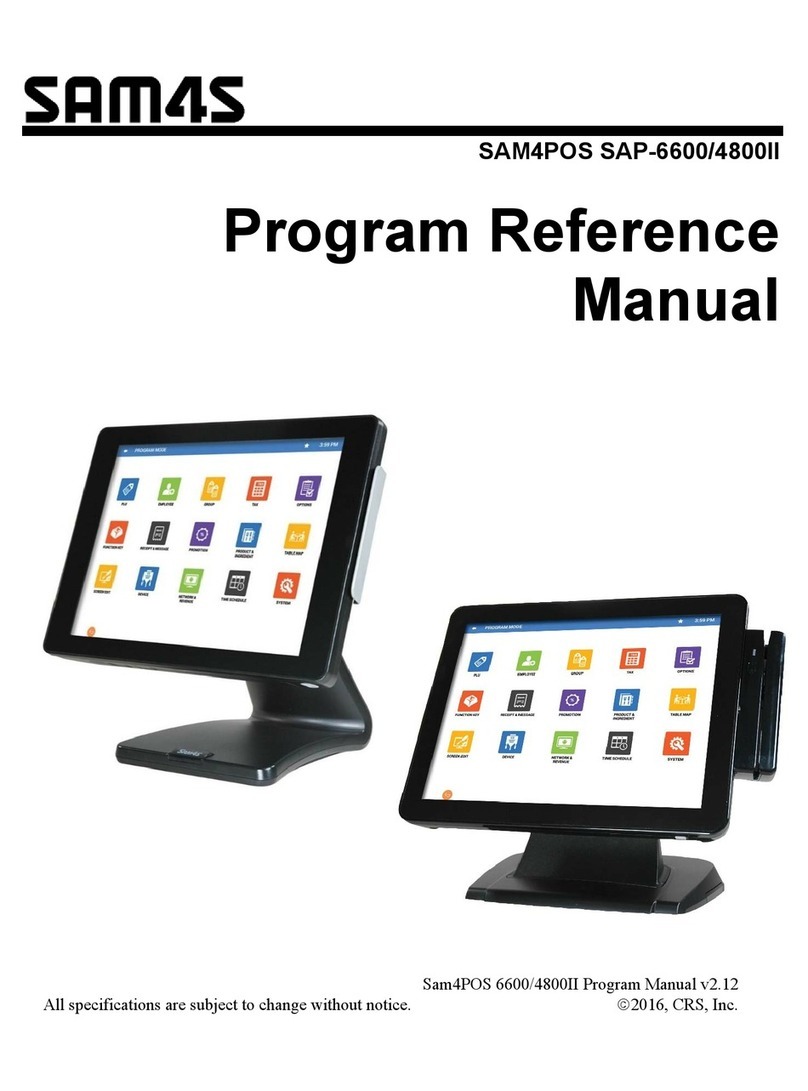SPS 1000 Program Manual Contents iii
System Options......................................................................................................................115
General Function Options .......................................................................................116
Tax Options.............................................................................................................122
Cash Drawer Options ..............................................................................................125
Training Mode Options...........................................................................................127
Level/Modifier Options...........................................................................................129
Tracking File Options..............................................................................................131
Kitchen Printing/Video Options..............................................................................133
Validation/Subtotal Print Options ...........................................................................136
General Printing Options.........................................................................................138
Report Printing Options...........................................................................................141
Report Options ........................................................................................................143
Time Keeping Options ............................................................................................146
E.J. (Electronic Journal) & Detail Printing Options................................................148
Taxes......................................................................................................................................150
Add On Taxes..........................................................................................................151
Tax Table.................................................................................................................152
VAT.........................................................................................................................154
Messages................................................................................................................................155
Logo Message .........................................................................................................156
Error Messages........................................................................................................157
System Descriptors..................................................................................................160
Report Descriptors...................................................................................................163
Check Endorsement Message..................................................................................164
Guest Check Logo Message....................................................................................165
Validation Message.................................................................................................166
DataTran Message...................................................................................................167
Window Look Up (WLU) .....................................................................................................168
Overview.................................................................................................................168
WLU Programming.................................................................................................169
Time Period ...........................................................................................................................179
Employee...............................................................................................................................180
Edit Job Codes.........................................................................................................182
Edit Pay Rates .........................................................................................................184
Authority Levels....................................................................................................................186
Authority Level Alpha Descriptors.........................................................................189
Printer Tables & KV Routing................................................................................................190
System Printer Routing ...........................................................................................192
Kitchen Video Routing............................................................................................194
Kitchen Printer Routing...........................................................................................195
Receipt Printer Routing...........................................................................................198
Detail Printer Routing .............................................................................................199
Ingredient Inventory..............................................................................................................200
Edit Ingredient.........................................................................................................201
Recipe Table............................................................................................................202
Time Activated Functions......................................................................................................204
Time Activated Keyboard Levels............................................................................205
Time Activated Price Levels ...................................................................................207
Time Activated Macros...........................................................................................209
Time Activated String Reports................................................................................211
Time Activated Shifts..............................................................................................213
KP Time Period.......................................................................................................214
Product Mix Groups ..............................................................................................................215
Product Mix Items...................................................................................................216
Product Mix Group Time Periods...........................................................................217