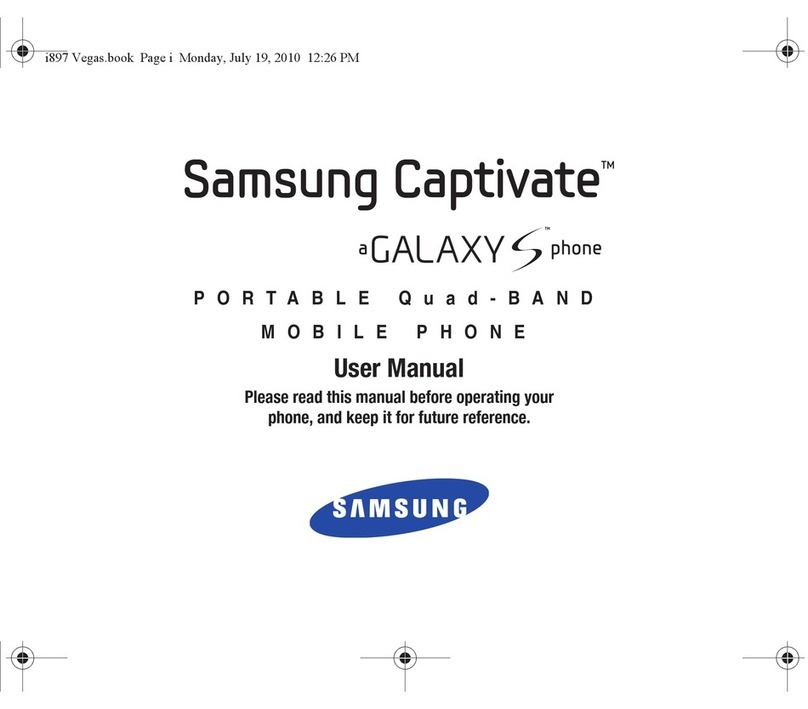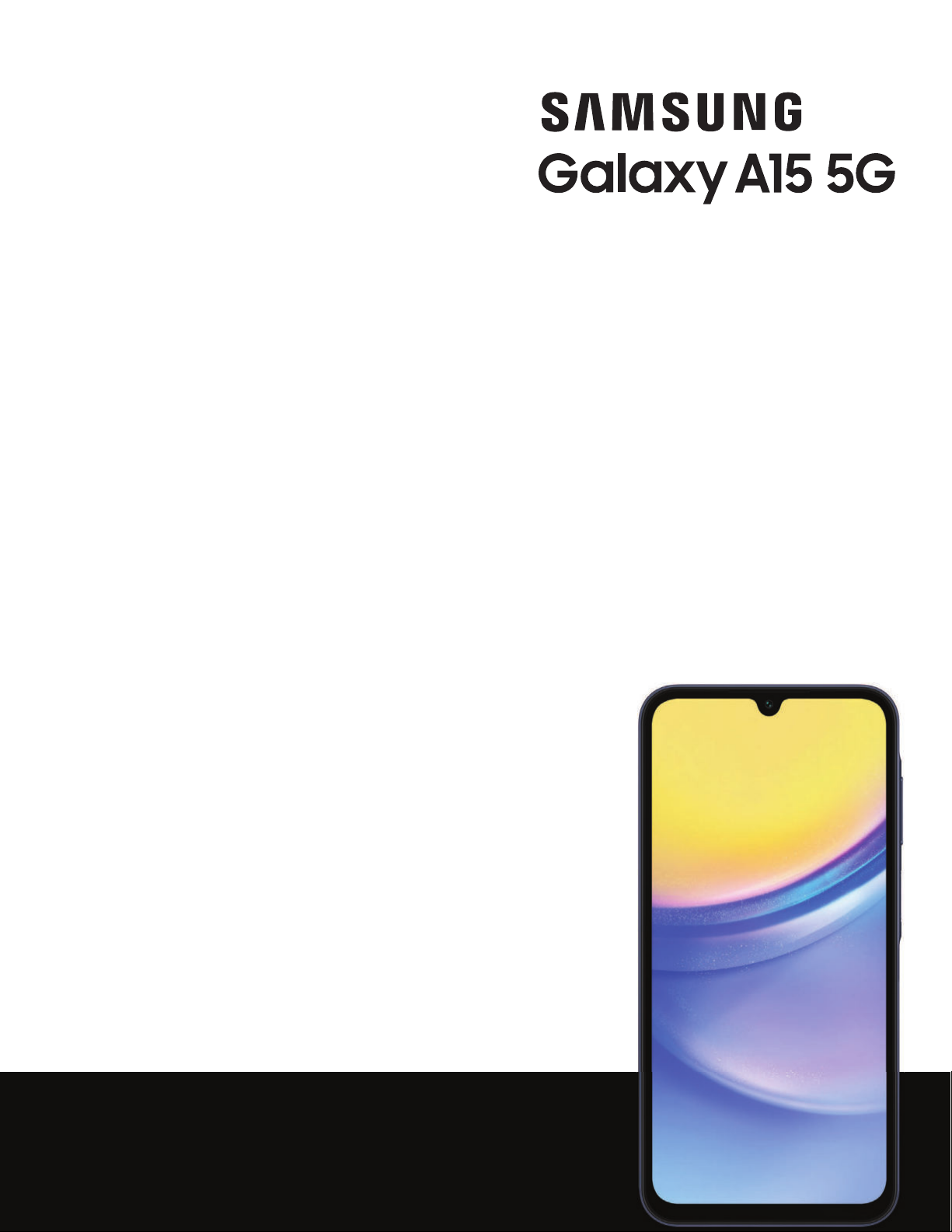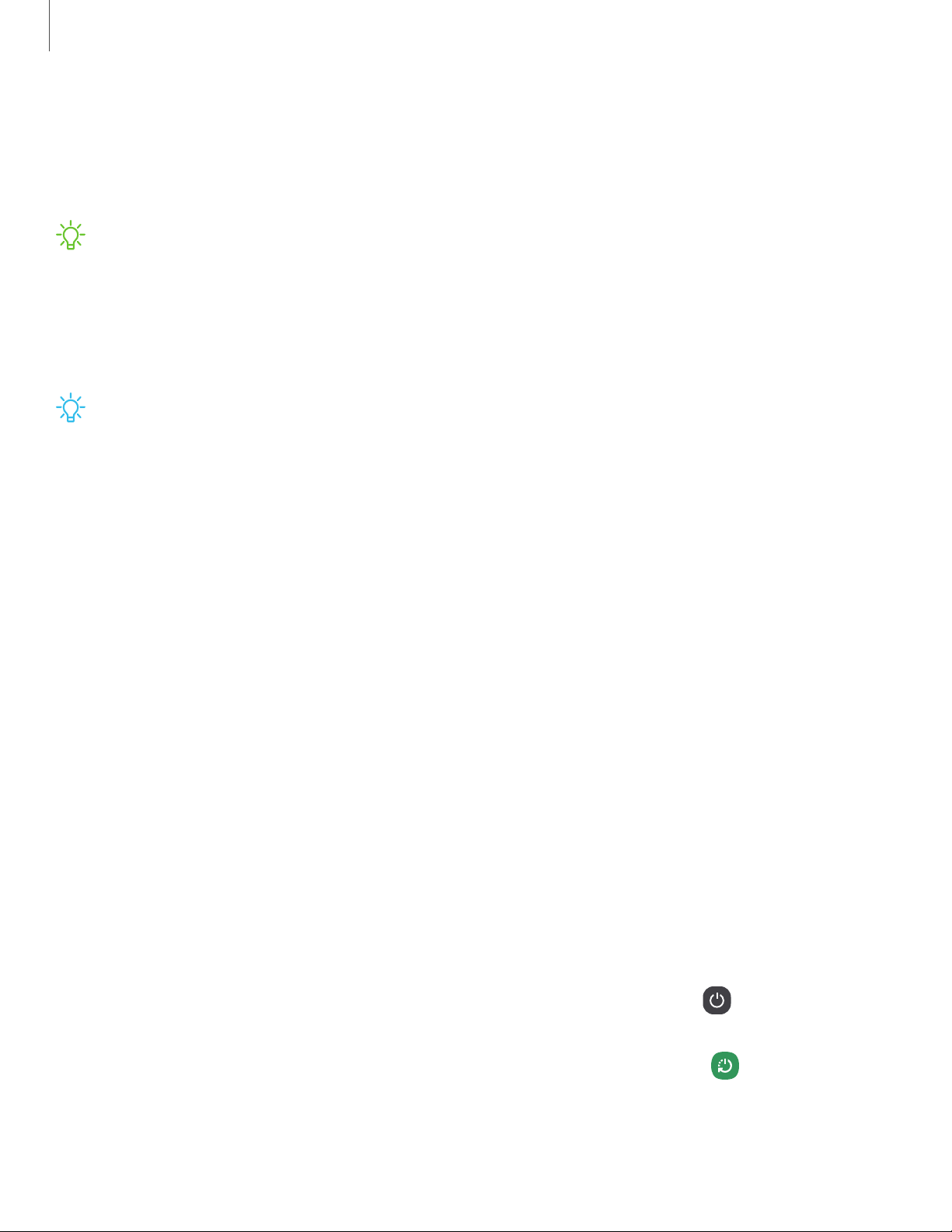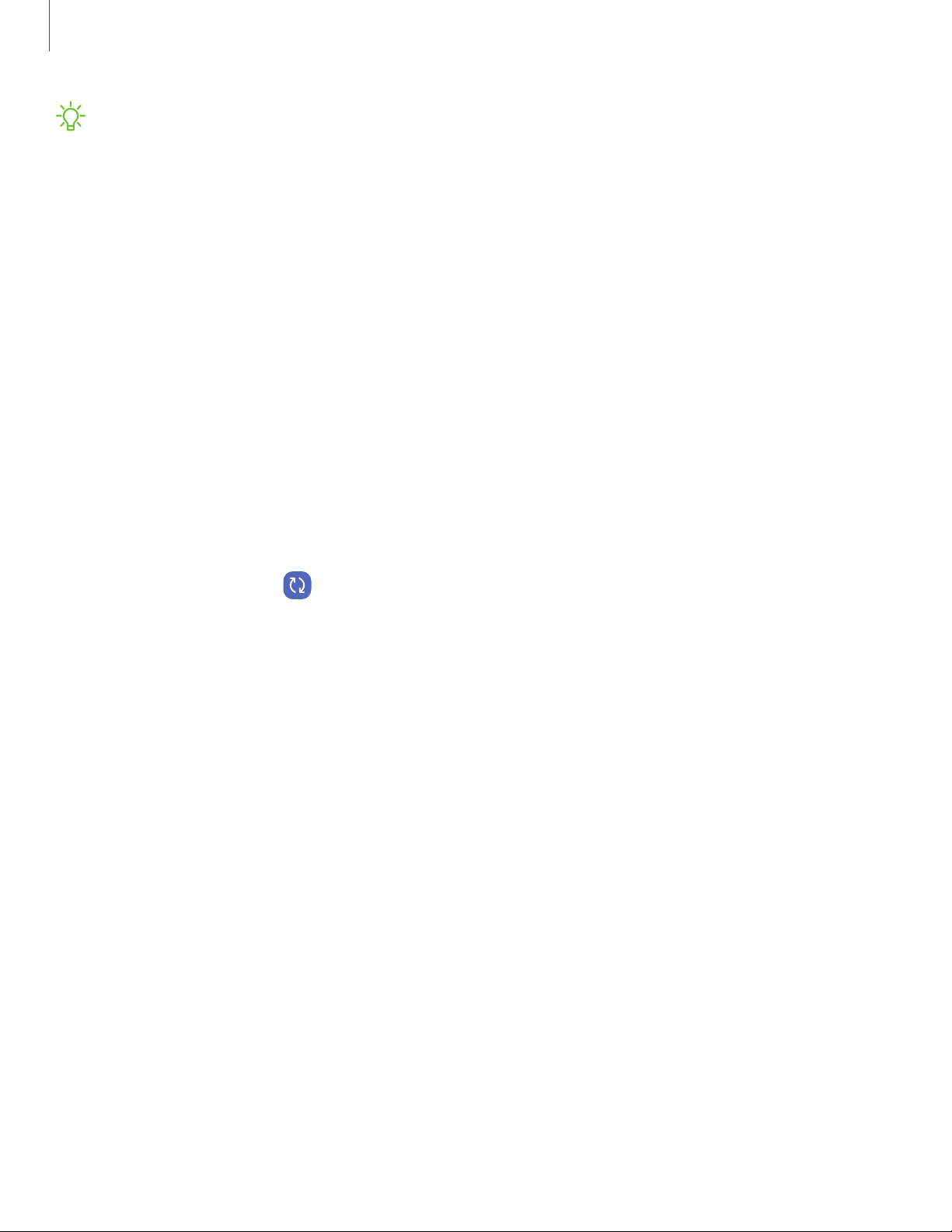Samsung Galaxy A15 User manual
Other Samsung Cell Phone manuals

Samsung
Samsung SM-B105E User manual

Samsung
Samsung GT-I8350 User manual
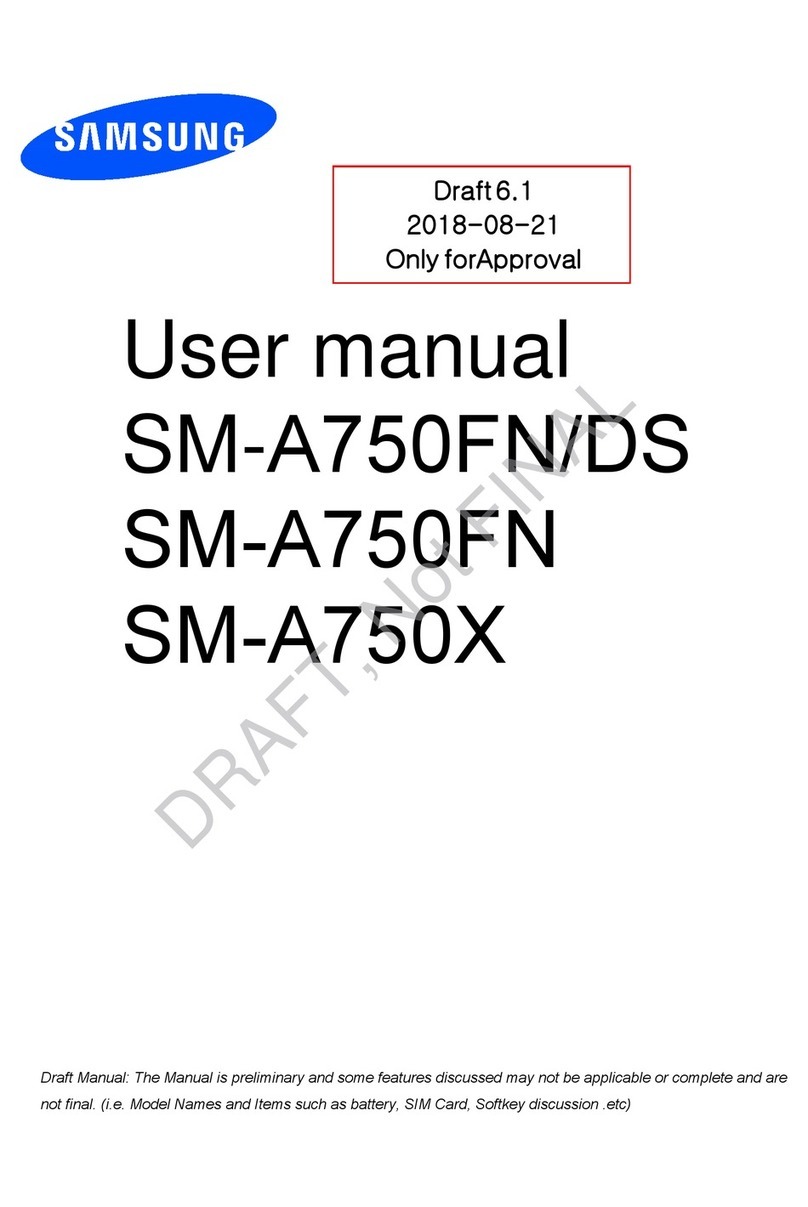
Samsung
Samsung SM-A750FN/DS User manual

Samsung
Samsung Moment SPH-M900 User manual

Samsung
Samsung SGH-E258 User manual

Samsung
Samsung SGH-I747M User manual

Samsung
Samsung SGH-X670 User manual

Samsung
Samsung Rant SPH-m540 User manual

Samsung
Samsung SCH-A562 User manual

Samsung
Samsung SM-S9010 User manual

Samsung
Samsung SGH-X450 User manual

Samsung
Samsung SM-A305F/DS User manual

Samsung
Samsung GT-I9205 User manual
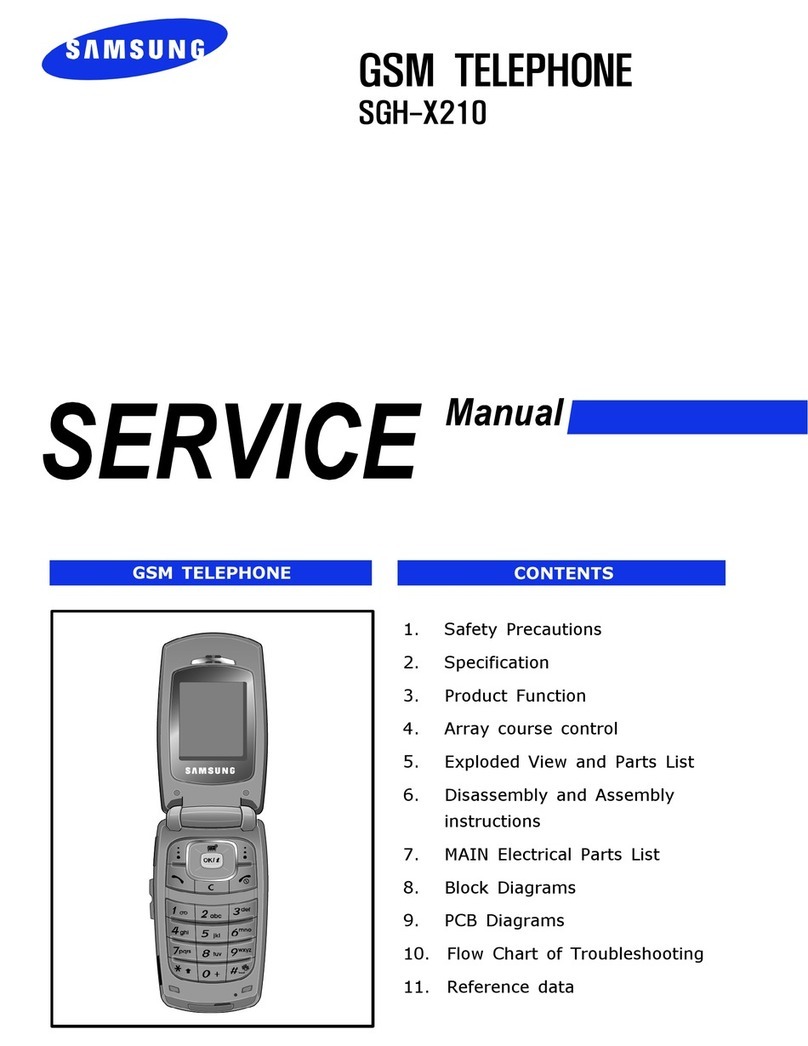
Samsung
Samsung SGH-X210 User manual
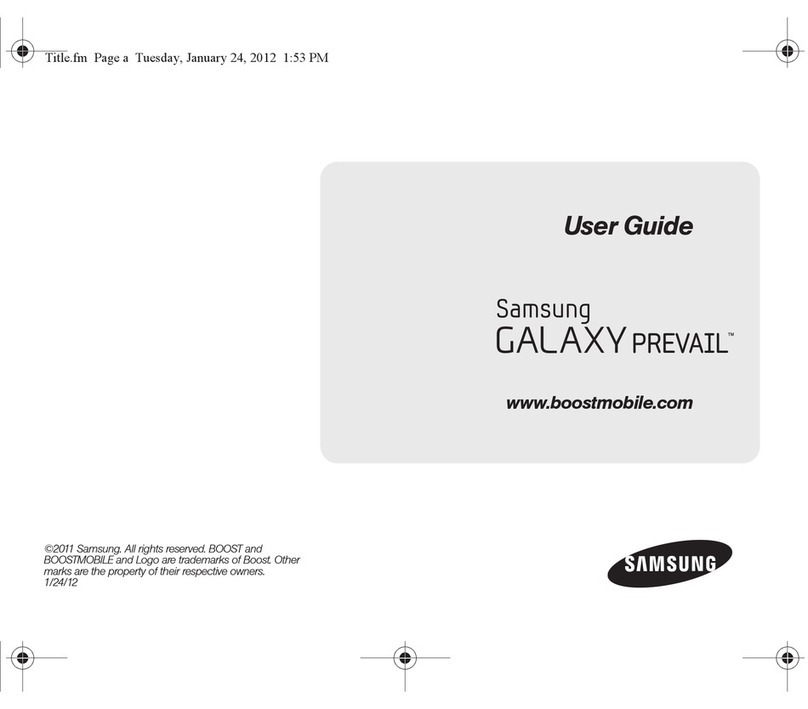
Samsung
Samsung Galaxy Prevail SPH-M820 User manual
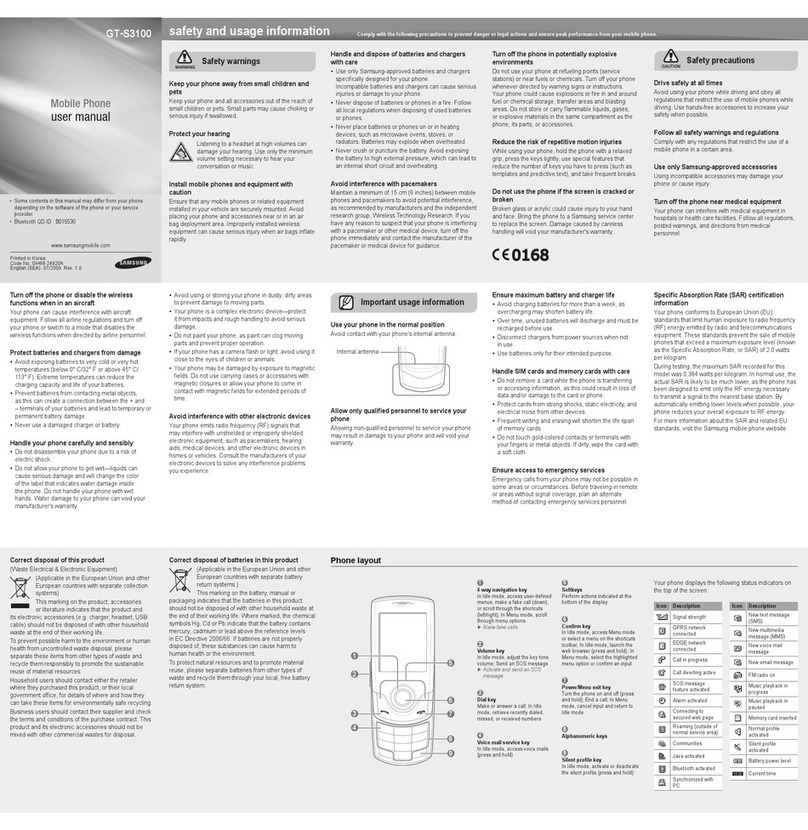
Samsung
Samsung GT-S3100 User manual
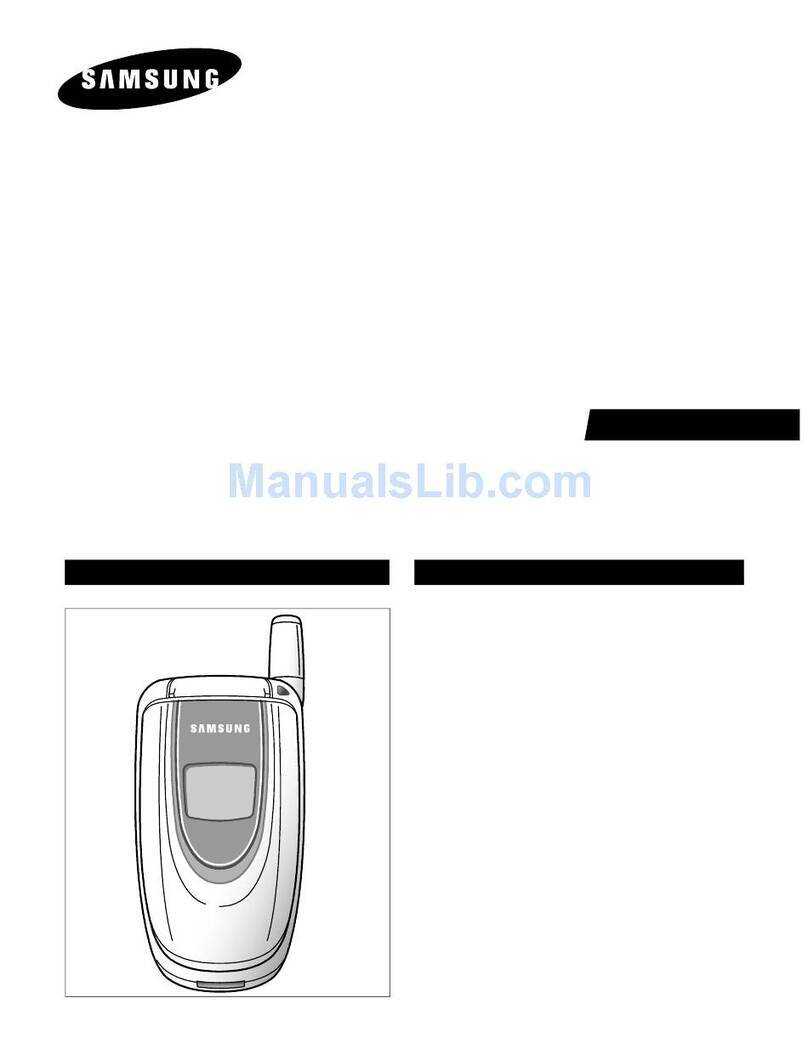
Samsung
Samsung SGH-E100 User manual

Samsung
Samsung GT-I8190L User manual
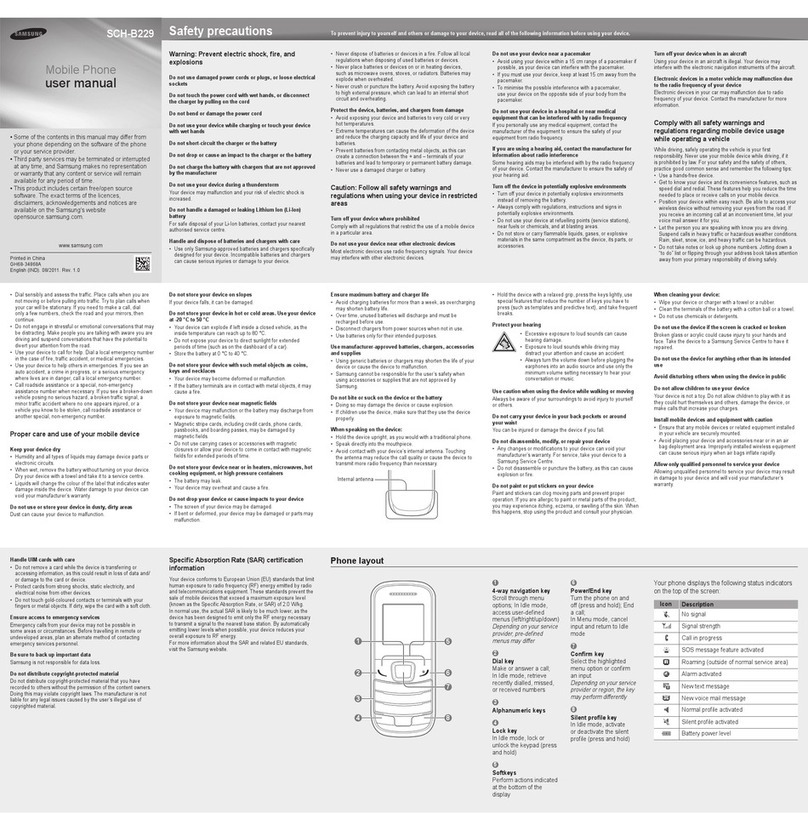
Samsung
Samsung SCH-B229 User manual

Samsung
Samsung GT-S5600B User manual