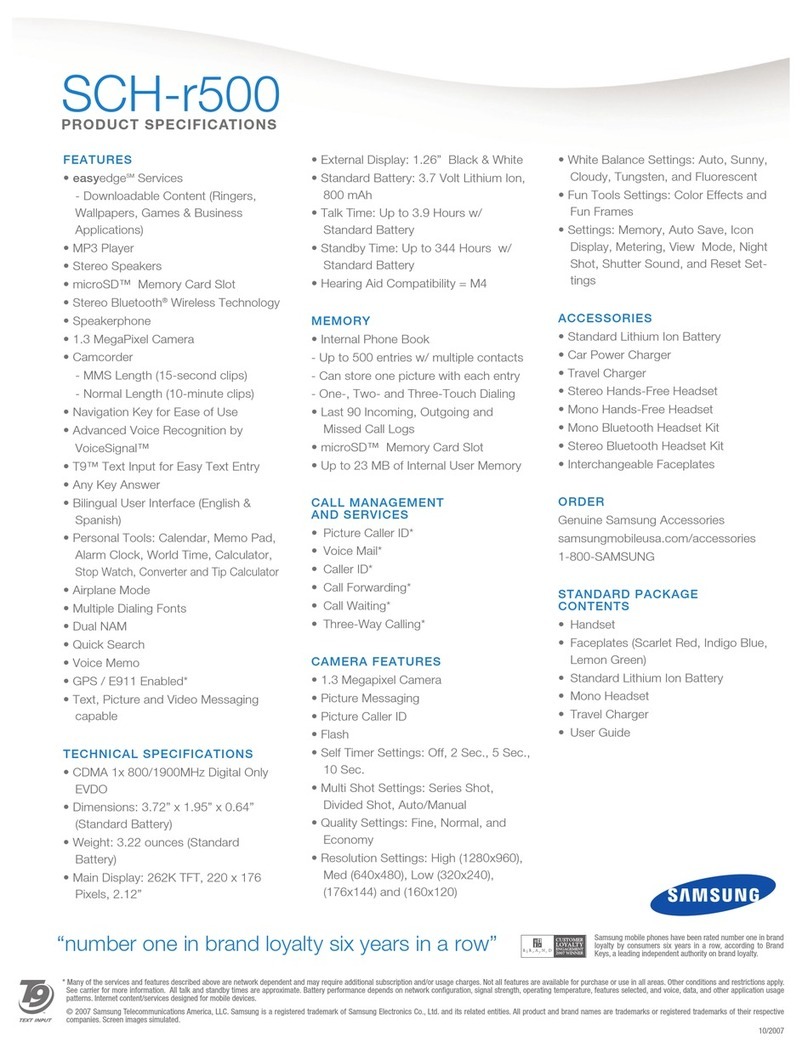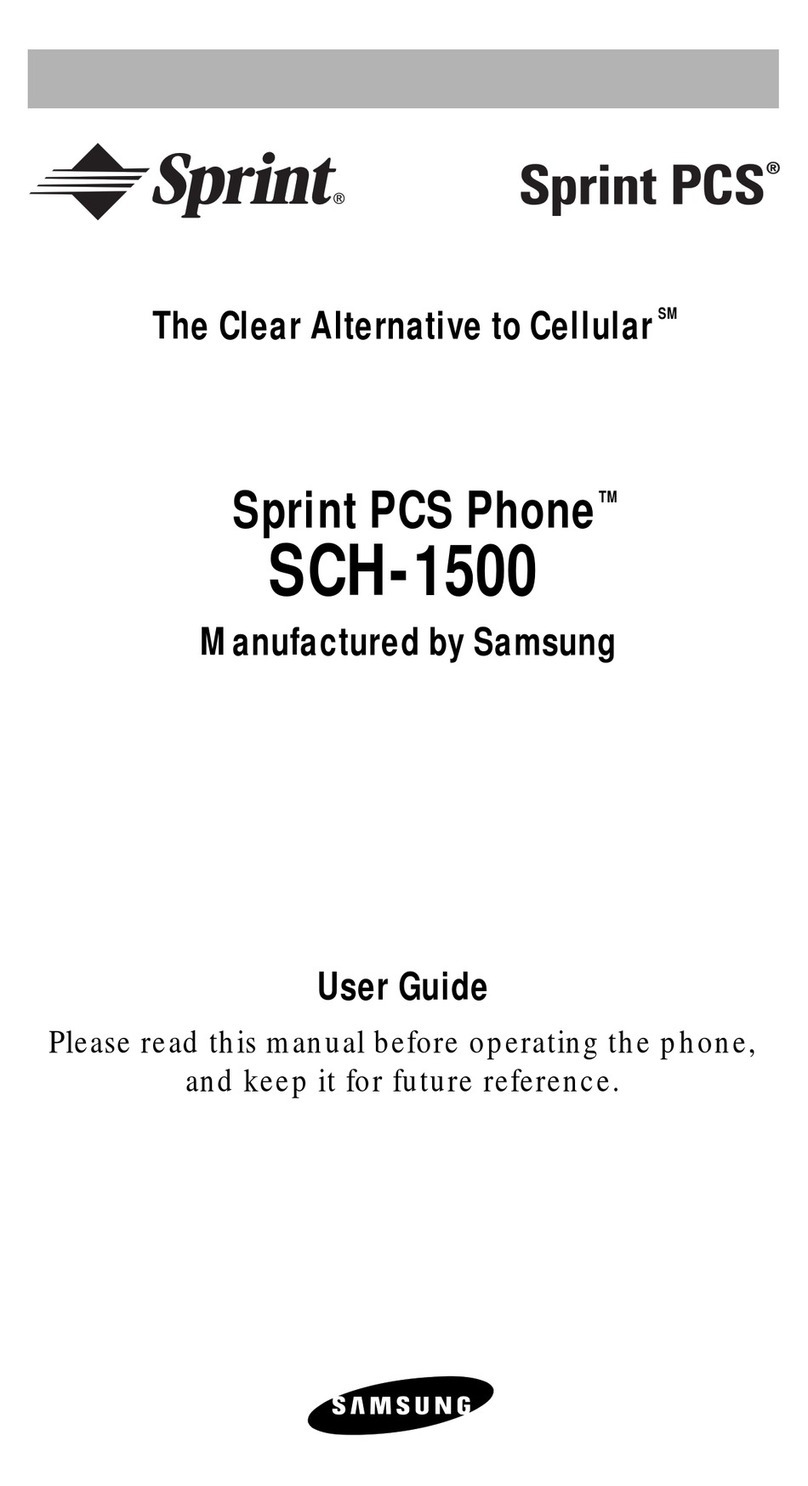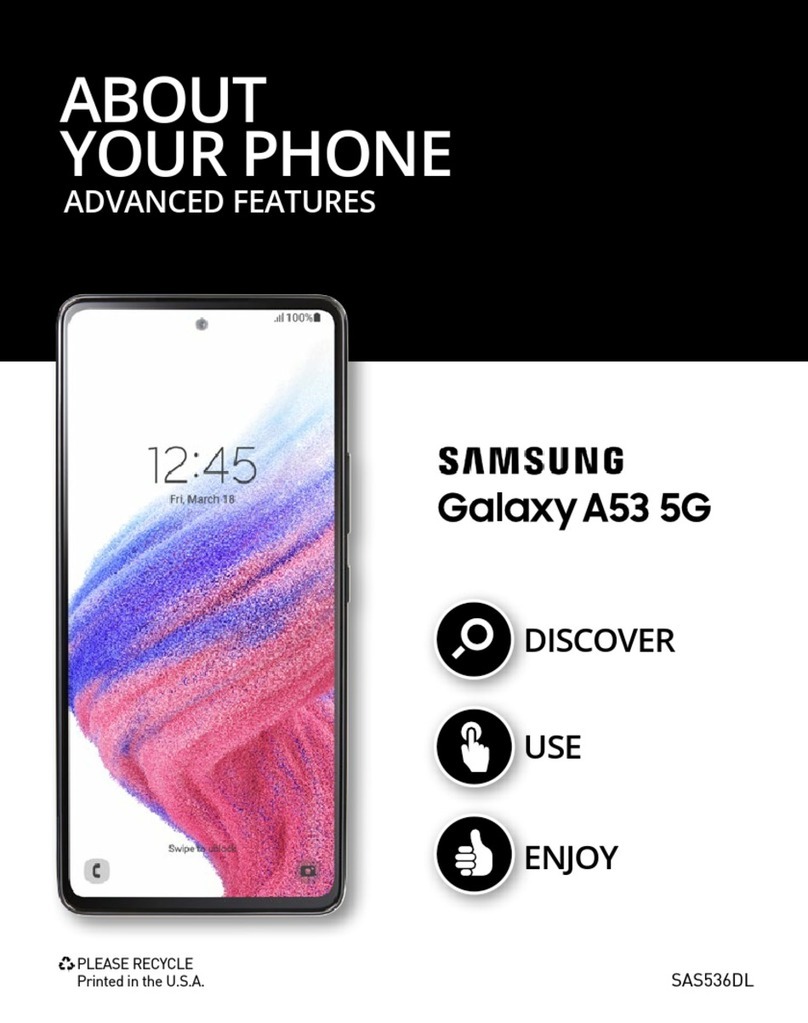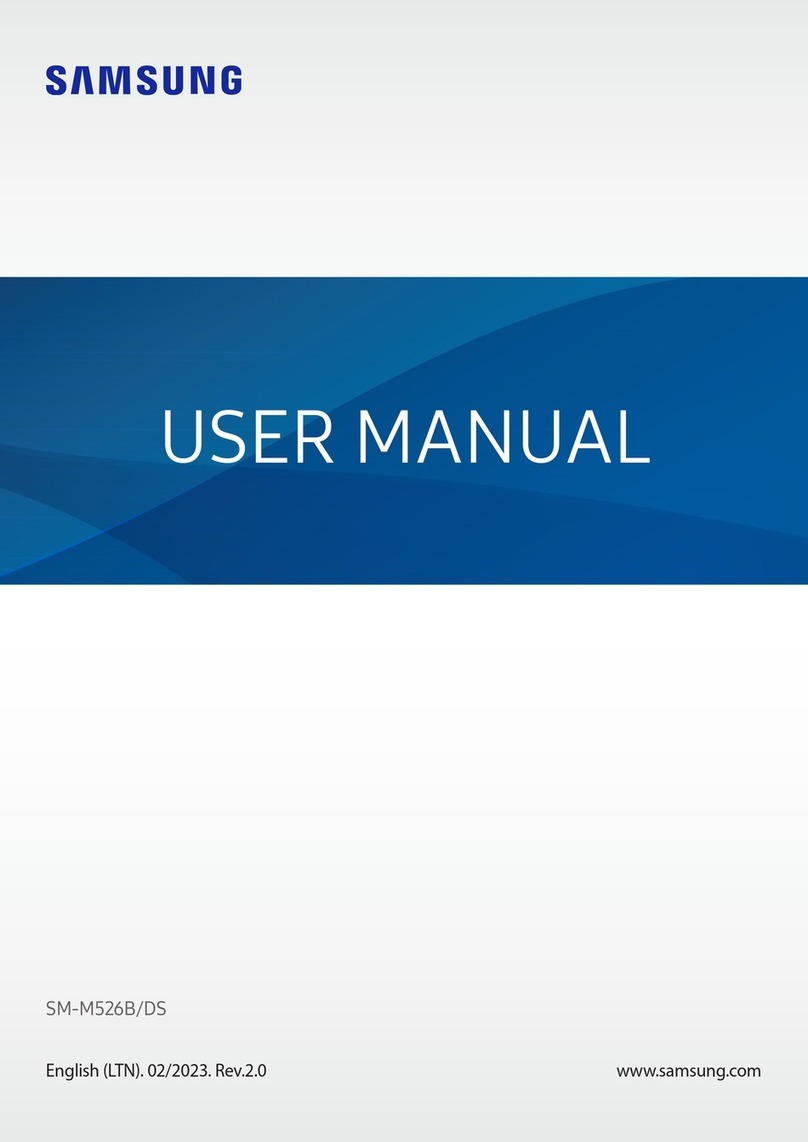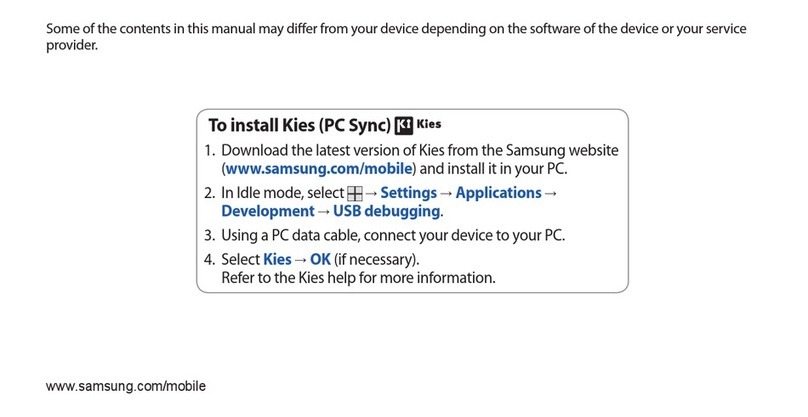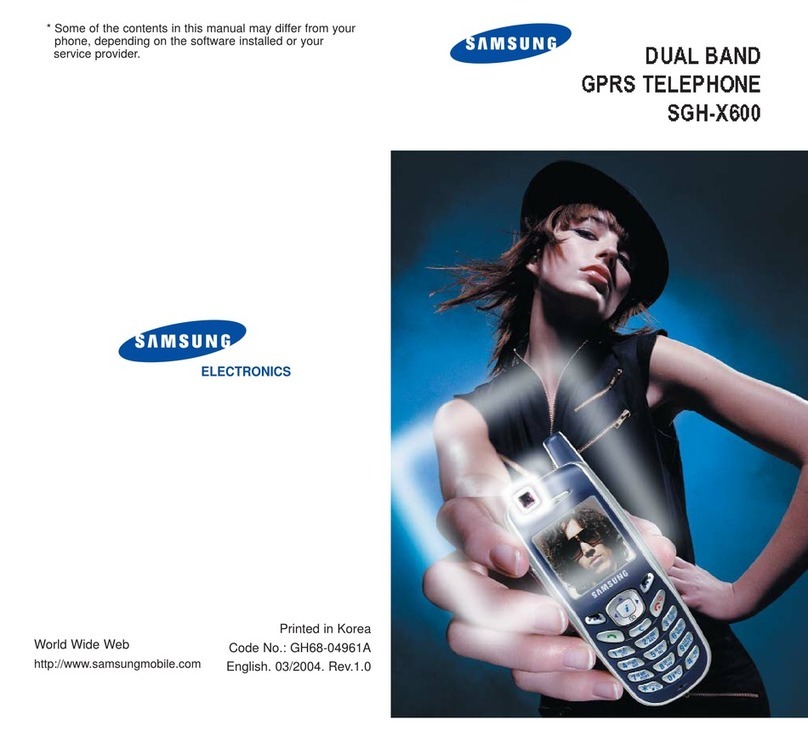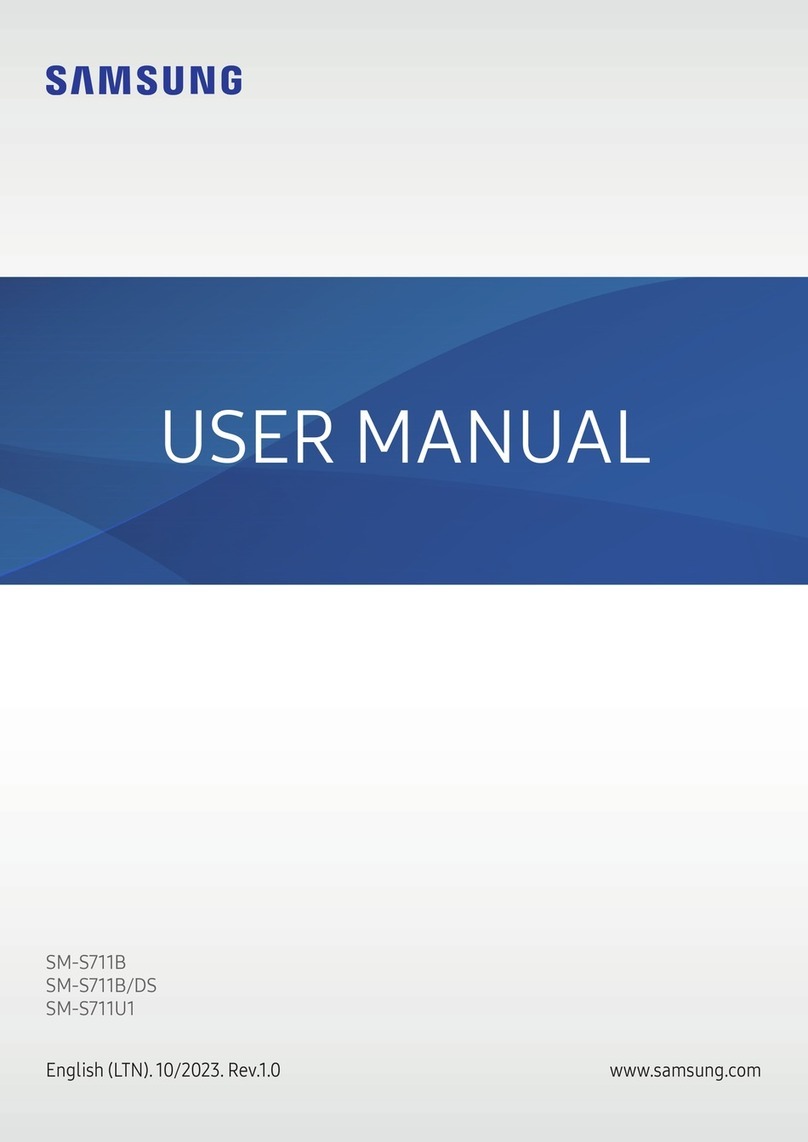Useful apps*
Optimize the battery What’s in the box
Find more information
From the home screen, swipe up for Apps, and
then tap Settings >Device care .
• Samsung Galaxy A51
• Pre-installed SIM
• Wall Charger
• SIM Ejector Pin
• USB Cable
• Inbox Guide
• Terms and Conditions
Manage your account with myAT&T
Give us a call
• 611 from any AT&T wireless phone
• 800.331.0500
• On your phone: Swipe up for Apps, and
then tap the AT&T folder > myAT&T
• On the web: att.com/myATT
Compatible device and online account required. Data and messaging rates
may apply for download and app usage.
Need more help?
• On your phone: Swipe up for Apps, and
then tap AT&T folder >Device Help
• On the web: att.com/DeviceHowTo
Let’s get started
AT&T 5-Star
Eco-Rating 2.0
att.com/ecospace
AT&T Eco Rating 2.0 only applies to Galaxy A51. For lim-
ited factors evaluated visit att.com/EcoSpace. Wireless
Emergency Alerts is a registered Trademark and Service
Mark of CTIA.
Portions © 2020 Samsung Electronics America, Inc.
Samsung and Galaxy A51 are both trademarks of
Samsung Electronics Co., Ltd. Portion of memory
occupied by existing content. LTE is a trademark of
ETSI. 4G LTE is not available everywhere. Wi-Fi is a
trademark of the Wi-Fi Alliance. Contains Lithium ion
battery - recycle or dispose of properly. Portions © 2020
AT&T Intellectual Property. All rights reserved. AT&T, the
AT&T logo and all other AT&T marks contained herein
are trademarks of AT&T Intellectual Property. All other
marks are the property of their respective owners..
Printed in USA GH68-52016A
*Compatible device and subscription may be required.
Data and messaging rates may apply. Restrictions and
limitations may apply. For more app information, go to
https://att.com/shop/apps.
Samsung Care
• To access user manuals, tips, videos, and
more, visit samsung.com/us/support.
• For hardware or soware support, call
800.726.7864 or visit samsung.com/us/
support/contact.
• To nd a repair center near you, visit
support-us.samsung.com/cyber/
locator/asc_locator.jsp.
Device Protection
Remember to protect your device against loss,
the and damage. Learn more at
att.com/protectyourdevice
AT&T Call Protect
Tired of nuisance calls? Take more control
with automatic fraud blocking and
suspected spam warnings.
AT&T ProTech
Have a question, call or chat with a live
AT&T ProTech support expert.
AT&T Smart Wi-Fi
Find and auto-connect to available
hotspots.
AT&T Mobile Security
Helps protect against threats that can
compromise your personal information.
AT&T DriveMode
Help avoid distractions while driving.
Silence incoming text alerts.