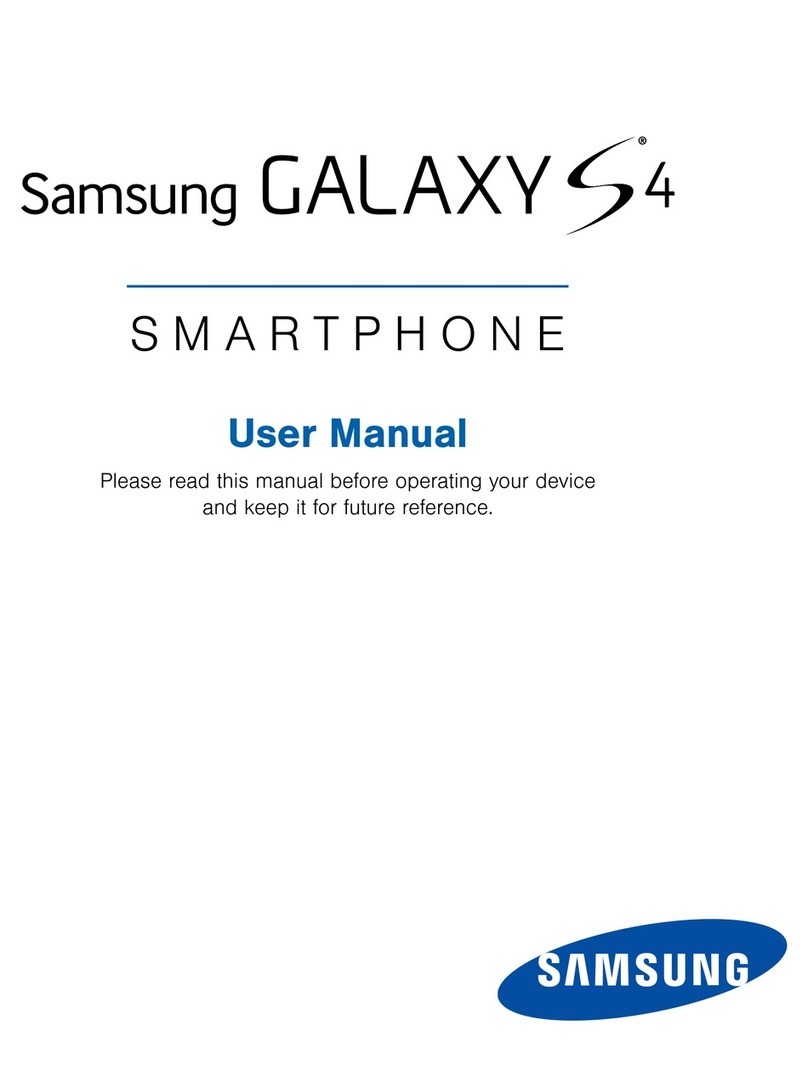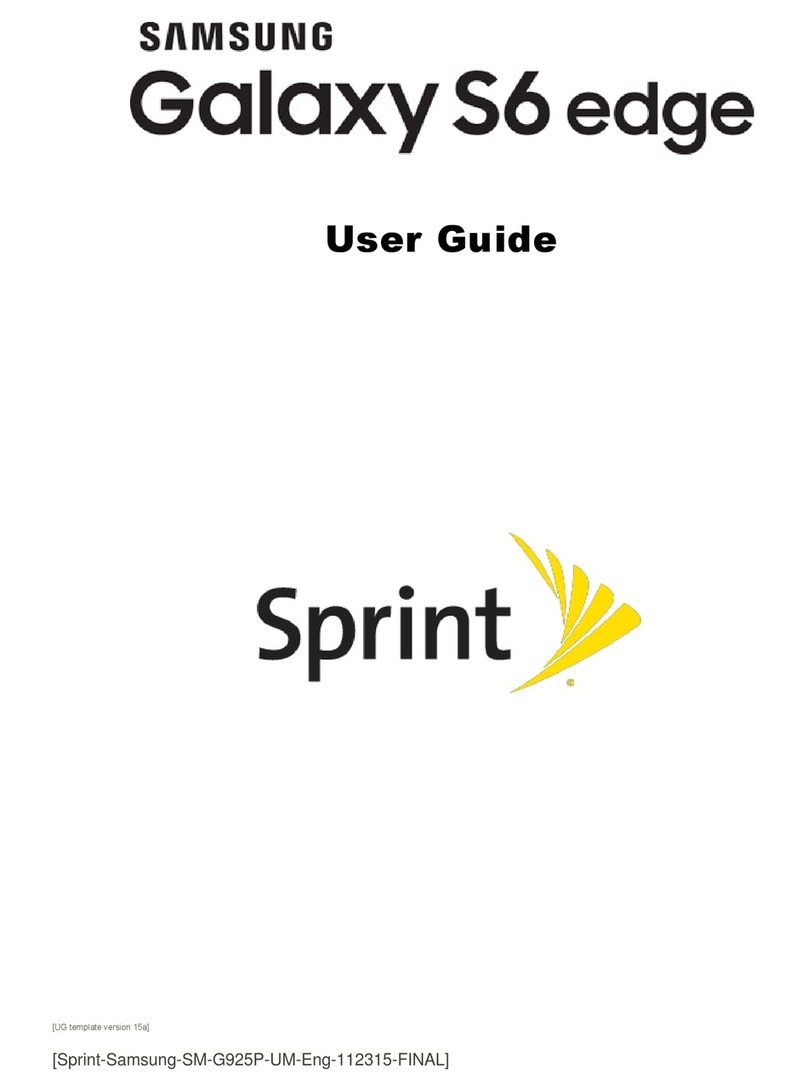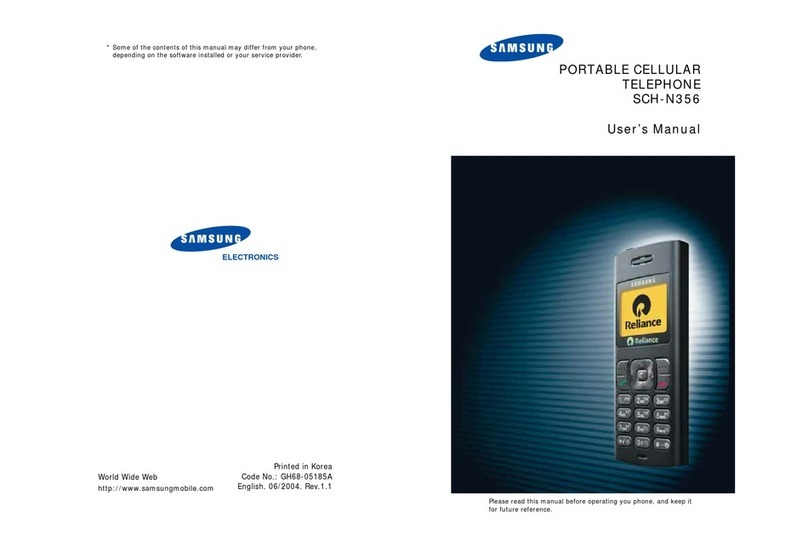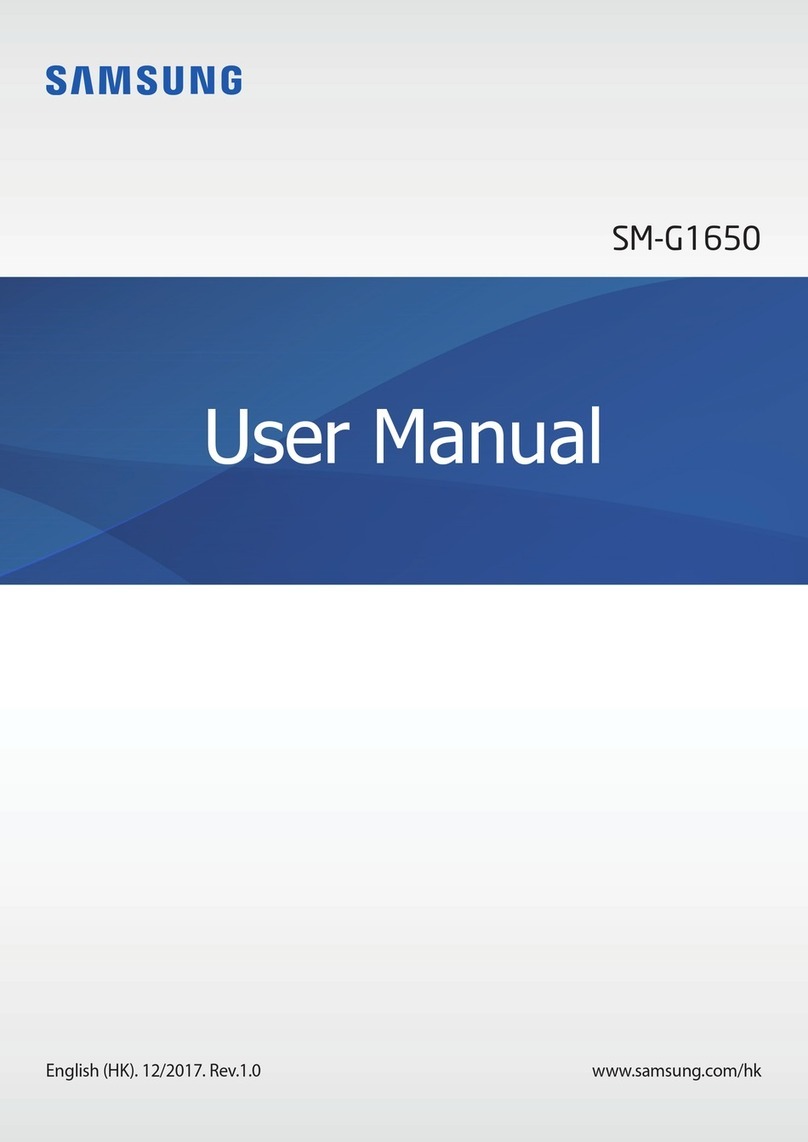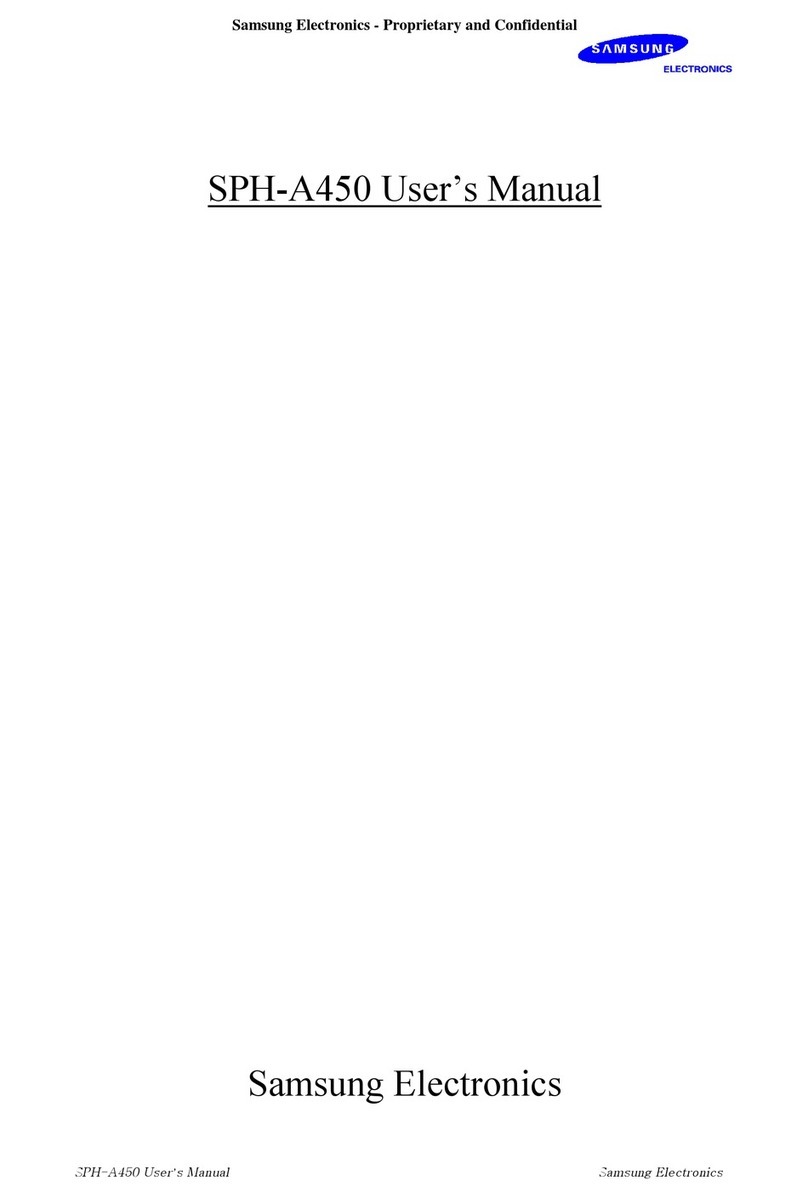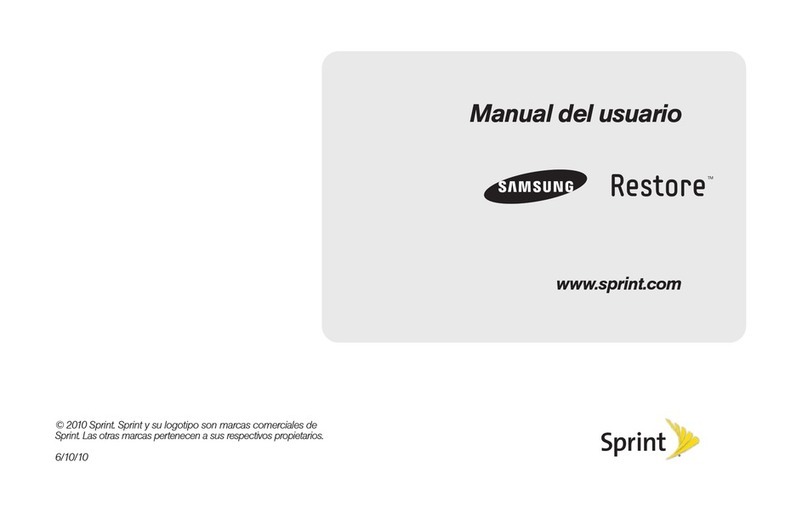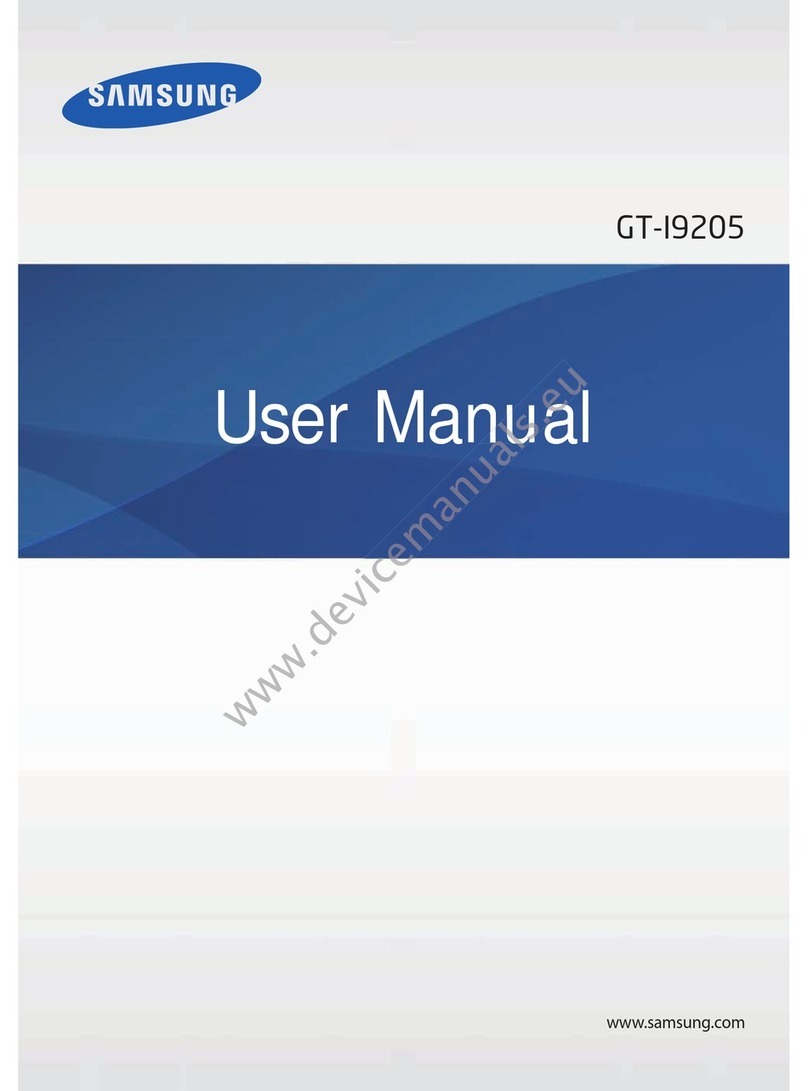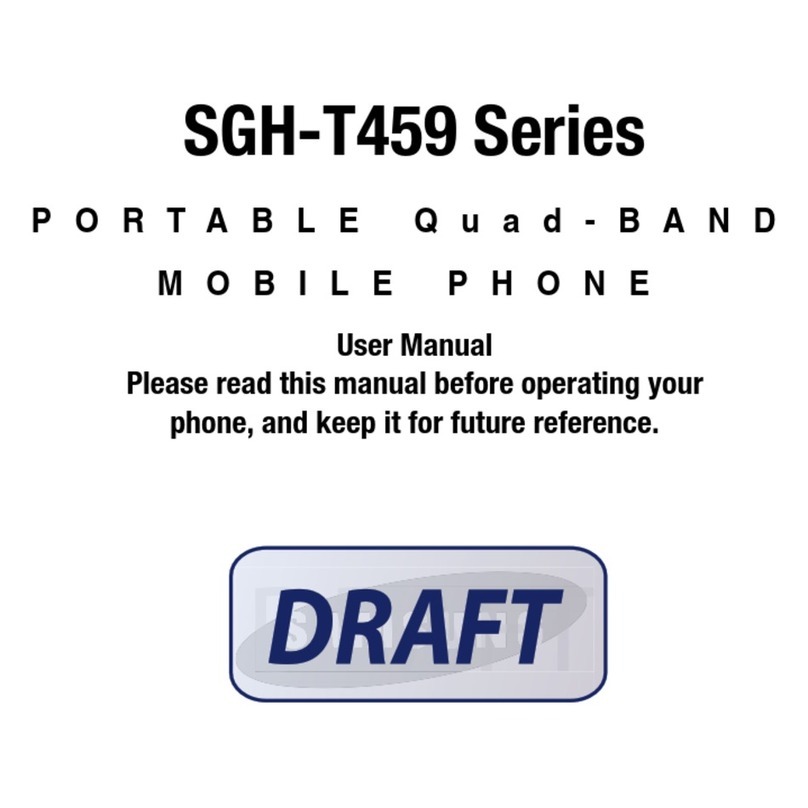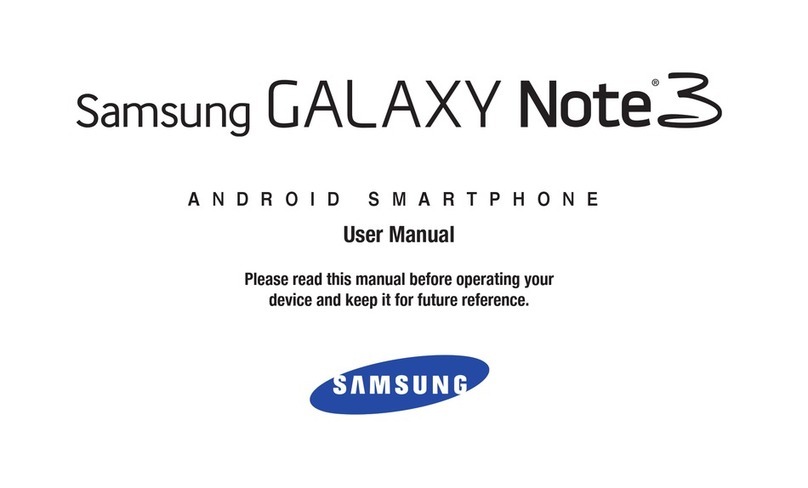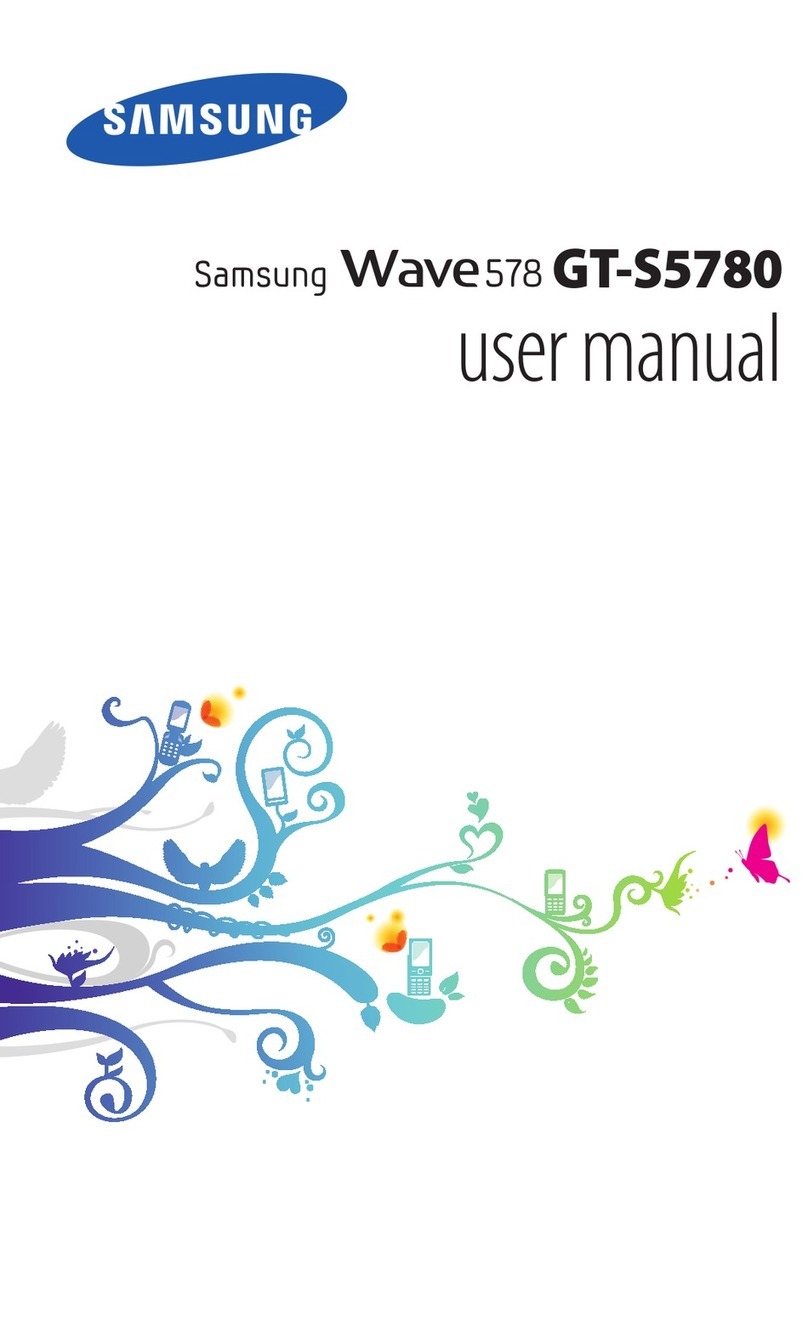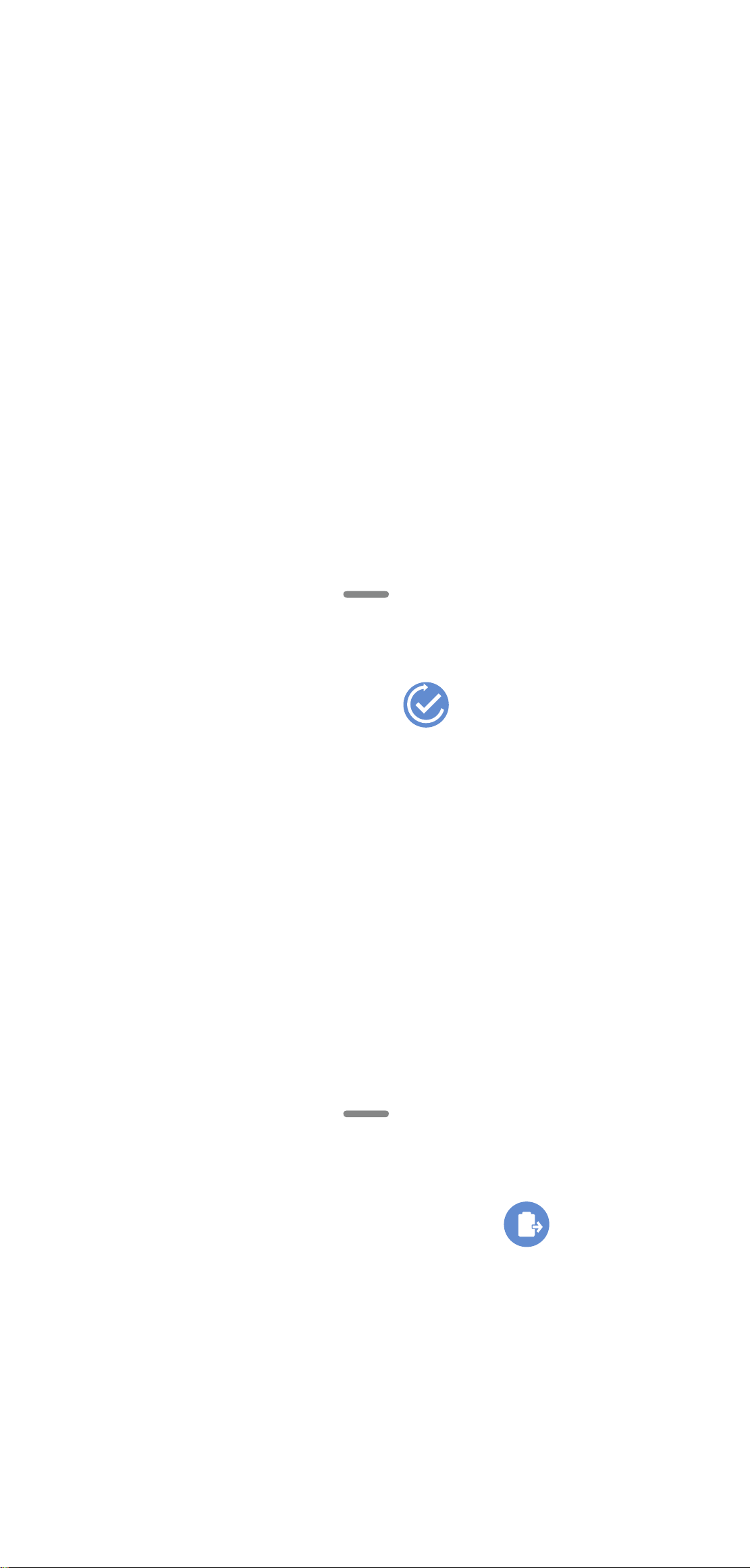Create an AR Emoji
Turn your sele into an emoji.
1. From the Home screen, tap Camera
> AR Emoji > Create My Emoji.
2. Tap to capture your photo and
customize and save your emoji.
Personalize messages with an emoji
1. Tap Messages > New message >
Enter message field.
2. Tap Stickers to add a GIF or your
very own emoji or sticker, and then
tap Send .
Camera
©2019 Samsung Electronics America, Inc. Samsung
and Galaxy S are both trademarks of Samsung
Electronics Co., Ltd. Android, Google, Google Play,
and other marks are trademarks of Google LLC. Other
company and product names mentioned herein may
be trademarks of their respective owners. Screen
images simulated. Appearance of phone may vary.
Metro®by T-Mobile
Quick Start Information
Service
You will need the following information when activating service:
• Your name, address, and an eight-digit number that you will
use to access your account (your personal identification
number “PIN”).
• Your serial number (IMEI) and SIM card number. Check the
box label or phone settings to locate the serial number. The
SIM card number can be located below the bottom bar code
on the back of the SIM card holder.
• Your choice of Metro plan and services, including unlimited
data, talk and text plans.
• Install the battery, if applicable, and SIM card in your new
phone by following the step-by-step instructions in this
phone’s User Guide.
• Once your phone is powered up, dial 1.888.8metro8
(1.888.863.8768) to connect with an activation
representative who will assist you in activating your phone.
You can also activate your phone online by visiting
metropcs.com. (As soon as your service is activated, be sure
to fully charge the phone’s battery before using it again.)
Don't hesitate to ask your Metro representative for more
information on additional features and services or visit
metropcs.com.
Account Detail:
• Text Message Reminder. Metro provides a text message
reminder on your phone before payment is due.
• E-statement. View your statement summary online. (Only
available in select states.)
• Call Detail. View your call detail online for a listing of all
local calls made during the service cycle. (Additional charge
applies.)
Payment Options:
There are several ways to pay for your Metro service.
• Auto Pay. Your credit or debit card is automatically debited
two days before payment is due.
• Express Pay. Pay by credit or debit card online at
metropcs.com.
• By Mail. Include your account number and phone number on
your check or money order and mail to: Metro by T-Mobile,
P.O. Box 5119, Carol Stream, IL 60197-5119.
• By Phone via Automated System. Pay by credit or debit
card from your Metro phone by dialing 1.888.8metro8.
(Convenience fee applies.)
• Store Payment Machine.* Accepts cash, debit or credit card
(with PIN). (Convenience fee applies.)
• Over the Counter.* Pay at an Authorized Payment Location
with cash, check, credit or debit card.
• eWallet. Sign up for MyAccount through metropcs.com and
create your own secure eWallet where you can safely store
cards for quick payment and set up auto pay.
• Text to Pay. The secure and easy way to pay your monthly
Metro service. Register your credit or debit card with the
Metro eWallet service and simply respond to a text from
PAYNOW (729699) to pay.
*Not available at all locations.
MyMetro®
Manage your Metro account right on your phone. By dialing
any of the customer service numbers, you can change your rate
plan, change your features, and pay for service. Just follow the
instructions on your phone.
For Assistance:
Please visit your local Metro store or refer to the following options
if you need additional assistance.
• Sign up for MyAccount to view account details, check your
balance, make a payment, manage eWallet and more.
• Metro automated customer service from any phone -
1.888.8metro8 (1.888.863.8768) and follow the prompts
• Online information: metropcs.com
Please follow us at:
@metrobytmobile
facebook.com/Metrobytmobile
Copyright:Metro, MetroPCS and other words, slogans, designs
and devices are registered or unregistered trademarks of T-Mobile
USA, Inc. Copyright © 2019 T-Mobile USA, Inc. All other trademarks
and other intellectual property are the properties of their
respective owners.
Your device may not work if you alter its original software. This
device will only operate with rmware versions that have been
approved for use by Metro and the device manufacturer. If
unauthorized rmware is placed on the device, it will not function.
Hearing aid compatibility:This phone has been tested and rated
for use with hearing aids for some of the wireless technologies that
it uses. However, there may be some newer wireless technologies
used in this phone that have not been tested yet for use with
hearing aids. It is important to try the different features of this
phone thoroughly and in different locations, using your hearing aid
or cochlear implant, to determine if you hear any interfering noise.
Consult your service provider or the manufacturer of this phone
for information on hearing aid compatibility. If you have questions
about return or exchange policies, consult your service provider or
phone retailer.
Your phone’s GPS system is enabled by default in order to permit
use of planned future services; see your phone’s manual for
instructions should you wish to disable your GPS for non-911
purposes.
Metro by T-Mobile Terms and Conditions of Service
For the most recent and up-to-date version of the Metro Terms and
Conditions of Service to which you agree and will be bound when
you activate, use, change or pay foryour Metro service, please visit
metropcs.com/terms.
Welcome to Metro. We are pleased that you have selected us as
yourwireless carrier. Our Terms and Conditions of Service are
available at https://www.metropcs.com/terms-conditions/terms-
conditions-service.html. These Terms and Conditions of Service
apply to all devices and wireless services provided by us to you and
consist of several parts, which may be amended from time to time.
In the event that the terms and conditions relating to a feature you
may have selected or may be included in your Rate Plan conict
with the Metro Terms and Conditions of Service, the Metro Terms
and Conditions of Service shall control.
By: (a) giving us a written or electronic signature or telling us
orally that you accept the Metro Terms and Conditions of Service;
(b) activating Service (if you are a new subscriber); (c) using your
Service afteryour Service is activated or after you make a change
or addition to your Service; (d) paying for the Service; or (e) failing
to activate Service within 30 days after the purchase of your
wireless device, unless you return your wireless device within
Metro’s applicable return period, you agree to the Metro Terms
and Conditions of Service and the terms and conditions of service
and use related to any feature you may have selected or may be
included in your Rate Plan, including, but not limited to:
• You waive your right to a jury trial in disputes with Metro;
• Your disputes with Metro will be decided by an arbitrator;
• You waive your right to institute or participate in class action
litigation against Metro;
• You will provide Metro with accurate information about
yourself;
• Metro may communicate with you from time to time about
your Service;
• You will pay all taxes and regulatory fees even if your rate
plan is inclusive of taxes and regulatory fees; and
• Metro may terminate your Service if you fail to timely pay for
your Service or violate the Terms and Conditions of Service
in any way, including abuse of the Service or violations of
applicable laws.
Customer Service. If you have any questions regarding your Service
or information in this Agreement, you may call our activation
center at 1-888-8metro8 (1.888.863.8768).
Billing for Premium and Third-Party Services
California Residents Only
Certain parties besides Metro have the ability to place charges
on your bill for premium services. You may access these services
and authorize the placement of charges on your bill through
your phone or online account. Metro also provides customers, at
no additional cost, with the ability to restrict the placement of
charges for premium and third-party services on your account.
Contact customer care or go to www.metropcs.com/blocking for
more information.
Wi-Fi Calling
Wi-Fi Calling allows you to make and receive phone calls and
messages over a Wi-Fi connection.
Important! You must have an E911 address registered with
your account in order to use Wi-Fi Calling. You can register
an E911 address via the myMetro®Android™ app that is
either preinstalled on your phone, or available for download
from the Google Play™ Store. If you do not have an Android
smartphone, you can call 611 to update the address.
View photos.
BIXBY VISION
GALLERY
CAPTURE
TOGGLE CAMERAS
Capture images.
Switch between the back and front cameras.
CAMERA MODES
Swipe left or right to select a mode.
Identify objects and locations.
TOOLS PANEL
Swipe left or right to select effects.
Performance
Bixby Routines
Create custom routines that change your
phone settings based on your location or
activity. For example, while driving you
can create a routine to automatically read
notications aloud.
1. Drag the Status bar down to display
the Notification panel.
2. Touch and drag to access all Quick
Settings options.
3. Tap Bixby Routines . Then touch
and hold to set up.
Wireless PowerShare
Wirelessly charge compatible devices
right from your phone.
1. Drag the Status bar down to display
the Notification panel.
2. Touch and drag to access all Quick
Settings options.
3. Tap Wireless PowerShare .
4. With the phone face down, place the
device on the back of the phone to
charge. Wireless PowerShare works with most Qi-Certied devices. Requires
minimum 30% battery to share. Speed and power efciency of
charge varies by device. May not work with some accessories, covers,
or other manufacturer’s devices. If you have trouble connecting or
charging is slow, remove any cover from each device. May affect call
reception or data services, depending on your network environment.