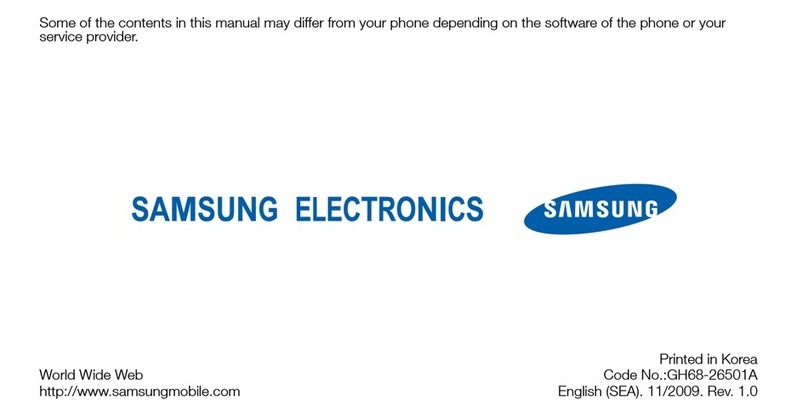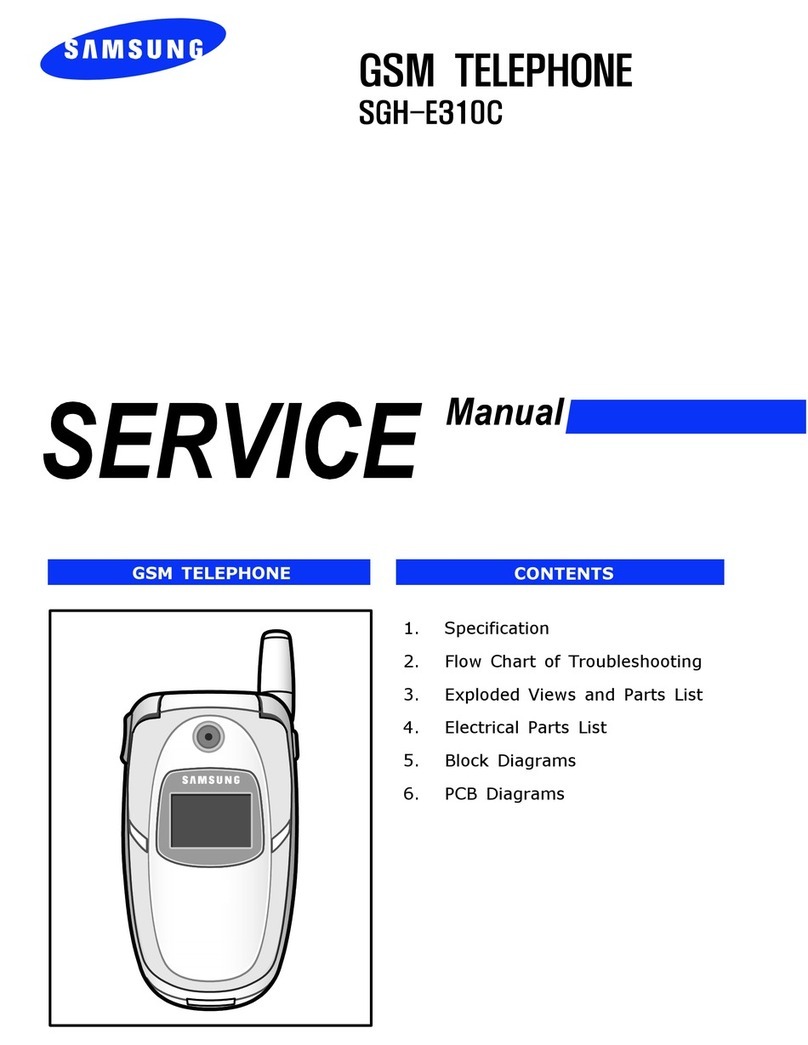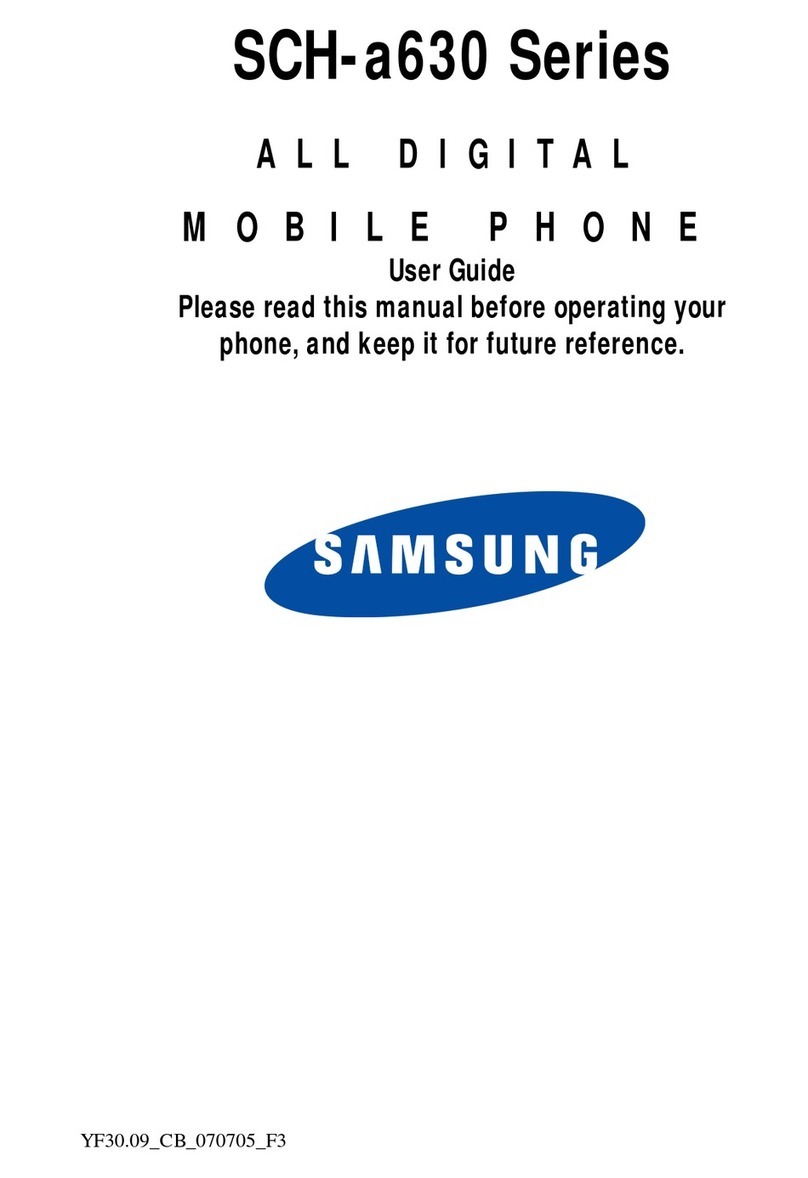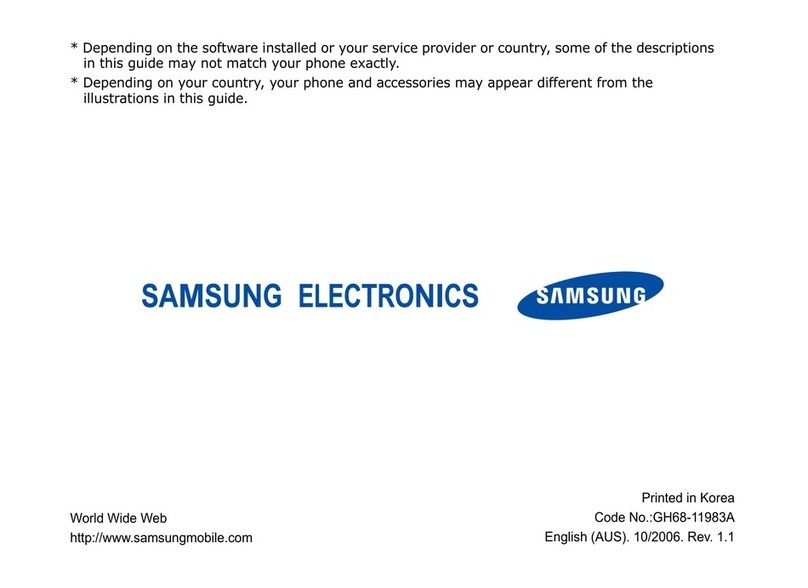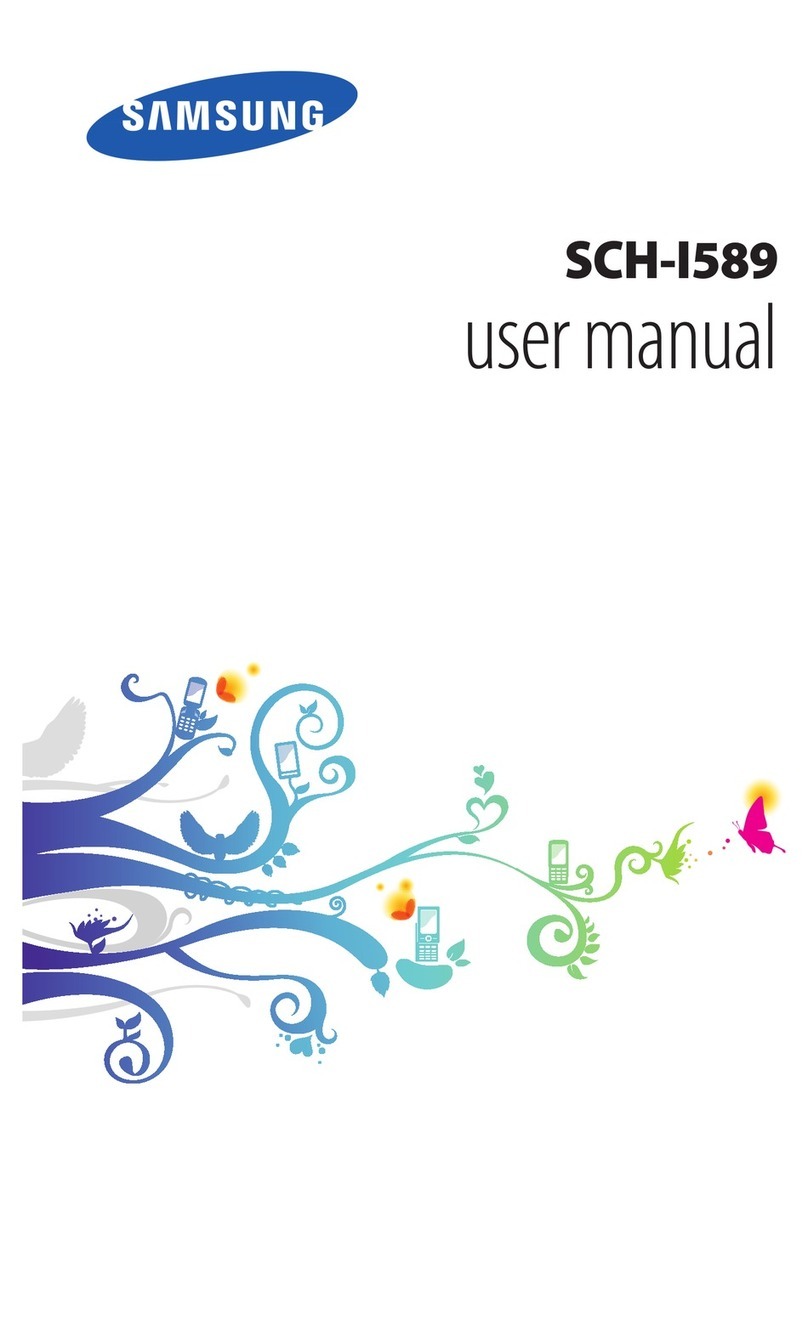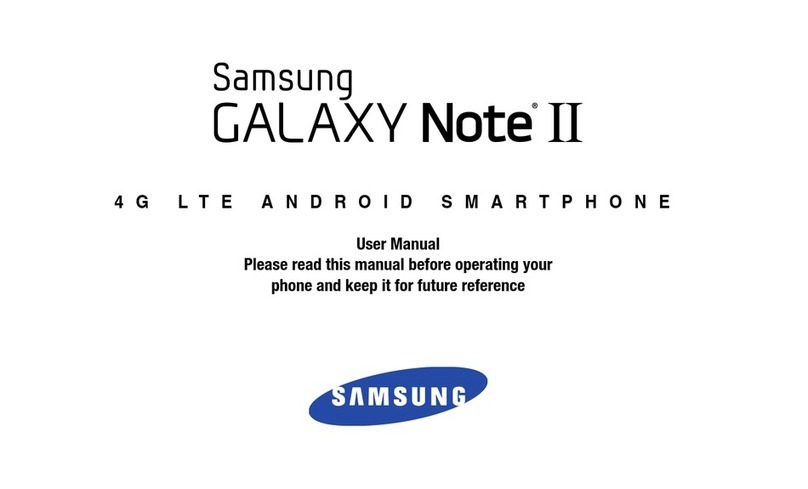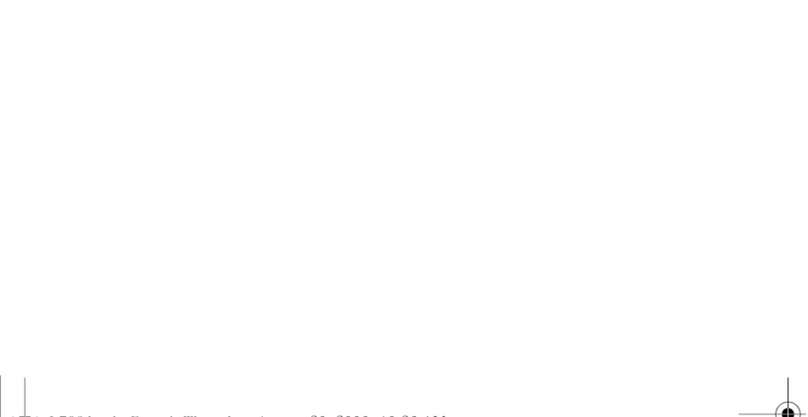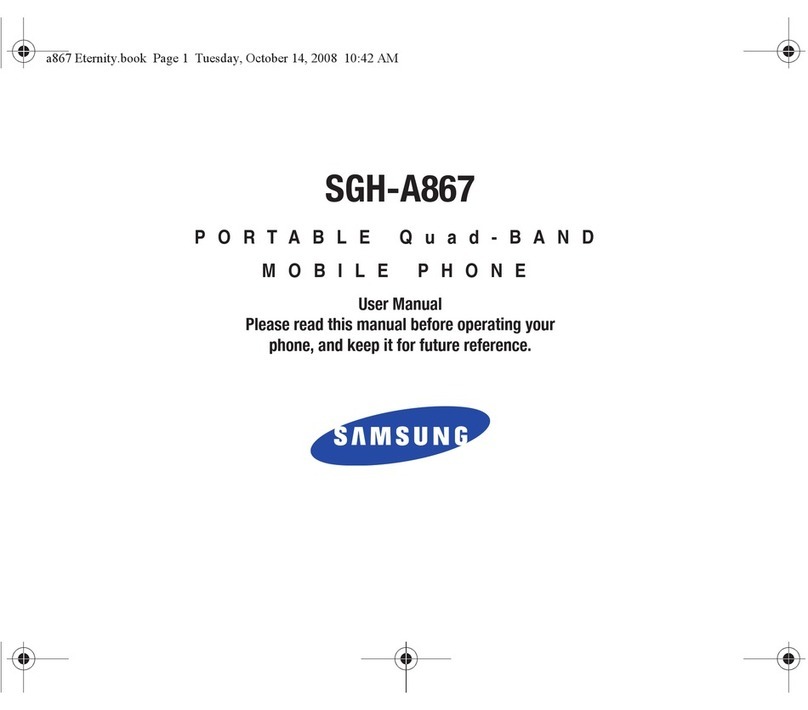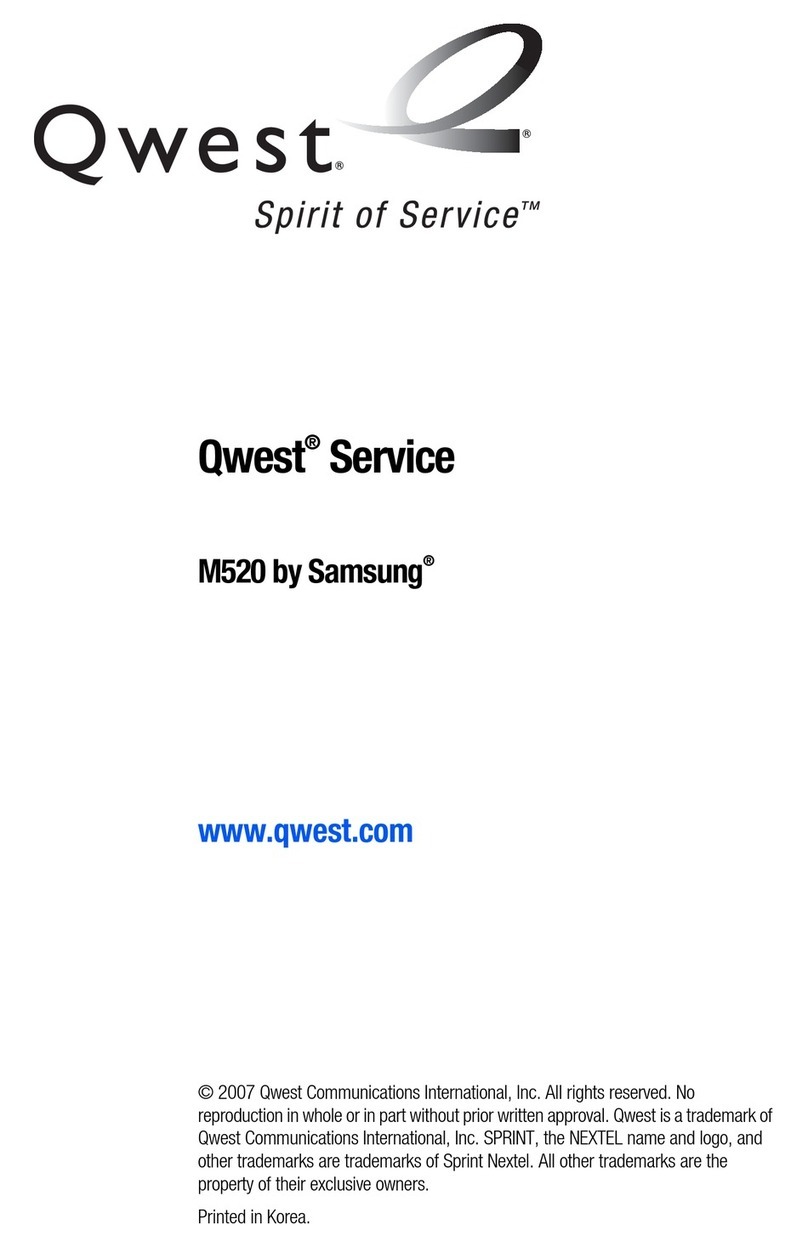Samsung Electronics 3-3
NAM Programming
LCD Display Key in Function
2 -choose 'NAM1.'
number International Mobile Station Identity Mobile Country Code.
STO
number International Mobile Station Identity Mobile Network Code.
STO
phone number CDMA phone number.
STO
¶Sor ¶H Preferred system selection.
STO
class number CDMA Access Overload Class.
STO This two-digit number specifies the level of priority assigned
to the mobile for accessing the system.
Ranges from 0 to 15.
channel number Primary CDMA channel for the A carrier.
STO Ranges from 0 to 1,023. 0 indicates no channel.
channel number Primary CDMA channel for the B carrier.
STO Ranges from 0 to 1,023. 0 indicates no channel.
channel number Secondary CDMA channel for the A carrier.
STO Suggested setting is 0: ranges from 0 to 1,023.
channel number Secondary CDMA channel for the B carrier.
STO Suggested setting is 0: ranges from 0 to 1,023.
ID number CDMA Acquisition System ID.
STO Enables you to set the phone to acquire up to six SIDs in the
CDMA mode. If you enter ‘0’ for any SID, the program
assumes that you have no more numbers to store.
Default setting is 0: ranges from 0 to 32,767: up to six SIDs.
ID number CDMA Lock System ID.
STO Enable you to specify up to six SIDs that the phone will be
prohibited from acquiring in CDMA mode. If all six SIDs are
set to zero, no lock restrictions will be in effect and the phone
can acquire all SIDs.
Default setting is 10640,8103,0,0,0,0 : ranges from 0 to 32,767 up
to six SIDs.
¶Sor ¶H CDMA Home System ID.
STO Enables the phone to allow mobile terminated calls while in
the home system. Controls the types of registration allowed for
the phone.
IMSI MCC 454
IMSI MNC 05
CDMA TEL NO.
85200000000
CDMA pref...
A pref
CDMA ACCOLC0
Pchn Sys A 283
Pchn Sys B
384
Pchn Sys A
691
Schn Sys B
777
CD Acq SID 1
0
CD lockSID 110640
CDMA HomeSID
Yes
NAM Program
1:General
2:Setup NAM1
3-2-2 Setup NAM1