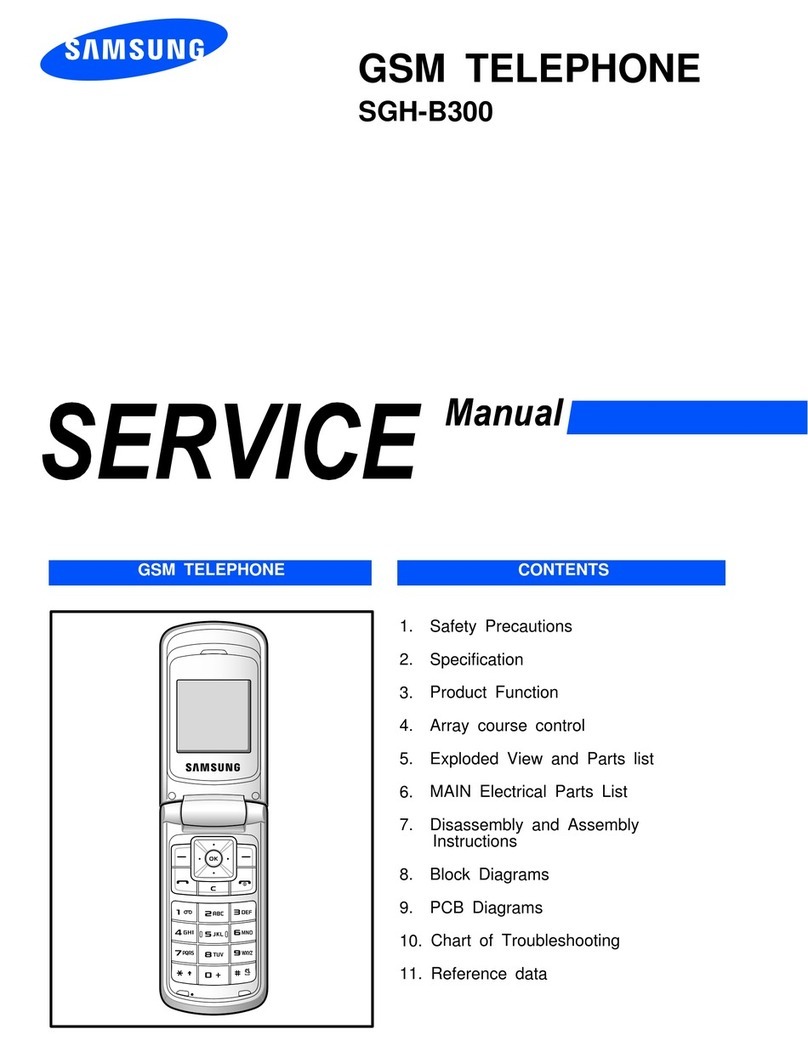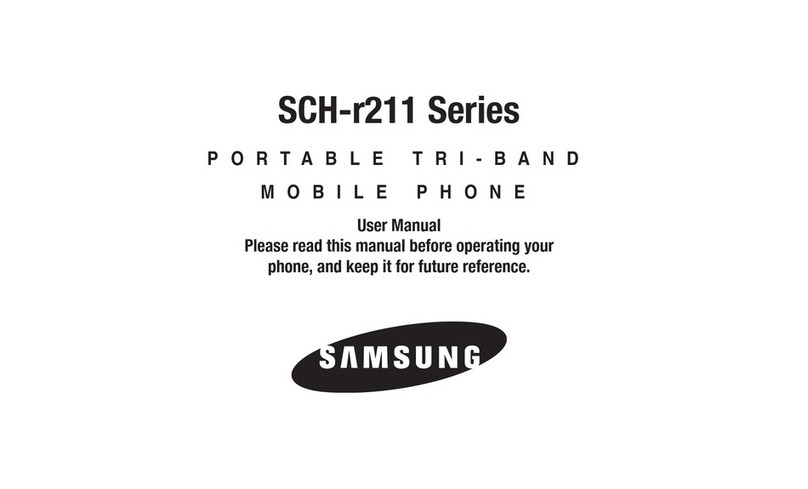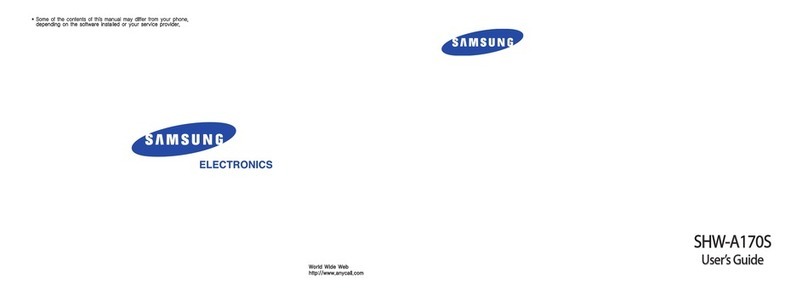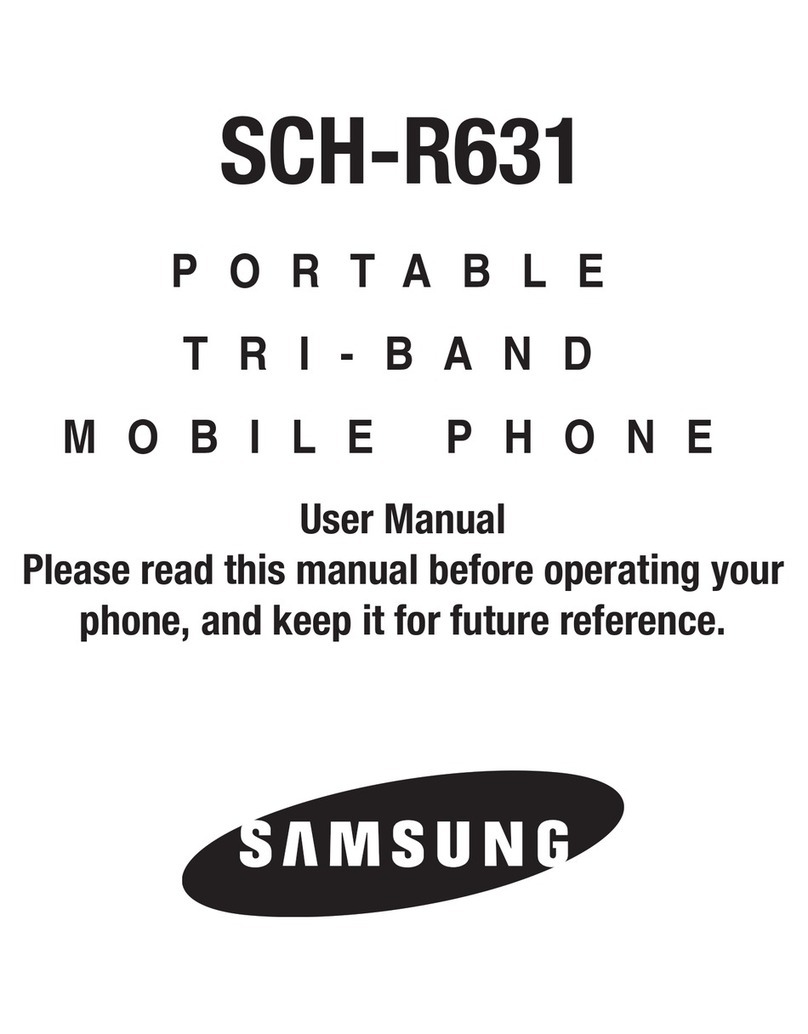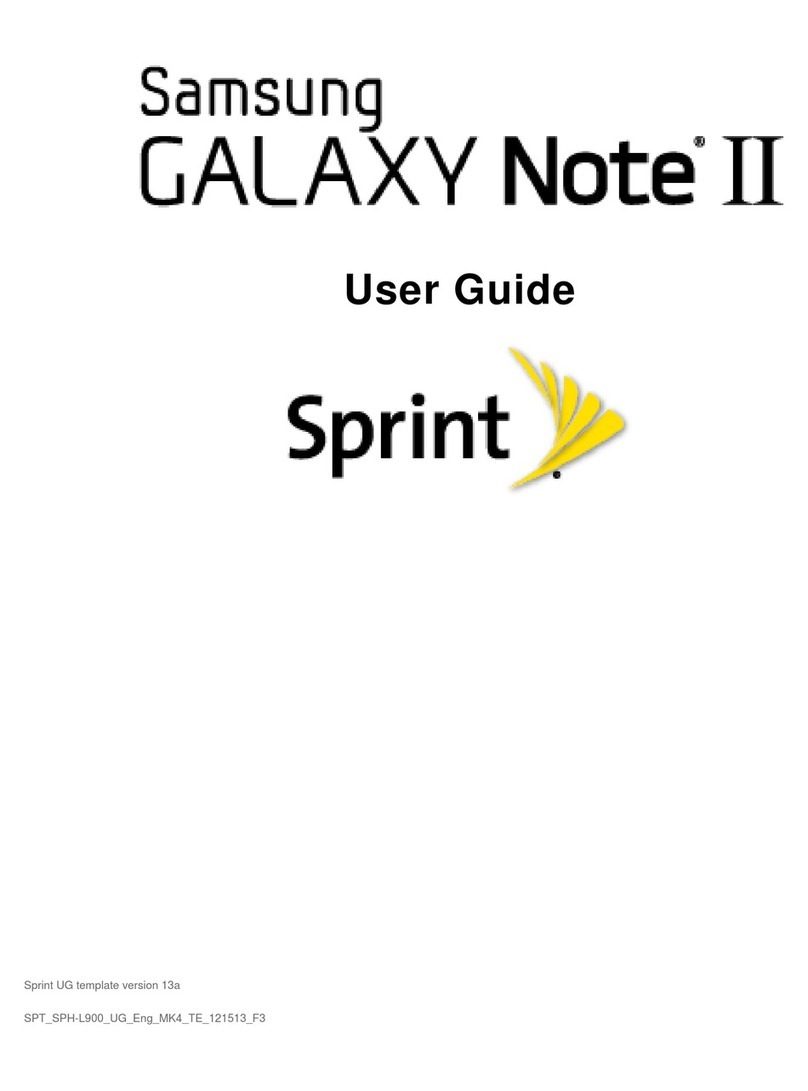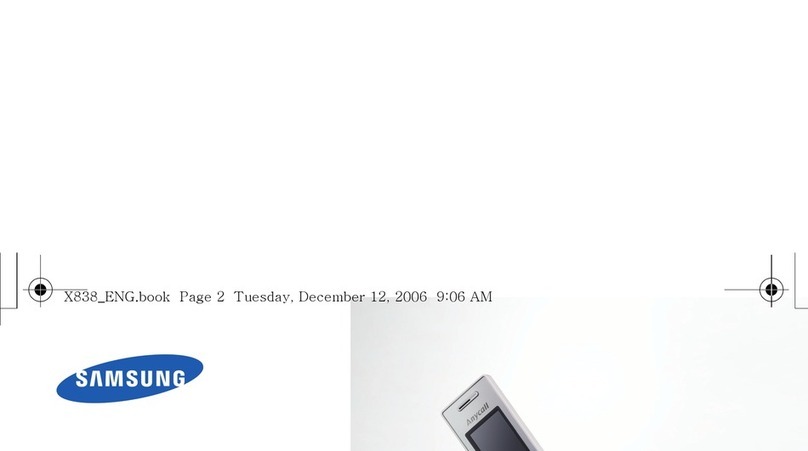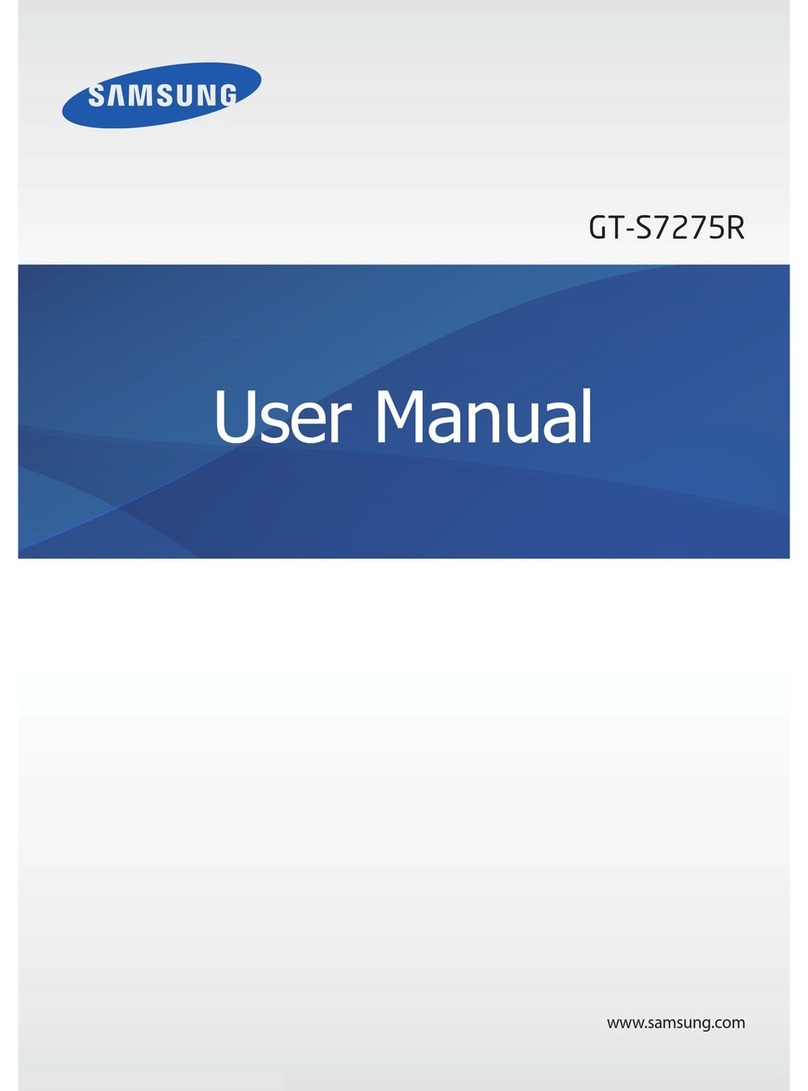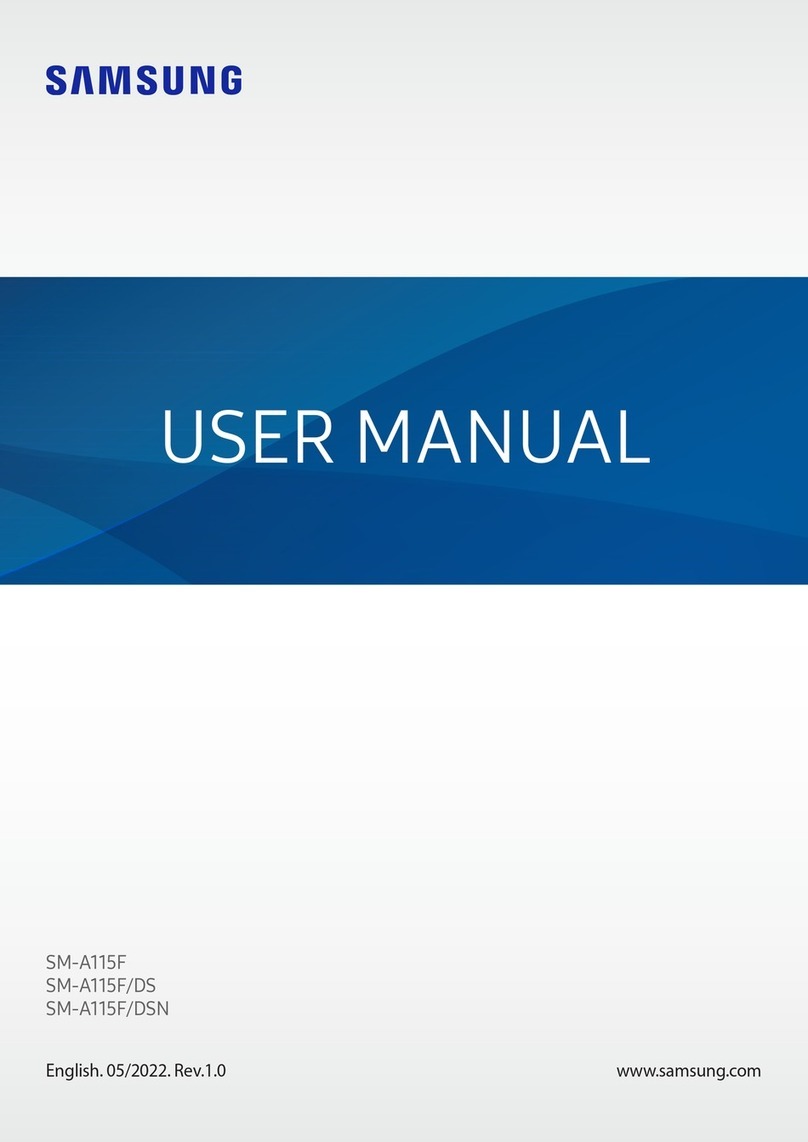4. Press to insert a space and enter the next word.
ABC mode
Press the keys labelled with the character you want:
- once for the first character
- twice for the second character
- and so on.
For example, press
2
three times to enter Cand
5
two times to enter K.
Number mode
Press the keys corresponding to the digits you want.
Symbol mode
Press the number keys corresponding to the symbol you want and press the
OK
soft key. You can press
Up
or
Down
to display more symbols.
Tips for entering text
• To move the cursor, press the Navigation keys.
• To delete characters one by one, press
C
. To delete all of the characters,
press and hold
C
.
• To insert a space between characters, press .
• To change case in T9 mode or ABC mode, press .
• To enter punctuation marks in T9 mode or ABC mode, press
1
.
Sending an SMS message
1. In Idle mode, press the
Menu
soft key.
2. Select
Messages
→
Text messages
→
Create
.
3. Enter the message text.
4. Press the
Options
soft key and add items using the following options:
•
Add media
: add sounds, images, or animated images.
•
Add emoticon
: add emoticons.
•
Preset messages
: add text templates.
5. Press the
Options
soft key and select
Send
.
6. Select an empty location.
7. Enter a destination number and press the
OK
soft key.
8. Press the
Send
soft key to send the message.
Taking a photo
1. In Idle mode, press and hold to turn on the camera.
2. Aim the lens at the subject and make any desired adjustments.
3. Press or
to take a photo.
4. Press
C
to take another photo.
Quick feature reference
This section provides brief explanations of features on your phone.
Feature Description Select
Find a contact Search for contacts in Phonebook. Phonebook
> Find name
Create an FDN
list
Create a list of contacts to be used in
FDN (Fixed Dialling Number) mode,
in which the phone allows outgoing
calls only to the specified phone
numbers.
Phonebook
> FDN list
Add a new
contact
Add a new contact to Phonebook. Phonebook
> Add entry
Speed dial Assign speed dial numbers (2 to 9)
for eight of your most frequently
dialled numbers.
Phonebook
> Speed-dial list
Check your
own phone
numbers
Check your phone numbers or assign
a name to them.
Phonebook
> Own number
Change
properties of a
caller group
Select a ringtone for incoming calls
and messages from members of a
group. Also change the group name.
Phonebook
> Group setting
Manage
contacts
Copy all contacts on the SIM card to
the phone’s memory, delete all
Phonebook contacts. You can also
check memory information for
Phonebook contacts.
Phonebook
> Management
SDN (Service
Dialling
Numbers)
Access the list of service numbers
assigned by your service provider.
Phonebook
> SDN
View recent
calls
View the most recent calls you have
dialled, received, or missed.
Menu > Call log
> Missed calls,
Received calls, or
Dialled calls
Delete recent
calls
Delete the call logs in each call type,
or all logs at once.
Menu > Call log
> Delete all
Call time
display
View the duration of recent calls you
have dialled and received. Also reset
the time counter.
Menu > Call log
> Call time
Call cost
display
View the cost of your calls. Menu > Call log
> Call costs
Network
services
Access network services offered by
your service provider.
Menu > Network
services
Voice memo Record voice memos and listen to
them.
Menu > Applications >
Voice recorder
FM radio Listen to music or news via the FM
radio on your phone. First, you must
connect your phone with the
headset, which serves as a radio
antenna.
Menu > Applications >
FM radio
Bluetooth Connect the phone wirelessly to
other Bluetooth devices and talk
hands-free, or control the phone
remotely.
Menu > Applications >
Bluetooth
Use the SIM
service
Use a variety of additional services
offered by your service provider.
Menu > Applications >
SIM-AT
Feature Description Select
Select a call
ringtone
Select a ringtone for incoming calls,
a volume level, or an alert type.
Menu > Sound
settings > Incoming
calls
Select a
message tone
Select the alert ringtone and alert
type for incoming SMS and MMS, or
set how often you are informed of a
new message.
Menu > Sound
settings > Messages
Power on/ off
tone
Set the phone to sound when it is
switched on or off.
Menu > Sound
settings > Power on/
off
Connection
tone
Set the phone to beep when a call is
connected to the system.
Menu > Sound
settings > Connection
tone
Select a
key tone
Select a tone which the phone
sounds when you press a key.
Menu > Sound
settings > Keypad
tone
Minute minder Set the phone to beep every minute
during a call to keep you informed of
the length of your call.
Menu > Sound
settings > Minute
minder
Silent mode Set how the phone acts to alert you
to a specific event while in Silent
mode.
Menu > Sound
settings > Silent mode
Alerts on call Set the phone to alert you when you
receive a new message or when the
time for an alarm comes during a
call.
Menu > Sound
settings > Alerts on
call
Send SMS or
MMS messages
Create and send messages to other
mobile phones.
Menu > Messages
> Text messages or
Multimedia messages
> Create
Feature Description Select
Read SMS or
MMS messages
Read received, sent, or saved
messages.
Menu > Messages
> Text messages or
Multimedia messages
> Inbox, Outbox,
Draft, or My folder
Delete
messages
Delete messages in each message
folder, or all messages at once.
Menu > Messages
> Text messages or
Multimedia messages
> Delete all
Push messages Change the settings for the service,
and access or delete push messages.
Menu > Messages
> Push messages
Message
templates
Preset templates of frequently used
messages or emoticons.
Menu > Messages
> Preset messages or
Menu > Messages >
Text messages >
Emoticon templates
Voicemail Access your voicemail server and
listen to messages on the network.
Menu > Messages
> Voice mail
Broadcast
messages
Change settings for the service and
access broadcast messages.
Menu > Messages
> Broadcast
Messaging
options
Set options for using messaging
services.
Menu > Messages
> Settings
SOS message Activate the SOS message feature.
Enter recipients and select the repeat
mode.
Menu > Messages
> SOS messages
Message
memory status
Check memory information for
messages.
Menu > Messages
> Memory status
Web browser Launch and configure the web
browser.
Menu > Fun box
> WWW services
Feature Description Select
Access media
files
Access sounds or images in your
phone’s memory.
Menu > Fun box
> Media box > My
photos, Downloaded
images, or Sounds
Delete all
media files
Delete sounds and images in each
media box, or all media files at once.
Menu > Fun box
> Media box > Delete
all
Funbox
memory status
Check the amount of memory in use
for games, sounds and images.
Menu > Fun box
> Media box >
Memory status
Java
applications
Access the embedded Java games
and downloaded Java applications.
Menu > Fun box
> JAVA world
Schedule an
item
Create a new item. Menu > Planner
> New memo
Calendar Keep track of daily or monthly
schedule.
Menu > Planner
> Calendar
Task list Create a list of tasks and assign a
deadline to each task.
Menu > Planner
> To do list
Time and date Set the current time and date
manually and set your local time
zone. You can also set your phone to
update the current time
automatically when you travel
abroad. Time information may not be
updated when you move to one time
zone to another within a country.
Menu > Planner
> Clock
Alarm Set an alarm to sound at a specific
time.
Menu > Planner
> Alarm
Feature Description Select
Calculator Perform basic arithmetic functions. Menu > Planner
> Calculator
Converter Do conversions such as currency and
temperature.
Menu > Planner
> Converter
Timer Set a period of time for the phone to
count down.
Menu > Planner
> Timer
Stopwatch Measure elapsed time. The
maximum measurement time is 10
hours.
Menu > Planner
> Stopwatch
Camera Take photos in various modes, and
access saved photos in jpeg format.
You can also delete photos or check
memory information for photos.
Menu > Camera
Display
settings
Change settings for the display and
light.
Menu > Phone
settings > Display
Greeting
message
Enter the greeting message to be
displayed when the phone is
switched on.
Menu > Phone
settings > Greeting
message
Language
selection
Select a language to be used for the
display text or text input mode.
Menu > Phone
settings > Language
Offline mode Switch the phone to Offline mode.
This mode is helpful when you want
to use your phone in a place where
you are not allowed to use mobile
devices, such as in an airplane and at
a hospital.
Menu > Phone
settings > Offline
mode
Security Protect the phone against
unauthorised use.
Menu > Phone
settings > Security
Feature Description Select
Important safety precautions
Read these guidelines before using your wireless phone. Failure to comply with
them may be dangerous or illegal.
Drive safely at all times
Do not use a hand-held phone while driving; park the vehicle first.
Auto redial Set the phone to make up to ten
attempts to redial a phone number
after an unsuccessful call.
Menu > Phone
settings > Auto redial
Voice clarity Remove extraneous noise and
increase call quality so that the
person with whom you are speaking
can hear you clearly even if you are
in a noisy place.
Menu > Phone
settings > Voice clarity
Anykey answer answer an incoming call by pressing
any key, except for .
Menu > Phone
settings > Anykey
answer
Active folder Answer an incoming call by opening
the phone.
Menu > Phone
settings > Active
folder
Volume key
setting
Set whether the phone mutes the
call ringer or rejects a call if you
press and hold the Volume keys
when a call comes in.
Menu > Phone
settings > Volume key
Reset the
phone
Reset the phone to the factory
default settings.
Menu > Phone
settings > Reset
settings
Feature Description Select
Switching off when refuelling
Do not use the phone at a refuelling point (service station) or near fuels or
chemicals.
Switching off in an aircraft
Wireless phones can cause interference. Using them in an aircraft is both illegal
and dangerous.
Switching off near all medical equipment
Hospitals and health care facilities may be using equipment that could be
sensitive to external RF energy. Follow any regulations or rules in force.
Interference
All wireless phones may be subject to interference, which could affect their
performance.
Special regulations
Follow any special regulations in force in any area and always switch off your
phone whenever it is forbidden to use it.
Water resistance
Your phone is not water-resistant. Keep it dry.
Sensible use
Use only in the normal position (held to the ear). Avoid unnecessary contact
with the antenna when the phone is switched on.
Emergency calls
Key in the emergency number for your present location, then press
. Do not
end the call until given permission to do so.
Small children and your phone
Keep the phone and all its parts including accessories out of reach of small
children.
Accessories and batteries
Use only Samsung-approved batteries and accessories, such as headsets and PC
data cables. Use of any unauthorised accessories could damage your phone and
may be dangerous.
Qualified service
Only qualified service personnel may repair your phone.
SAR information
Your wireless phone is a radio transmitter and receiver. It is designed and
manufactured not to exceed the emission limits for exposure to radio frequency
(RF) energy set by the European Union (EU) Council. These limits are part of
comprehensive guidelines and establish permitted levels of RF energy for the
general population. The guidelines are based on the safety standards that were
developed by independent scientific organisations through periodic and through
evaluation of scientific studies.
The standards include a substantial safety margin designed to assure the safety
of all persons, regardless of age and health.
The exposure standard for wireless phones employs a unit of measurement
known as Specific Absorption Rate (SAR). The SAR limit set by the EU Council is
2.0 W/kg. The highest SAR value for this model phone was 0.787 W/kg.
Risk of explosion if a battery is replaced by an incorrect type.
Dispose used batteries according to the instructions.
At very high volume, prolonged listening to a headset can damage
your hearing.
CAUTION