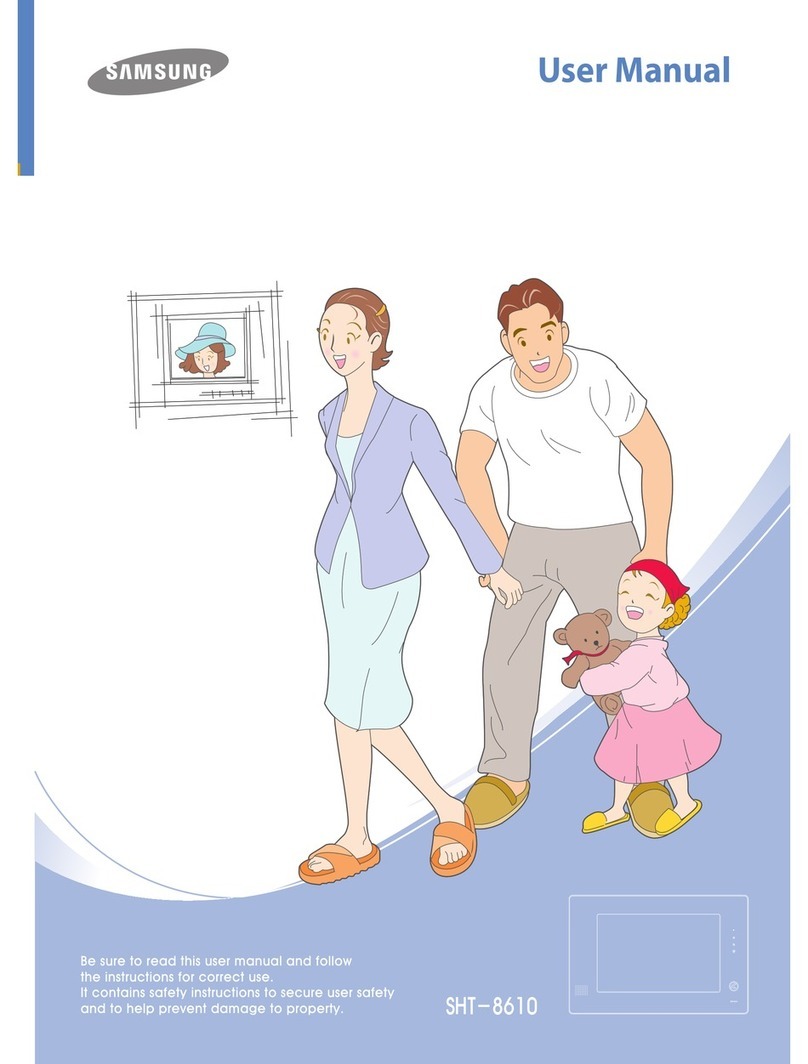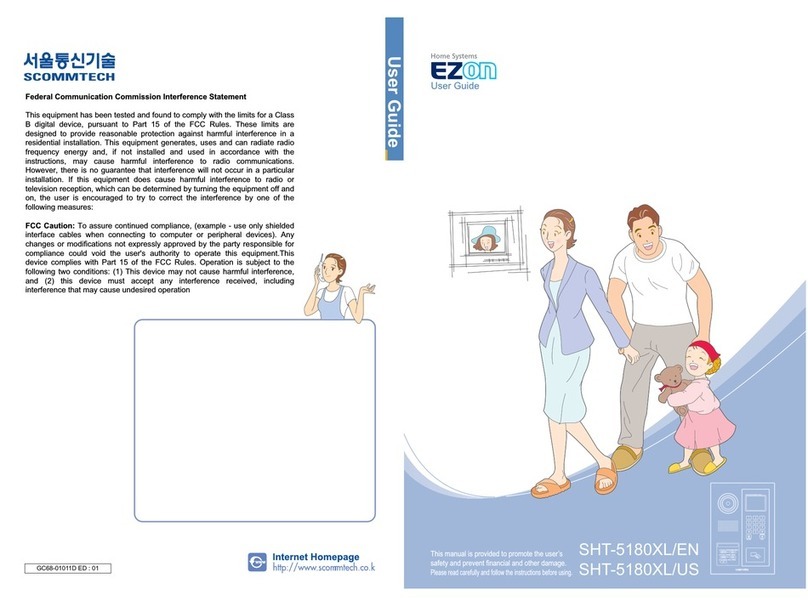4VQFSWJTPSTFUUJOH'VODUJPOT
11
Operation
Chapter 2
1. Remove the J1 Jumper on the SVD-4332’s bottom to enter supervisor mode.(refer to 25 page)
2. Press the SET button to select a desired supervisor setting item.
3. Press +/ -button to select the value for selected setting item.
< SUPERVISOR MODE >
1. ID SET MASTER
2. CAMERA QUANTITY 1
3. BELL SET RELEASE
4. MULTI LOBBY SET RELEASE
5. DOOR1 OPEN SET MAIN
6. DOOR2 OPEN SET MAIN
7. DOOR1 OPEN TIME SET 1SEC
8. DOOR2 OPEN TIME SET 1SEC
9. DOOR1 CALL TIME SET 1MIN
A. DOOR2 CALL TIME SET 1MIN
B. SLAVE CALL TIME SET 1MIN
C. DOOR1 TALK TIME SET 3MIN
D. DOOR2 TALK TIME SET 3MIN
E. SLAVE TALK TIME SET 3MIN
M. NAND BULK ADJUST NO
N. VIDEO MODE SELECT NTSC
O. SUPERVISOR DEFAULT NO
Q. CHROMA DELAY 1SEC
R. STORAGE IMAGE NUM 128
-.---.-.-.-----.---.-.-.
---..-.---.-..---.------.--.-
---.----.---.-.-...---.-.
-.-.---.--.-.----.-----.
ⶺEntering for supervisor setting mode
-.---.-.-.-----.---.-.-.
---..-.---.-..---.----
---.----.---.-.-...---.-.
---..-.---.-..---
1. During the Supervisor setting mode, press the SET button repeatedly to select 1.ID SET.
2. Press the +/ -buttons repeatedly to select the Master, Slave 1, Slave 2 or Slave 3.
3. Press the Interphone button to store your setting, then exit.
-.---.-.-.-----.---.-.-.
---..-.---.-..---.----
---.----.---.-.-...---.-.
---..-.---.-..---
ⶺSetting the ID
Set to the Master or Slave mode, and select to Slave’s ID.
ⷅAfter connecting to the slave unit, be sure to set the SLAVE ID without overlap.
Do not overlap the SLAVE ID when multi-units are connected, it may cause malfunction of the master or the slave unit.
ⷅTo save and exit your settings, press the Interphone button.
These functions are used to customize some product functions in the user’s environment.
10
These functions are used to customize some product functions in the user’s environment.
6TFS4FUUJOH'VODUJPOT
-.---.-.-.-----.---.-.-.
---..-.---.-..---.----
---.----.---.-.-...---.-.
---..-.---.-..---
1. During the standby mode, press the SET button repeatedly to select the 5.ALL IMAGE DELETE.
2. Press the +/ -buttons to select the YES or NO.
YES : perform the deleting all images NO : cancel the deleting all images
3. To excute the selected condition, press the Interphone button.
-.---.-.-.-----.---.-.-.
---..-.---.-..---.----
---.----.---.-.-...---.-.
---..-.---.-..---
ⶺDeleting all stored images
ⷅTo exit the user setting mode, select F.EXIT, and then press the Interphone button to save your settings.
In addition, if there is no input for more than 10 seconds, the mode is automatically ended.
-.---.-.-.-----.---.-.-.
---..-.---.-..---.----
---.----.---.-.-...---.-.
---..-.---.-..---
1. During the standby mode, press the SET button repeatedly to select the 6. FACTORY DEFAULT.
2. Press the +/ -buttons to select the YES or NO.
Yes : Perform the initialization No : Cancel the initialization
3. To excute the selected condition, press the Interphone button.
-.---.-.-.-----.---.-.-.
---..-.---.-..---.----
---.----.---.-.-...---.-.
---..-.---.-..---
ⶺSystem initialization
ⷅTo exit the user setting mode, select F.EXIT, and then
press the Interphone button to save your settings.
In addition, if there is no input for more than 10
seconds, the mode is automatically ended. ⷅDefault setting values
- Door 1 melody : Ding-dong 1
- Door 2 melody : Ding-dong 2
- Slave melody : Ding-dong 3
- Voice volume/melody volume : 2 levels
- Color/Contrast/Brightness : 2 levels