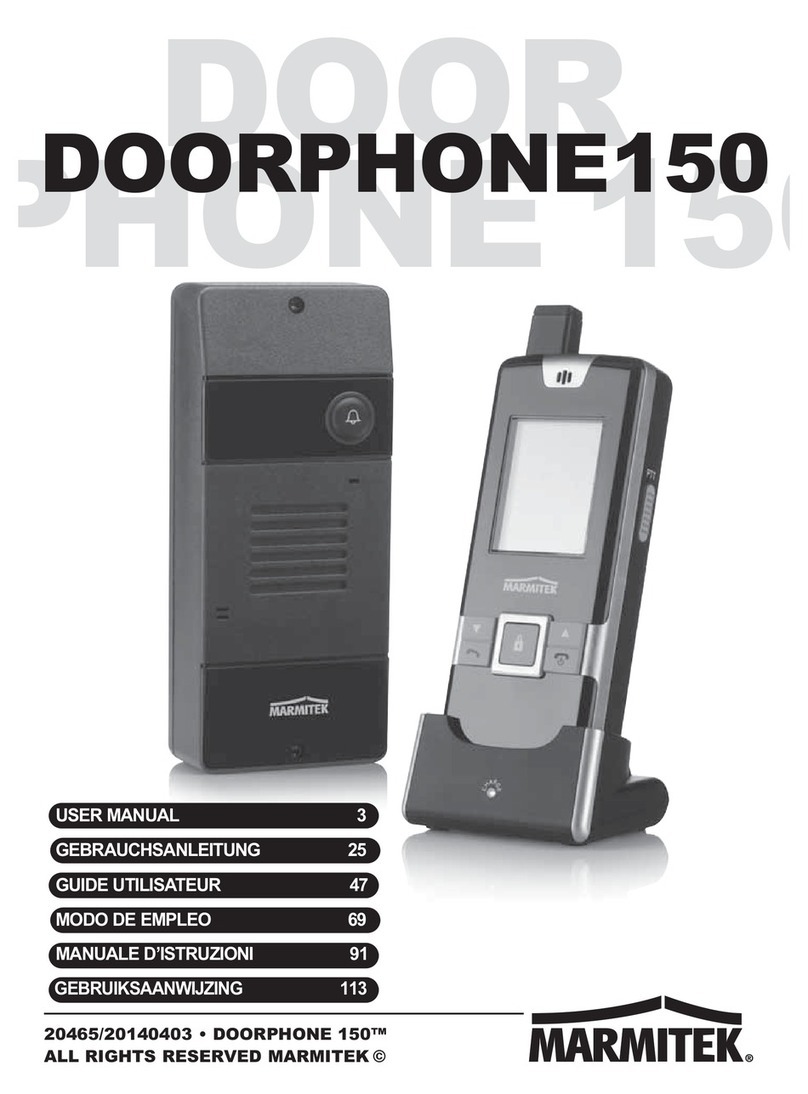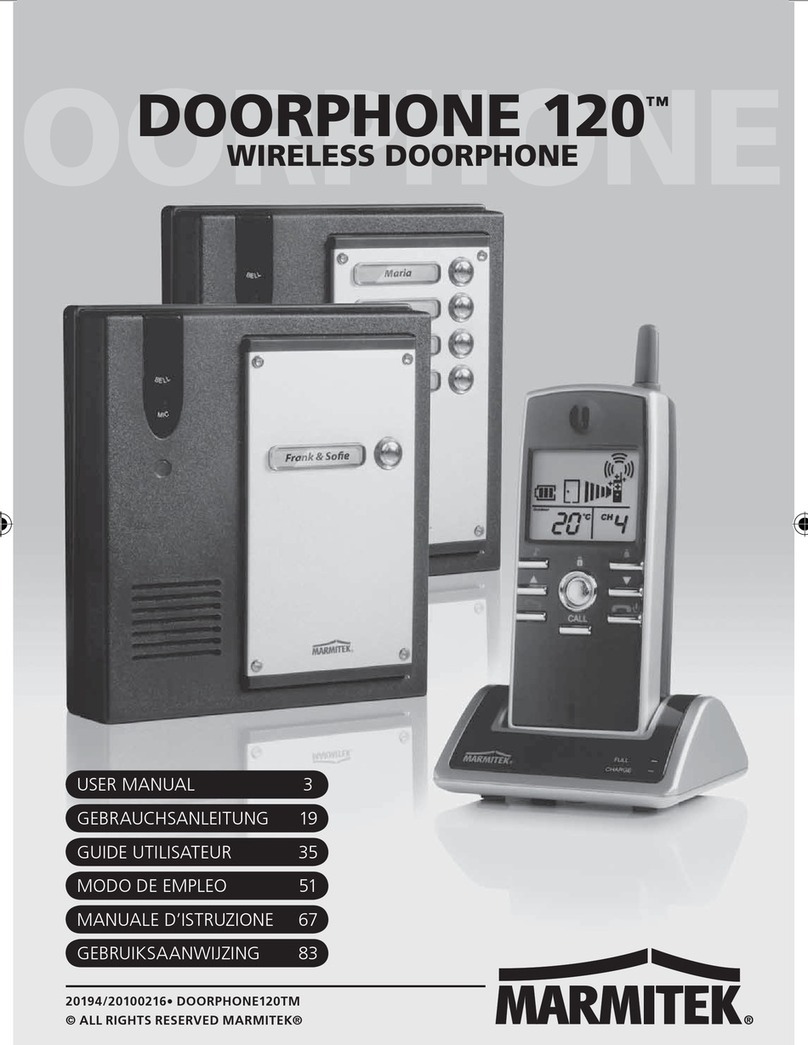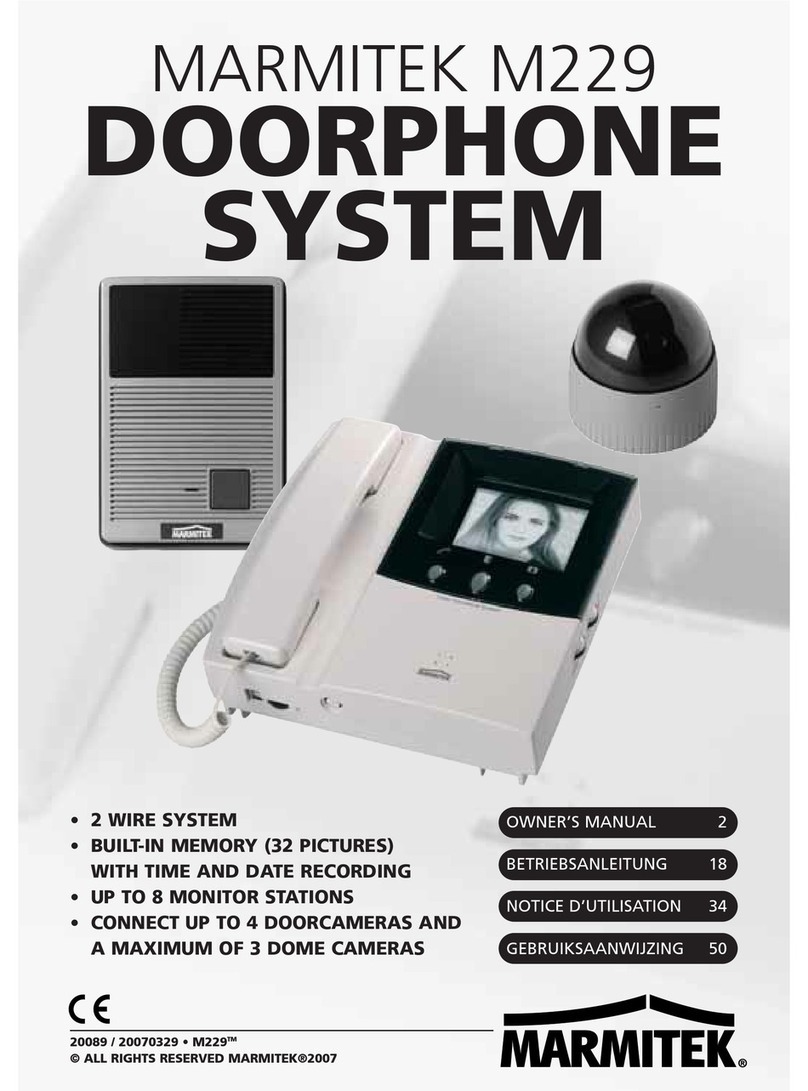TABLE OF CONTENTS
1INTRODUCTION..............................................................................5
2SET CONTENTS .............................................................................6
2.1 DoorGuard 470 Set (DG470 set)......................................................6
2.2 Optional additional camera doorbell (OCW470)...............................6
2.3 Optional additional monitor (CM470)................................................6
3CAMERA DOORBELL .....................................................................7
3.1 Required cable type .........................................................................8
3.2 Electric door opener .........................................................................9
3.3 Mounting the camera doorbell..........................................................9
4MONITOR ......................................................................................10
4.1 Mounting monitor ...........................................................................11
4.2 Wiring diagram...............................................................................11
4.3 Using the monitor ...........................................................................12
4.4 Monitor display settings..................................................................12
4.4.1 Call tone menu .................................................................12
4.4.2 Image menu......................................................................12
4.4.3 Time menu........................................................................12
4.4.4 Camera menu...................................................................13
4.4.5 Video menu ......................................................................13
5A VISITOR RINGS THE DOORBELL ............................................14
6LOOKING OUTSIDE......................................................................15
7FREQUENTLY ASKED QUESTIONS............................................16
8TECHNICAL DATA ........................................................................17
9COPYRIGHTS ...............................................................................18