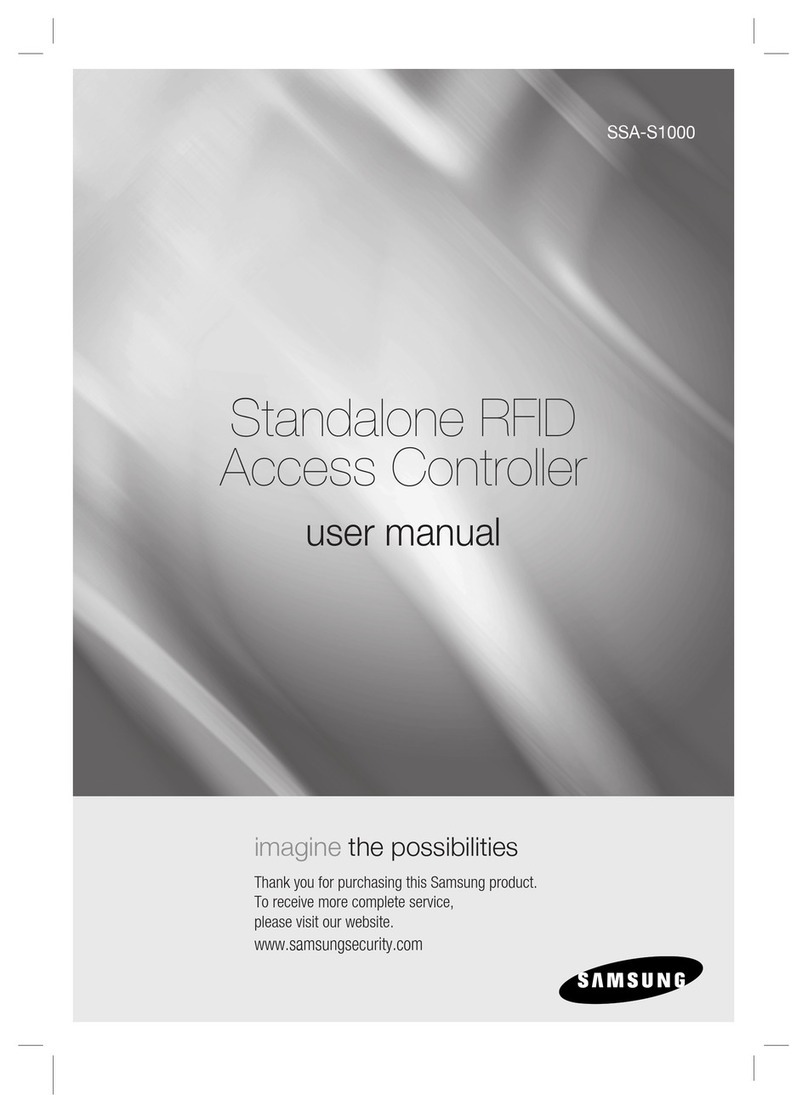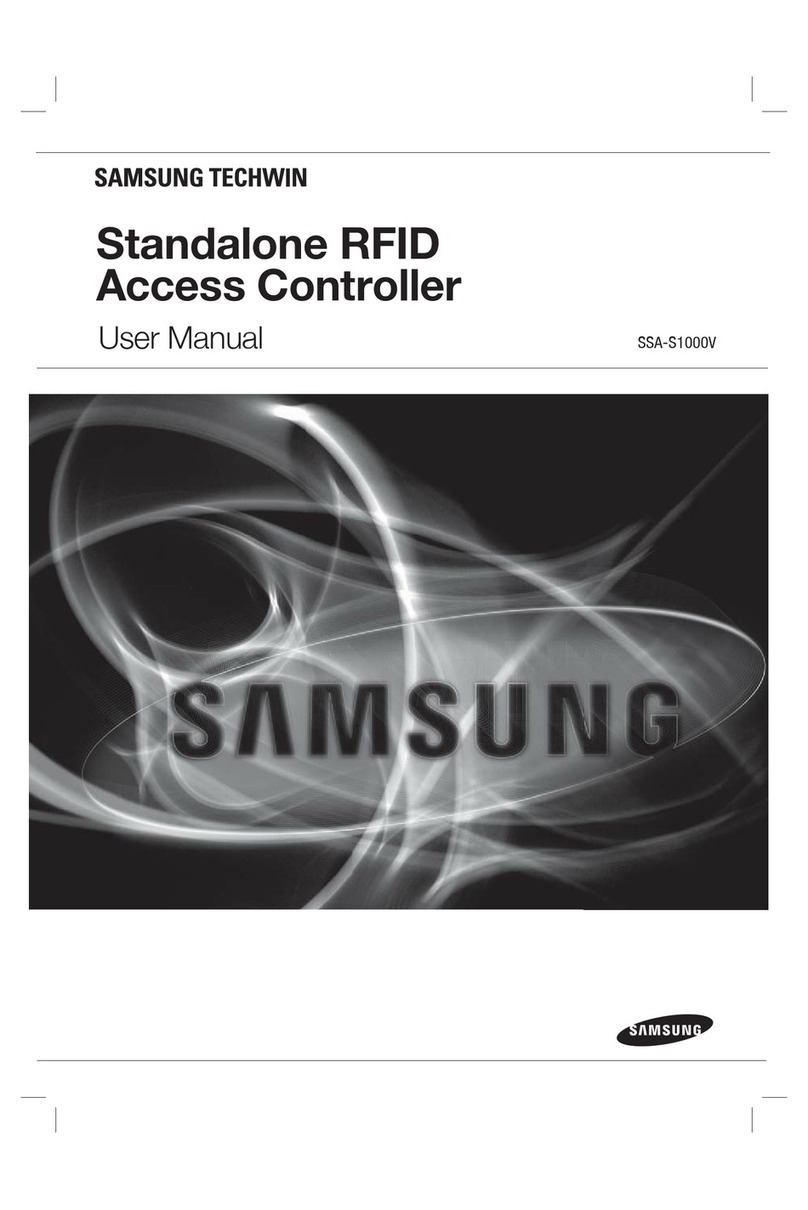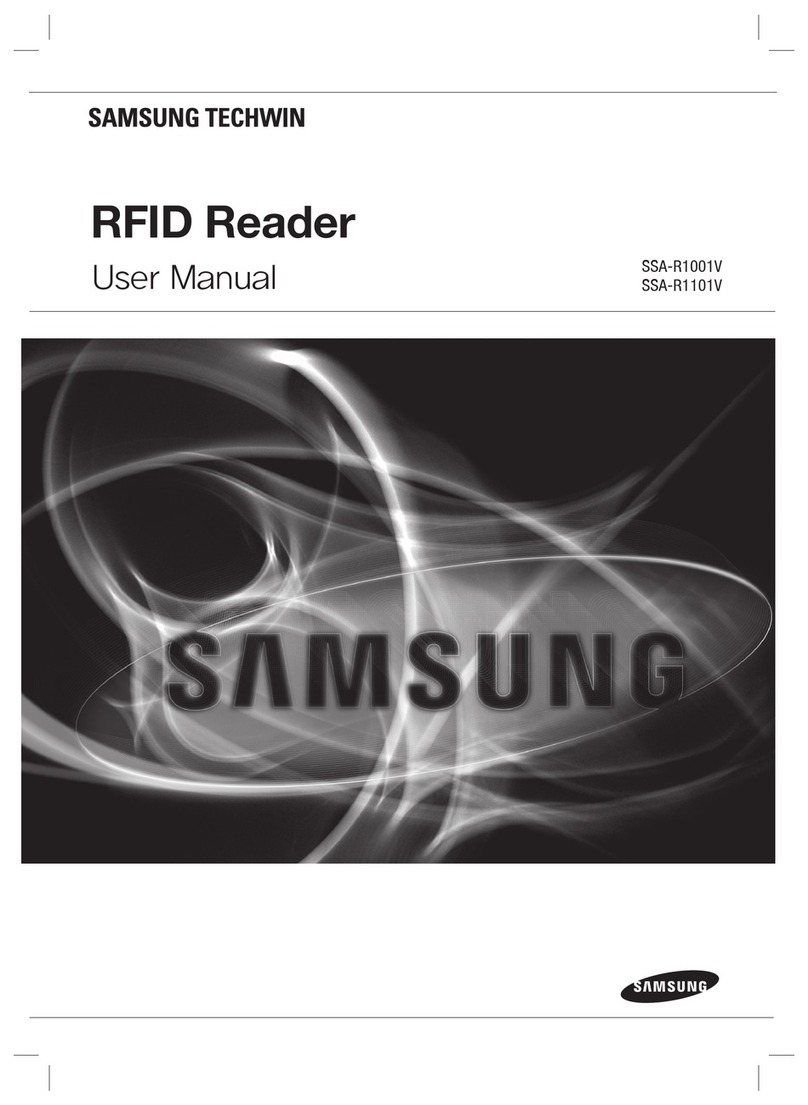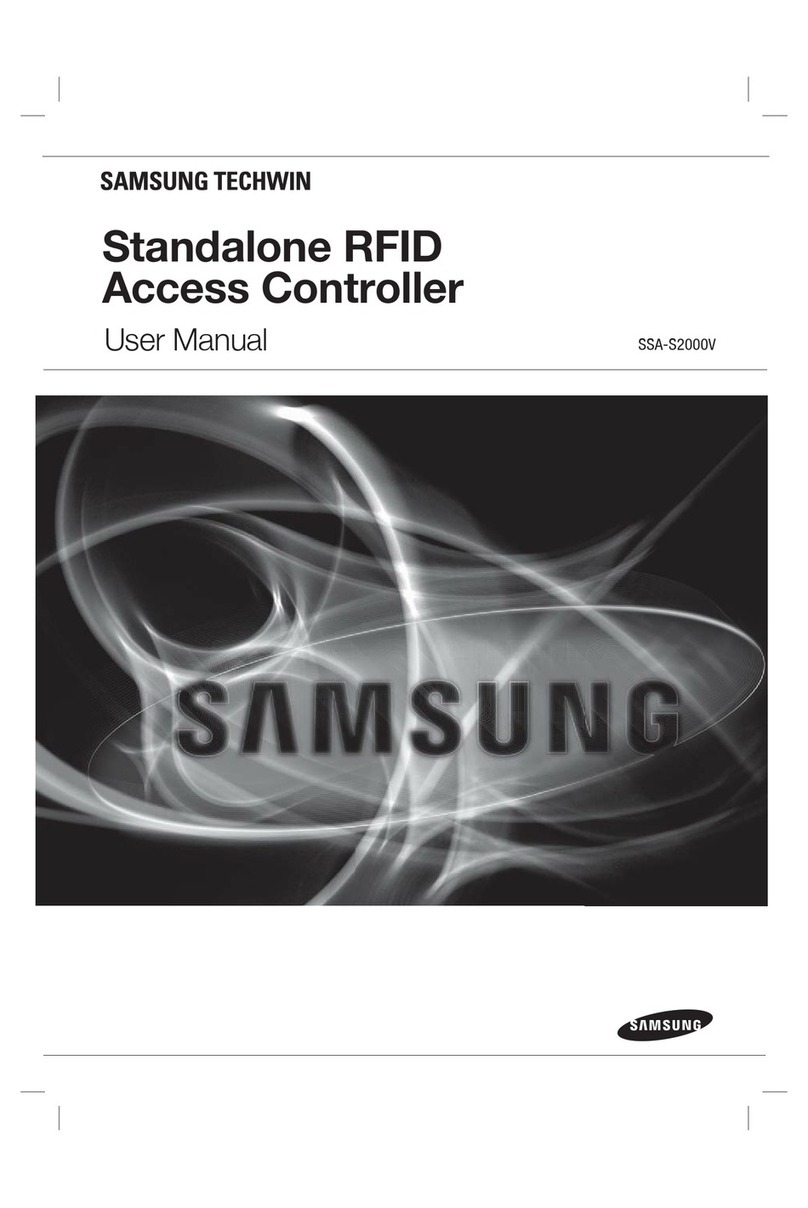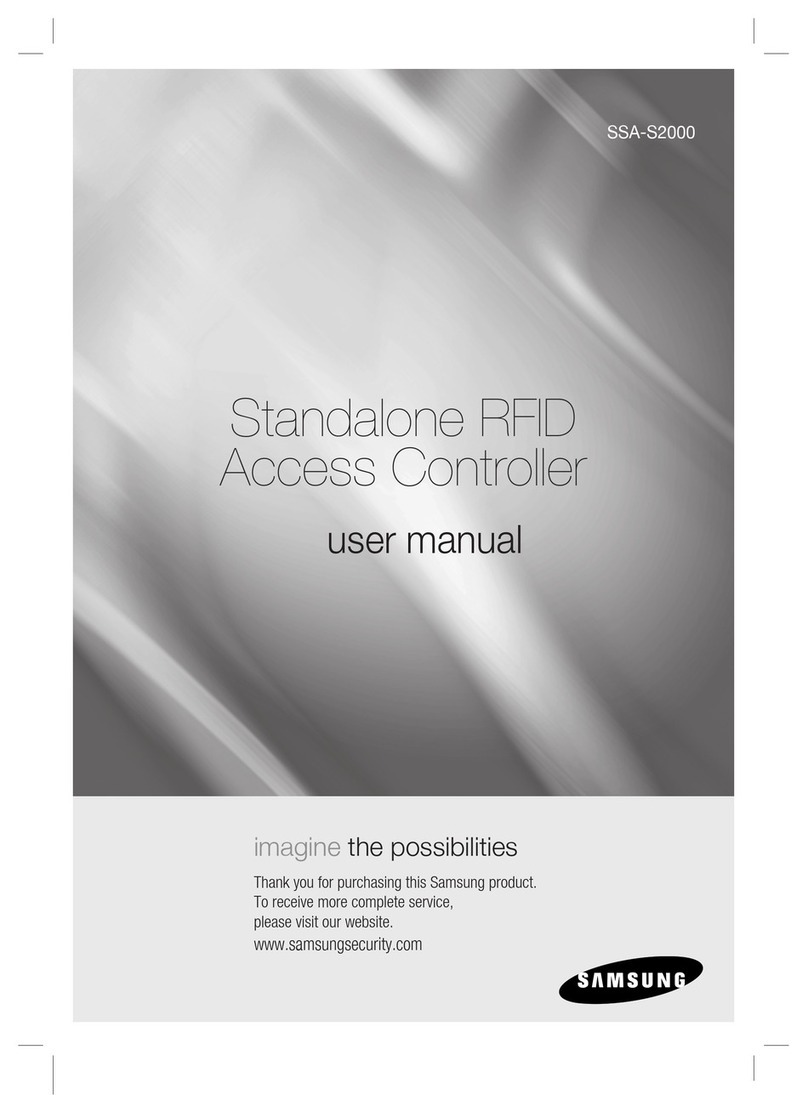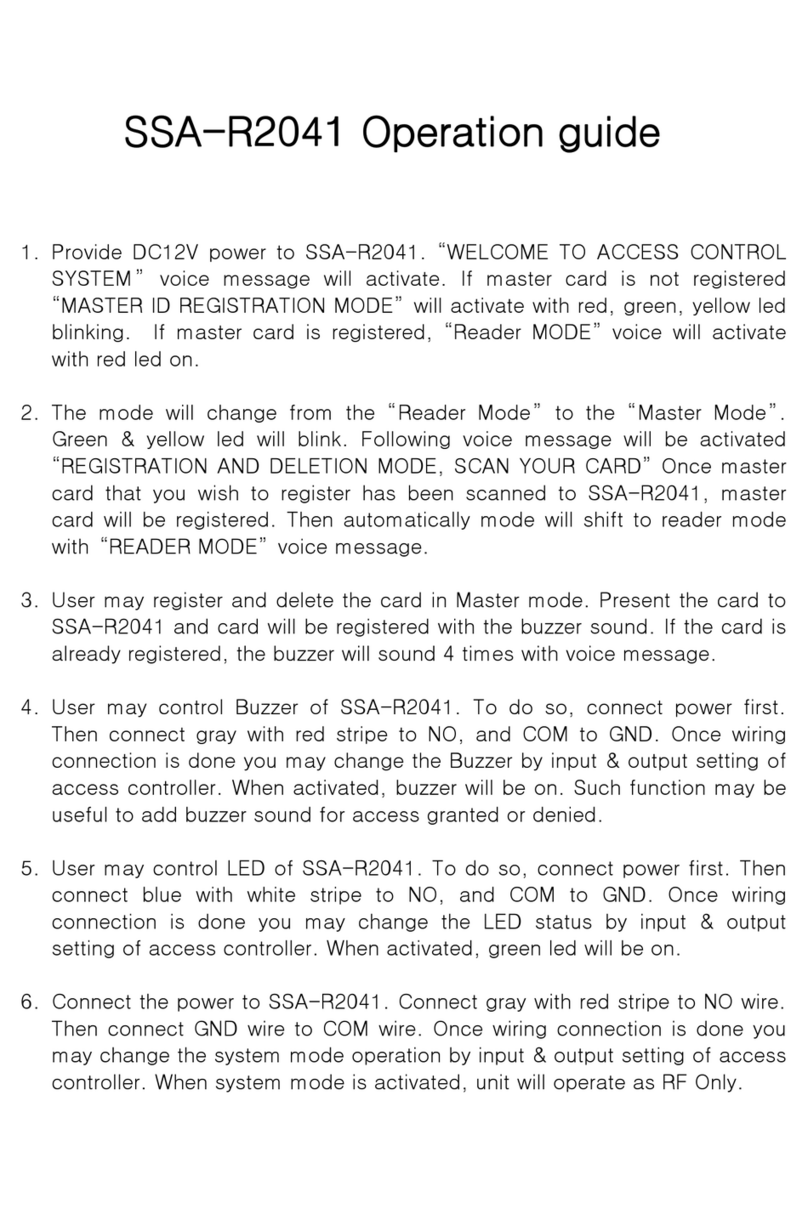English7
PRODUCT INTRODUCTION
FEATURES
State-of-the-art Access Controller
This product is a state-of-the-art access controller that is optimal for time and attendance management, and
provides 4 input ports and 2 2Form-C relay outputs along with 2 TTL output ports and TCP/IP ports to meet the
high-level security system requirements and various customer needs.
Featuring the simplest operation as well as the highest security, this access controller can save up to 20,000 IDs
(10,000 events) and up to 20,000 events (10,000 IDs). All events can be transferred to the host PC before being
saved to the database, and output in formats of PDF, TIF or text file using the PC applications for time and
attendance management purposes.
This product hires 26-bit Wiegand (SSA-S2101: 34-bit Wiegand) proximity card reader and built-in keypad of 24
buttons (including 10 numbers, 2 control buttons, and 12 menu buttons) for versatility in operations. By using this
product, users can utilize all combinations of proximity card, PIN, and password for getting accessed. This product
is featured by the Exit button, Motion Detector, Door Contact sensor and 4 external input ports connected to the
exit alarm system preventing unauthorized access.
It also has 2 relay outputs that can control the door lock and alarm relay.
In the mean time, the graphics LCD panel supports multilingual display, enabling it operated around the world
beyond the language barrier. The dual tamper switch triggers an alert if the product is forcibly disassembled.
All system settings can be configured using the front keypad or through the Windows-based software. This product
works as a standalone system and is designed to operate via the network.
Standalone Operation
SSA-S2100/SSA-S2101 is connected to the external card reader, which is used to control one entrance. It
determines to allow access by reading data from the internal or external card reader, and controls the open/close of
the door relay and other output settings.
On an external signal (from a sensor or Exit button) reception, the device (relay) corresponding to the signal starts
operating.
This product has an independent control system, assuring a normal operation regardless of problems on other
systems and, not affecting them in a reversed situation.
Computer-based Management
All records of authorized or unauthorized accesses and any external signal will be saved in the internal memory. You can
download such data onto your computer according to the specified communications protocol. With the downloaded
data, you can store, process, create a report based on your query (access and alert details, etc) on the connected
computer.
Keypad Registration
Even if SSA-S2100/SSA-S2101 is not connected to the host PC, you can use the built-in keypad and LCD module to
register or delete the card or configure necessary settings independently.
Time Scheduling
SSA-S2100/SSA-S2101 is featured by so-called time schedule, which allows you to instruct it to perform a specific
operation for a specific period of time. You can set a total of 10 time schedule codes, each of which can be assigned
to each user.
Each time schedule code has a total of 8 different time zones including Monday through Sunday (7 time zones) plus
one holiday, each of which can be divided in up to 5 different time intervals, indicating you can program different time
codes.
You can also create time schedule codes to manage separate I/Os. If a time schedule code is assigned to an input
device, for instance, that device will stay active only for the time specified. Each time schedule code is linked to the
holiday schedule, which is void only to the holiday time code of the time schedule. (refer to “Time Scheduling” on pages
51 to 52)
product introduction