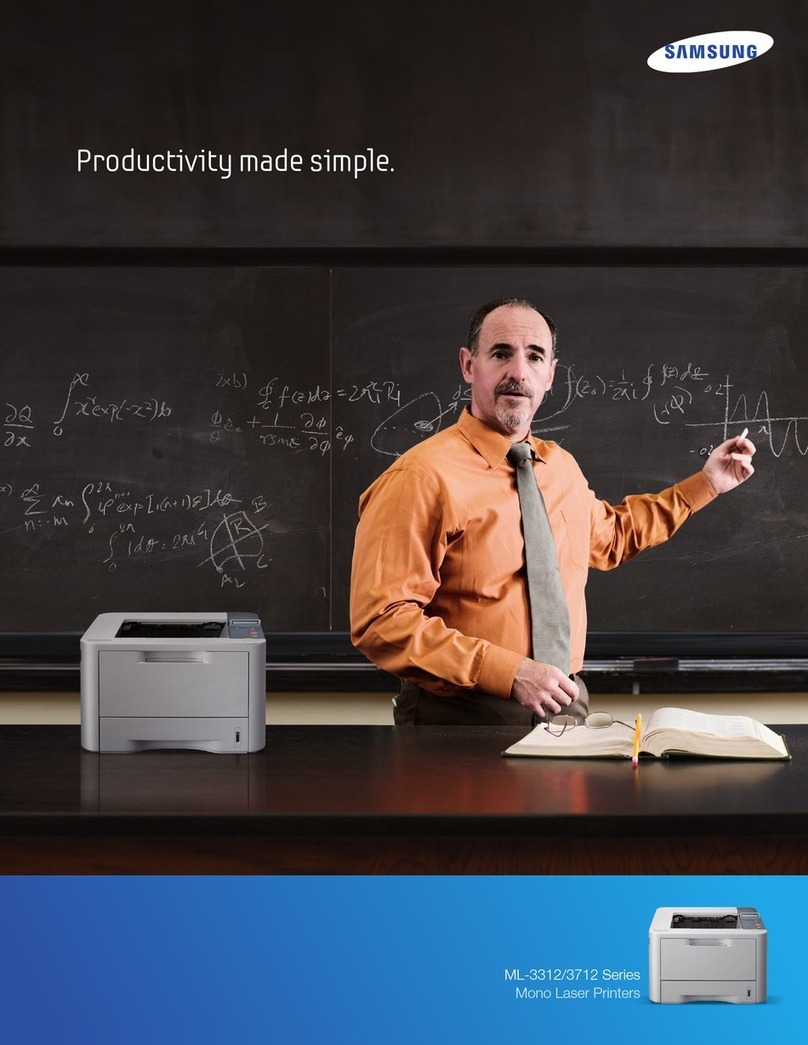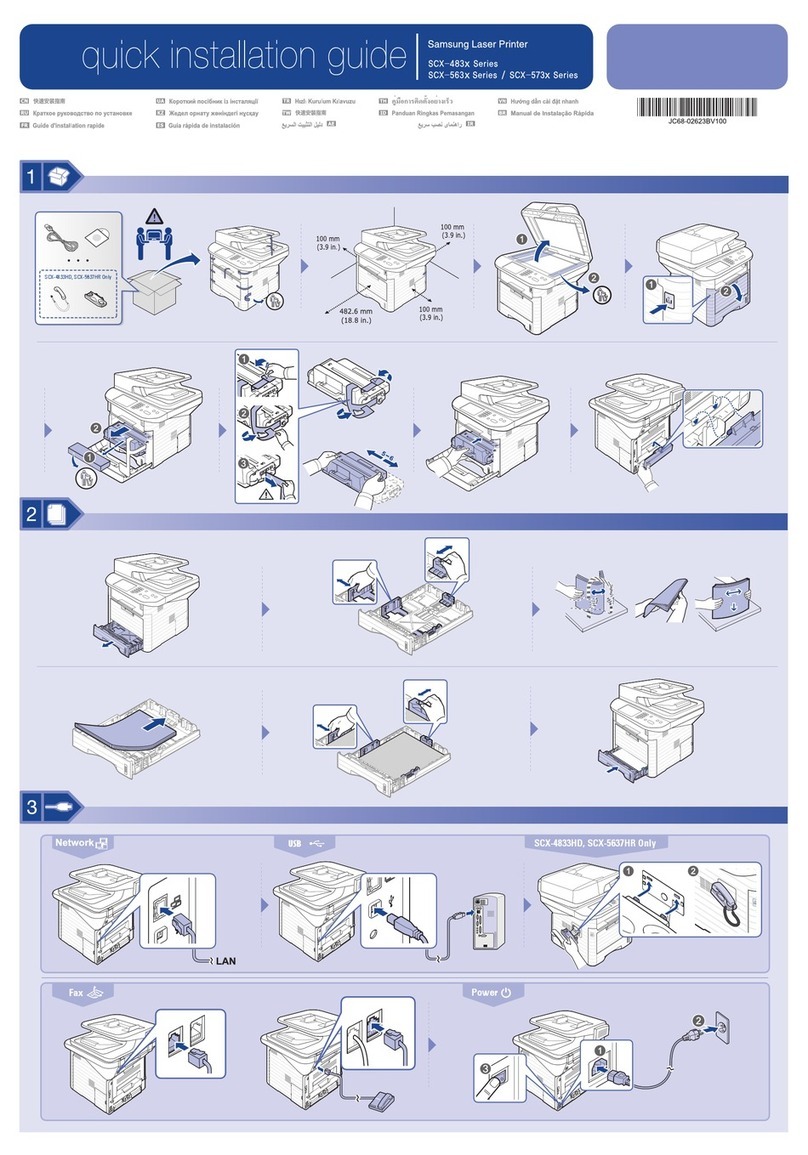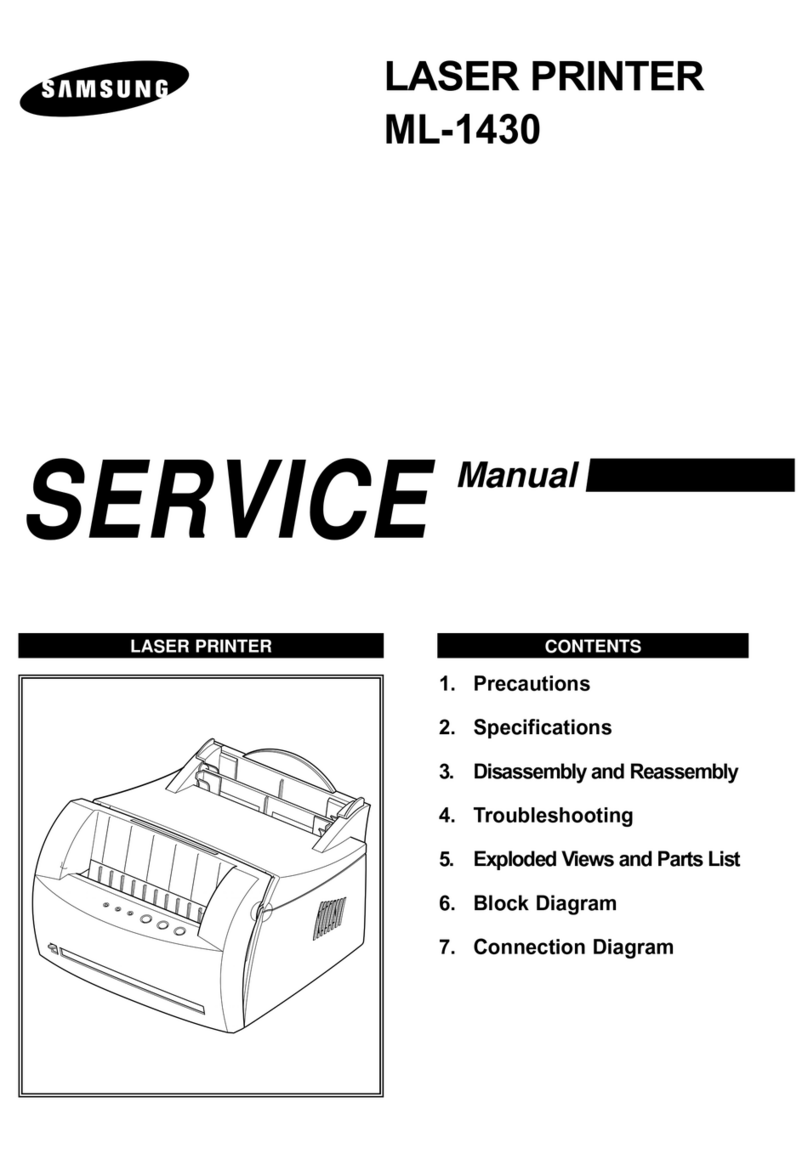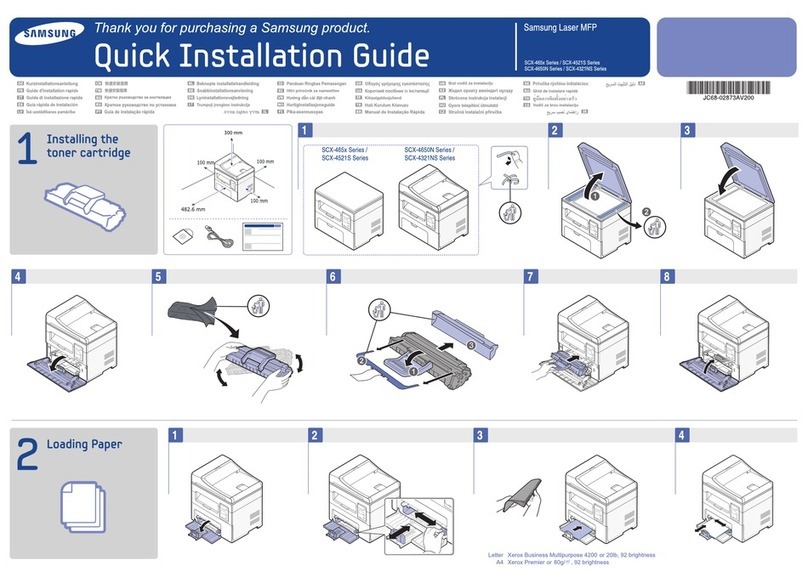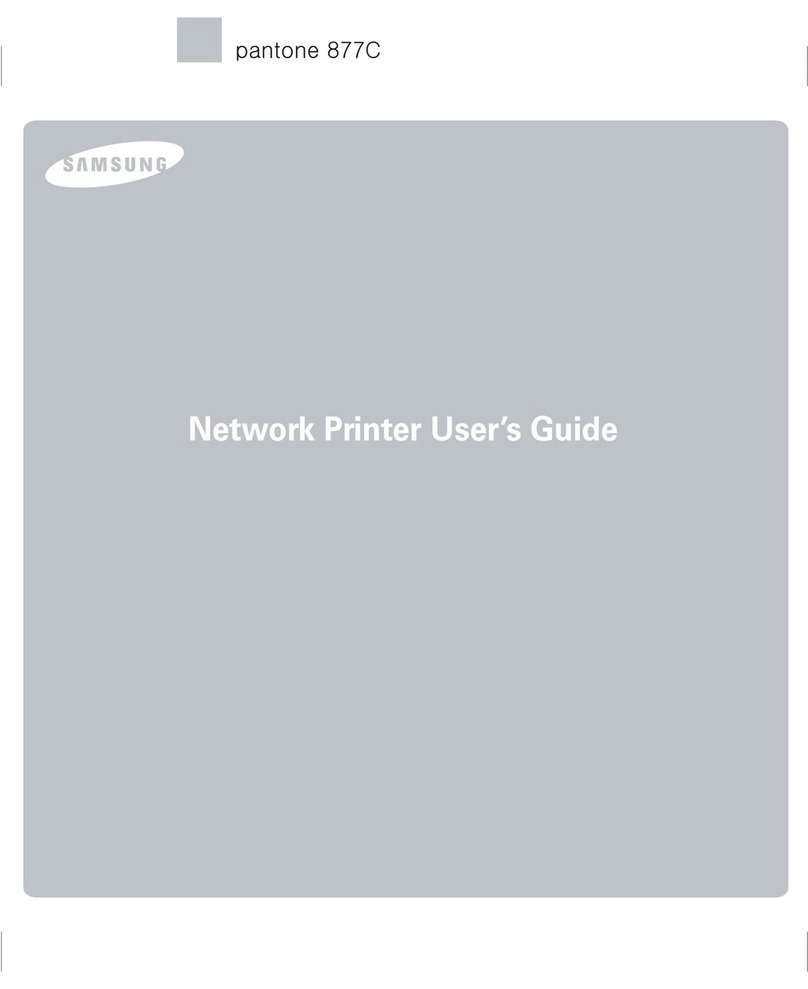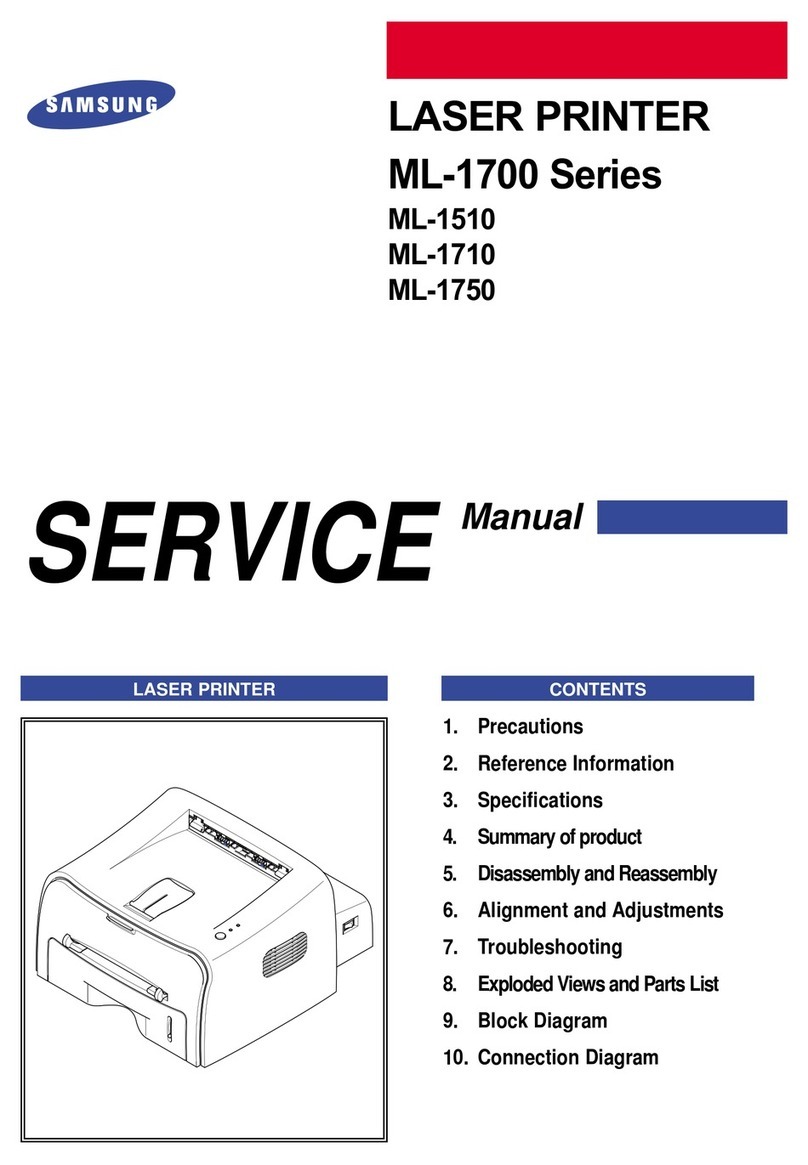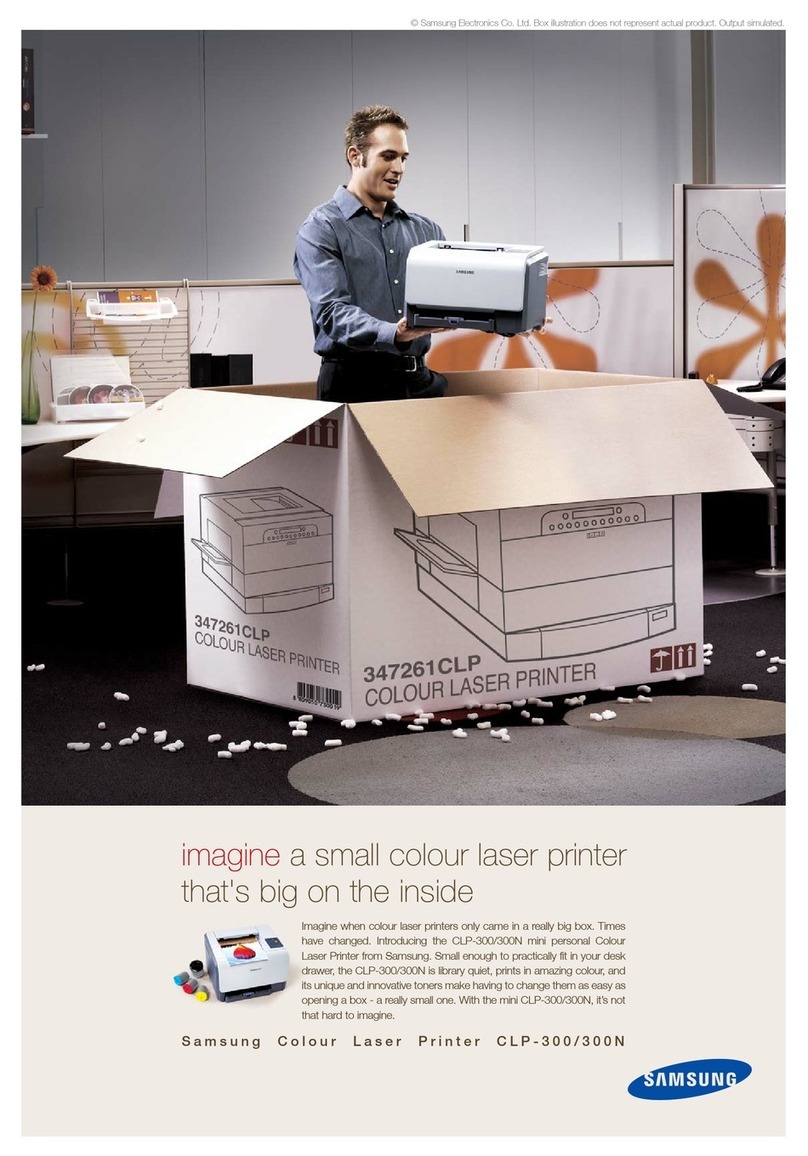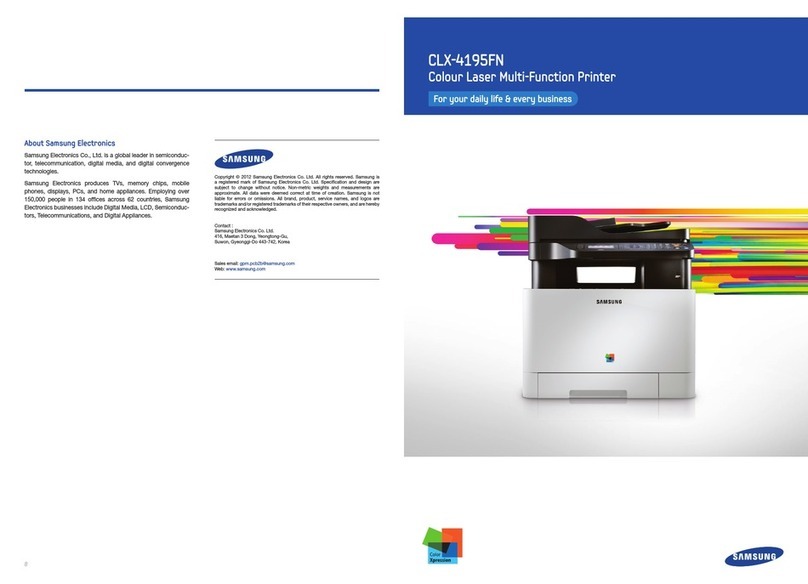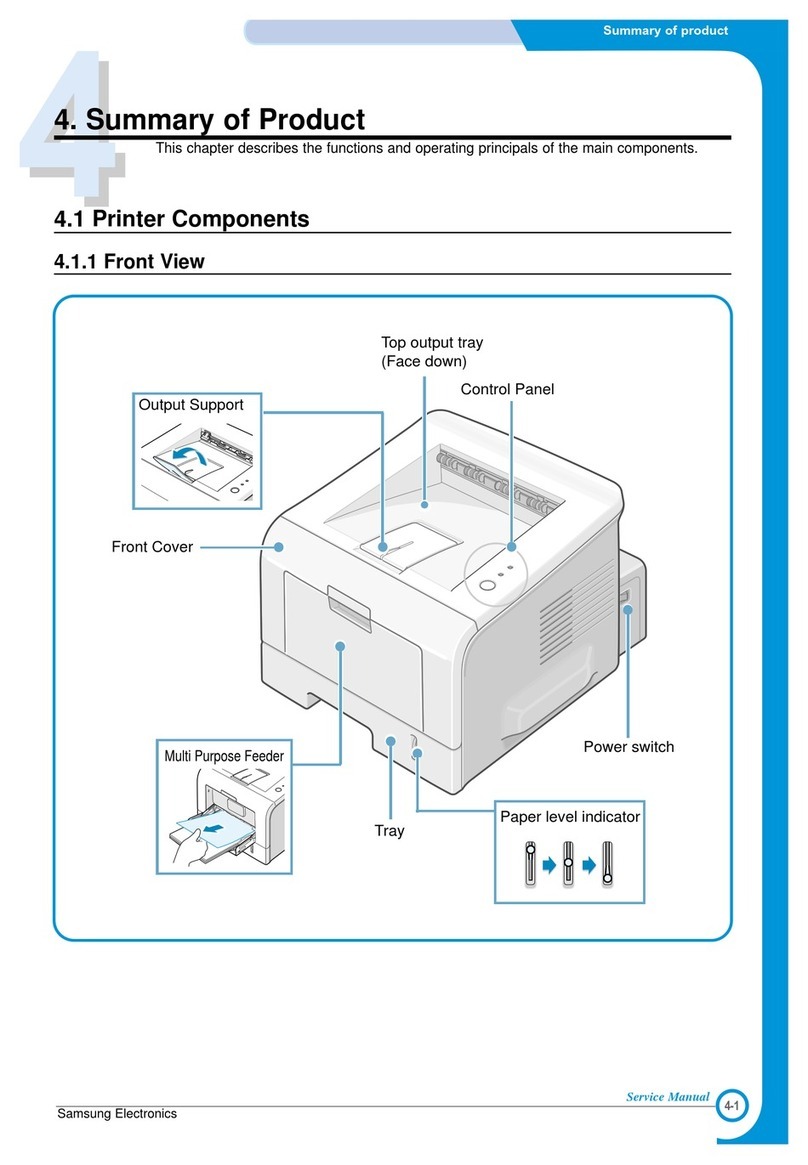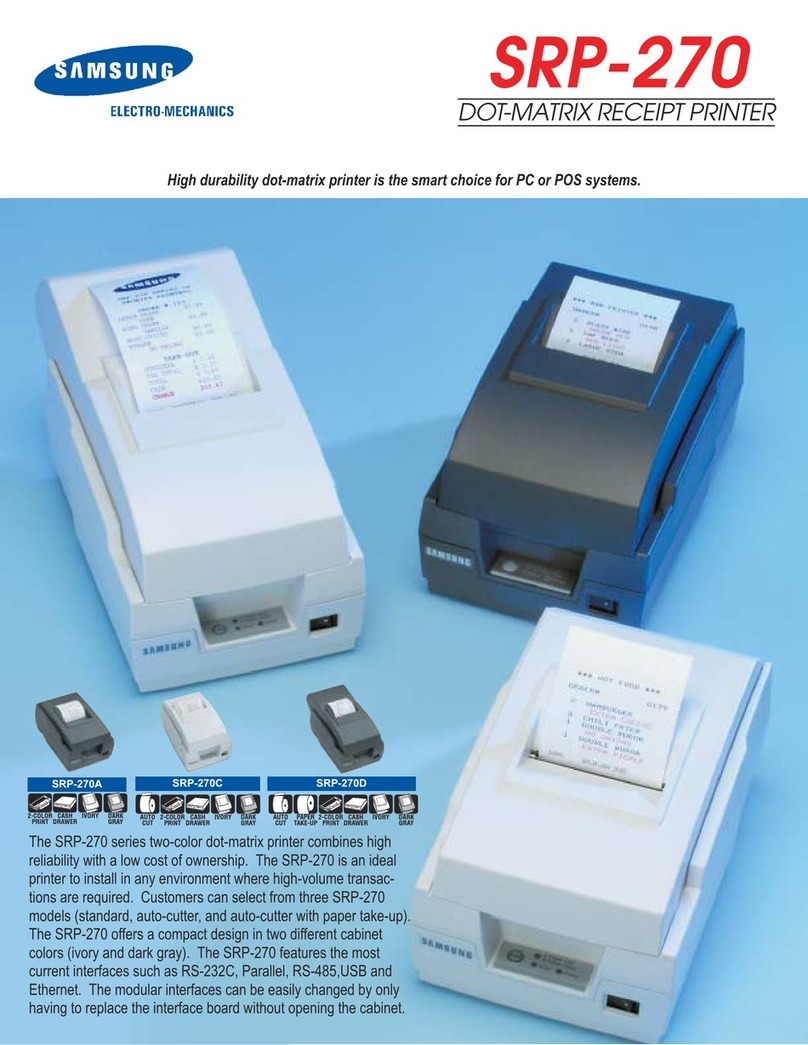Key benefits
Environmentally friendly
• To save toner and paper, this machine supports Eco feature.
• To save paper, you can print multiple pages on one single sheet of paper
(see "Using advanced print features" on page 227).
• To save paper, you can print on both sides of the paper (double-sided
printing) (see "Using advanced print features" on page 227).
• To save electricity, this machine automatically conserves electricity by
substantially reducing power consumption when not in use.
• We recommend using recycled paper for saving energy.
Fast high resolution printing
• You can print with a resolution of up to 4,800 x 600 dpi effective (600 x 600
x 3 bit) output.
• Fast, on-demand printing.
- For single-side printing, up to 30 ppm (A4) or up to 31 ppm (Letter).
Convenience
• Simply touch your mobile device on the NFC tag on your printer and get the
print job done (see "Using the NFC feature" on page 192).
• You can print on the go from your smartphone or computer using Google
Cloud Print™ enabled apps (see "Google Cloud Print™" on page 200).
• Easy Capture Manager allows you to easily edit and print whatever you
captured using the Print Screen key on the keyboard (see "Easy Capture
Manager" on page 258).
• Samsung Easy Printer Manager and Printing Status is a program that
monitors and informs you of the machine’s status and allows you to
customize the machine’s settings (see "Using Samsung Printer Status" on
page 268or "Using Samsung Easy Printer Manager" on page 265).
• Samsung Easy Document Creator is an application to help users scan,
compile, and save documents in multiple formats, including .epub format.
These documents can be shared via social networking sites or fax (see
"Using Samsung Easy Document Creator" on page 264).
• AnyWeb Print helps you screen-capture, preview, scrap, and print the
screen of Windows Internet Explorer more easily than when you use the
ordinary program (see "Samsung AnyWeb Print" on page 259).
• Smart Update allows you to check for the latest software and install the
latest version during the printer driver installation process. This is available
only for Windows.