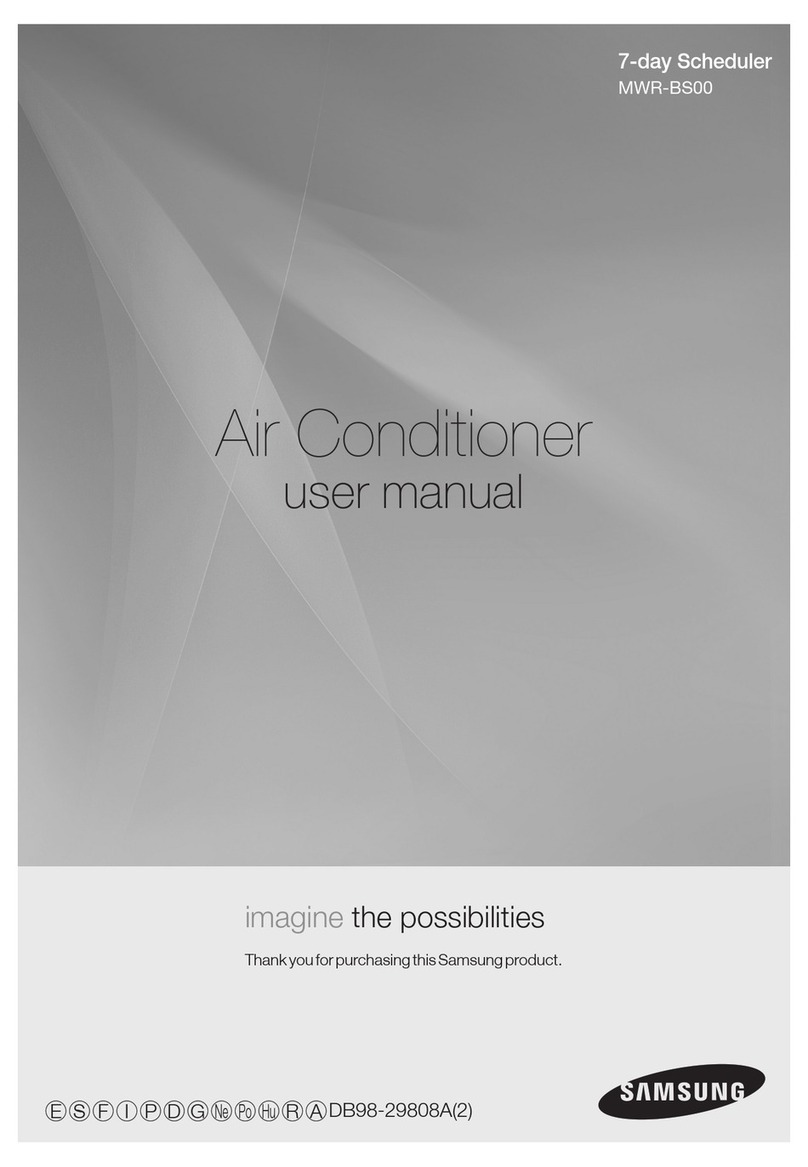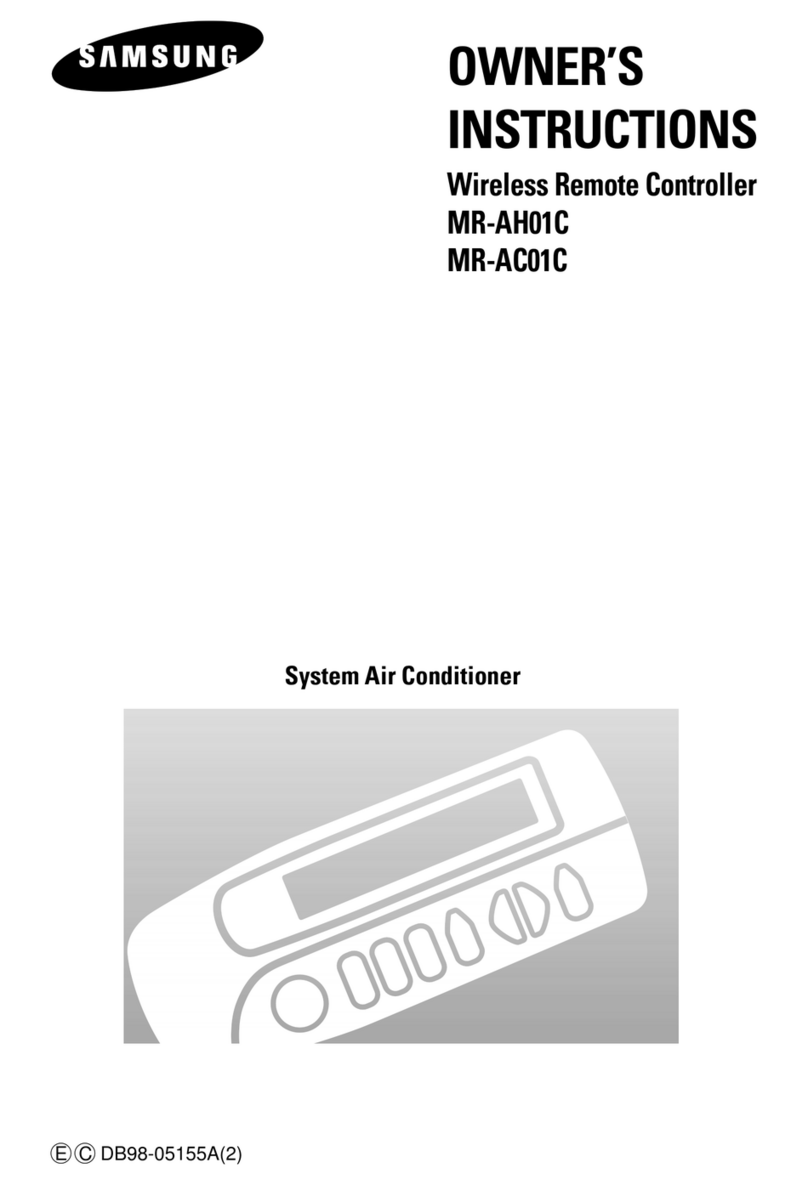Samsung MWR-WE10 User manual
Other Samsung Remote Control manuals

Samsung
Samsung MWR-WE10 User manual

Samsung
Samsung MWR-WE10 User manual

Samsung
Samsung MWR-VH02 User manual

Samsung
Samsung MWR-SC00T User manual

Samsung
Samsung MWR-WE10N User manual

Samsung
Samsung UE43MU6179UXZG User manual
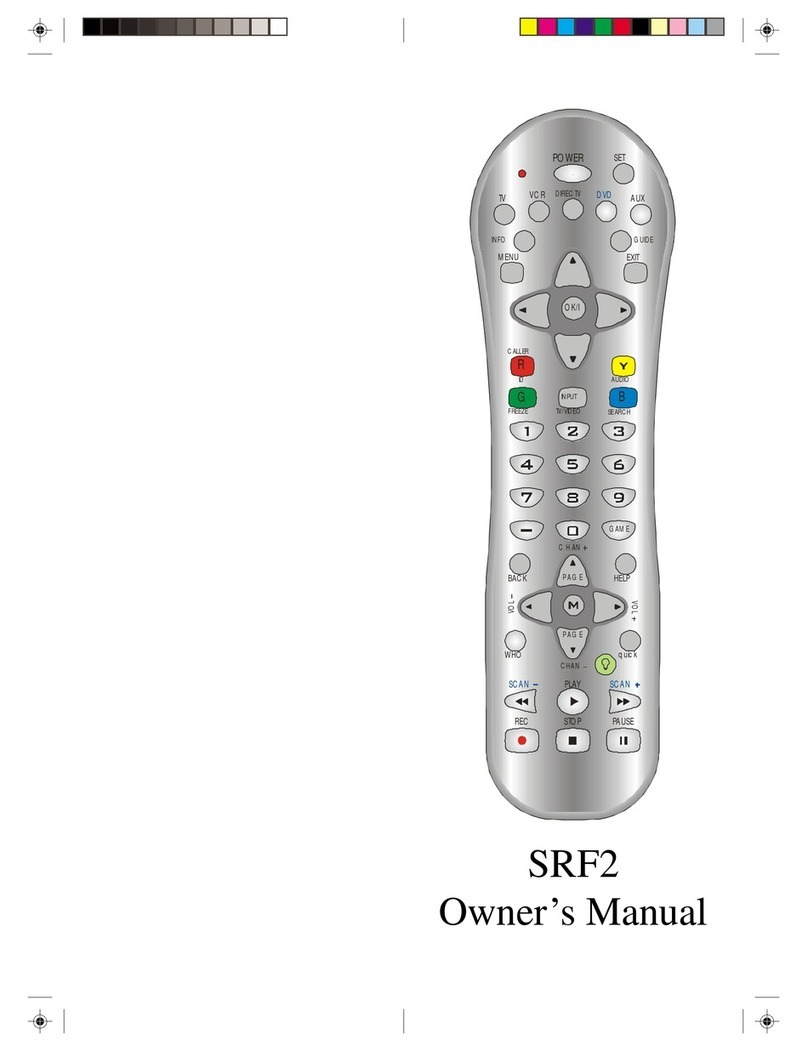
Samsung
Samsung SRF2 User manual
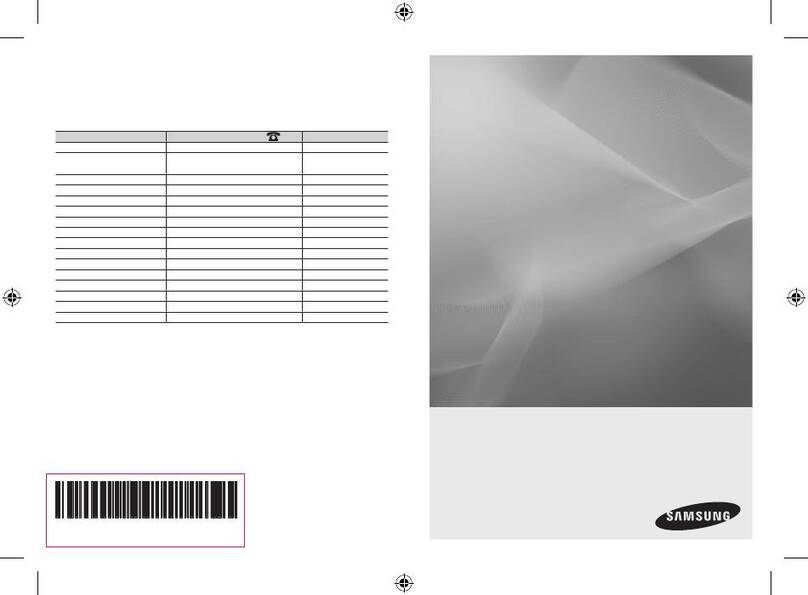
Samsung
Samsung LED-C9000 RMC30C1 User manual

Samsung
Samsung RMC-QTD1 User manual
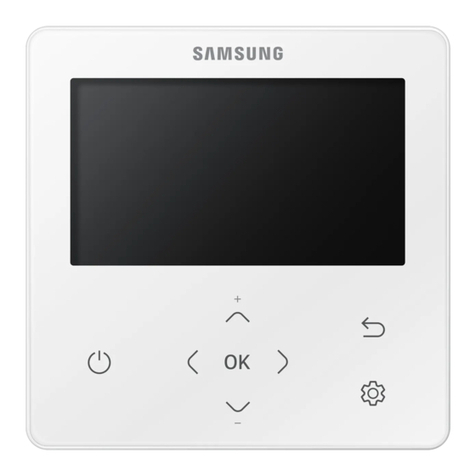
Samsung
Samsung MWR-WG00JN User manual

Samsung
Samsung MWR-WE11N User manual

Samsung
Samsung SolarCell Remote User manual

Samsung
Samsung MWR-WH01 User manual

Samsung
Samsung SolarCell Remote User manual

Samsung
Samsung HW-S40T User manual

Samsung
Samsung BN68-03092A-02 User manual

Samsung
Samsung MWR-SH10N User manual

Samsung
Samsung MWR-VH01 User manual

Samsung
Samsung MWR-WE1 Series User manual

Samsung
Samsung AR-KH03E User manual