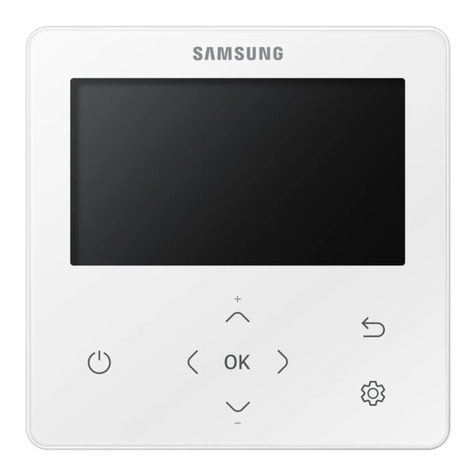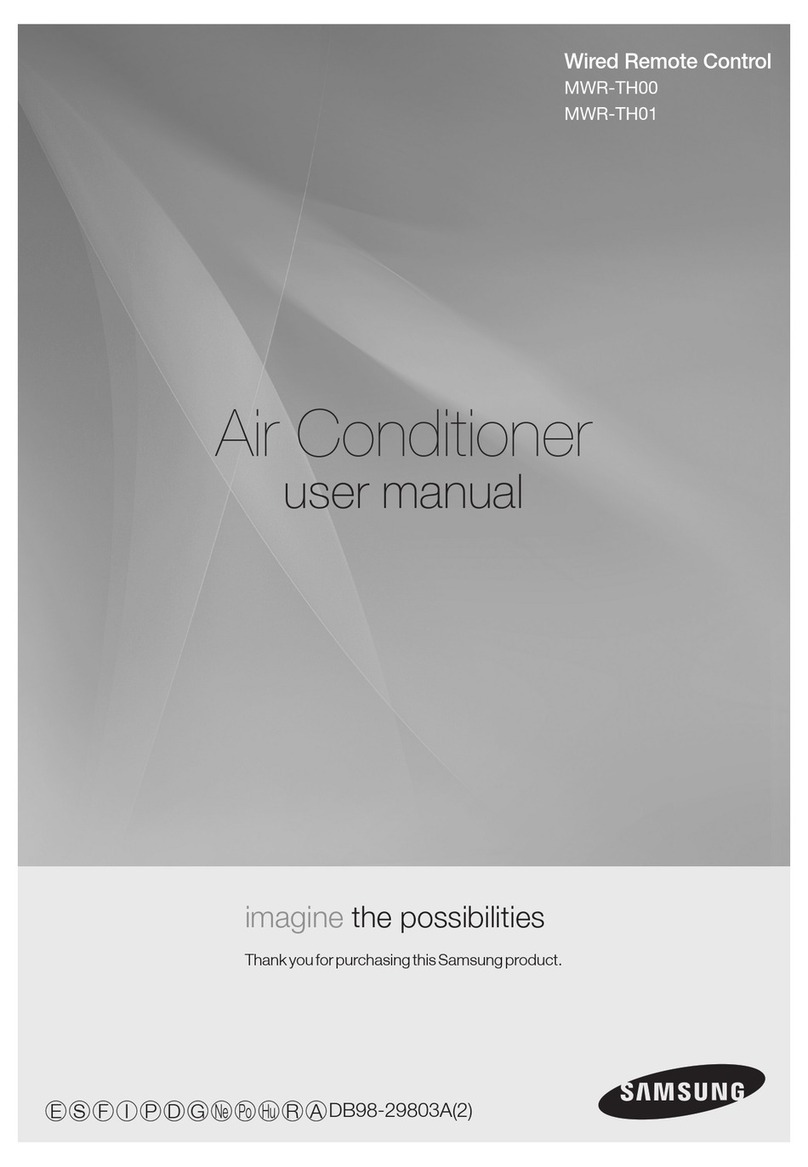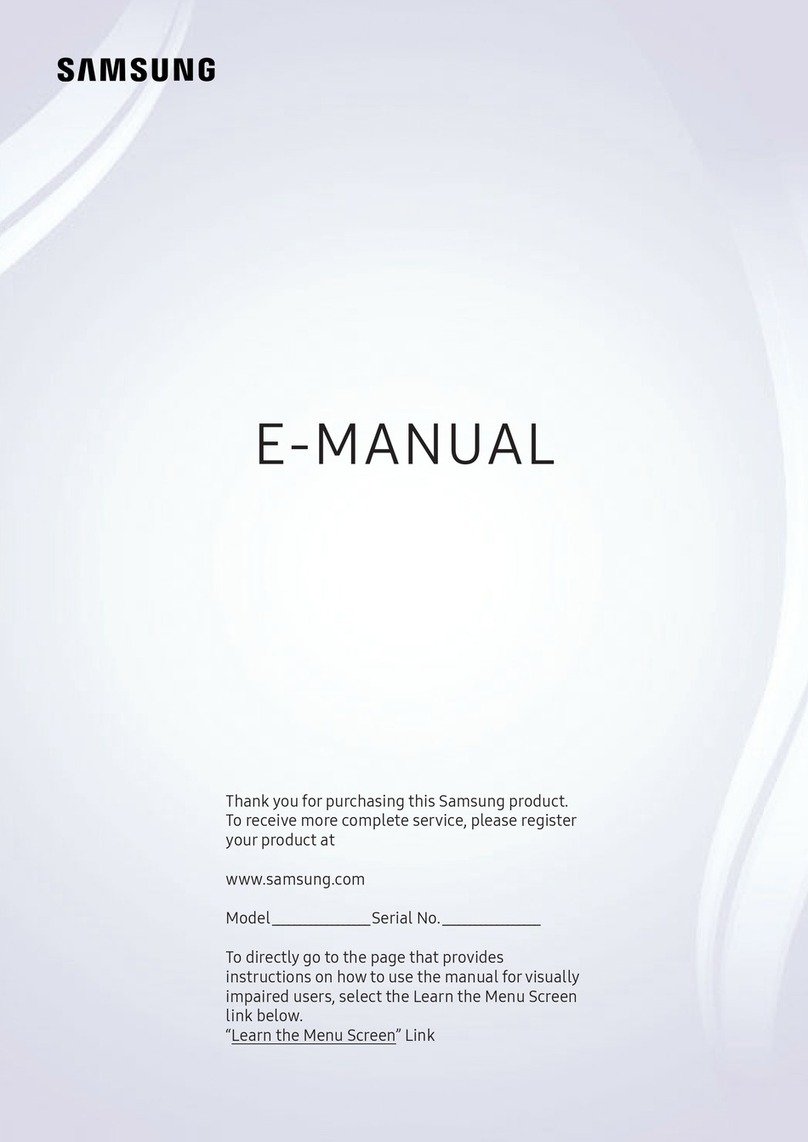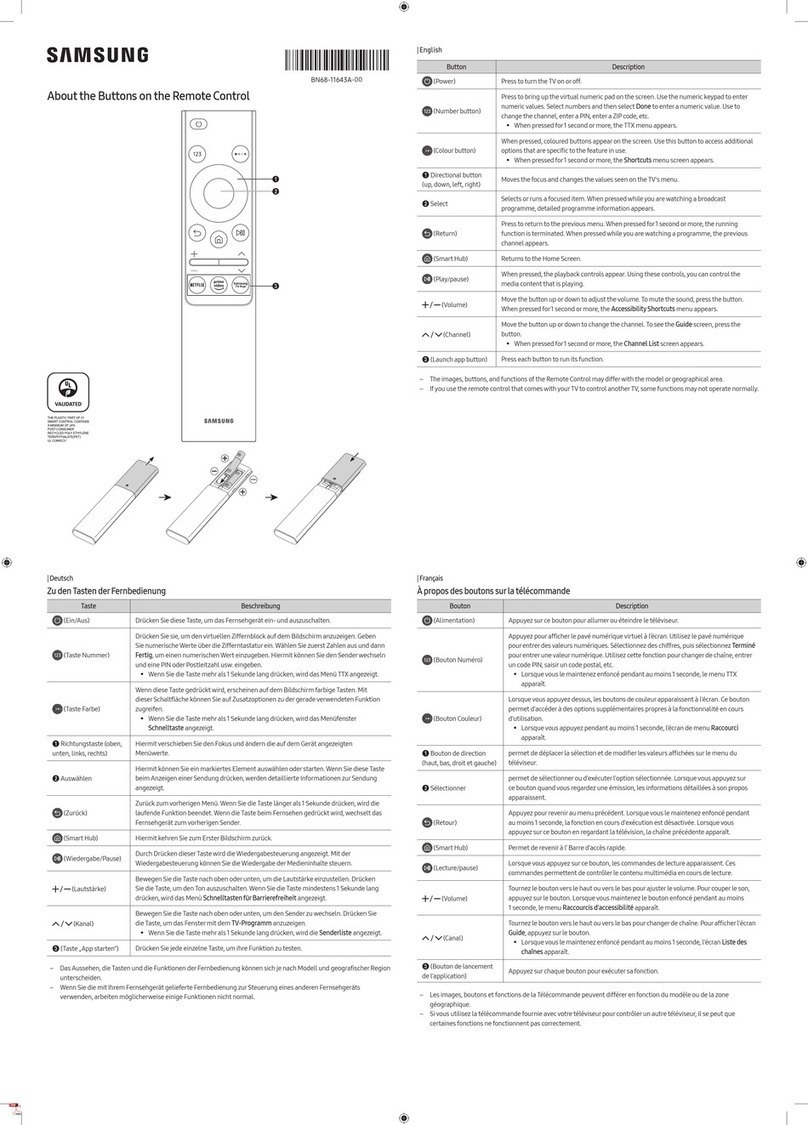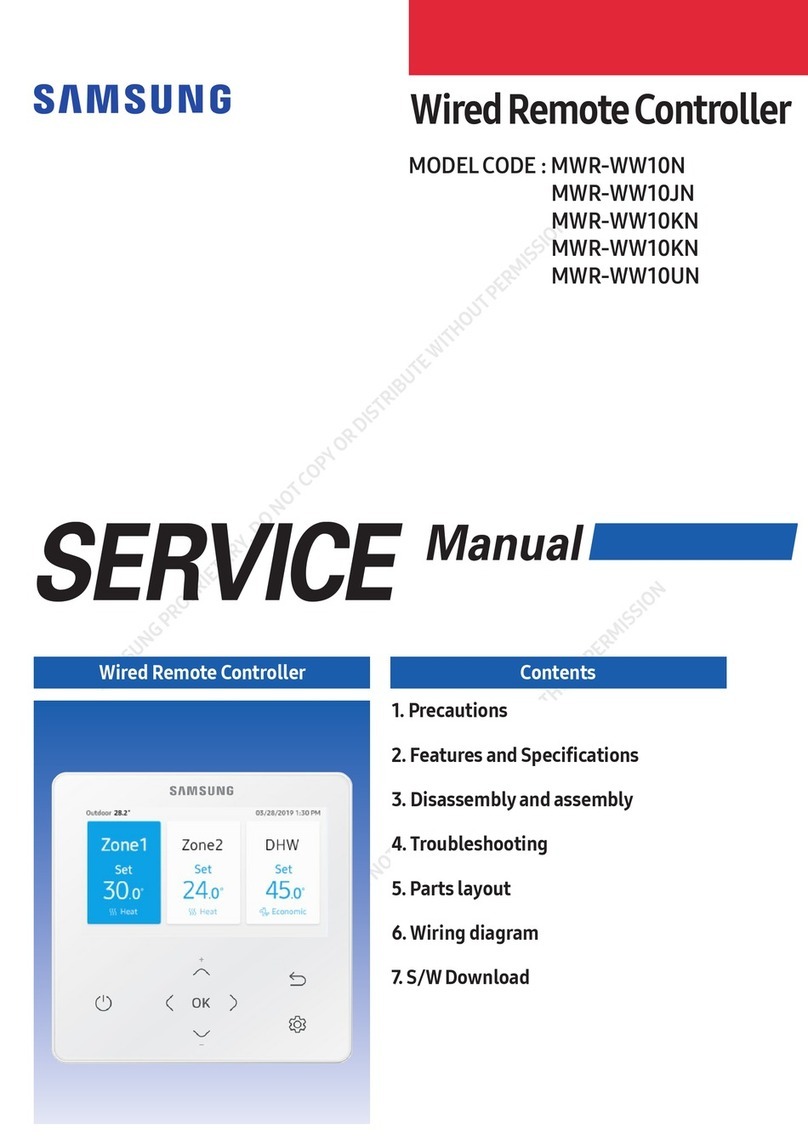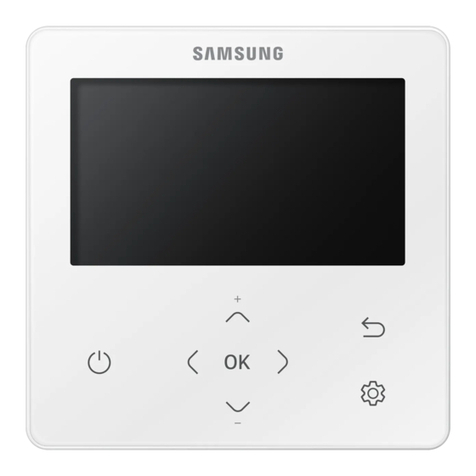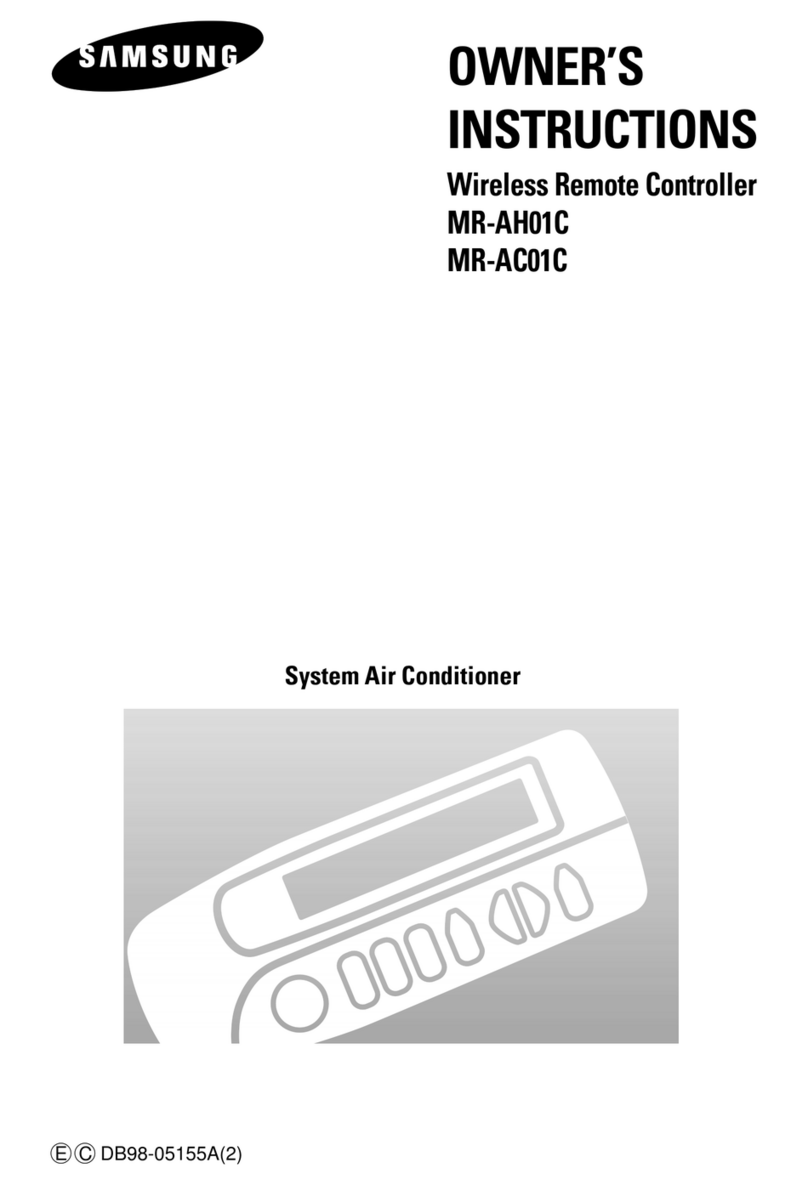About the Buttons on the Samsung SolarCell Remote (Samsung Smart Remote)
Independentlyverified!
www.intertek.com/consumer/certified
This product has been independentlyverified.
TM2180E/F
– Consumes 86% less energy than previous model
TM2180A/B
– Consumes 86% less energy than previous model
– The plastic part of 21 Smart control contains a minimum of 24% post
consumerrecycled Poly Ethylene Terephthalate (PET)
NO. : SE-GL-2002861
SolarCell
Expose to light when the remote
is not in use. This will extend the
remote's operating time.
USB port (C-type) forcharging
Used forquick charging. The LED on the front will
light when charging. When the battery is fully
charged, the LED will turn off.
•The USB Cable is not provided.
2
3
1
4
Fire orexplosion mayoccur, resulting in damage to the remote control orpersonal injury.
•Do not apply shock to the remote control.
•Be careful not to let foreign substances such as metal, liquid, ordust come in contact with the charging
terminal of the remote control.
•When the remote control is damaged oryou smell smoke orburning fumes, immediatelystop operation
and then repairit at the Samsung service centre.
•Do not arbitrarily disassemble the remote control.
•Be careful not to let infants or pets suck orbite the remote control. Fire orexplosion may occur, resulting in
damage to the remote control or personal injury.
|English
Button Description
(Power)
Press to turn the TV on or off.
For The Frame model, Whenwatching TV, press to switch to Art mode. In Art mode, press to
switch to watching TV. Press and hold to turn off the TV completely.
1MIC / LED Used as MIC when using voice recognition with the remote control.
•Do not impact the MIC hole oruse a sharp object to poke into the hole.
(Voice Assistant)
Runs Voice Assistant. Press and hold the button, say a command, and then release the button to
run Voice Assistant.
•The supported Voice Assistant's languages and features may differ by geographical region.
(Colour / Number
button)
Each time you press this button, the coloured buttons window and the virtual numeric pad are
displayed alternately.
•Use these coloured buttons to access additional options specific to the feature you are using.
•Press to bring up the virtual numeric pad on the screen. Use the numeric keypad to enter
numeric values. Select numbers and then select Done to enter a numeric value. Use to
change the channel, entera PIN, entera ZIP code, etc.
•When you press the button and then select TTX/MIX from the pop-up list, the TTX menu
appears.
(Multi View)Press the button to directly enterthe Multi View function.
2Directional button
(up, down, left, right) Moves the focus and changes thevalues seen on the TV's menu.
3Select Selects or runs a focused item. When pressed while you arewatching a broadcast programme,
detailed programme information appears.
(Return)Press to return to the previous menu. When pressed for1 second ormore, the running function is
terminated.When pressed while you are watching a programme, the previous channel appears.
(Smart Hub)Returns to the Home Screen.
(Play/pause)
When pressed, the playback controls appear. Using these controls, you can control the media
content that is playing.
To use Game Bar, press and hold the button in Game Mode.
•Game Barmay not be supported depending on the model or geographical area.
(Volume)Move the button up ordown to adjust the volume. To mute the sound, press the button. When
pressed for1 second or more, the Accessibility Shortcuts menu appears.
(Channel)
Move the button up or down to change the channel. To see the Guide or Channel List screen,
press the button.
(The Guide or Channel List screen appears depending on the geographical area.)
4
(Launch app button)
Press each button to run its function. (These buttons mayvary depending on the geographical area.)
+ (Pairing) If the Samsung Smart Remote does not pairto the TV automatically, point it at the front of the
TV, and then press and hold the and buttons simultaneously for3 seconds ormore.
– Use the Samsung Smart Remote less than 6 m from the TV. The usable distance mayvary with the wireless
environmental conditions.
– The images, buttons, and functions of the Samsung Smart Remote may differwith the model or geographical area.
– The Universal Remote function operates normally onlywhen you use the Samsung Smart Remote that comeswith the TV.
– It is recommended to use an original Samsung charger. Otherwise, it may cause performance degradation orfailure of
the product. In this case, the warrantyservice is not applicable.
– When the remote control does not work due to low battery, charge it byusing the USB-C type port.
|Français
À propos des boutons de la Samsung SolarCell Remote (Samsung Smart Remote)
(Alimentation)
Appuyez surce bouton pour allumerou éteindre le téléviseur.
Surle modèle The Frame, appuyez pourbasculer en mode Graphique lorsque vous regardez la télé. En mode Graphique, appuyez pourbasculervers le
mode TV. Maintenez la touche enfoncée pouréteindre le téléviseur.
1
MIC / LED
Utilisé comme MIC lors de l'utilisation de la reconnaissancevocale avec la télécommande.
•Ne percutez pas l'orifice du MIC et n'utilisez pas d'objet pointu pourle percer.
(Voice Assistant)
Permet d'exécuterla fonction Voice Assistant. Appuyez sur le bouton en le maintenant enfoncé, prononcez une commande, puis relâchez le bouton
pourlancerVoice Assistant.
•Les langues et fonctionnalités Voice Assistant peuvent varierd'une région à l'autre.
(Bouton Couleur/ Numéro)
À chaque fois que vous appuyez surcette touche, la fenêtre des touches de couleurs et le pavé numériquevirtuel s’affichent en alternance.
•Ces boutons de couleur permettent d'accéderà des options supplémentaires propres à la fonction quevous utilisez.
•Appuyez pourafficher le pavé numérique virtuel à l’écran. Utilisez le pavé numérique pourentrerdes valeurs numériques. Sélectionnez des chiffres, puis
sélectionnez Terminé pourentrer unevaleur numérique. Utilisez cette fonction pourchanger de chaîne, entrer un code PIN, saisir un code postal, etc.
•Lorsque vous appuyez surle bouton et sélectionnez TTX/MIX de la liste contextuelle, le menu TTX apparaît.
(Multi View)
Appuyez surle bouton pour activerdirectement la fonction Multi View.
2
Bouton de direction (haut, bas, droit et gauche)
Permet de déplacerla sélection et de modifierles valeurs affichées sur le menu du téléviseur.
3
Sélectionner
Permet de sélectionnerou d'exécuter l'option sélectionnée. Lorsque vous appuyez sur ce bouton quand vous regardez une émission, les informations
détaillées à son propos apparaissent.
(Retour)
Appuyez pour revenir au menu précédent. Lorsque vous le maintenez enfoncé pendant au moins 1seconde, la fonction en cours d'exécution est
désactivée. Lorsquevous appuyez surce bouton en regardant la télévision, la chaîne précédente apparaît.
(Smart Hub)
Permet de revenir à l’ Barre d'accès rapide.
(Lecture/pause)
Lorsque vous appuyez surce bouton, les commandes de lecture apparaissent. Ces commandes permettent de contrôlerle contenu multimédia en
cours de lecture.
Pourutiliserla Barre de jeux maintenez le bouton enfoncé en Mode Jeu.
•Il se peut que Barre de jeux ne soit pas pris en charge en fonction du modèle ou de la zone géographique.
(Volume)
Tournez le bouton vers le haut ouvers le bas pourajusterle volume. Pour couper le son, appuyez surle bouton. Lorsque vous maintenez le bouton
enfoncé pendant au moins 1seconde, le menu Raccourcis d'accessibilité apparaît.
(Canal)
Tournez le bouton vers le haut ouvers le bas pourchanger de chaîne. Pour consulter l’écran Guide ou Liste des chaînes, appuyez surle bouton.
(Le Guide ou l’écran Liste des chaînes apparaît en fonction de la zone géographique.)
4
(Bouton de lancement de l'application)
Appuyez surchaque bouton pour exécutersa fonction. (Ces boutons peuventvarier d'une région à l'autre.)
+ (Pairage du)
Si la Samsung Smart Remote ne se paire pas automatiquement au téléviseur, dirigez-lavers le téléviseur, puis maintenez simultanément les boutons
et enfoncés pendant au moins 3secondes.
– Utilisez la Samsung Smart Remote à moins de 6m du téléviseur. La distance d'utilisation peut varier en fonction des conditions de l'environnement sans fil.
– Les images, boutons et fonctions de la Samsung Smart Remote peuvent différeren fonction du modèle ou de la zone géographique.
– La fonction Config téléc universelle ne fonctionne correctement que sivous utilisez la Samsung Smart Remote fournie avec le téléviseur.
– Il est recommandé d'utiliser le chargeur Samsung d'origine. Dans le cas contraire, vous pourriez endommager le produit ou dégraderses
performances. Le cas échéant, la garantie réparation ne sera pas applicable.
– Lorsque la télécommande ne fonctionne pas en raison d'une batterie faible, chargez-la en utilisant le port de type USB-C.
Cellule solaire
Exposez-la à la lumière lorsque la télécommande n'est pas utilisée. Cela permettra de prolongerla durée de fonctionnement de la télécommande.
Port USB (type C) pourla charge
Utilisé pour la charge rapide. Levoyant à l'avant s'allume pendant la charge. Lorsque la pile est complètement chargée, levoyant s'éteint.
•Le câble USB n'est pas fourni.
Un incendie ou une explosion peut surveniret endommager la télécommande ou blesserune personne.
•Protégez la télécommande contre les chocs.
•Veillez à évitertout contact entre des substances étrangères (métal, liquide ou poussière) et la borne de charge de la télécommande.
•Si la télécommande est endommagée ou dégage une odeur de fumée ou de brûlé, cessez immédiatement de l’utiliser et faites-
la réparer dans un centre de réparation Samsung.
•Ne démontez pas la télécommande arbitrairement.
•Ne laissez pas les enfants ou les animaux de compagnie sucerou mordre la télécommande. Un incendie ou une explosion peut
surveniret endommager la télécommande ou blesserune personne.
|
)Samsung Smart( Samsung SolarCell Remote
)
LED1
•
)
.
•
)
•
•
PIN
•
.TTXTTX/MIX
)
Multi View
2
3
)
)
.
.
•
)
)
4
3
–
6
–
–
–
–
.CUSB
CUSB
.LEDLED
•
USB
•
•
•
.
•
•
-05