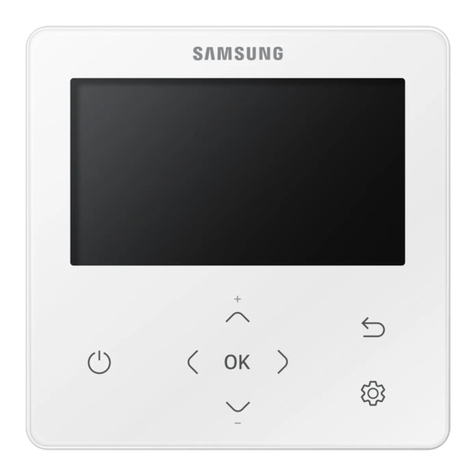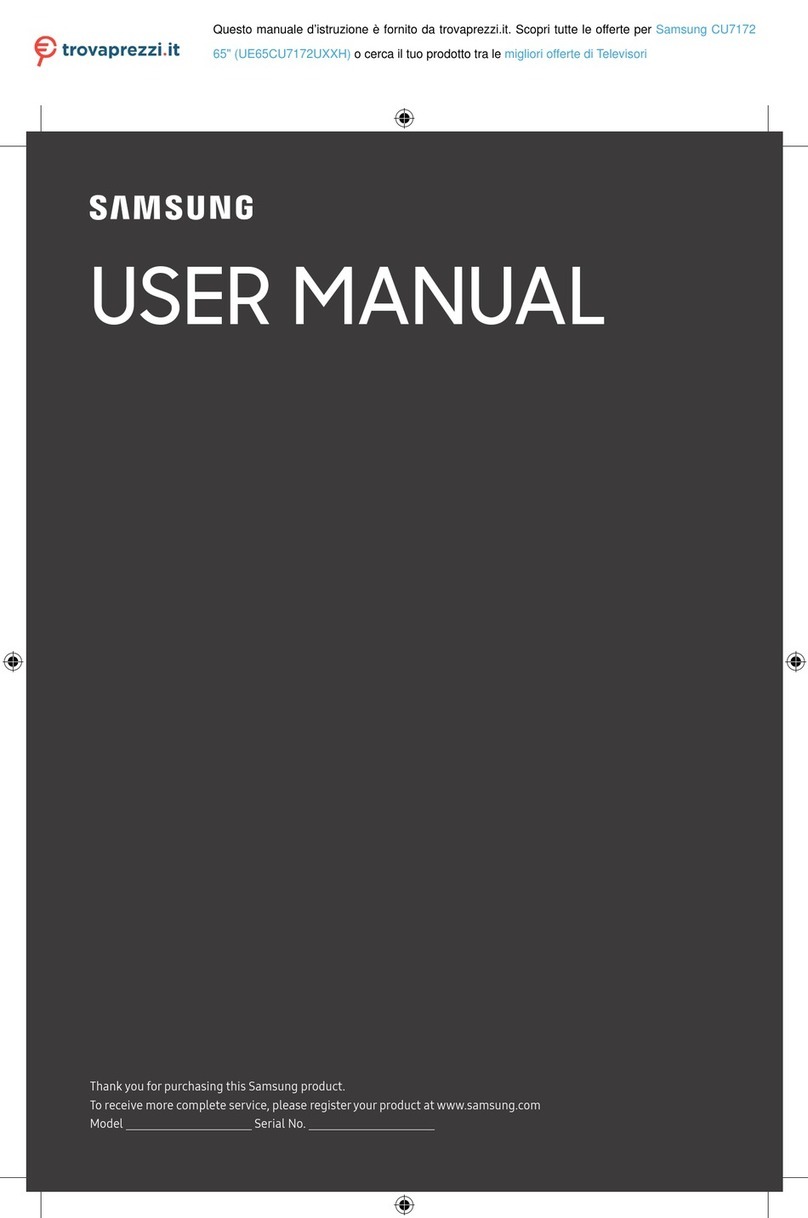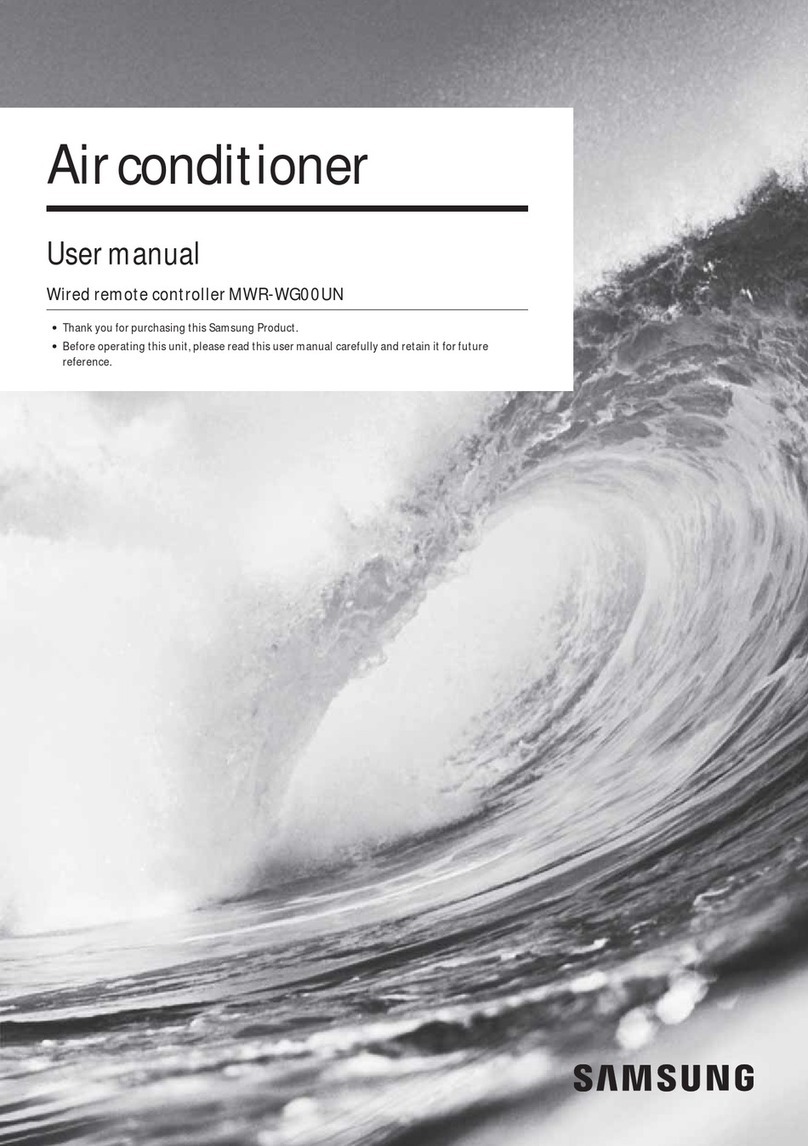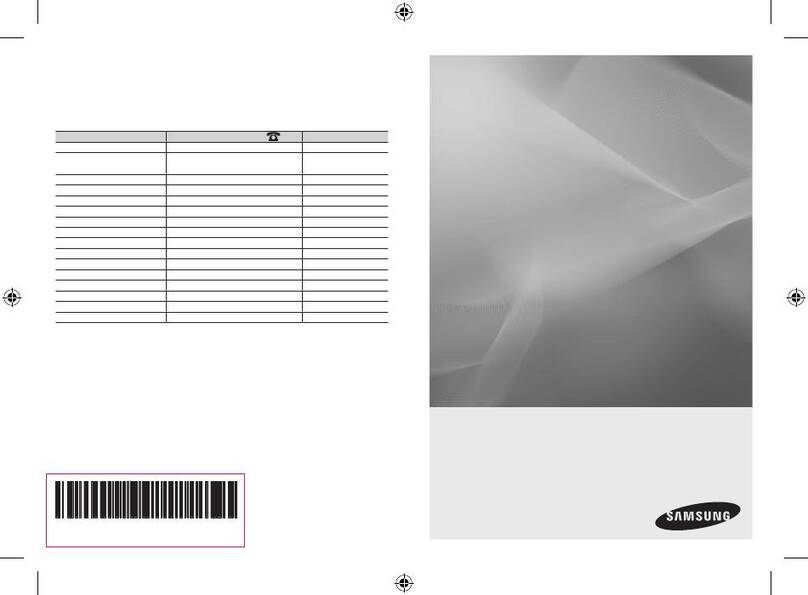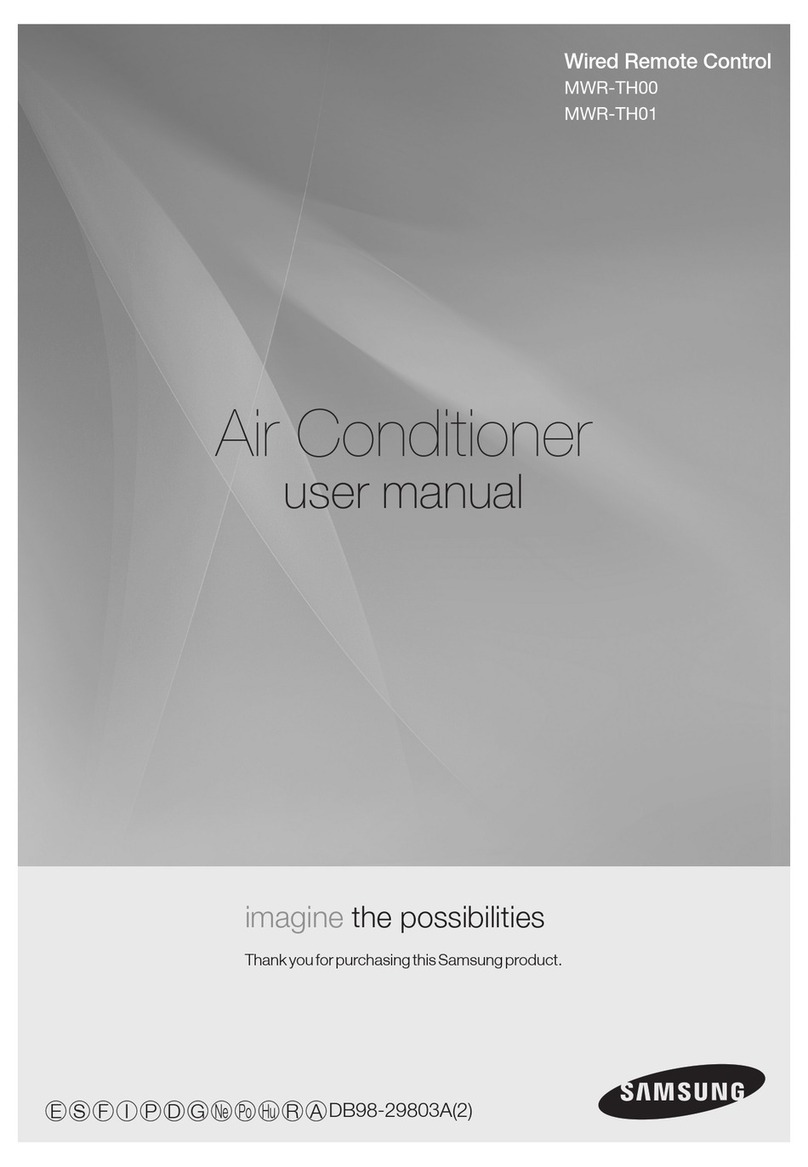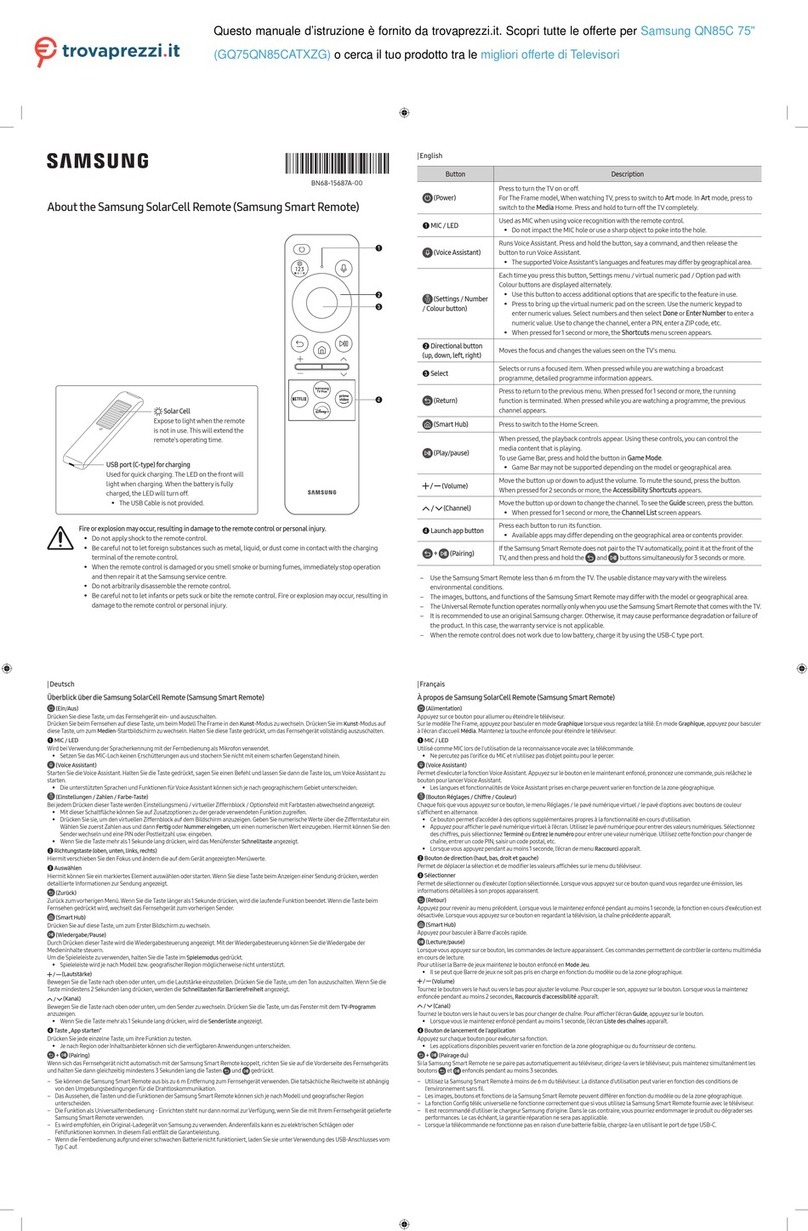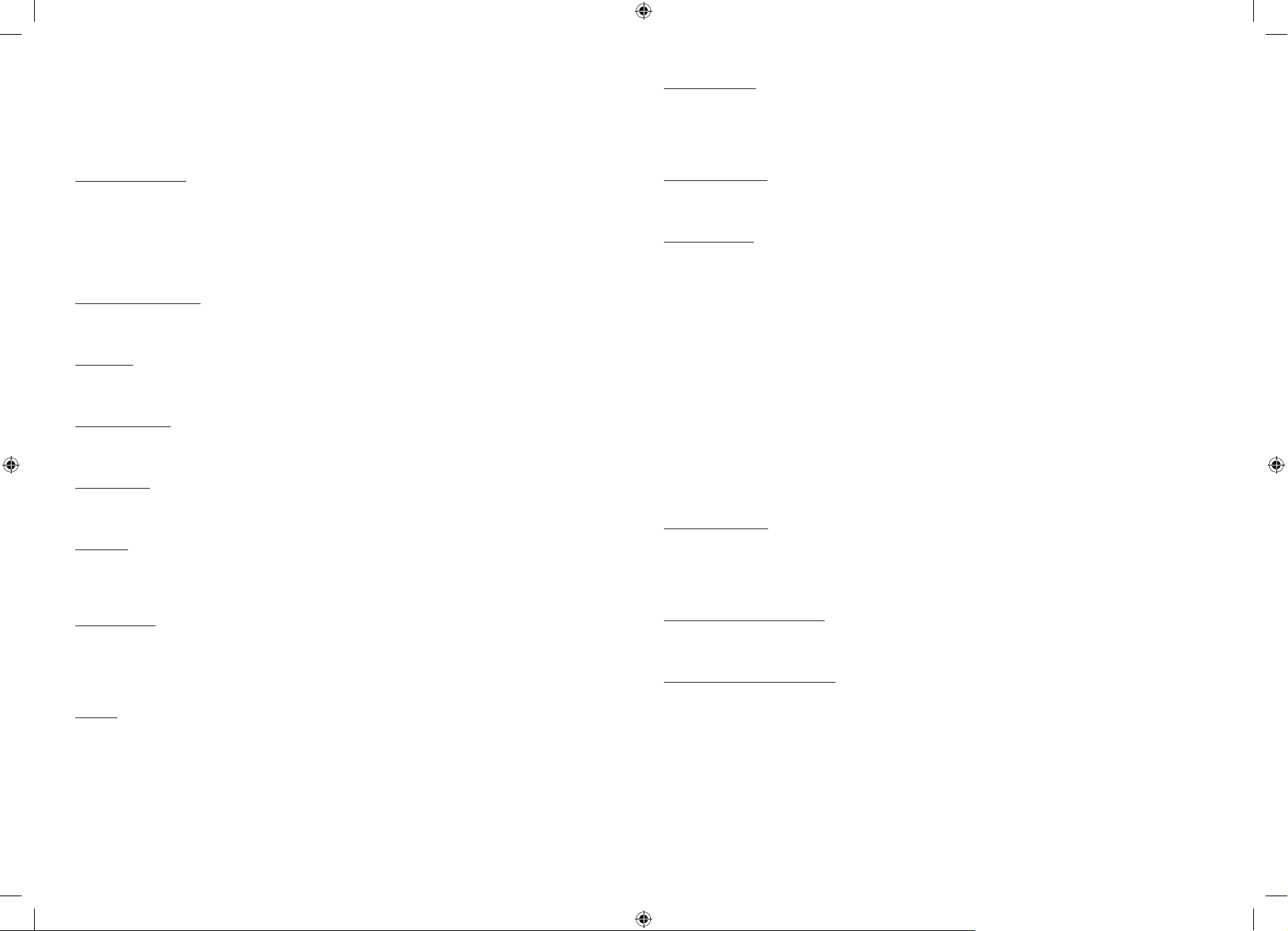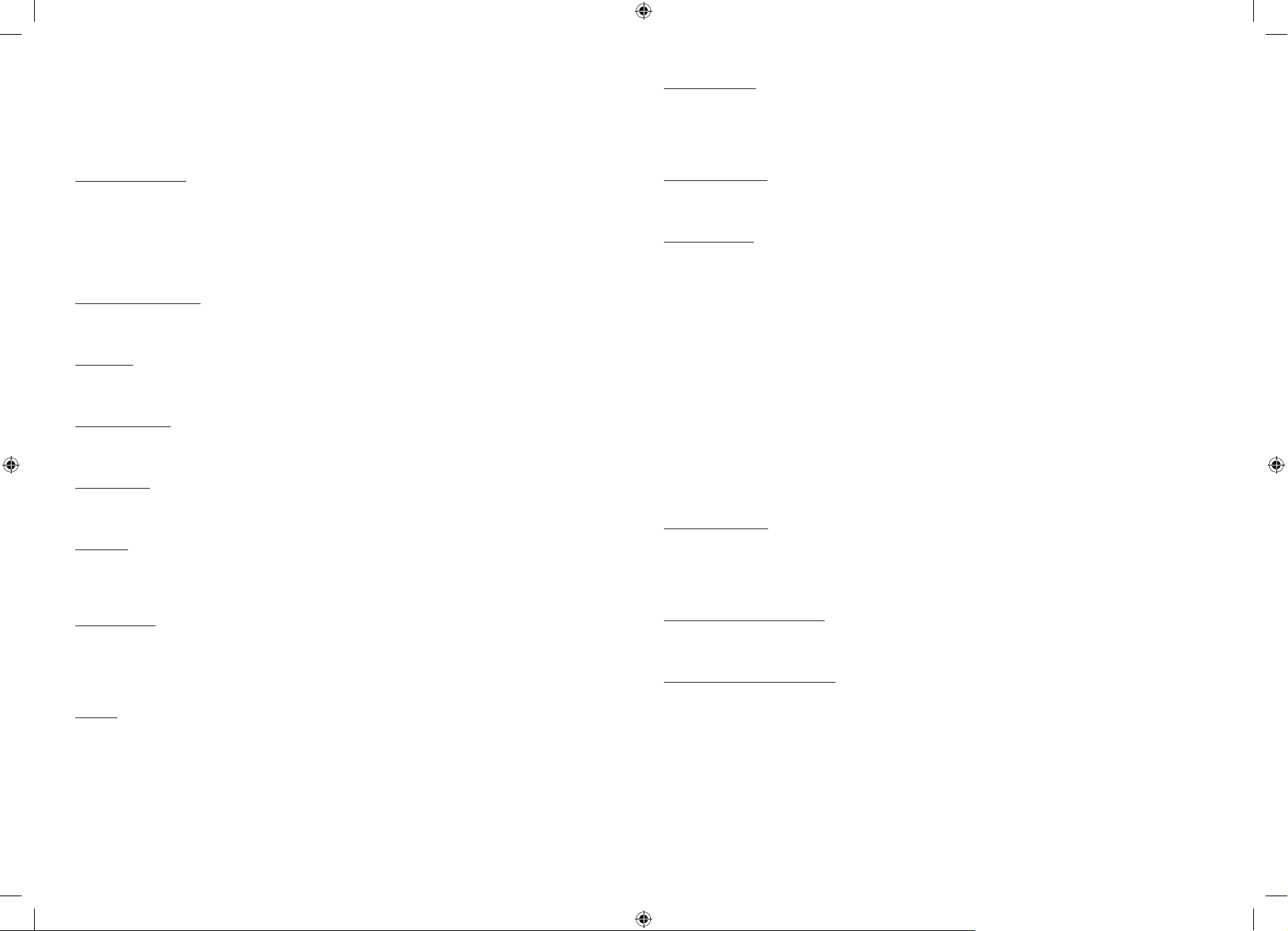
Using Accessibility Functions (may differwith model)
Accessing your TV's accessibility functions
The Accessibility Shortcuts button on your remote provides easy access to the accessibility functions on your TV.
•Press the CC/VD button to display the Accessibility Shortcuts menu.
Voice Guide Settings
You can activate voice guides that describe the menu options aloud to aid the visually impaired. To activate this function,
set Voice Guide to On. With Voice Guide on, the TV provides voice guides for channel change, volume adjust, information on
current and upcoming programs, schedule viewing, other TV functions, various content in the Web Browser, and in Search.
•You can configure the volume, speed, pitch, and level of the Voice Guide.
•The Voice Guide is provided in the language that is specified on the Language screen. English is always supported.
However, some languages are not supported by Voice Guide even though they are listed in the Language screen.
TV Background Volume
By default, the volume of the broadcast content is set to be low so that you can hearthe voice guide clearly. When the
content volume is too low while the voice guide is coming out, you can adjust the content volume.
Picture Off
Turn off the TV screen and provide only sound to reduce overall powerconsumption. When you press any button on the
remote control with the screen off, the TV screen is returned to on.
Video Description
You can activate an audio guide that provides an audio description of video scenes forthe visually impaired. This function is
only available with broadcasts that provide this service.
High Contrast
You can change major service screens to white text on a black background or change the transparent TV menus to opaque
so that text can be more easily read. To activate this function, set High Contrast to On.
Grayscale
You can change the color of the TV screen to a black and white tone to sharpen blurred edges caused by colors.
•If Grayscale is on, some Accessibility menus are not available.
•This function may not be supported depending on the model orgeographical area.
Color Inversion
You can invert the colors of the text and background forthe setting menus displayed on the TV screen to make it easierto
read them.
•If Color Inversion is on, some Accessibility menus are not available.
•This function may not be supported depending on the model orgeographical area.
Enlarge
You can enlarge the size of the font on the screen. To activate, set Enlarge to On.
Learn TV Remote
This function helps individuals with a visual impairment to learn the positions of the buttons on the remote control. When
this function is activated, you can press a button on the remote control and the TV will tell you its name. Press the RETURN
button twice to exit Learn TV Remote.
•This function is only available when Voice Guide is enabled.
Learn Menu Screen
Learn the menus on the TV screen. Once enabled, yourTV will tell you the structure and features of the menus you select.
•This function is only available when Voice Guide is enabled.
Caption Settings
Set Caption to On to watch programs with the captions displayed.
•Captions are not displayed by programs that do not support captions.
•This function has no relationship with the features forcontrolling subtitles of DVD or Blu-ray players. To control DVD or
Blu-ray subtitles, use the subtitle feature of the DVD orBlu-ray playerand the player's remote control.
Separate Closed Caption
•You can display the caption in the area separated from the broadcast screen.
Caption Mode
•Default / CC1 ~ CC4 / Text1 ~ Text4
Operates in eitheranalog TV channel mode orwhen a signal is supplied from an external device to the TV. (Depending
on the broadcast signal, the analog caption function may or may not work with digital channels.)
•Default / Service1 ~ Service6 / CC1 ~ CC4 / Text1 ~ Text4
Works with digital channels. These functions may not be available in digital caption mode depending on the broadcast.
Digital Caption Options
You can change the font color, background color, size settings, and position, etc.
•The foreground and background colors and opacity settings cannot be the same.
•The Position function is activated only for programs that support broadcast captions.
Multi-output Audio
You can turn on the TV speaker and a Bluetooth device at the same time. When this function is active, you can set the
volume of the Bluetooth device higher than the volume of the TV speaker.
•This function may not be supported depending on the model orgeographical area.
•When you connect the Bluetooth headphone to the TV, Multi-output Audio is activated.
Sign Language Zoom Settings
You can zoom in the sign language screen when the program you are watching provides it. First, set Sign Language Zoom to
On, and then select Edit Sign Language Zoom to change the position and magnification of the sign language screen.
Remote Button Repeat Settings
You can configure the operation speed of the remote control buttons so that they slow down when you continually press
and hold them. First, set Slow Button Repeat to On, and then adjust the operation speed in Repeat Interval.