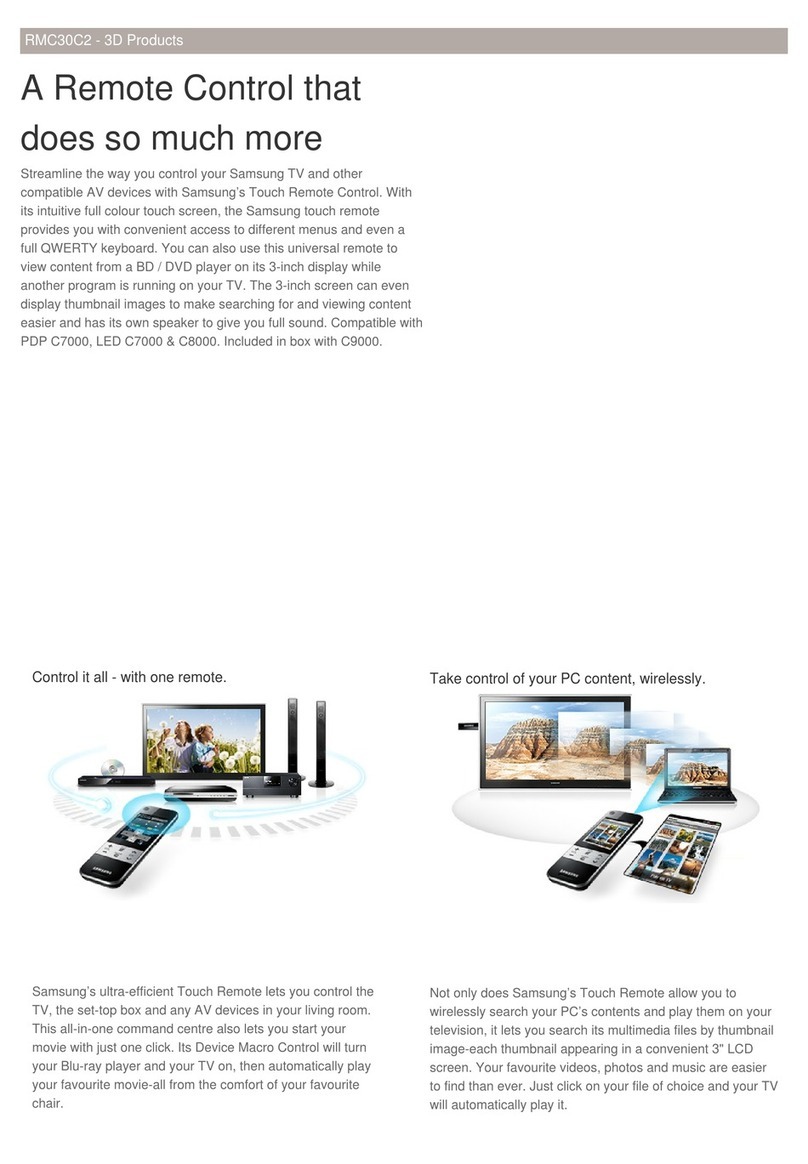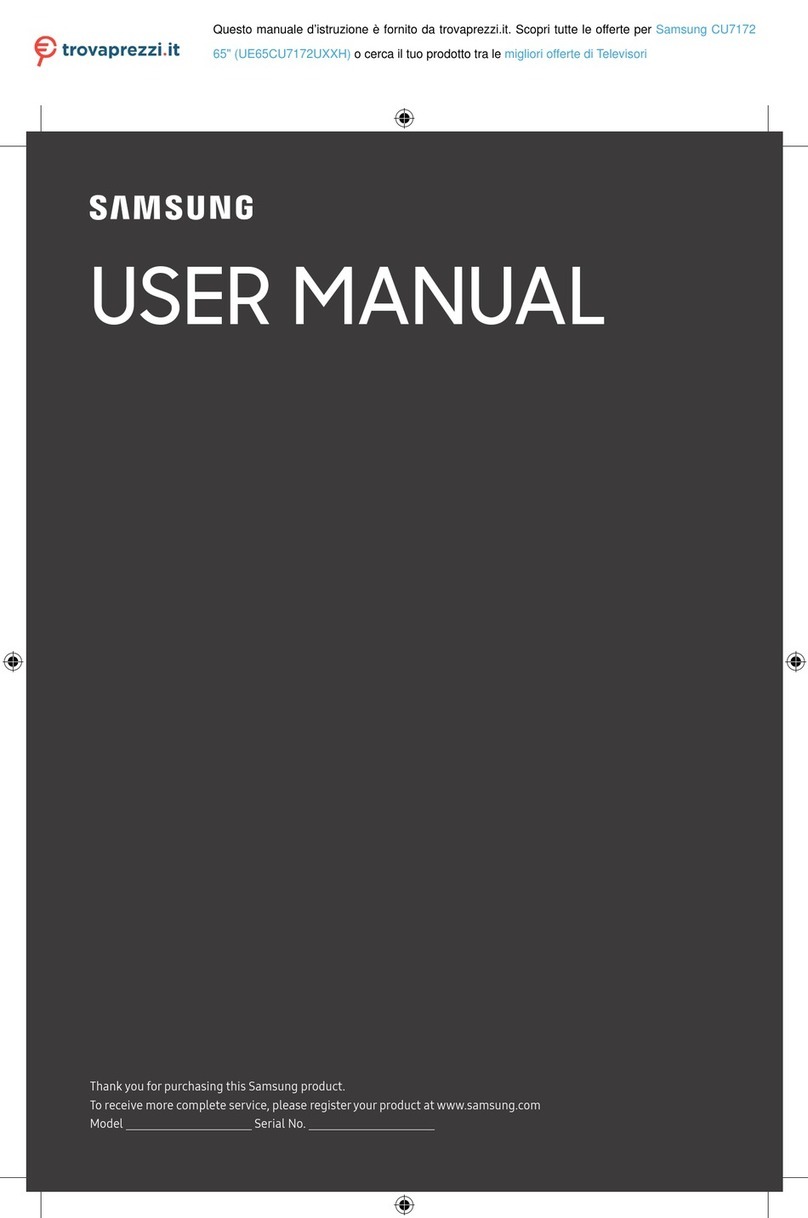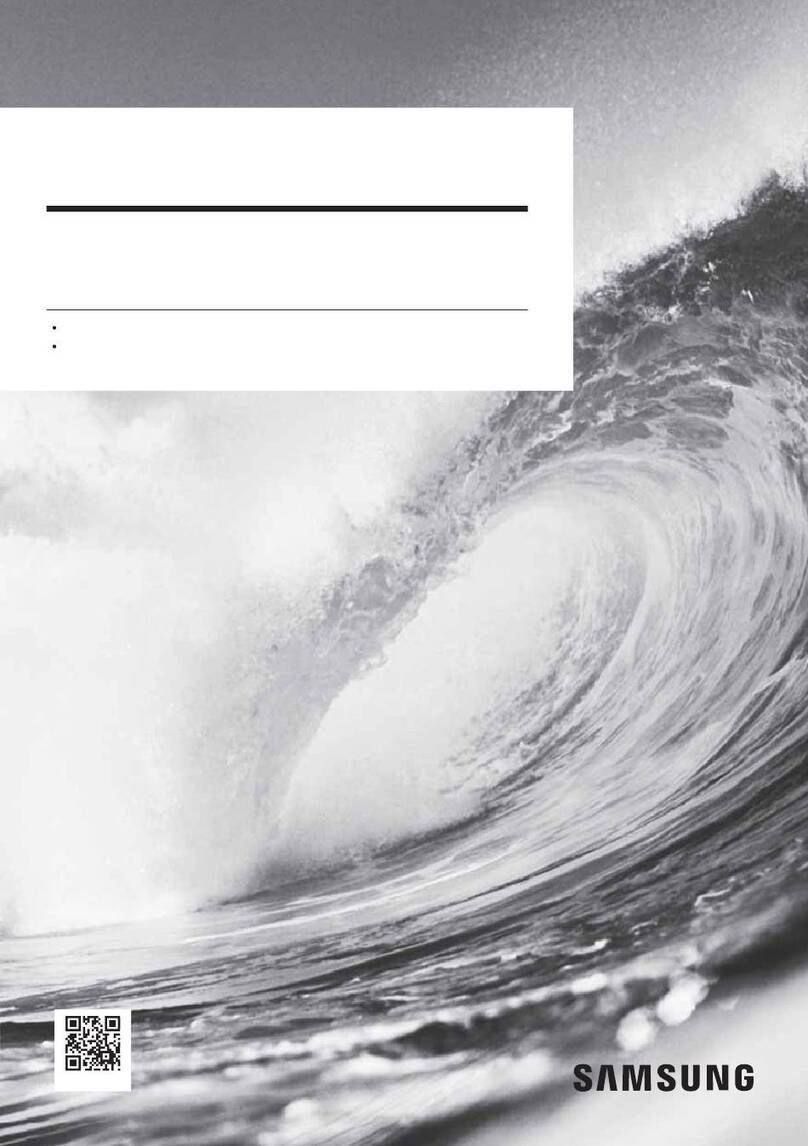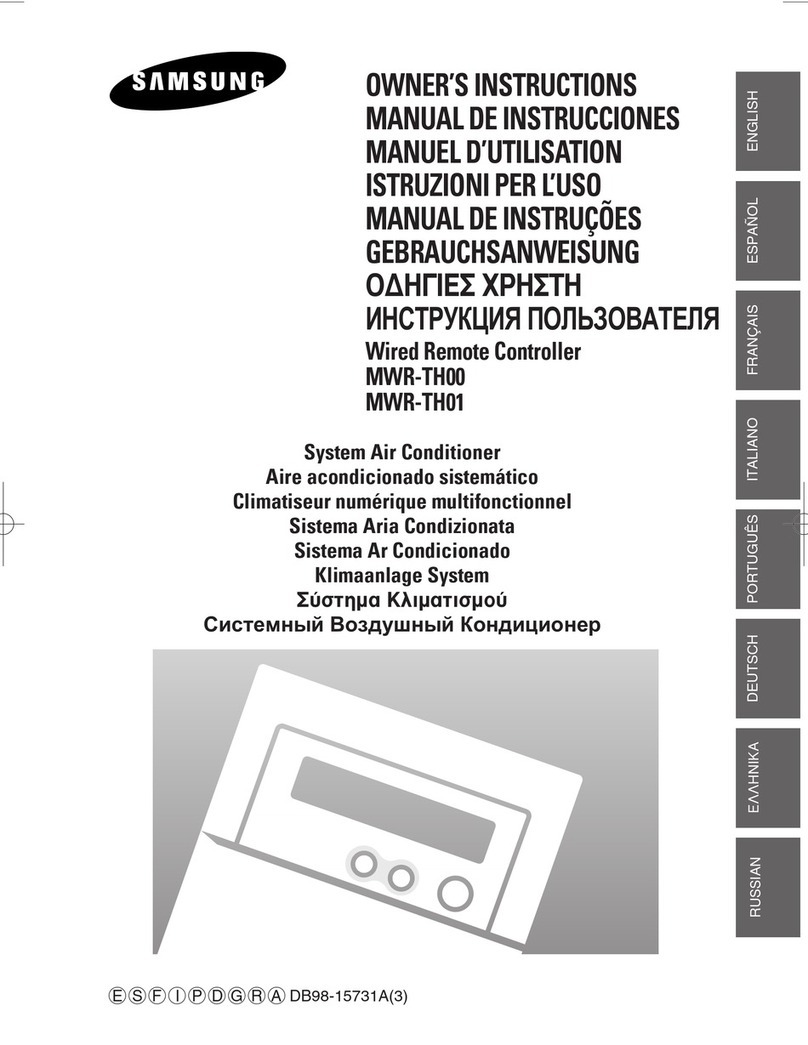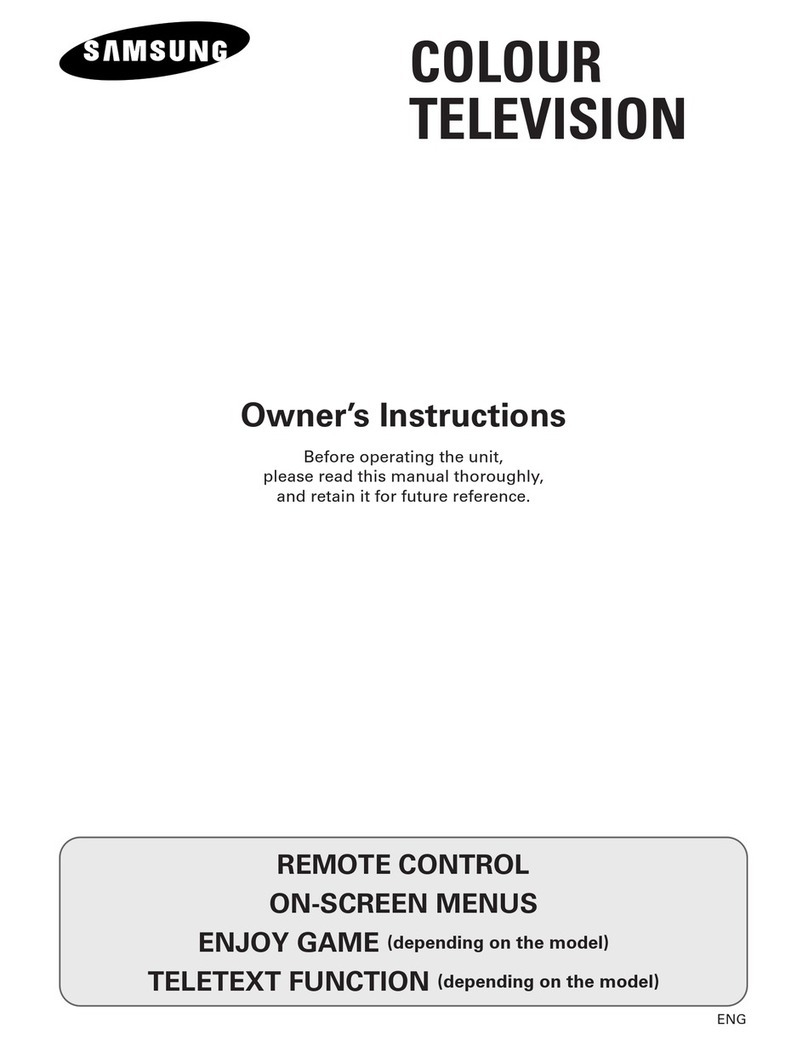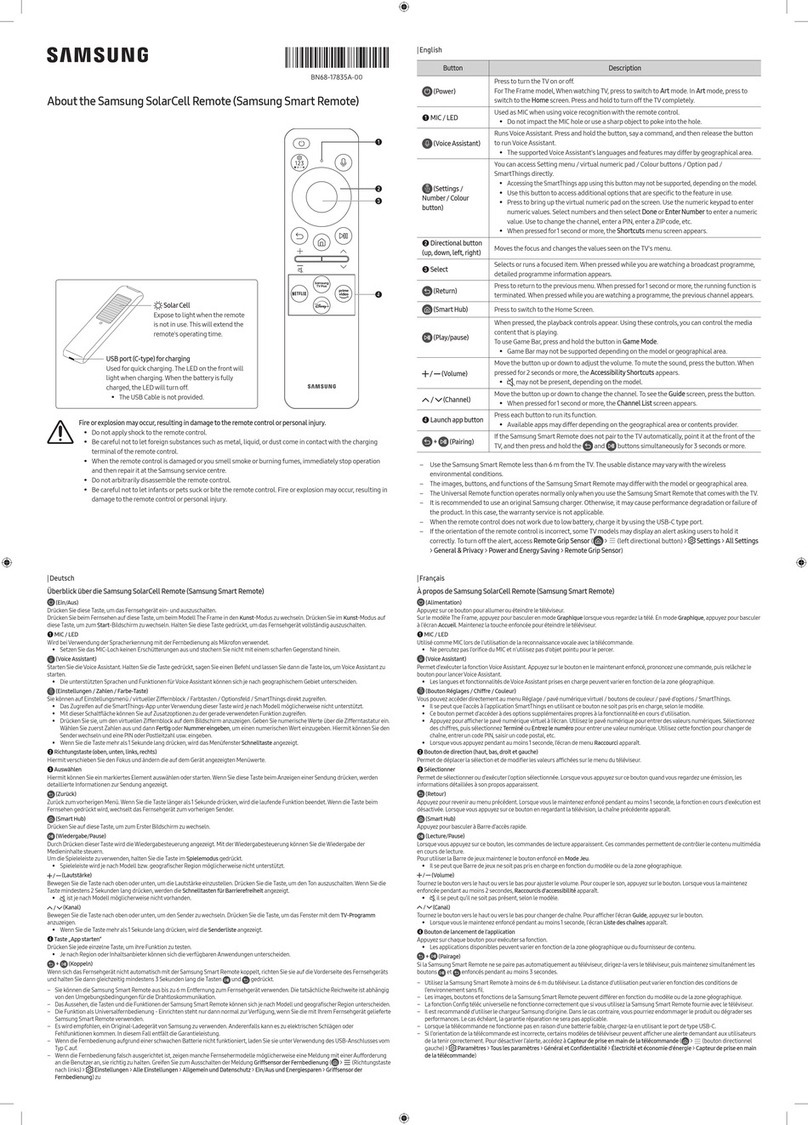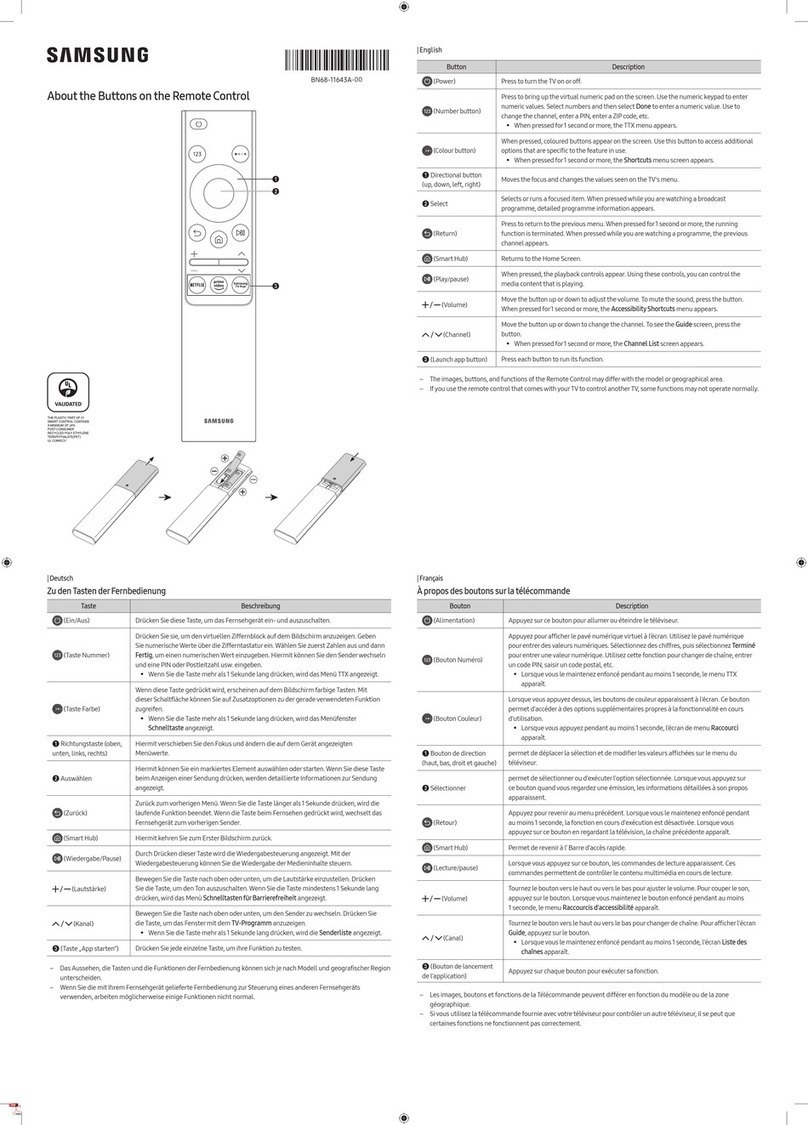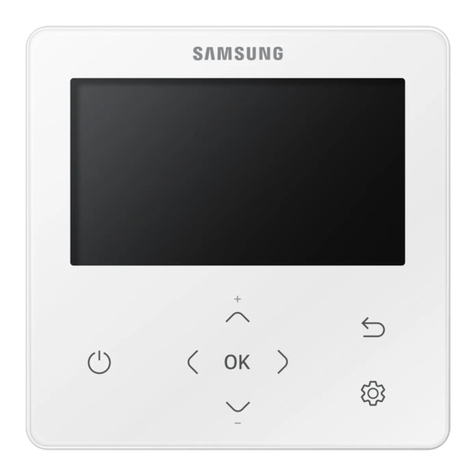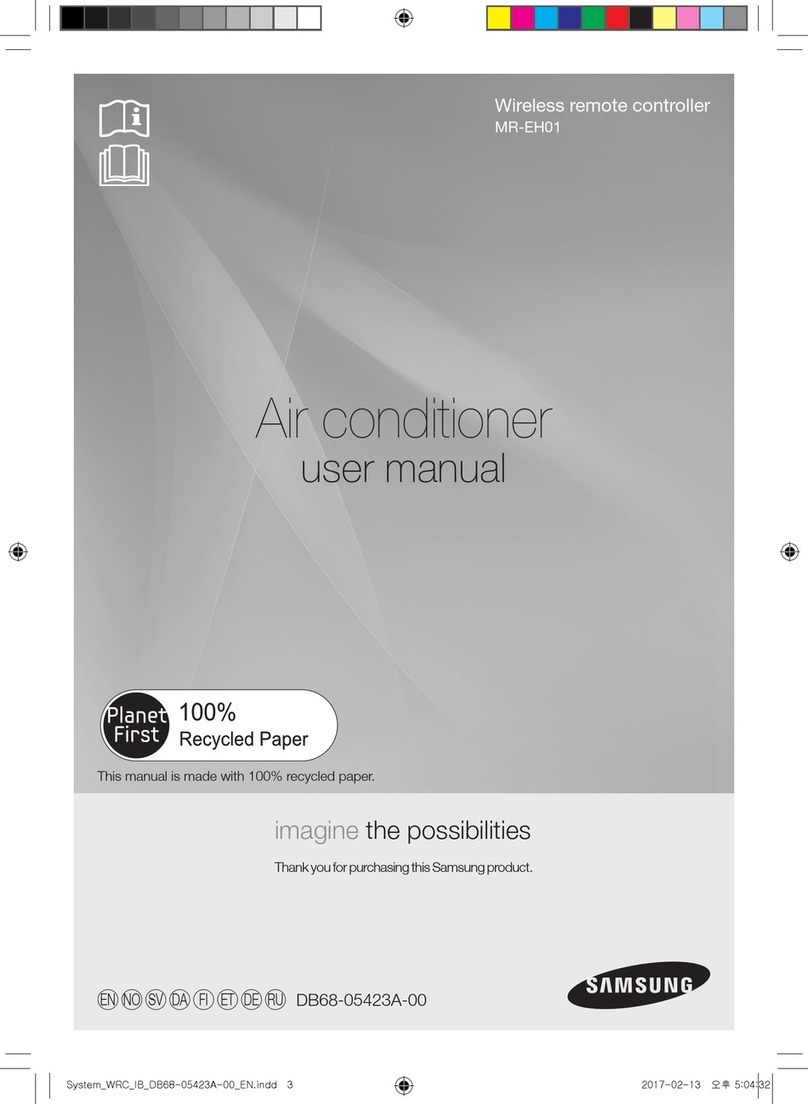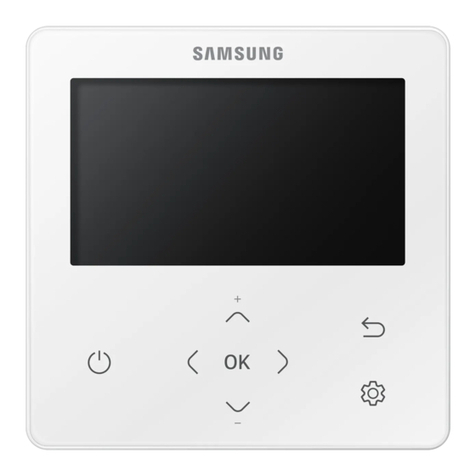|Deutsch
Überblick über die Samsung SolarCell Remote (Samsung Smart Remote)
(Ein/Aus)
Drücken Sie diese Taste, um das Fernsehgerät ein- und auszuschalten.
Drücken Sie beim Fernsehen auf diese Taste, um beim Modell The Frame in den Kunst-Modus zu wechseln. Drücken Sie im Kunst-Modus auf diese
Taste, um zum Medien-Startbildschirm zu wechseln. Halten Sie diese Taste gedrückt, um das Fernsehgerät vollständig auszuschalten.
1MIC / LED
Wird bei Verwendung der Spracherkennung mit derFernbedienung als Mikrofon verwendet.
•Setzen Sie das MIC-Loch keinen Erschütterungen aus und stochern Sie nicht mit einem scharfen Gegenstand hinein.
(Voice Assistant)
Starten Sie die Voice Assistant. Halten Sie die Taste gedrückt, sagen Sie einen Befehl und lassen Sie dann die Taste los, umVoice Assistant zu starten.
•Die unterstützten Sprachen und Funktionen fürVoice Assistant können sich je nach geographischem Gebiet unterscheiden.
(Einstellungen / Zahlen / Option-Taste)
Bei jedem Drücken dieserTastewerden Einstellungen-Menü /virtueller Ziffernblock / Optionsfeld abwechselnd angezeigt.
•Mit dieserSchaltfläche können Sie auf Zusatzoptionen zu dergerade verwendeten Funktion zugreifen.
•Drücken Sie sie, um denvirtuellen Ziffernblock auf dem Bildschirm anzuzeigen. Geben Sie numerischeWerte überdie Zifferntastaturein.
Wählen Sie zuerst Zahlen aus und dann Fertig oder Nummer eingeben, um einen numerischen Wert einzugeben. Hiermit können Sie den
Senderwechseln und eine PIN oderPostleitzahl usw. eingeben.
•Wenn Sie die Taste mehrals1 Sekunde lang drücken, wird das Menüfenster Schnelltaste angezeigt.
(Taste Farbe)
Wenn diese Taste gedrückt wird, erscheinen auf dem Bildschirm farbige Tasten. Mit dieserSchaltfläche können Sie auf Zusatzoptionen zu dergerade
verwendeten Funktion zugreifen.
2Richtungstaste (oben, unten, links, rechts)
Hiermit verschieben Sie den Fokus und ändern die auf dem Gerät angezeigten Menüwerte.
3Auswählen
Hiermit können Sie ein markiertes Element auswählen oder starten. Wenn Sie diese Taste beim Anzeigen einerSendung drücken, werden detaillierte
Informationen zurSendung angezeigt.
(Zurück)
Zurück zum vorherigen Menü. Wenn Sie die Taste längerals 1 Sekunde drücken, wird die laufende Funktion beendet.Wenn die Taste beim Fernsehen
gedrückt wird, wechselt das Fernsehgerät zum vorherigen Sender.
(Smart Hub)
Drücken Sie auf diese Taste, um zum Medien-Startbildschirm zu wechseln.
Drücken Sie beim Modell The Frame im Kunst-Modus auf diese Taste, um zum Kunst-Startbildschirm zu wechseln.
(Wiedergabe/Pause)
Durch Drücken dieser Taste wird die Wiedergabesteuerung angezeigt. Mit derWiedergabesteuerung können Sie die Wiedergabe der Medieninhalte
steuern.
(Lautstärke)
Bewegen Sie die Taste nach oben oderunten, um die Lautstärke einzustellen. Drücken Sie die Taste, um den Ton auszuschalten.Wenn Sie die Taste
mindestens 2 Sekunden lang drücken, werden die Schnelltasten fürBarrierefreiheit angezeigt.
(Kanal)
Bewegen Sie die Taste nach oben oderunten, um den Senderzu wechseln. Drücken Sie die Taste, um das Fenstermit dem TV-Programm anzuzeigen.
•Wenn Sie die Taste mehrals1 Sekunde lang drücken, wird die Senderliste angezeigt.
4Taste „App starten“
Drücken Sie jede einzelne Taste, um ihre Funktion zu testen.
•Je nach Region oderInhaltsanbieter können sich die verfügbaren Anwendungen unterscheiden.
+ (Pairing)
Wenn sich das Fernsehgerät nicht automatisch mit derSamsung Smart Remote koppelt, richten Sie sie auf die Vorderseite des Fernsehgeräts und
halten Sie dann gleichzeitig mindestens 3 Sekunden lang die Tasten und gedrückt.
– Sie können die Samsung Smart Remote aus bis zu 6m Entfernung zum Fernsehgerät verwenden. Die tatsächliche Reichweite ist abhängig von
den Umgebungsbedingungen fürdie Drahtloskommunikation.
– Das Aussehen, die Tasten und die Funktionen der Samsung Smart Remote können sich je nach Modell und geografischer Region unterscheiden.
– Die Funktion als Universalfernbedienung - Einrichten steht nurdann normal zurVerfügung, wenn Sie die mit Ihrem Fernsehgerät gelieferte
Samsung Smart Remote verwenden. (Diese Funktionwird, je nach Modell, möglicherweise nicht unterstützt.)
– Es wird empfohlen, ein Original-Ladegerät von Samsung zu verwenden. Anderenfalls kann es zu elektrischen Schlägen oderFehlfunktionen
kommen. In diesem Fall entfält die Garantieleistung.
– Wenn die Fernbedienung aufgrund einerschwachen Batterie nicht funktioniert, laden Sie sie unterVerwendung des USB-Anschlussesvom Typ C
auf.
|Français
À propos de Samsung SolarCell Remote (Samsung Smart Remote)
(Alimentation)
Appuyez surce bouton pourallumerou éteindre le téléviseur.
Surle modèle The Frame, appuyez pour basculer en mode Graphique lorsquevous regardez la télé. En mode Graphique, appuyez pourbasculer à
l'écran d'accueil Média. Maintenez la touche enfoncée pouréteindre le téléviseur.
1MIC / LED
Utilisé comme MIC lors de l'utilisation de la reconnaissancevocale avec la télécommande.
•Ne percutez pas l'orifice du MIC et n'utilisez pas d'objet pointu pourle percer.
(Voice Assistant)
Permet d'exécuterla fonction Voice Assistant. Appuyez sur le bouton en le maintenant enfoncé, prononcez une commande, puis relâchez le bouton
pourlancerVoice Assistant.
•Les langues et fonctionnalités de Voice Assistant prises en charge peuvent varieren fonction de la zone géographique.
(Bouton Réglages / Chiffre / Option)
Chaque fois quevous appuyez surce bouton, le menu Paramètres / le pavé numériquevirtuel / le pavé d'options s'affichent en alternance.
•Ce bouton permet d'accéderà des options supplémentaires propres à la fonctionnalité en cours d'utilisation.
•Appuyez pourafficherle pavé numérique virtuel à l’écran. Utilisez le pavé numérique pourentrerdes valeurs numériques. Sélectionnez
des chiffres, puis sélectionnez Terminé ou Entrez le numéro pour entrerune valeur numérique. Utilisez ce bouton pourchanger de chaîne,
saisir un code PIN, un code postal, etc.
•Lorsque vous appuyez pendant au moins 1seconde, l’écran de menu Raccourci apparaît.
(Bouton Couleur)
Lorsque vous appuyez dessus, les boutons de couleur apparaissent à l'écran. Ce bouton permet d'accéderà des options supplémentaires propres à la
fonctionnalité en cours d'utilisation.
2Bouton de direction (haut, bas, droit et gauche)
Permet de déplacerla sélection et de modifierles valeurs affichées sur le menu du téléviseur.
3Sélectionner
Permet de sélectionnerou d'exécuter l'option sélectionnée. Lorsque vous appuyez sur ce bouton quand vous regardez une émission, les informations
détaillées à son propos apparaissent.
(Retour)
Appuyez pour revenir au menu précédent. Lorsque vous le maintenez enfoncé pendant au moins 1seconde, la fonction en cours d'exécution est
désactivée. Lorsquevous appuyez surce bouton en regardant la télévision, la chaîne précédente apparaît.
(Smart Hub)
Appuyez pourbasculerà l'écran d'accueil Média.
Pourle modèle The Frame, en mode Graphique, appuyez pourbasculerà l'écran d'accueil Graphique.
(Lecture/pause)
Lorsque vous appuyez surce bouton, les commandes de lecture apparaissent. Ces commandes permettent de contrôlerle contenu multimédia en
cours de lecture.
(Volume)
Tournez le bouton vers le haut ou vers le bas pour ajusterle volume. Pourcouper le son, appuyez surle bouton. Lorsquevous la maintenez enfoncée
pendant au moins 2secondes, Raccourcis d'accessibilité apparaît.
(Canal)
Tournez le bouton vers le haut ou vers le bas pour changerde chaîne. Pour afficher l'écran Guide, appuyez surle bouton.
•Lorsque vous le maintenez enfoncé pendant au moins 1seconde, l'écran Liste des chaînes apparaît.
4Bouton de lancement de l'application
Appuyez surchaque bouton pourexécutersa fonction.
•Les applications disponibles peuventvarier en fonction de la zone géographique ou du fournisseurde contenu.
+ (Pairage du)
Si la Samsung Smart Remote ne se paire pas automatiquement au téléviseur, dirigez-la vers le téléviseur, puis maintenez simultanément les boutons
et enfoncés pendant au moins 3secondes.
– Utilisez la Samsung Smart Remote à moins de 6m du téléviseur. La distance d'utilisation peut varier en fonction des conditions de l'environnement sans fil.
– Les images, boutons et fonctions de la Samsung Smart Remote peuvent différeren fonction du modèle ou de la zone géographique.
– La fonction Config téléc universelle ne fonctionne correctement que si vous utilisez la Samsung Smart Remote fournie avec le téléviseur. (Cette
fonction n’est pas prise en charge sur tous les modèles.)
– Il est recommandé d'utiliserle chargeurSamsung d'origine. Dans le cas contraire,vous pourriez endommagerle produit ou dégraderses
performances. Le cas échéant, la garantie réparation ne sera pas applicable.
– Lorsque la télécommande ne fonctionne pas en raison d'une batterie faible, chargez-la en utilisant le port de type USB-C.
About the Samsung SolarCell Remote (Samsung Smart Remote)
2
1
3
4
SolarCell
Expose to light when the remote
is not in use. This will extend the
remote's operating time.
USB port (C-type) forcharging
Used forquick charging. The LED on the front will
light when charging. When the battery is fully
charged, the LED will turn off.
•The USB Cable is not provided.
Fire orexplosion mayoccur, resulting in damage to the remote control orpersonal injury.
•Do not applyshock to the remote control.
•Be careful not to let foreign substances such as metal, liquid, or dust come in contact with the charging
terminal of the remote control.
•When the remote control is damaged oryou smell smoke orburning fumes, immediately stop operation
and then repairit at the Samsung service centre.
•Do not arbitrarily disassemble the remote control.
•Be careful not to let infants orpets suck or bite the remote control. Fire orexplosion may occur, resulting in
damage to the remote control or personal injury.
|English
Button Description
(Power)
Press to turn the TV on or off.
For The Frame model, Whenwatching TV, press to switch to Art mode. In Art mode, press to
switch to the Media Home. Press and hold to turn off the TV completely.
1MIC / LED Used as MIC when using voice recognition with the remote control.
•Do not impact the MIC hole oruse a sharp object to poke into the hole.
(Voice Assistant)
Runs Voice Assistant. Press and hold the button, say a command, and then release the
button to run Voice Assistant.
•The supported Voice Assistant's languages and features may differby geographical area.
(Settings / Number
/ Option button)
Each time you press this button, Settings menu / virtual numeric pad / Option pad are
displayed alternately.
•Use this button to access additional options that are specific to the feature in use.
•Press to bring up the virtual numeric pad on the screen. Use the numeric keypad to
enternumeric values. Select numbers and then select Done or EnterNumber to entera
numeric value. Use to change the channel, enter a PIN, ZIP code and etc.
•When pressed for1 second or more, the Shortcuts menu screen appears.
(Colourbutton) When pressed, coloured buttons appear on the screen. Use this button to access additional
options that are specific to the feature in use.
2Directional button
(up, down, left, right) Moves the focus and changes the values seen on the TV's menu.
3Select Selects or runs a focused item.When pressed while you are watching a broadcast
programme, detailed programme information appears.
(Return)
Press to return to the previous menu. When pressed for1 second ormore, the running
function is terminated. When pressed while you are watching a programme, the previous
channel appears.
(Smart Hub)Press to switch to the Media Home.
For The Frame model, in Art mode, press to switch to the Art Home.
(Play/pause) When pressed, the playback controls appear. Using these controls, you can control the
media content that is playing.
(Volume)Move the button up or down to adjust the volume. To mute the sound, press the button.
When pressed for 2 seconds ormore, the Accessibility Shortcuts appears.
(Channel)Move the button up ordown to change the channel. To see the Guide screen, press the button.
•When pressed for1 second or more, the Channel List screen appears.
4Launch app button Press each button to run its function.
•Available apps may differ depending on the geographical area or contents provider.
+ (Pairing) If the Samsung Smart Remote does not pairto the TV automatically, point it at the front of the
TV, and then press and hold the and buttons simultaneously for3 seconds or more.
– Use the Samsung Smart Remote less than 6 m from the TV. The usable distance mayvarywith the wireless
environmental conditions.
– The images, buttons, and functions of the Samsung Smart Remote may differwith the model or geographical area.
– The Universal Remote function operates normally onlywhen you use the Samsung Smart Remote that comes with the
TV. (This function may not be supported depending on the model.)
– It is recommended to use an original Samsung charger. Otherwise, it may cause performance degradation orfailure of
the product. In this case, the warranty service is not applicable.
– When the remote control does not work due to low battery, charge it by using the USB-C type port.
-01