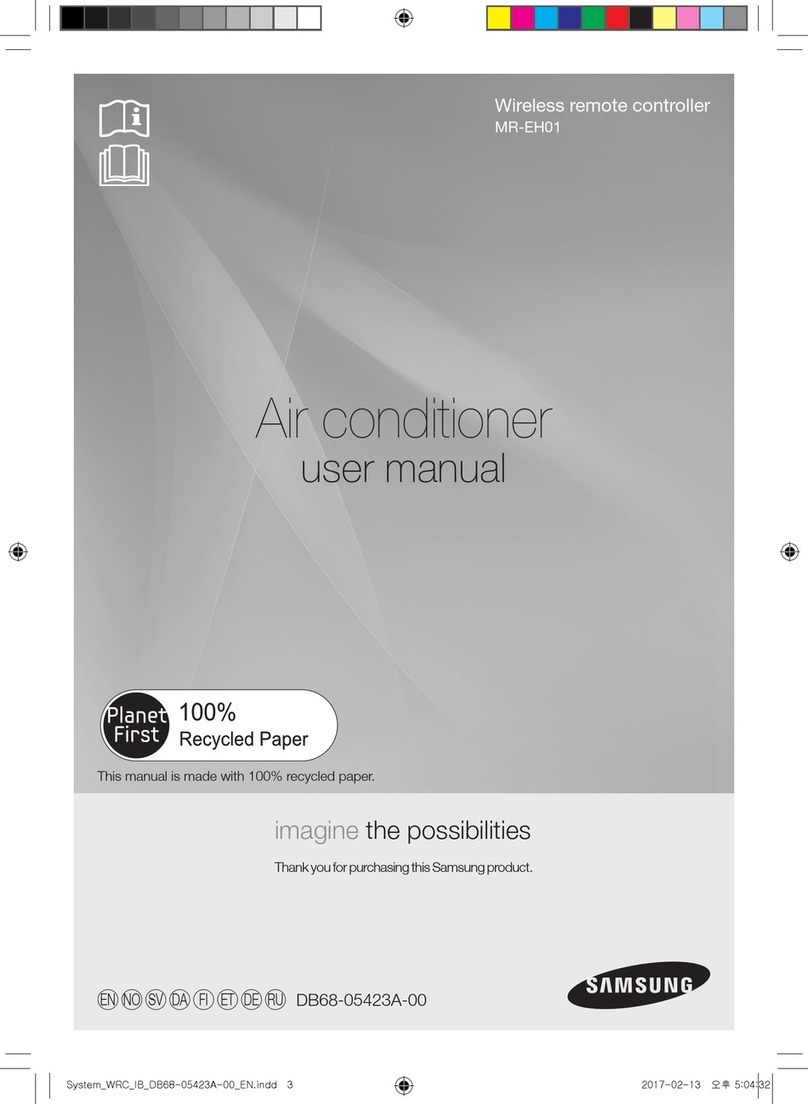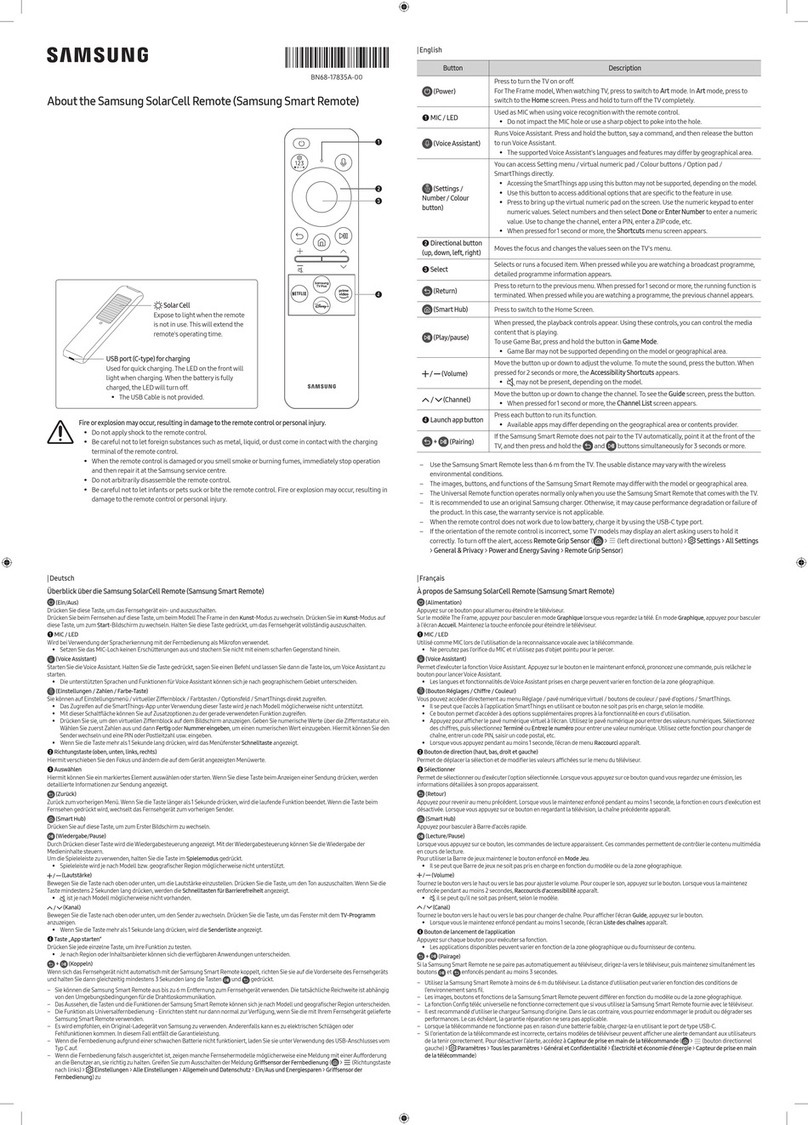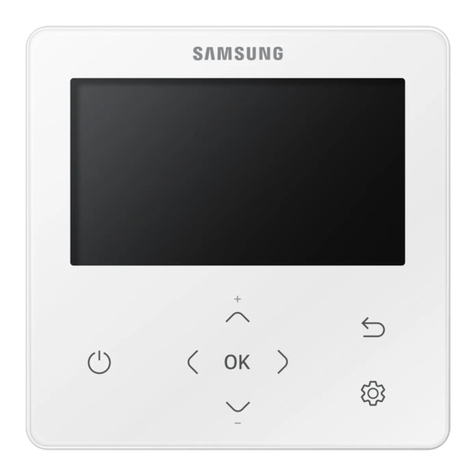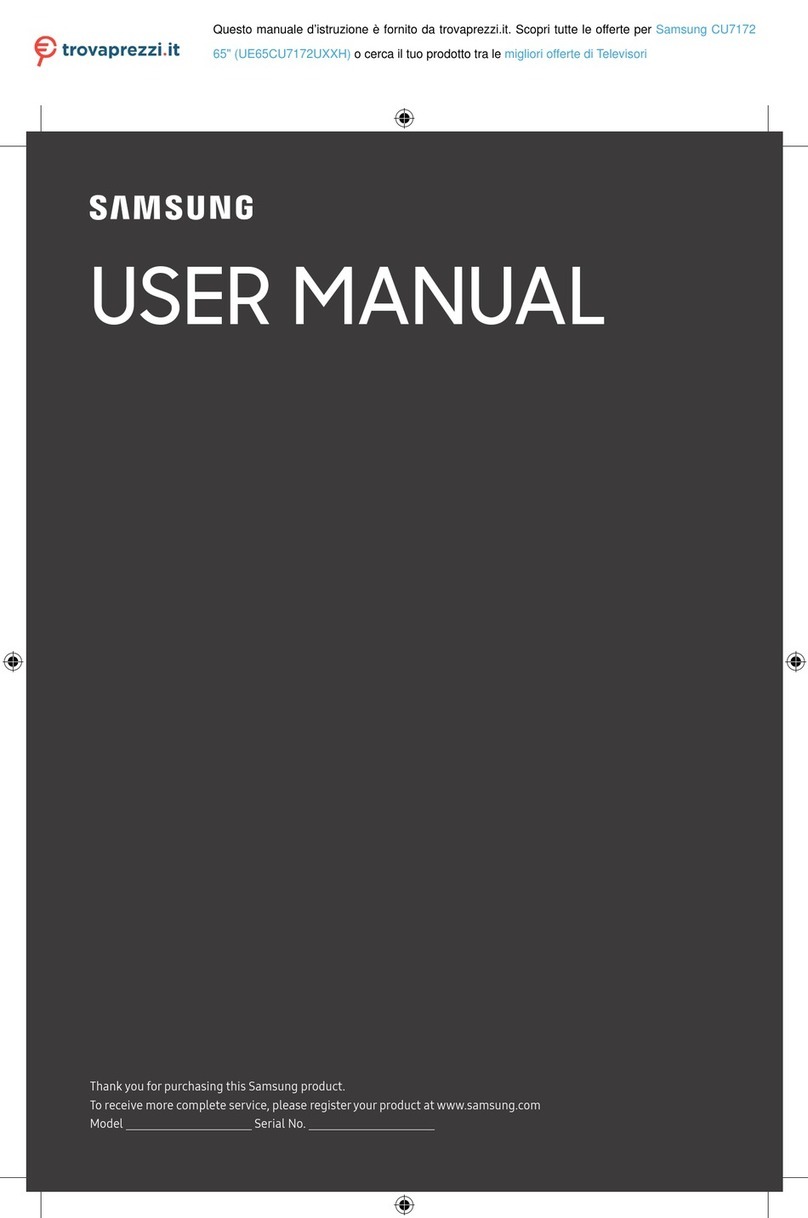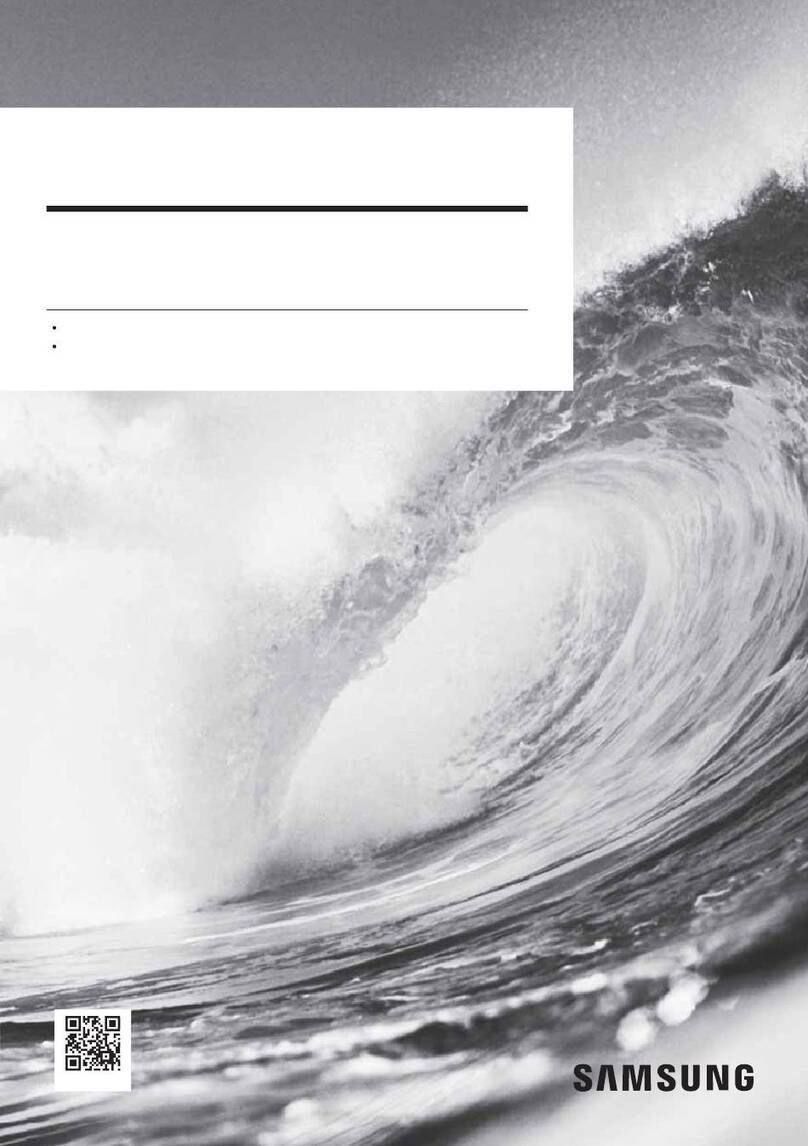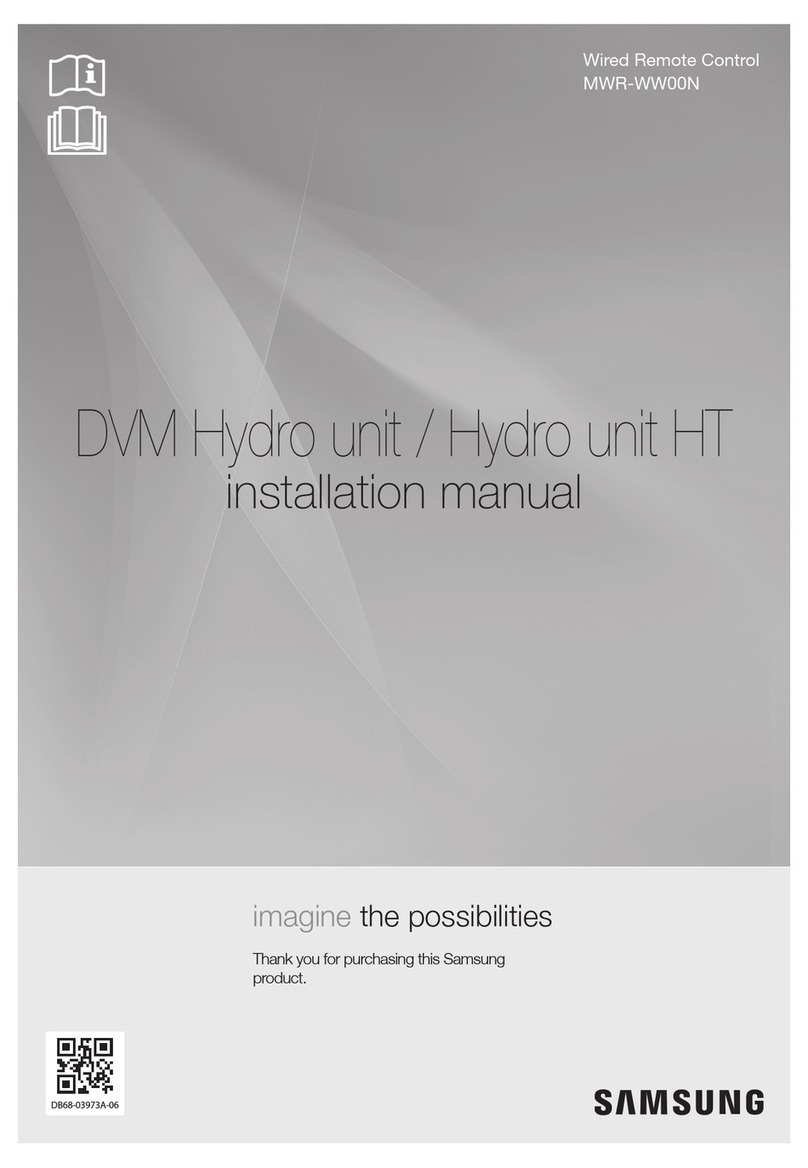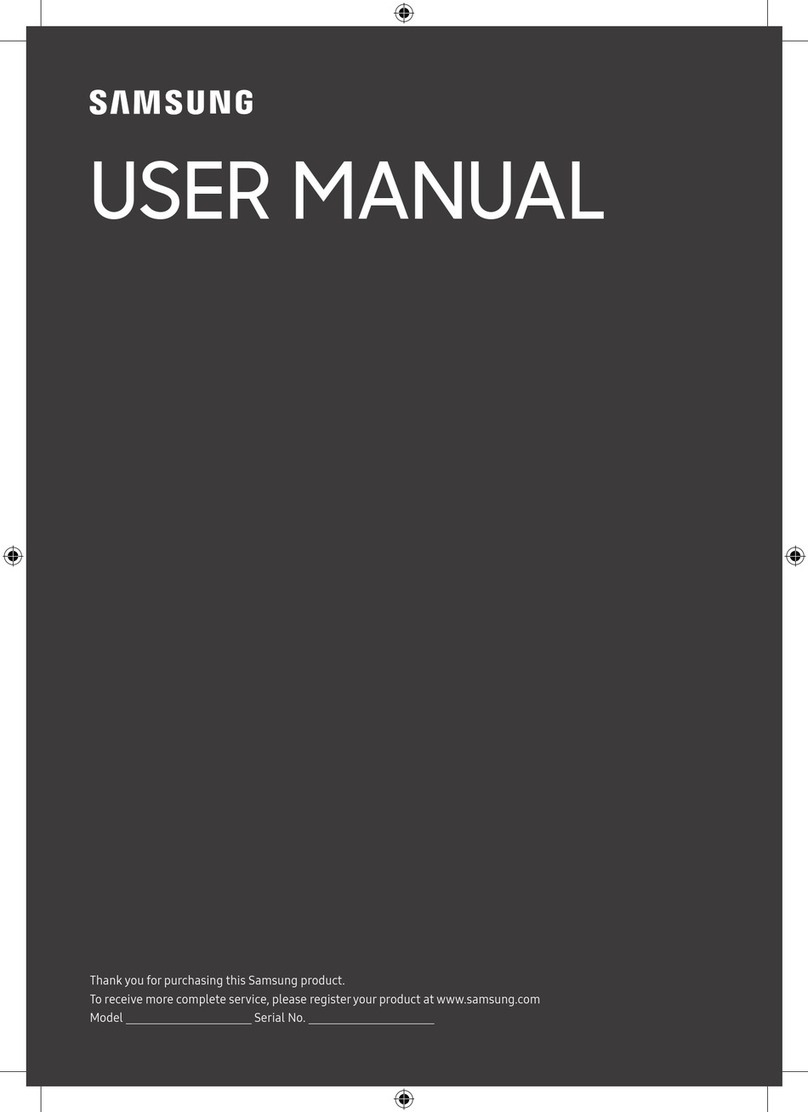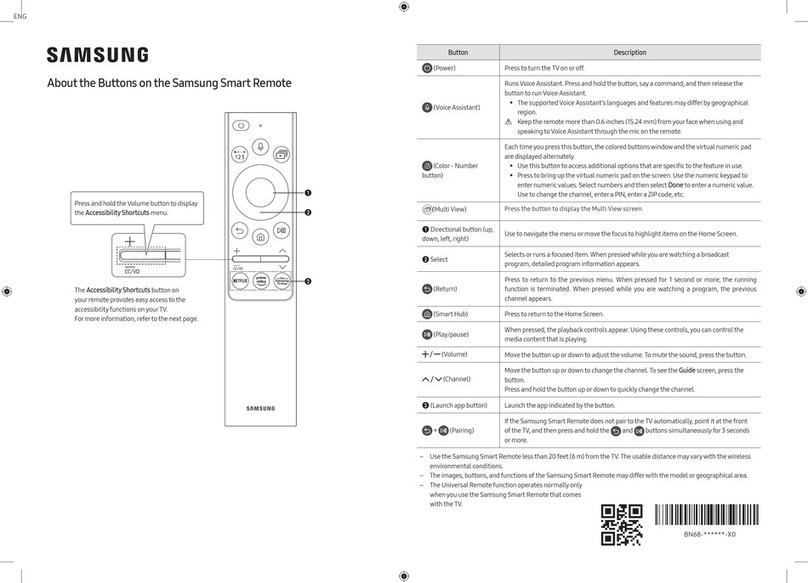Step 4: Connect External Devices
Connecting an AV device (DVD/Blu-ray player, cable/satellite box, etc.)
Step 1: Install the Batteries into the Remote
To install batteries into your remote control, follow these steps:
1. Lift the cover on the back of the remote
upward as shown in the figure to the
right.
2. Install two AAA batteries.
✎
Make sure to match the + and -
ends of the batteries to the diagram
in the battery compartment.
3. Replace the cover.
Step 2: Connect Power and Antenna or Cable
Step 3: Run Plug & Play
When you turn on your TV for the first time, it automatically launches the Plug &
Play function. With Plug & Play, you can select the On Screen Display language, set
the clock mode, and launch the TV’s channel memorizing process. It also displays
connection instructions similar to those in this guide.To navigate while Plug & Play
is running, press the Up, Down, Left or Right arrow buttons on your remote. To
make a selection, press the ENTER
E
button. To skip a screen, press the MENU
button. To turn on your TV, press the POWER button on the remote or on the TV.
To run Plug & Play, follow these steps:
1 Using your remote control, select
the language for the On Screen
Display (OSD), and then press
ENTER
E
button.
2 Select Home Use, and then press
the ENTER
E
button. If you
select Store Demo, the TV will reset your picture and audio settings every 30
minutes.
3 Select Antenna Source. If Antenna Source is Air, Cable or Auto, you must
select your cable system type. After selecting source, select Search; then
press the ENTER
E
button on your remote.
✎
Most cable systems are Standard(STD) systems, If you are not sure about
what kind of cable system you have, contact your cable company.
✎
If your TV is attached to a cable or satellite box, skip Steps 3 through 5. After
Plug & Play is complete, set your TV to Channel 3 or 4, according to the
directions for your cable or satellite box.
4 The TV memorizes the available channels. This process can take up to 45
minutes.
Quick Setup Guide
Congratulations on the purchase of your new Samsung TV.
Read this setup guide to get your TV up and running quickly.
1-800-SAMSUNG (1-800-726-7864)
Samsung Electronics America, Inc.
85 Challenger Road Ridgefield Park, NJ 07660-2112
Samsung Electronics Canada Inc.
55 Standish Court Mississauga, Ontario L5R 4B2
Call Center hours of operation: Mon-Sun, 9:00 AM -12
AM EST.
To register this product, visit: www.samsung.com/
register.
STOP
Please do not return this unit.
If you have problems operating your
TV, call:
1-800-SAMSUNG (1-800-726-7864)
For web support please visit:
www.samsung.com/support
5 After the TV has memorized the channels, choose the Clock Mode. Select
Auto if you have a digital channel in your area. Select Manual if you don’t, or
if you have a cable or satellite box. When done, press the ENTER
E
button.
✎
If you select Manual, the clock setting screen appears.
6 Select the daylight savings time setting: Off or On, and then press the
ENTER
E
button.
✎
This function is only available when the Clock Mode is set to Auto.
7 Select the time zone in which you live, and then press the ENTER
E
button.
8 After the time zone screen, The connection method for best HD screen
quality is displayed. Press Right arrow button on your remote to view each
screen in succession. Press the Blue button to skip this section.
9 The Enjoy your TV. screen appears. Then press the ENTER
E
button.
Setting the Clock
Before you can use your TV’s On/Off Timer, you must set the clock. To set the
clock, follow these steps:
1. Turn on your TV, press the MENU button on your remote, then select Setup →
Time.
2. Select Clock Mode, and then press the ENTER
E
button.
3. Choose Auto or Manual.
x
If you select Auto, the current time will be set automatically using the time
from a digital channel.
x
If you select Manual, you can set the Month, Day, Year, Hour, Minute
and am/pm directly by pressing up, down, left and right arrow button on
your remote.
4. Press the RETURN button on your remote when done.
Changing the Screen Size
Your TV has several screen size options, each designed to work best with specific
types of video input. If you have a cable box or satellite receiver, it may have its own
set of screen sizes as well.
To change the screen size, press the P.SIZE button on your remote. The first time
you press it, your TV displays the current setting. Thereafter, each time you press
the P.SIZE button, you change the size of the picture on the screen.
The following sizes are available:
16:9 Wide screen 4:3 Standard screen Wide Fit
Zoom 1 Zoom 2 Screen Fit
✎
Screen Fit: Displays the full image without any cut-off when HDMI (720p /
1080i / 1080p) or Component (1080i / 1080p) signals are inputted.
Changing the Picture Mode
Your TV has four preset Picture Modes with factory adjusted settings, each
designed to give you an excellent picture under specific conditions.
The Picture Modes are listed and described in the table below:
Mode Description
Dynamic Brightens picture. For a vibrant, enhanced image in brightly lit or
sunny room.
Standard For a bright, detailed picture in a normally lit room.
Natural For a comfortable, easy-on-the-eyes picture in a normally lit room.
Movie For a studio quality cinema picture in a dimly lit or dark room.
To change the Picture Mode, follow these steps:
1. Turn on your TV, press the TOOLS button on your remote. The Tools menu
appears.
2. Using the ▲ or ▼ on your remote, select Picture Mode.
3. On the Picture Mode menu, use the ◄ or ► on your remote to select the
Picture Mode you want.
4. Press the EXIT button to exit the menu.
Connecting an audio device (Home Theater, etc.)
Connecting a PC
HDMI OUT
AUDIO OUT
COMPONENT OUT
AUDIO OUT
DVI OUT
AUDIO OUT
VIDEO OUT
U
Move
E
Enter
Select Language of the OSD.
Menu Language :
Plug & Play
English
Español
Français
Best Connection
HD connection (up to 1080p)
Using an HDMI Cable
DVD, Blu-ray player, HD cable box,
HD STB (Set-Top-Box) satellite
receiver
Device
HD connection (up to 1080p)
Very Good Connection
Using an HDMI to DVI Cable
Device
Using a Component Cable
Good Connection
Component connection (up to 1080p)
DVD, Blu-ray player, cable box,
STB satellite receiver, VCR
Device
Lowest Quality Connection
Audio/Video connection (480i only)
Using an Audio/Video Cable
DVD, Blu-ray player, cable box,
STB satellite receiver, VCR
Device
Use one of the connections below to connect your TV to an external A/V device.
We recommend using HDMI for the highest picture quality.
✎
When connecting to AV IN 1 on the back of your TV, attach the video cable (yellow) to the green jack next to the
AV IN 1 label. The jack will not match the color of the video cable (yellow).
Connect your TV to your Home Theater or other
audio device to enjoy enhanced Sound quality.
Connect your TV to a PC to use it as a Monitor.
VHF/UHF Antenna
Connect Ant In to
• Wall cable jack
• VHF/UHF Antenna
• Cable or Satellite box
Ant or Cable Out
Use a 75 ohm (round) cable.
or
Antenna Cable
(Not Supplied)
Audio Cable (Not Supplied)
HDMI to DVI Cable (Not Supplied)
Audio Cable (Not Supplied)
Audio Cable (Not Supplied) Component Cable (Not Supplied)
HDMI Cable (Not Supplied)
Video Cable (Not Supplied)
AUDIO IN
OPTICAL
Analog Audio connection
Amplifier / DVD home theater
Using an Audio Cable
Digital Audio connection
Using an Optical Cable
Digital Audio System
Optical Cable (Not Supplied)
Audio Cable (Not Supplied)
DVI OUT
AUDIO OUT
AUDIO OUT
PC OUT
HD connection
Using an HDMI to DVI Cable
Using a D-Sub Cable
HDMI to DVI Cable
(Not Supplied)
D-Sub Cable (Not Supplied)
Audio Cable (Not Supplied)
Audio Cable (Not Supplied)
[QSG-6400-6500]BN68-02714E-02Eng.indd 1 2010-09-03 오후 5:19:08