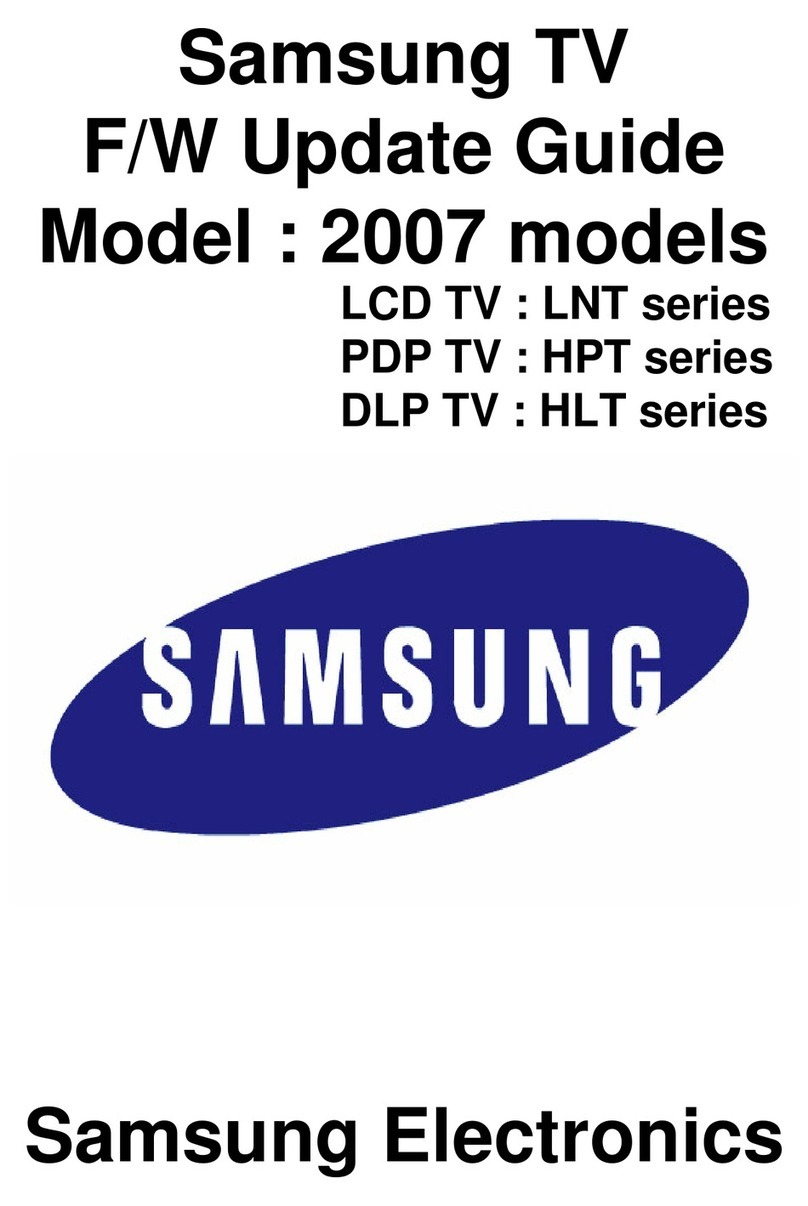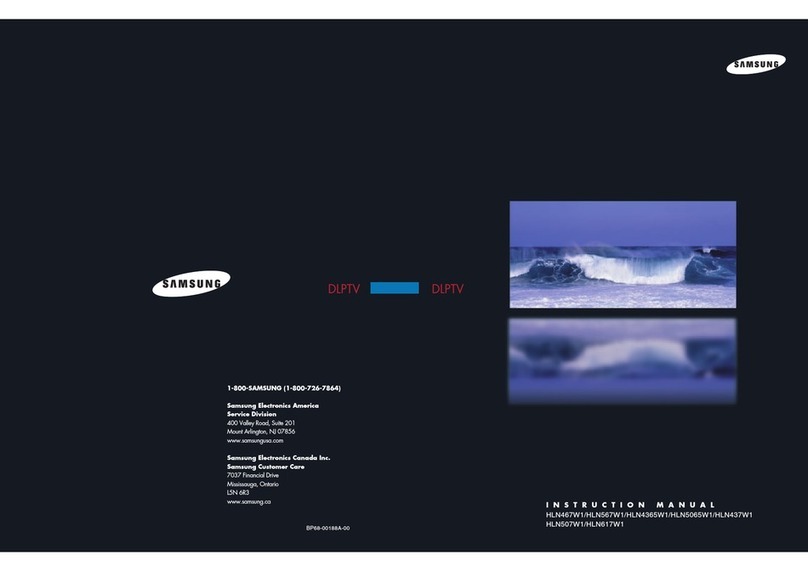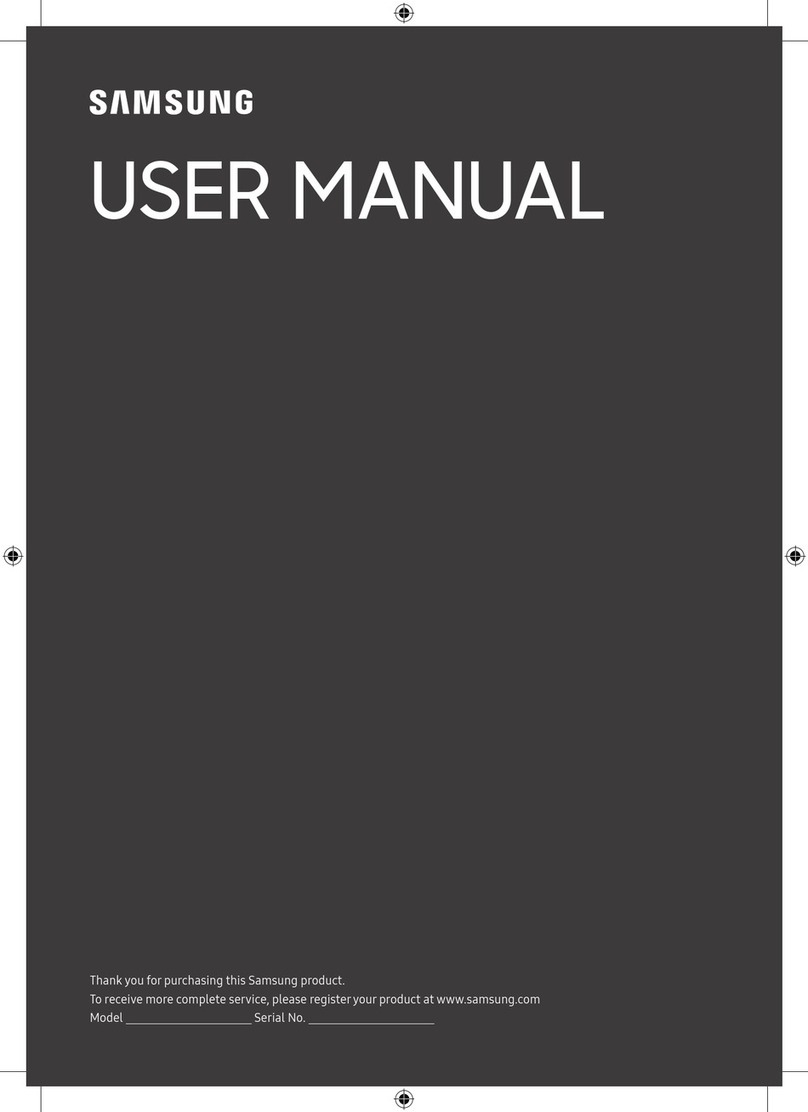Samsung UN60ES8000 Guide
Other Samsung TV manuals
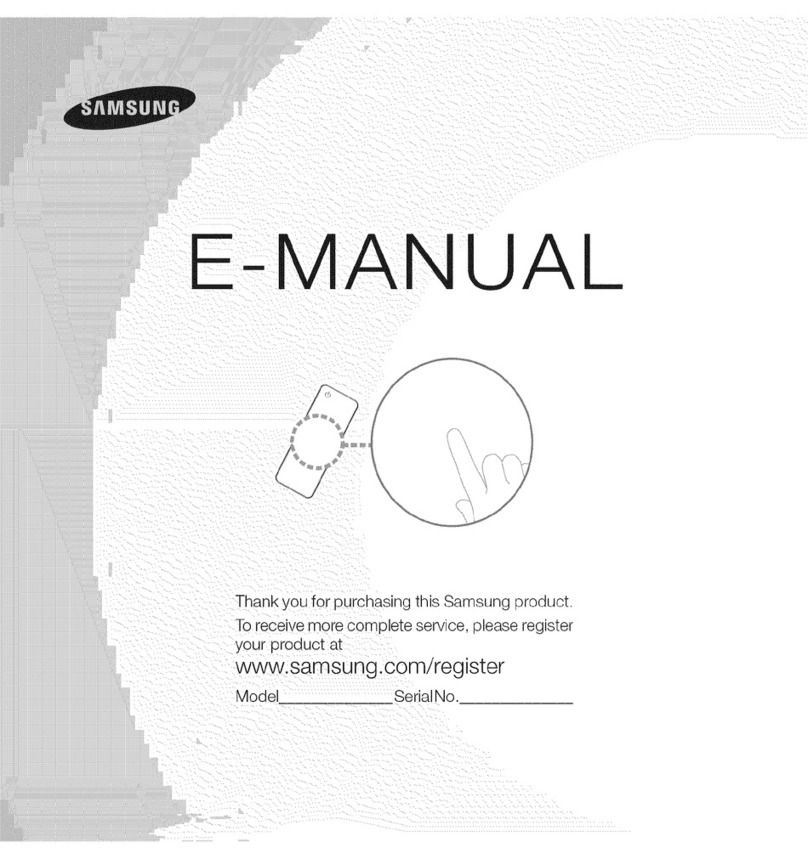
Samsung
Samsung UN55ES8000 Guide

Samsung
Samsung CW-29M064N User manual
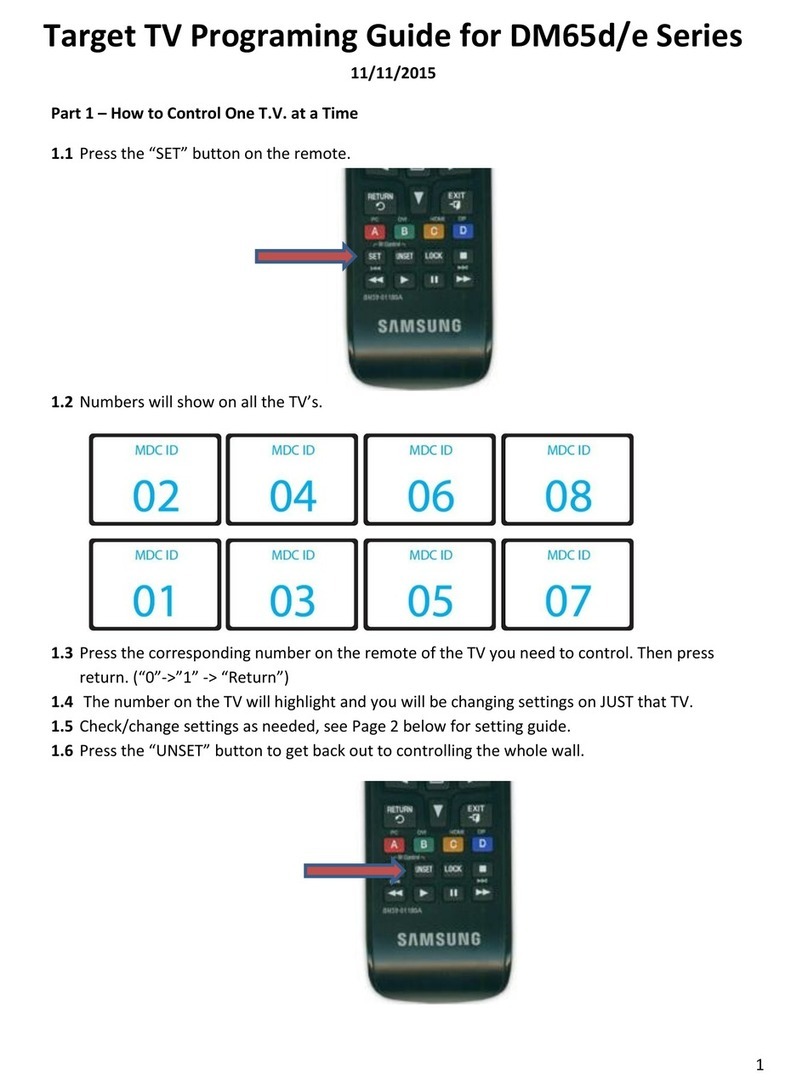
Samsung
Samsung DM65D User manual
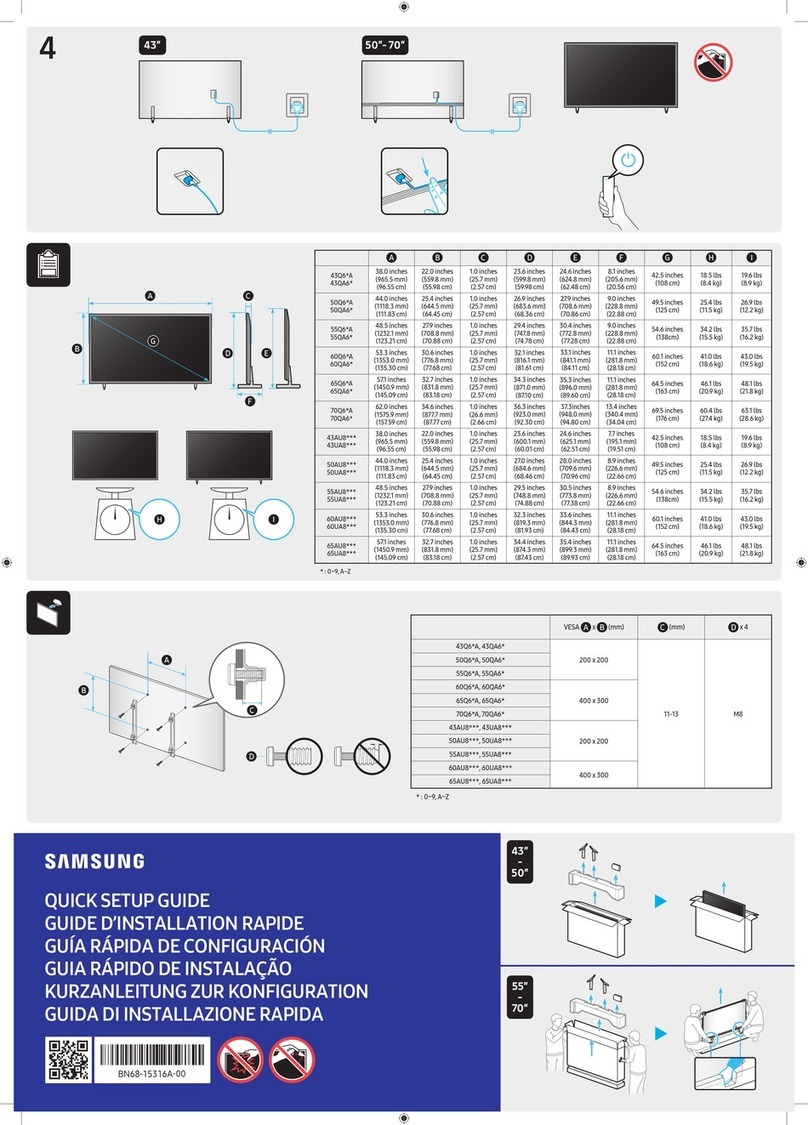
Samsung
Samsung 55Q6 A Series User manual
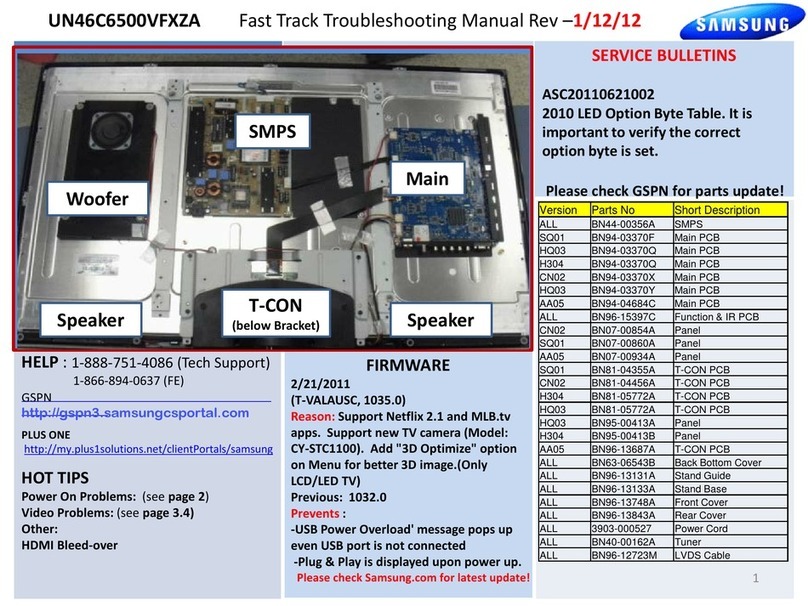
Samsung
Samsung UN46C6500VFXZA Programming manual
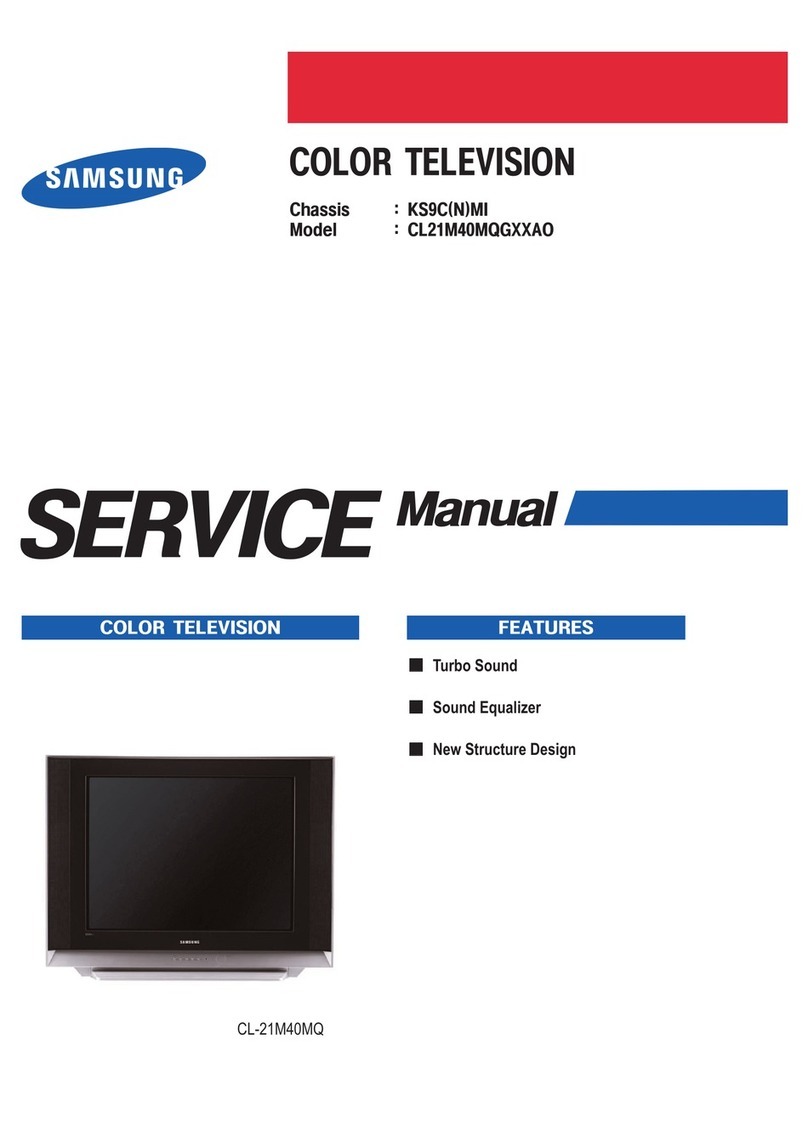
Samsung
Samsung CL-21M40MQ User manual
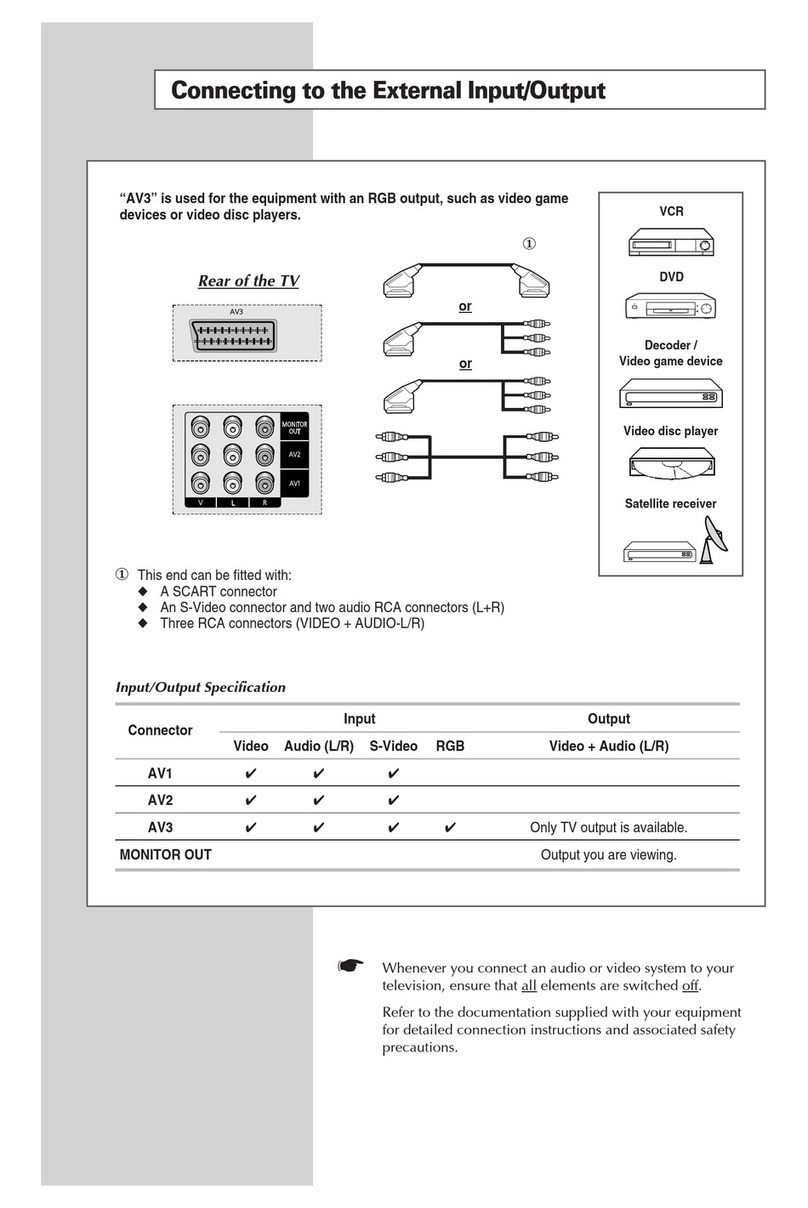
Samsung
Samsung SP-46L5HR Quick start guide
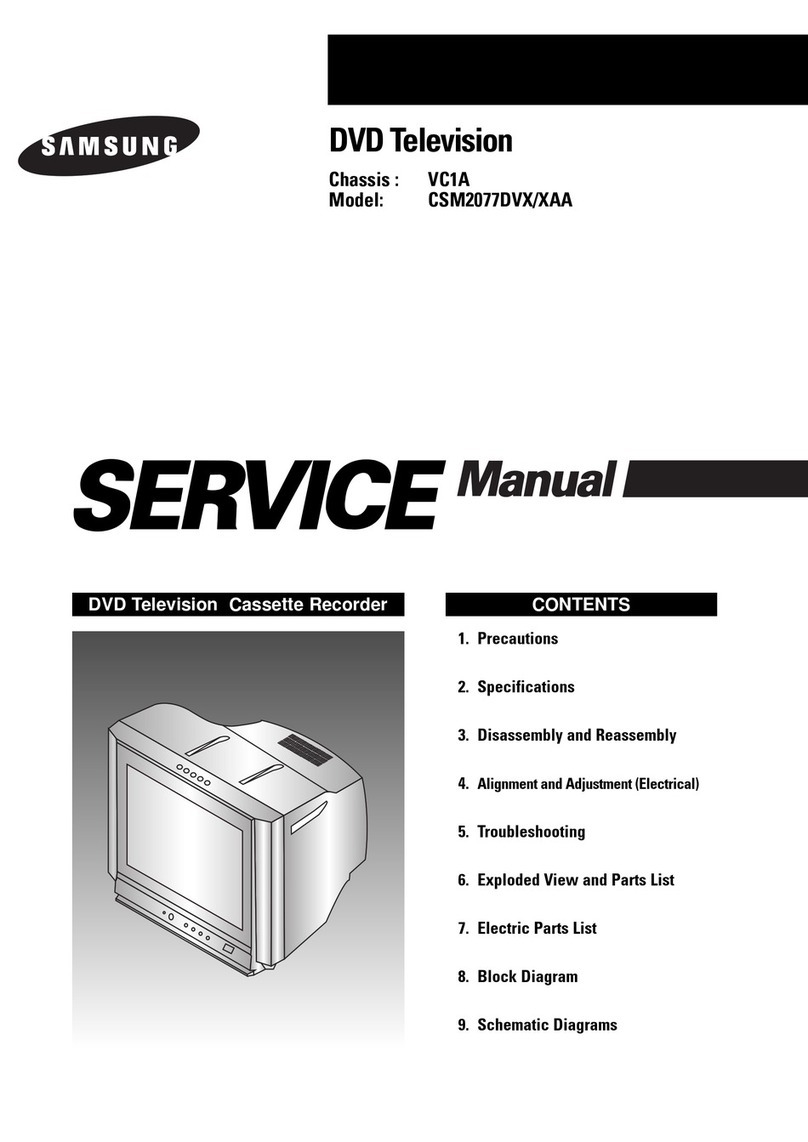
Samsung
Samsung CSM2077DVX User manual

Samsung
Samsung TXN2771HFX/XAA User manual

Samsung
Samsung 4500 series 4 User manual
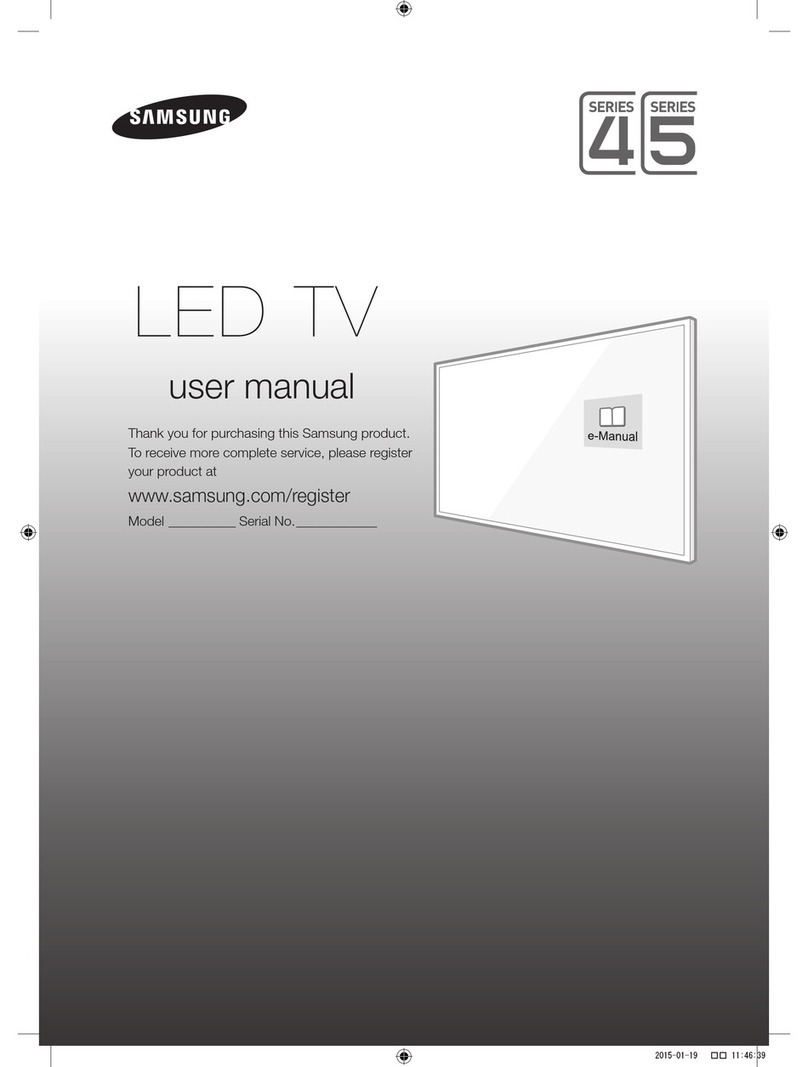
Samsung
Samsung UJ4100 series User manual
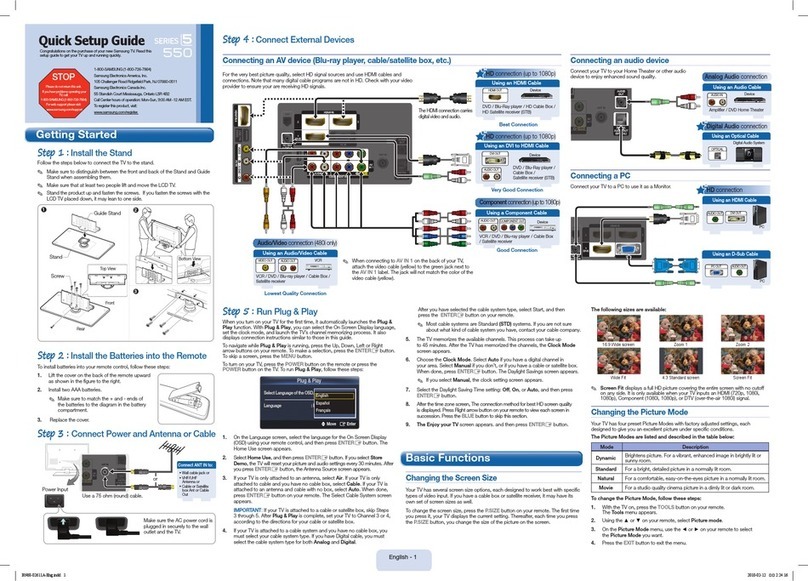
Samsung
Samsung 550 Series User manual
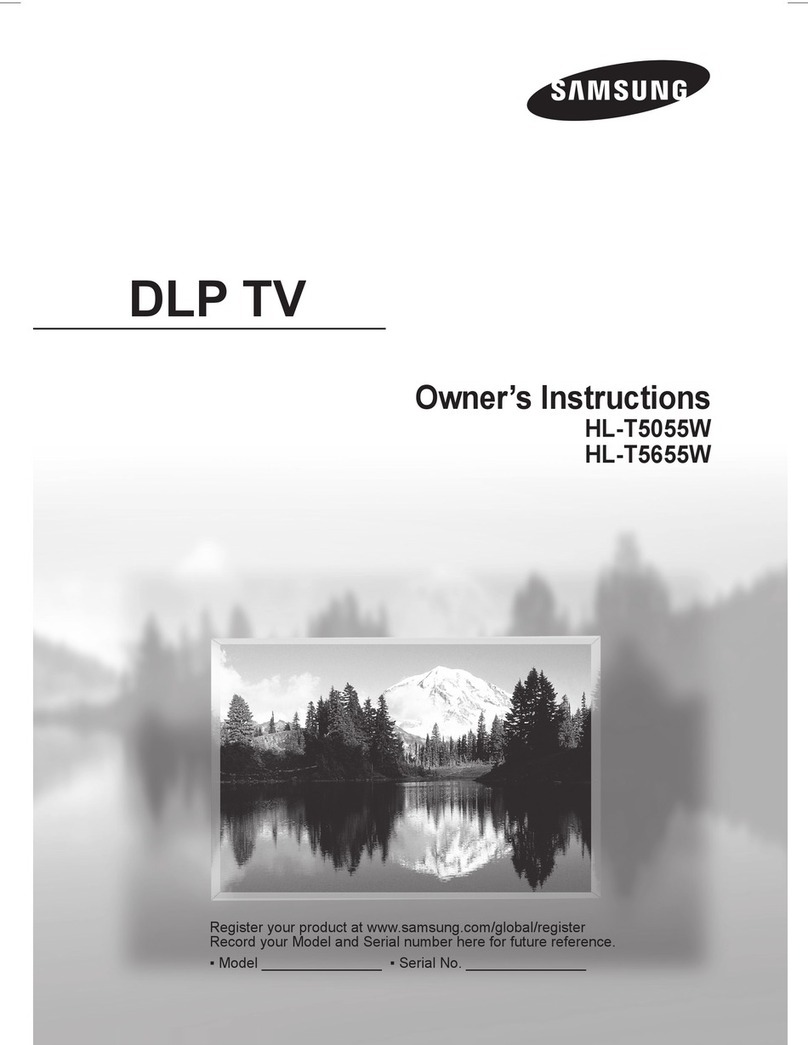
Samsung
Samsung HL-T5055W User manual
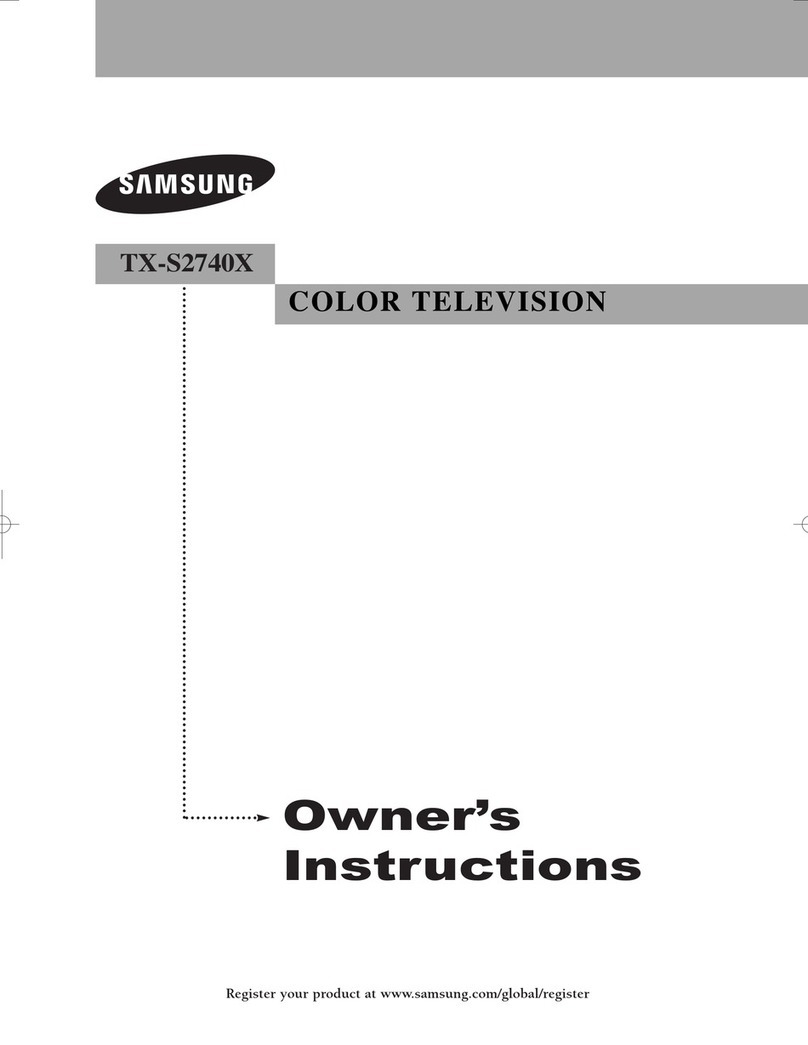
Samsung
Samsung TX-S2740X User manual

Samsung
Samsung PS-63B680 User manual

Samsung
Samsung T24D310ES User manual
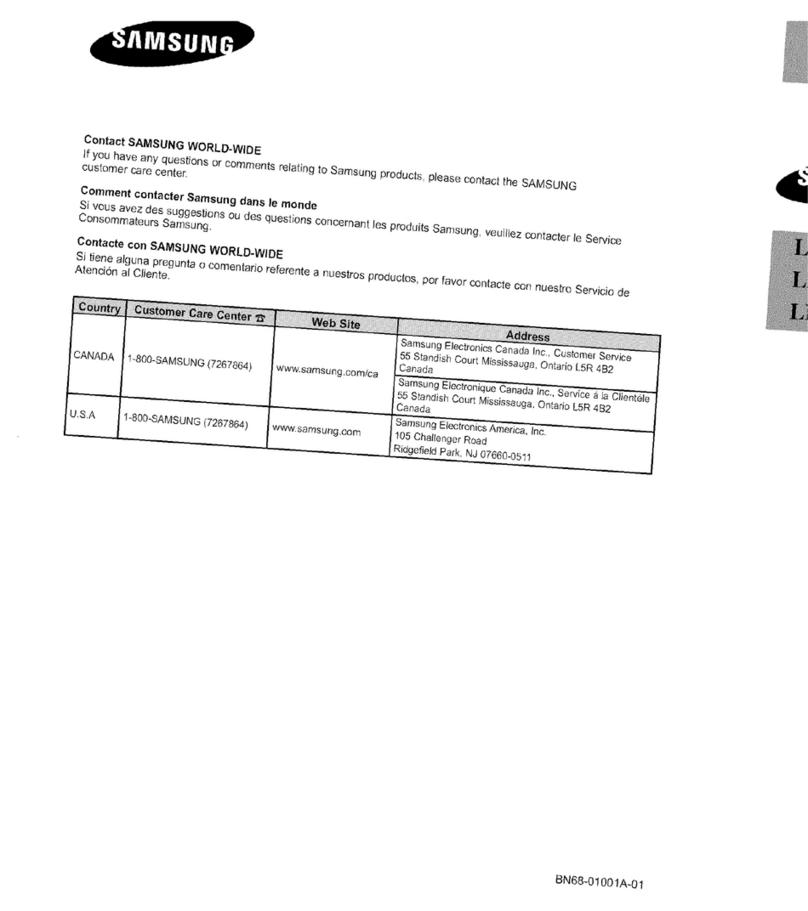
Samsung
Samsung LN-S2641D User manual
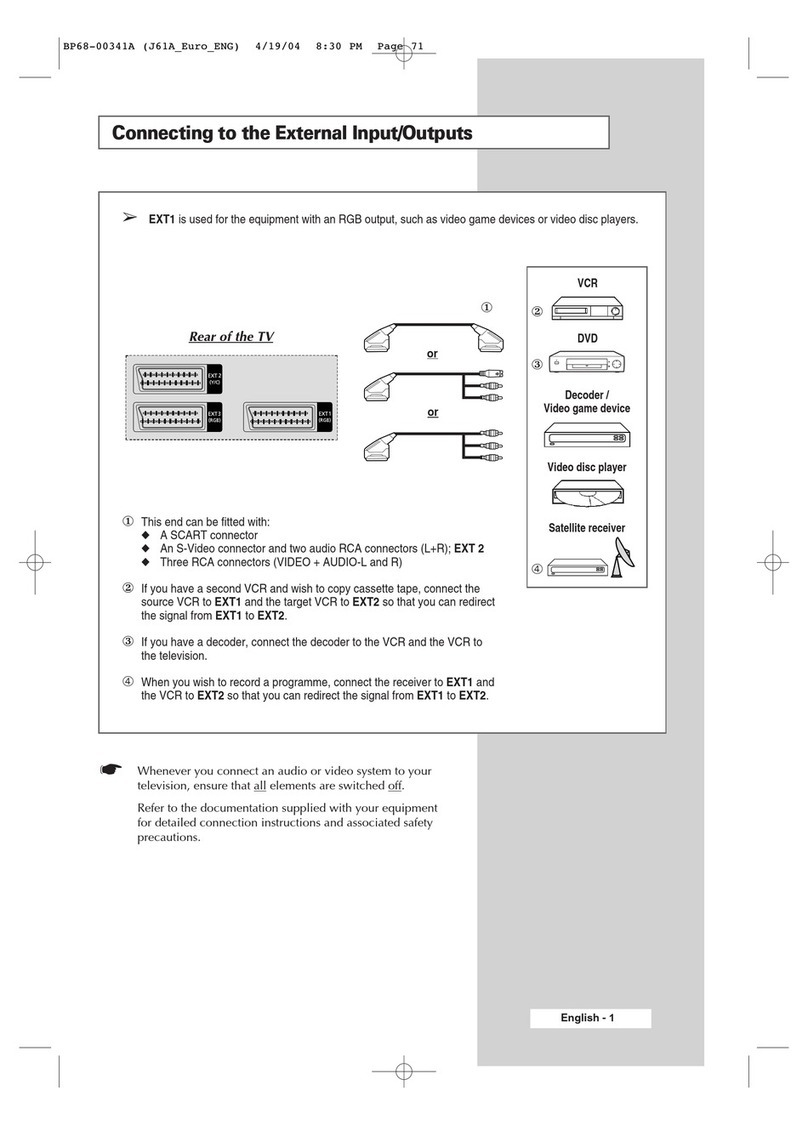
Samsung
Samsung SP-43H3HT Instruction manual
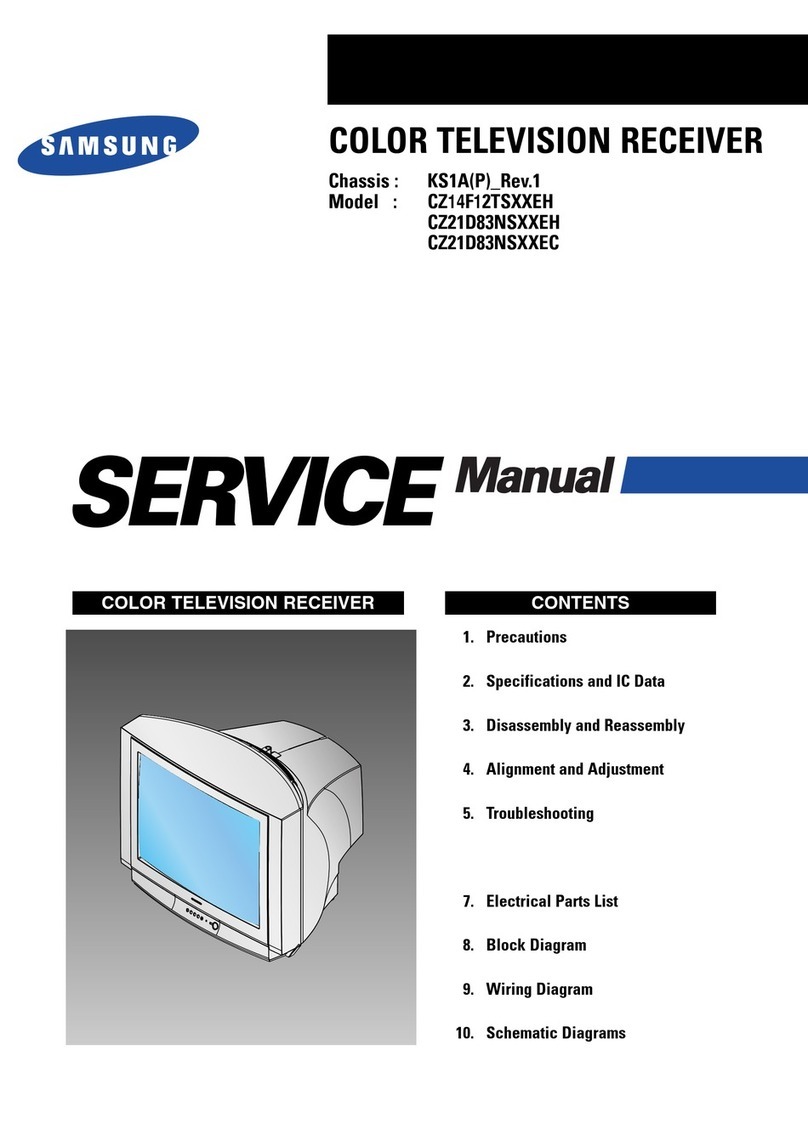
Samsung
Samsung CZ14F12TSXXEH User manual

Samsung
Samsung HLN437W - 43" Rear Projection TV User manual