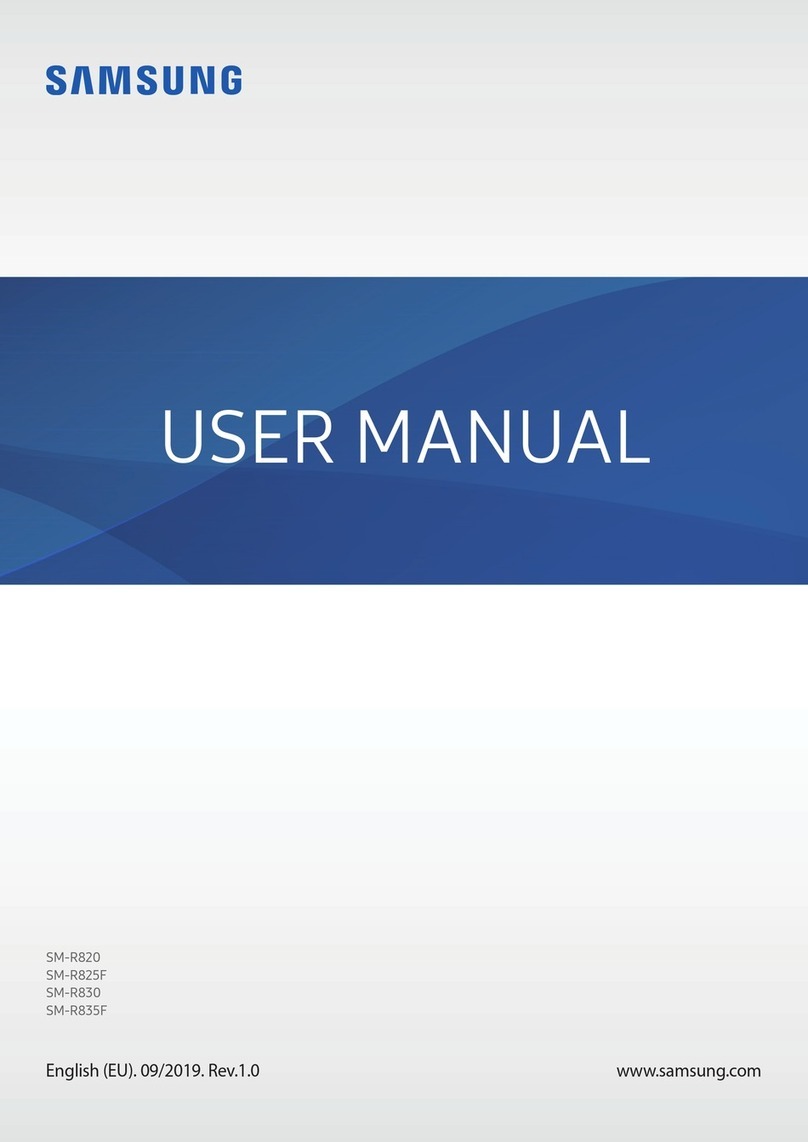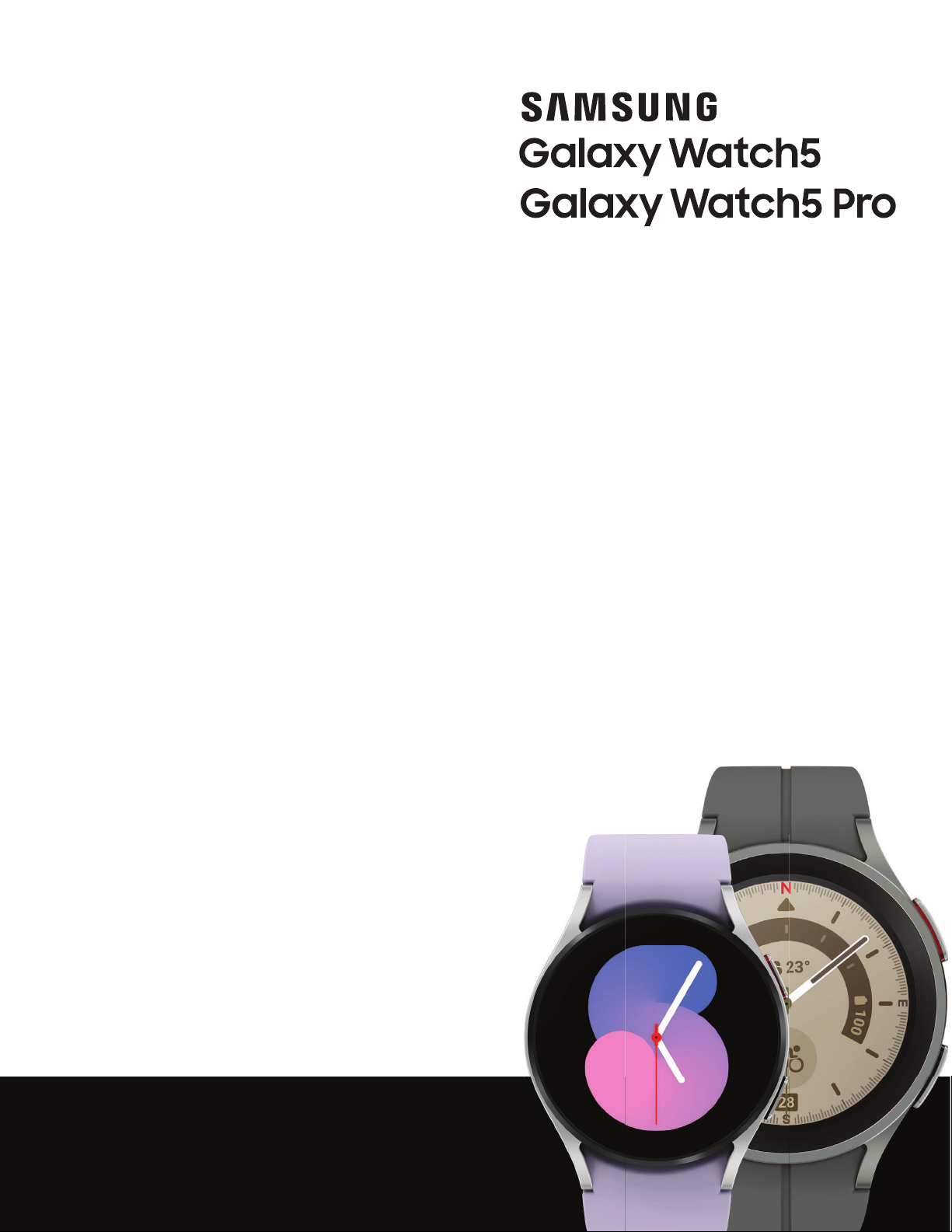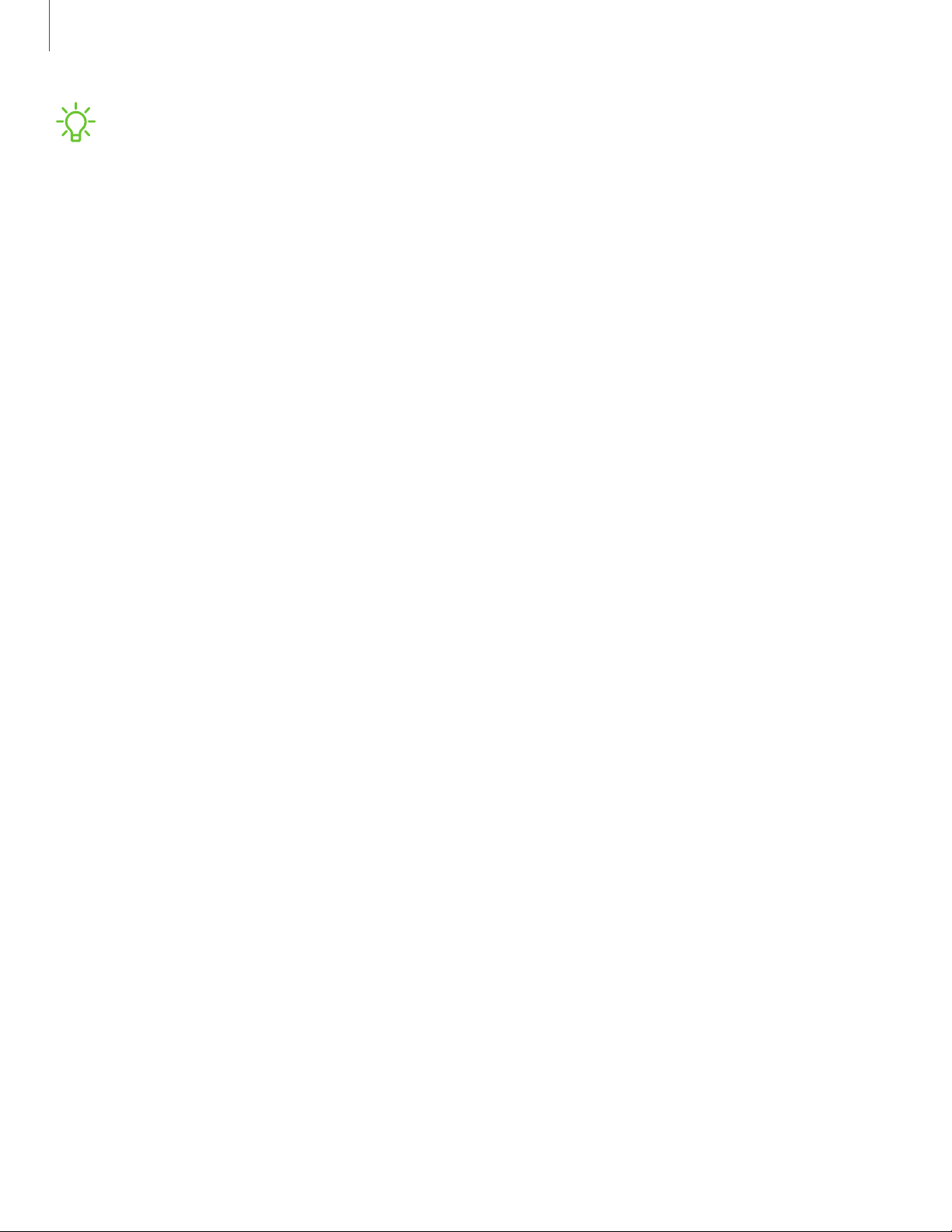Samsung Galaxy Watch5 User manual
Other Samsung Watch manuals

Samsung
Samsung GEAR S3 CLASSIC Operating and safety instructions
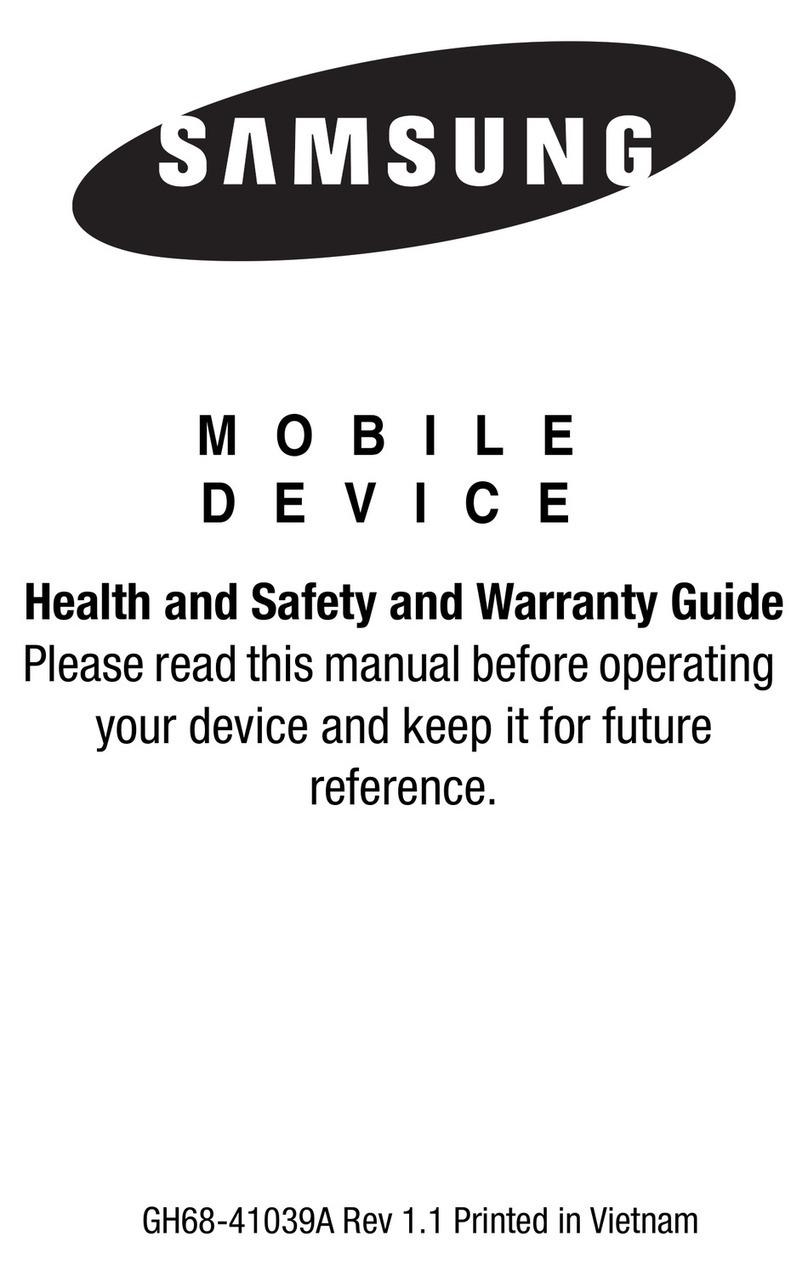
Samsung
Samsung SM-R380 User manual

Samsung
Samsung SM-R760 User manual

Samsung
Samsung GEAR S3 CLASSIC User manual
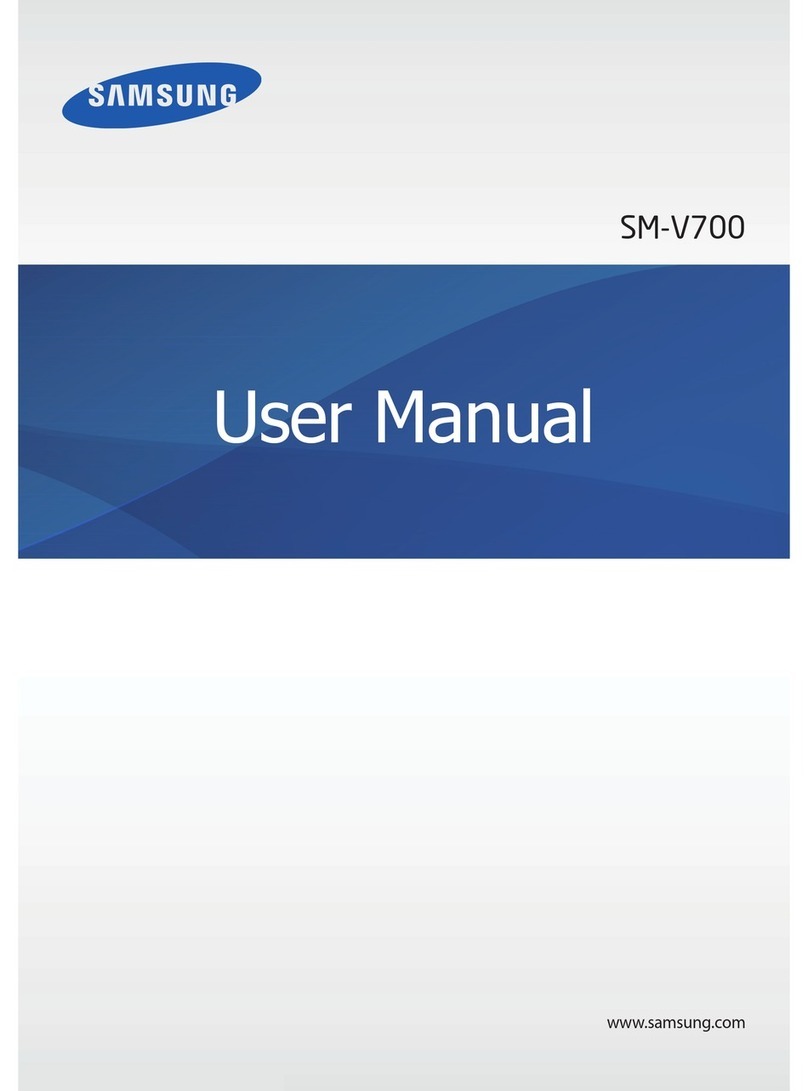
Samsung
Samsung GALAXY GEAR SM-V700 User manual

Samsung
Samsung Galaxy Watch SM-R800 User manual
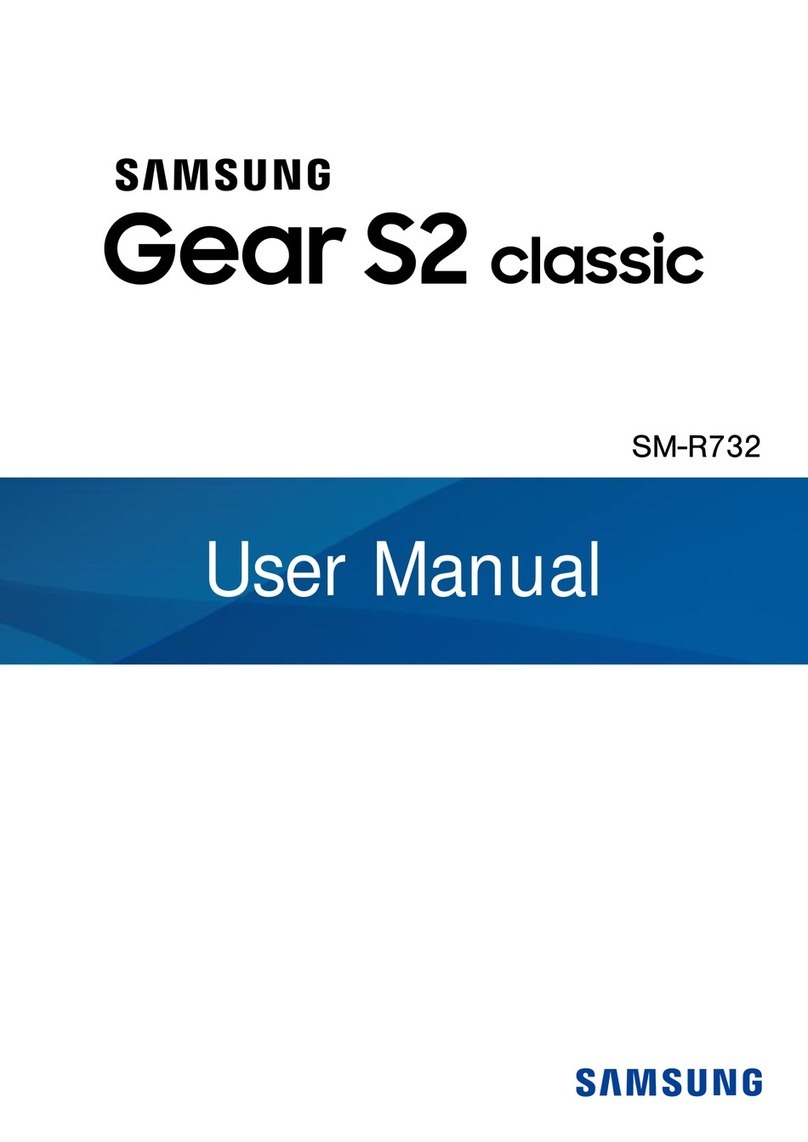
Samsung
Samsung Gear S2 Classic User manual

Samsung
Samsung SM-R890 User manual

Samsung
Samsung SM-R750B User manual

Samsung
Samsung Galaxy Watch User manual

Samsung
Samsung fit gear 2 User manual

Samsung
Samsung VERIZON GEAR S3 FRONTIER User manual

Samsung
Samsung SM-R865F User manual

Samsung
Samsung Galaxy Gear User manual
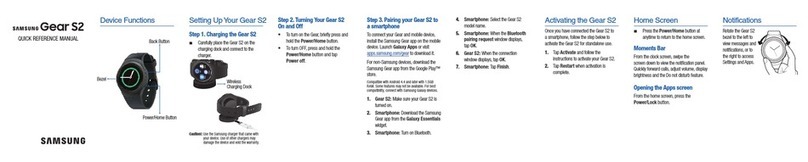
Samsung
Samsung GEAR S2 Service manual
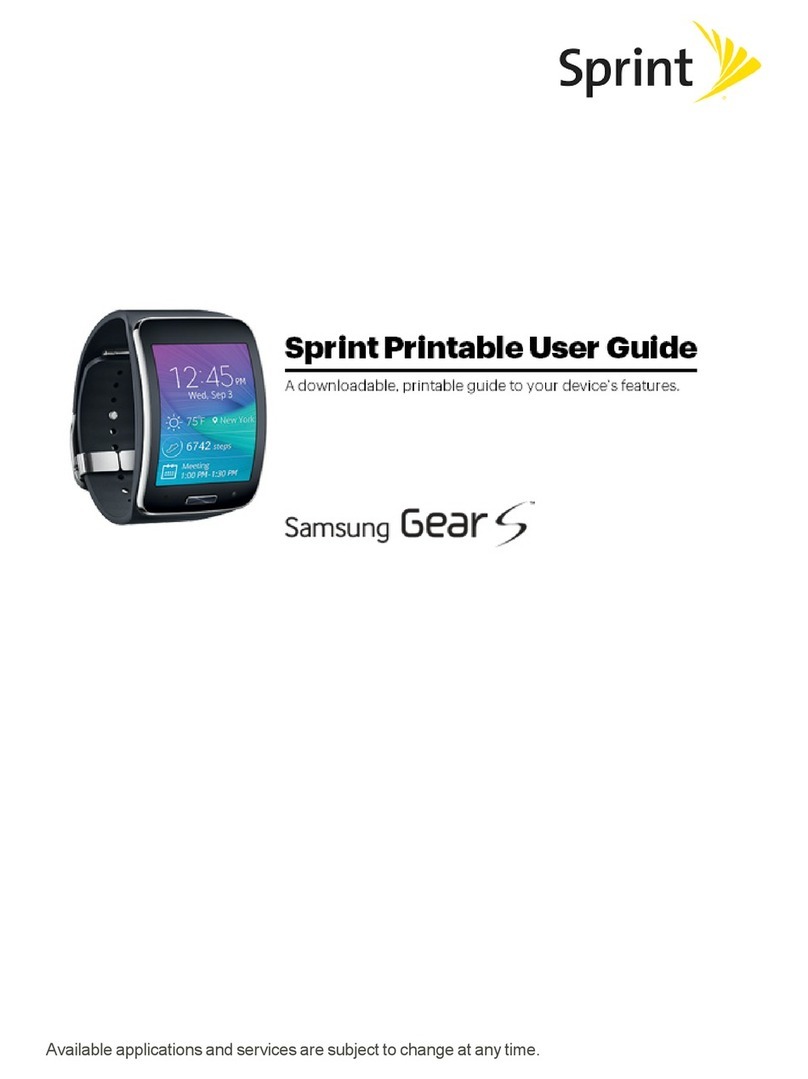
Samsung
Samsung Gear S User manual

Samsung
Samsung SM-R805W User manual

Samsung
Samsung Gear S2 classic User manual
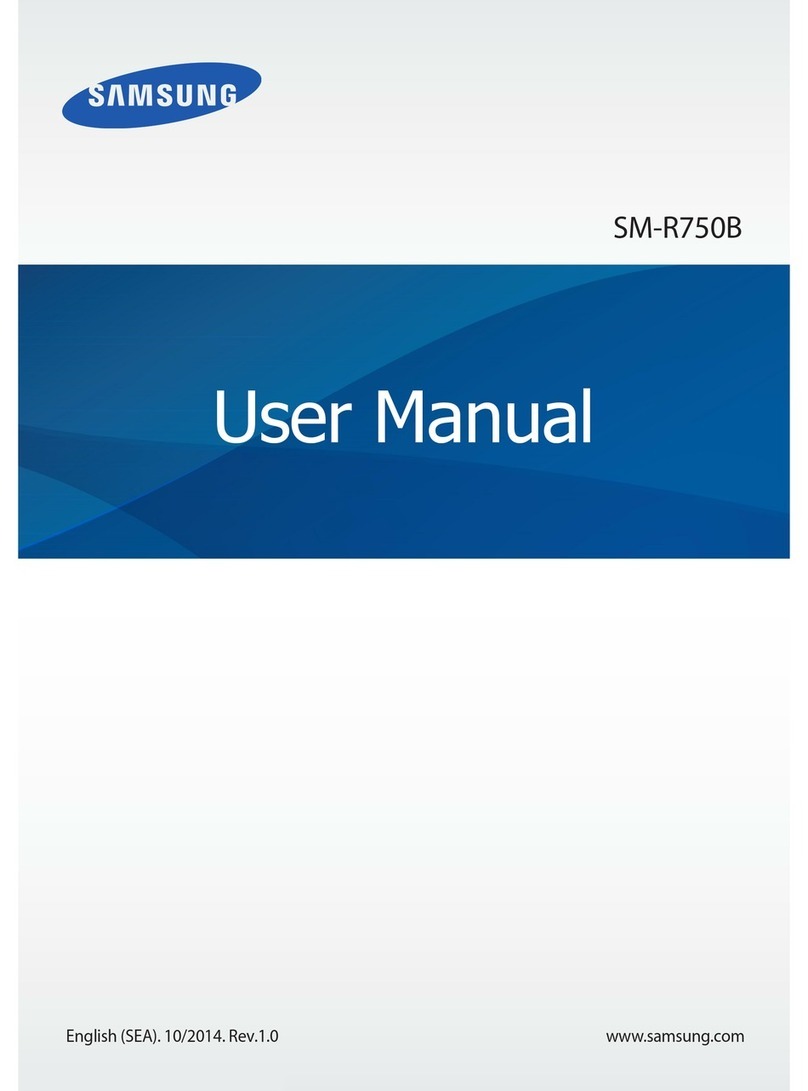
Samsung
Samsung SM-R750B User manual

Samsung
Samsung SM-R720 Original instructions
Popular Watch manuals by other brands

Casio
Casio QW 5513 Operation guide

Piaget
Piaget 560P Instructions for use

Armitron
Armitron pro sport MD0346 instruction manual

West Marine
West Marine BlackTip 13411293 Instruction Booklet and Care Guide

Jaeger-leCoultre
Jaeger-leCoultre HYBRIS MECHANICA CALIBRE 184 manual

FOREVER
FOREVER iGO PRO JW-200 user manual