Samsung Galaxy Watch6 User manual
Other Samsung Watch manuals

Samsung
Samsung sm-r750 User manual

Samsung
Samsung Galaxy WatchActive 2 User manual
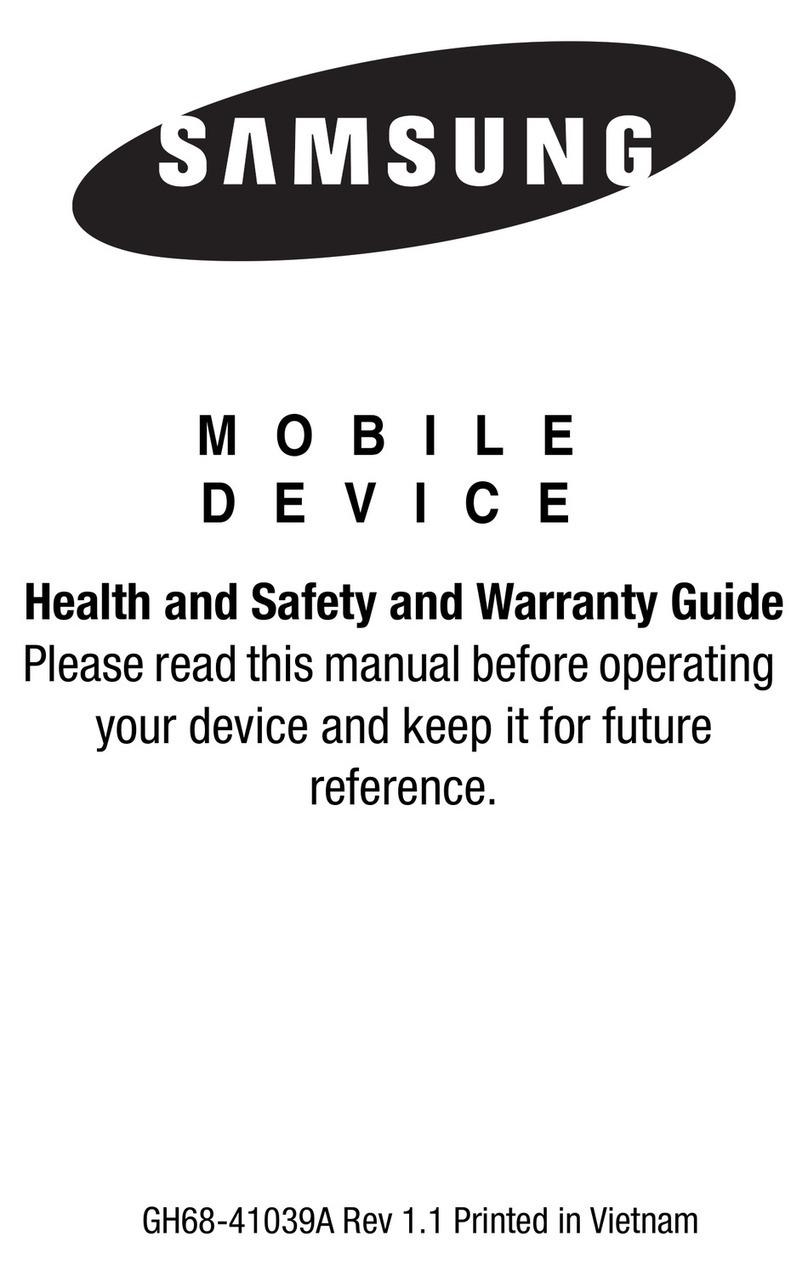
Samsung
Samsung SM-R380 User manual
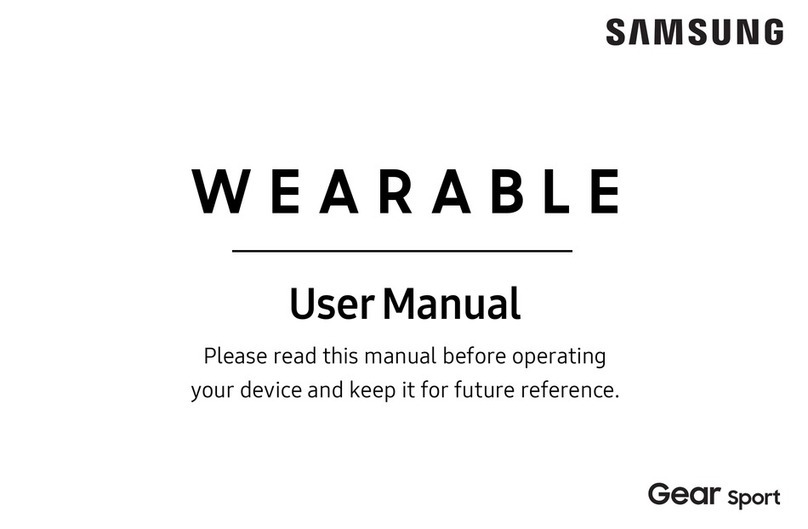
Samsung
Samsung GEAR SPORT SM-R600 User manual

Samsung
Samsung SM-R865F User manual

Samsung
Samsung Gear 2 SM-R720 User manual
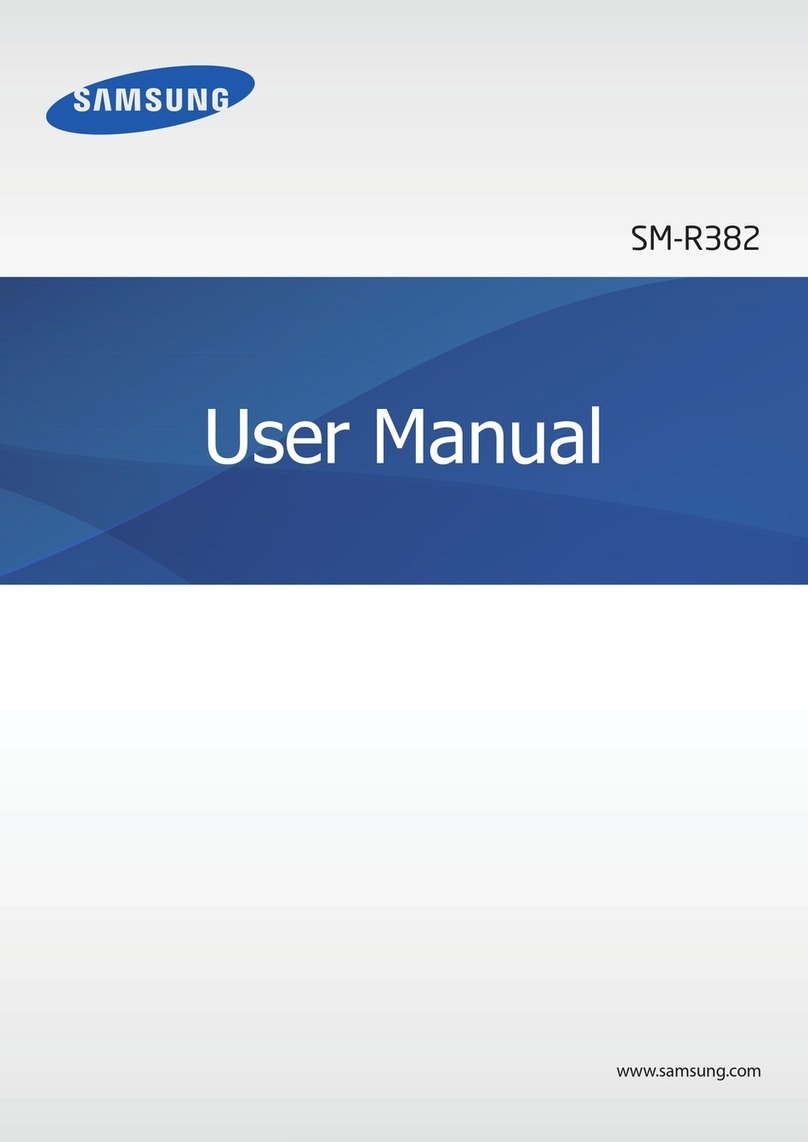
Samsung
Samsung SM-R382 User manual

Samsung
Samsung SM-R765F User manual

Samsung
Samsung Gear S3 Golf NAVI User manual

Samsung
Samsung SM-R880 User manual

Samsung
Samsung Galaxy Gear User manual
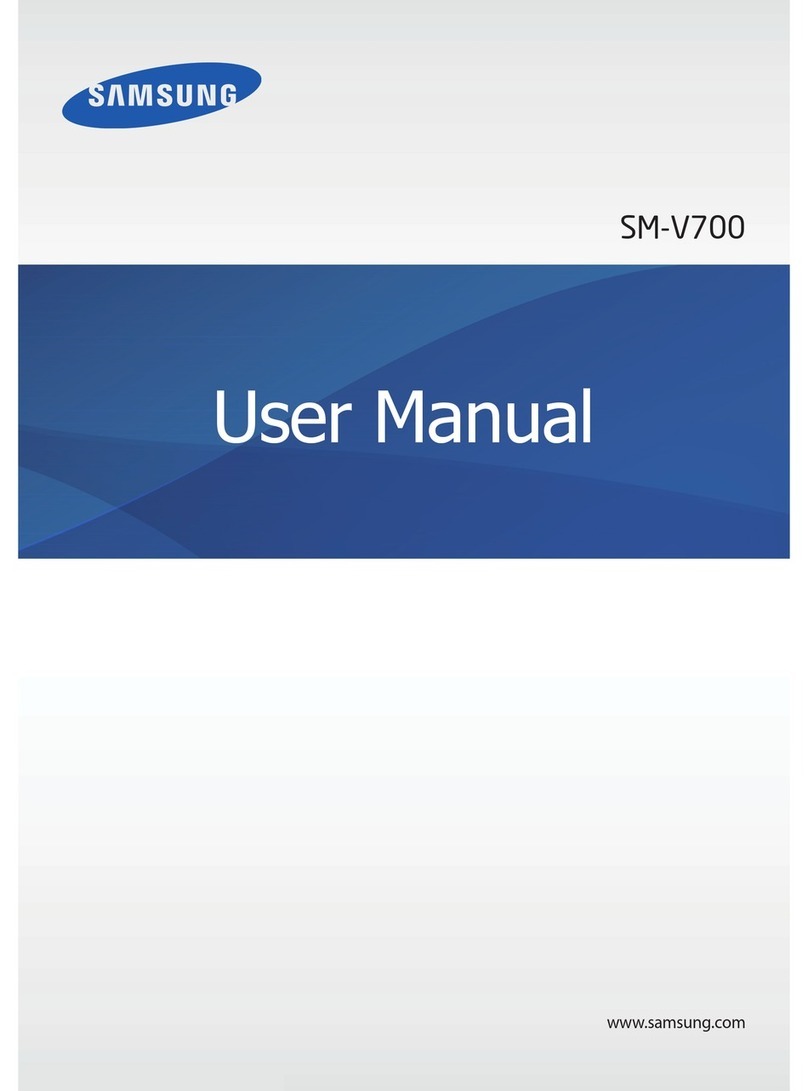
Samsung
Samsung GALAXY GEAR SM-V700 User manual

Samsung
Samsung SM-P901 User manual

Samsung
Samsung SM-R380 User manual

Samsung
Samsung SM-R840 User manual

Samsung
Samsung Gear S3 User manual

Samsung
Samsung Reemo HEALTH User manual

Samsung
Samsung Galaxy Watch Active SM-R500 User manual

Samsung
Samsung Gear 2 Neo User manual

Samsung
Samsung Galaxy Fit SM-R370 User manual
Popular Watch manuals by other brands

Casio
Casio QW 5513 Operation guide

Piaget
Piaget 560P Instructions for use

Armitron
Armitron pro sport MD0346 instruction manual

West Marine
West Marine BlackTip 13411293 Instruction Booklet and Care Guide

Jaeger-leCoultre
Jaeger-leCoultre HYBRIS MECHANICA CALIBRE 184 manual

FOREVER
FOREVER iGO PRO JW-200 user manual

























