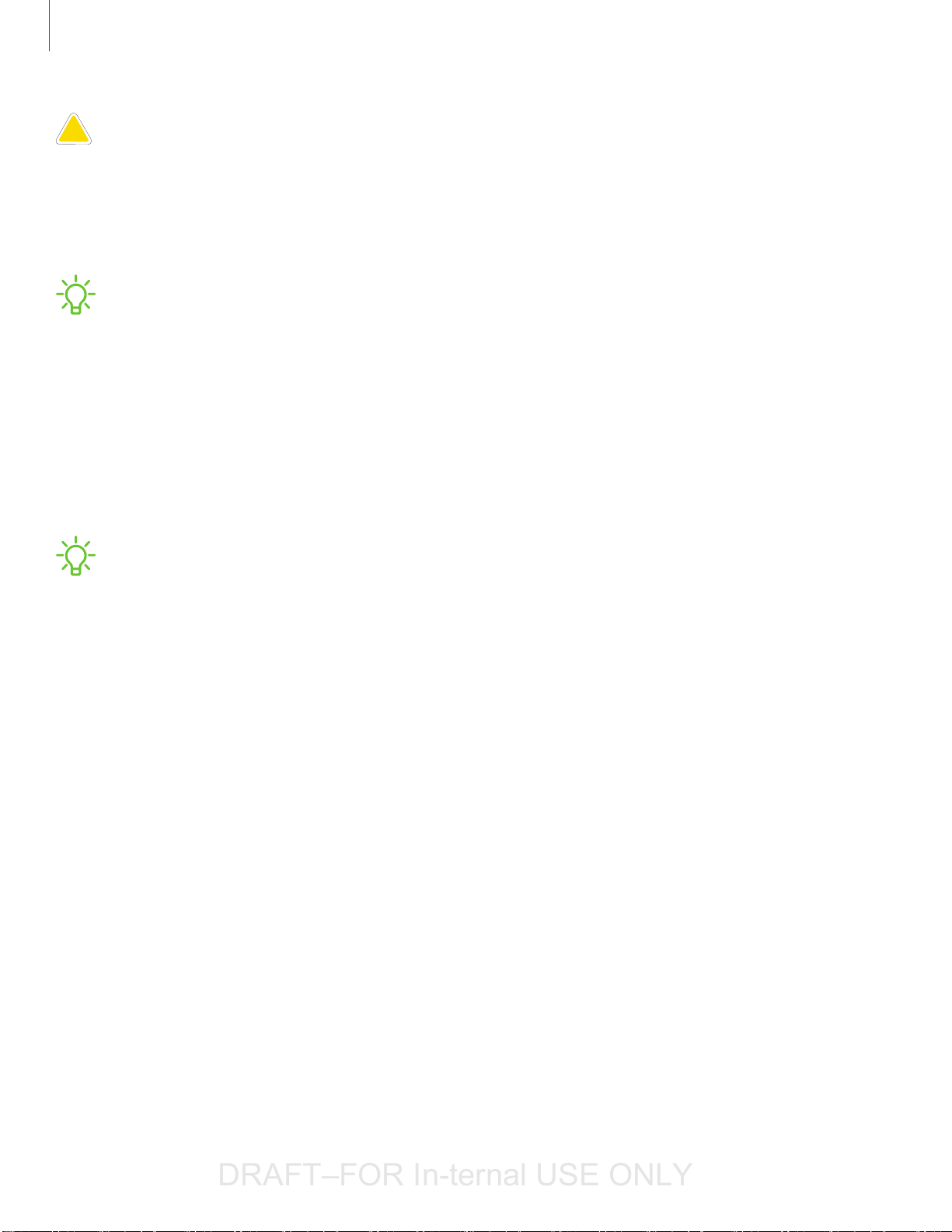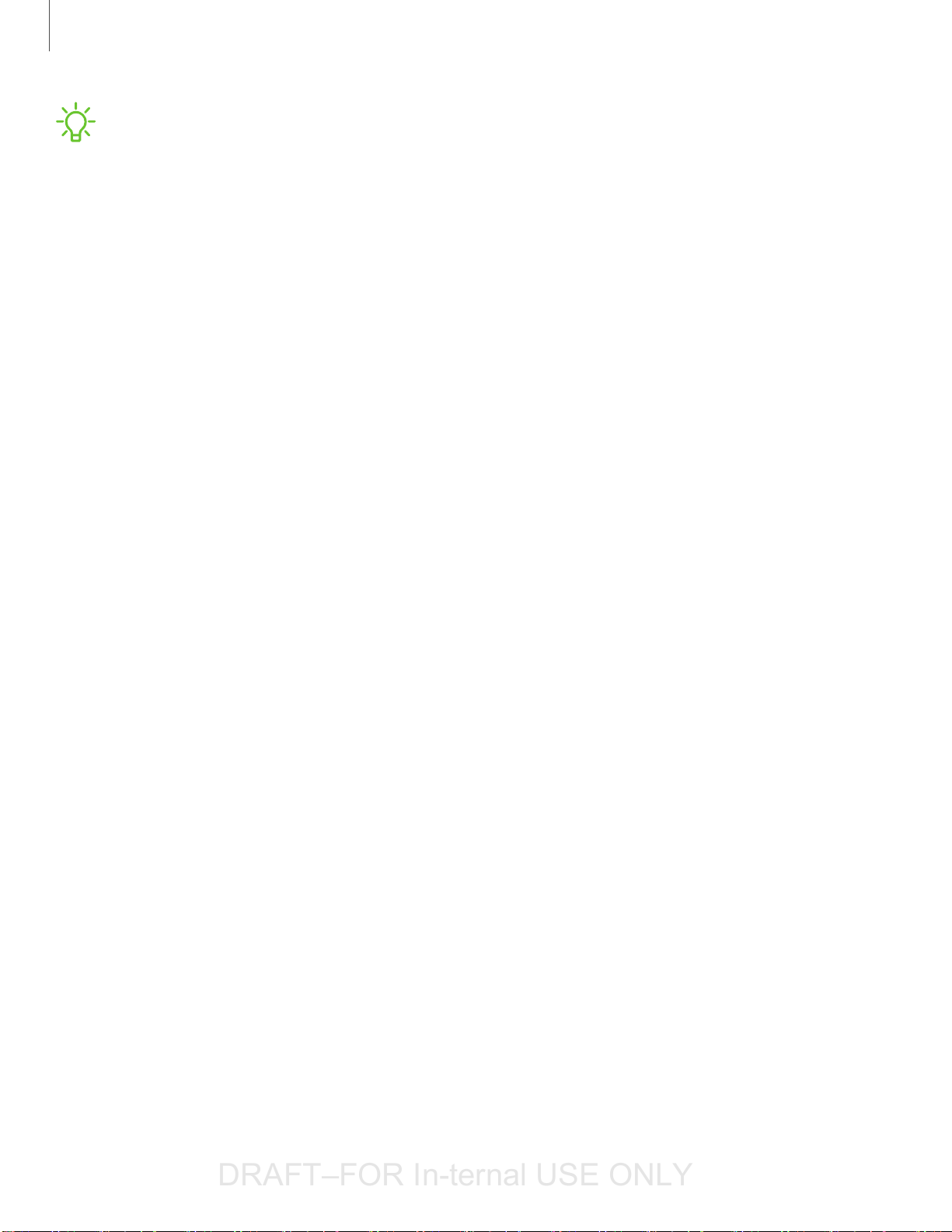Samsung SMR925 User manual
Other Samsung Watch manuals
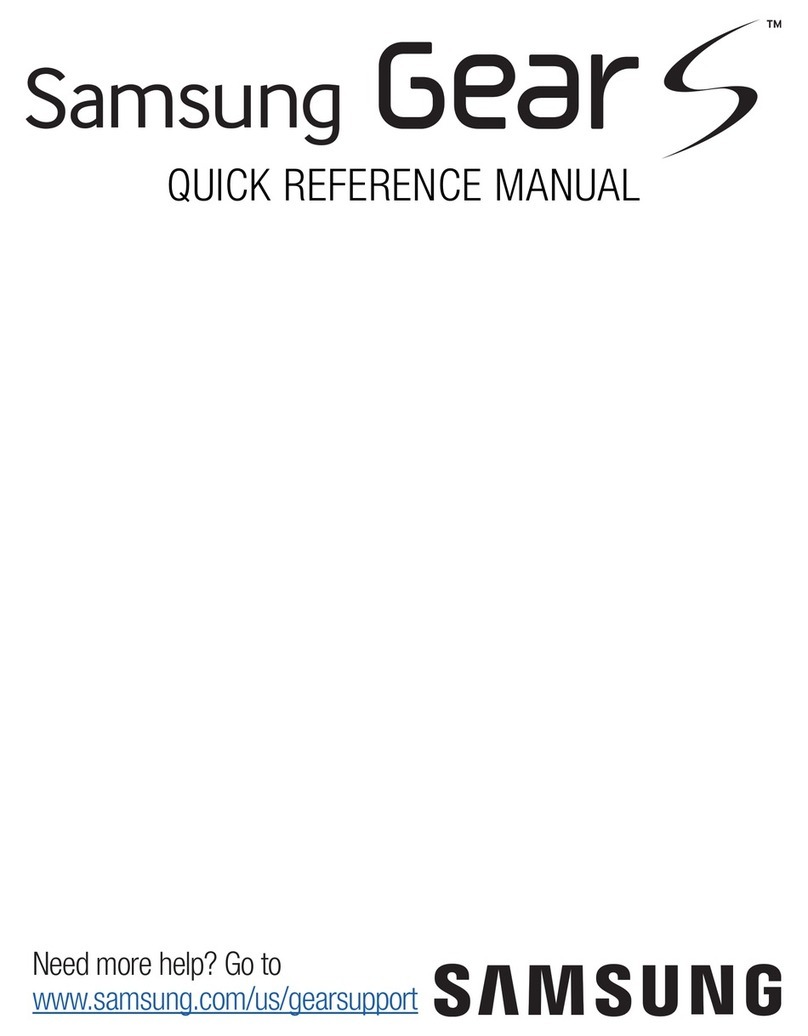
Samsung
Samsung Gear S Service manual
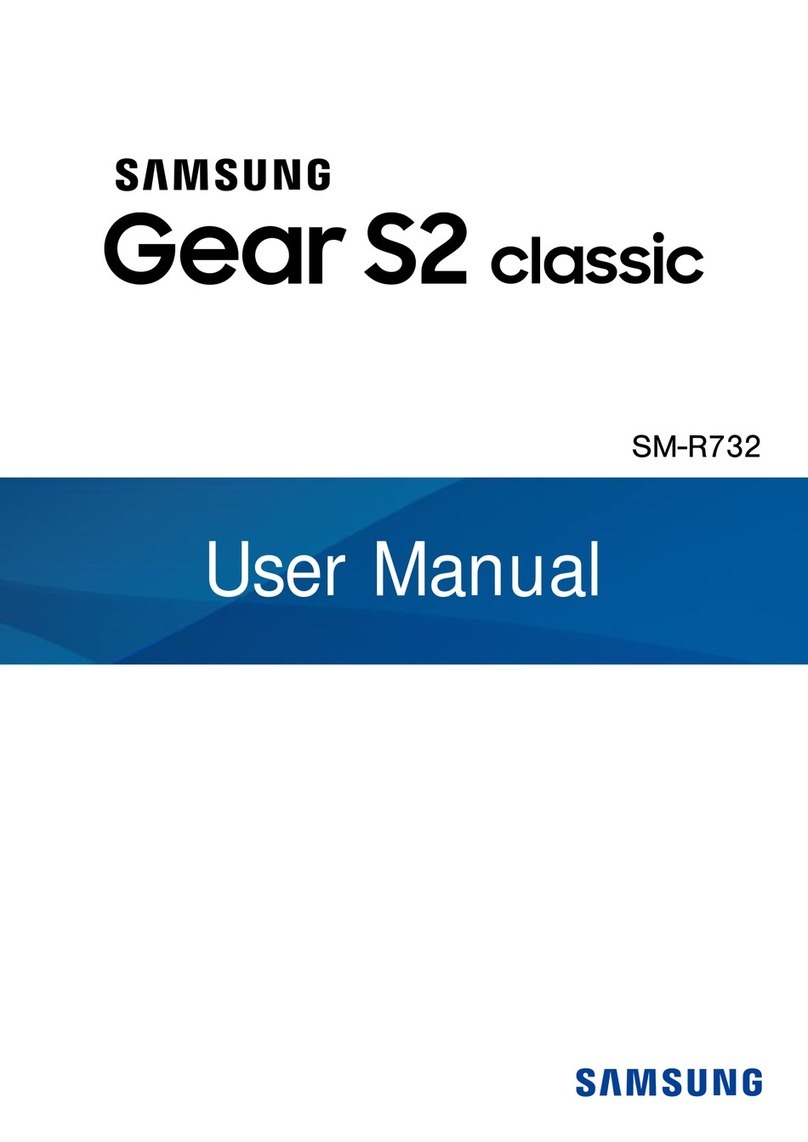
Samsung
Samsung Gear S2 Classic User manual

Samsung
Samsung Galaxy Gear User manual
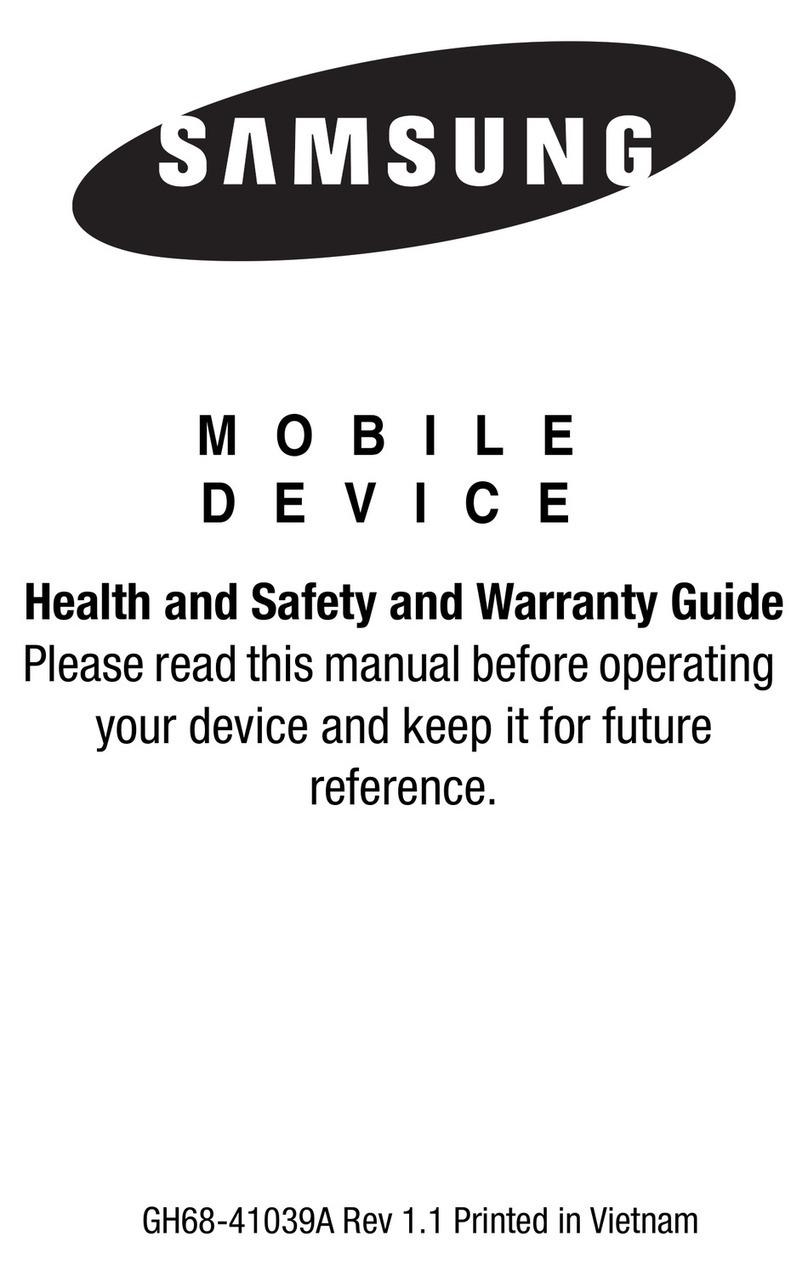
Samsung
Samsung SM-R380 User manual

Samsung
Samsung SM-R750P User manual

Samsung
Samsung GEAR S2 User manual

Samsung
Samsung GALAXY GEAR SM-V700 User manual

Samsung
Samsung GEAR LIVE Service manual
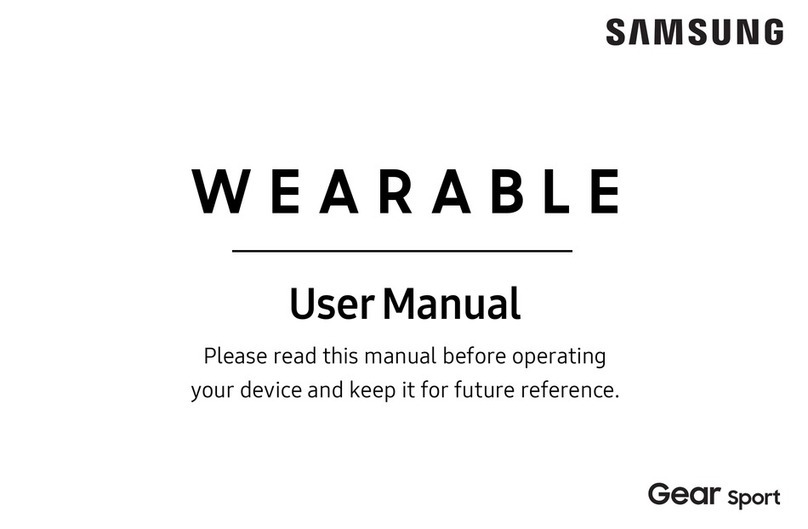
Samsung
Samsung GEAR SPORT SM-R600 User manual

Samsung
Samsung Galaxy Watch SM-R800 User manual
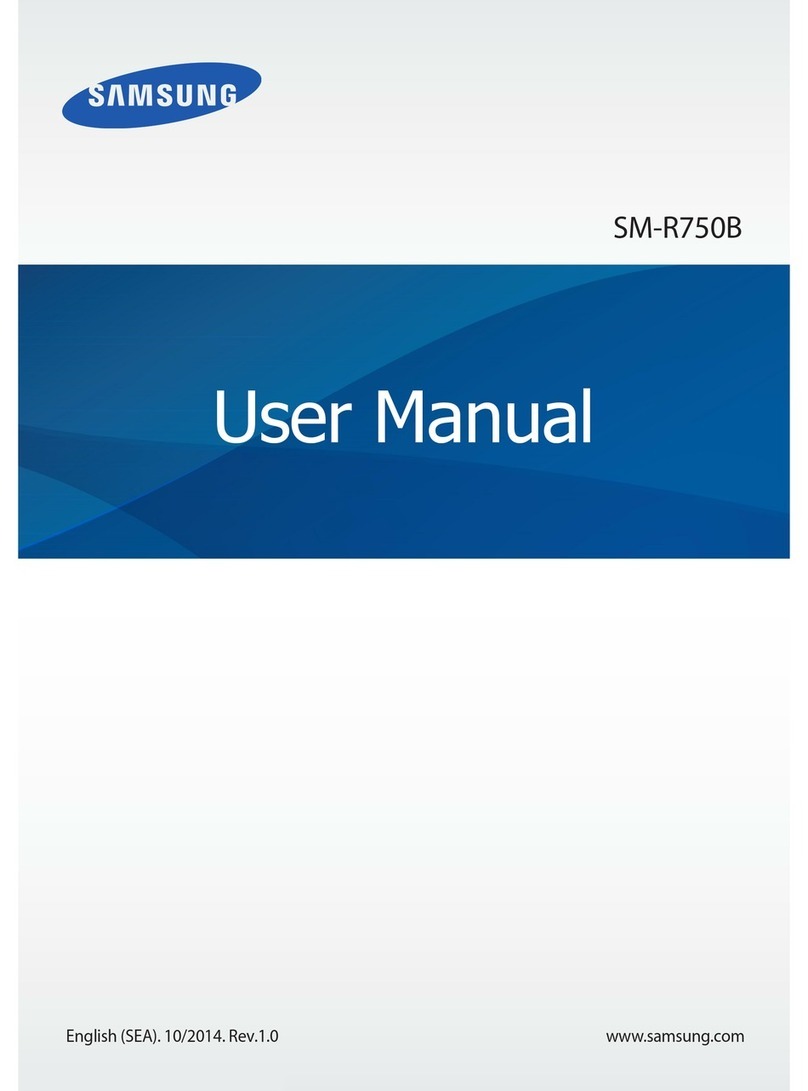
Samsung
Samsung SM-R750B User manual

Samsung
Samsung GEAR S2 User manual

Samsung
Samsung Galaxy Watch User manual

Samsung
Samsung GALAXY GEAR SM-V700 User manual
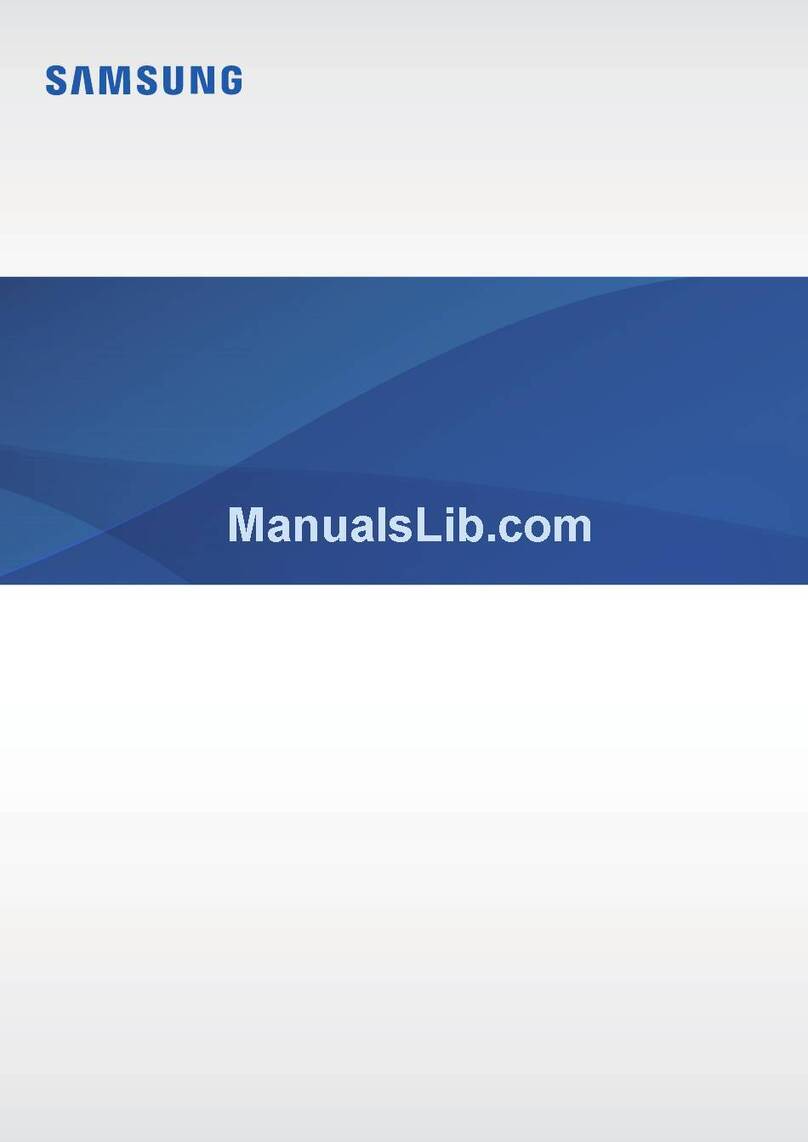
Samsung
Samsung EI-AN920 User manual

Samsung
Samsung fit gear 2 User manual
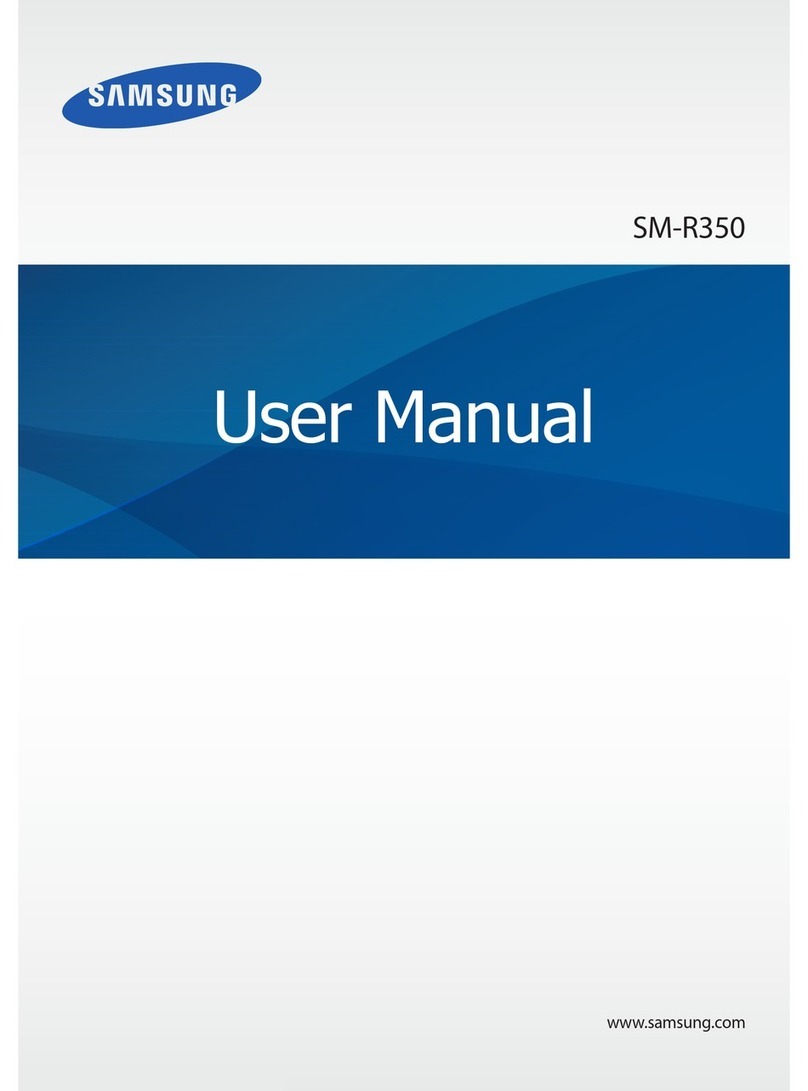
Samsung
Samsung SM-R350 User manual
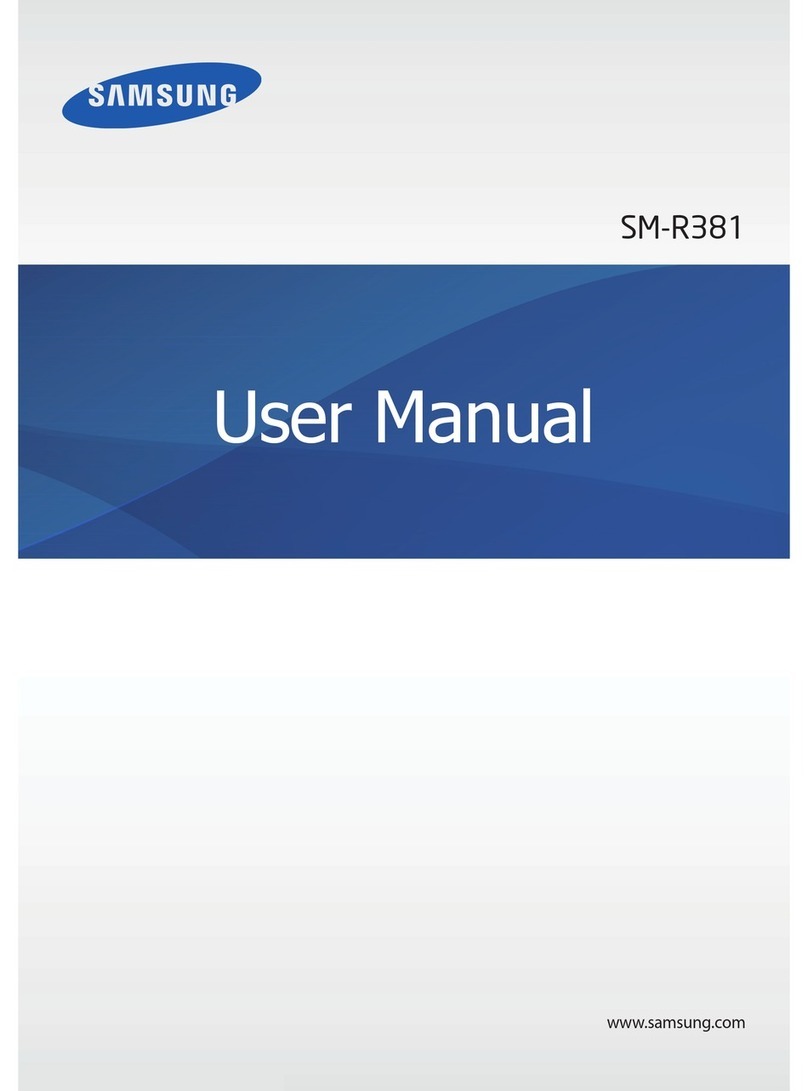
Samsung
Samsung SM-R381 User manual

Samsung
Samsung Galaxy Watch4 User manual

Samsung
Samsung SM-R370 User manual
Popular Watch manuals by other brands

Casio
Casio QW 5513 Operation guide

Piaget
Piaget 560P Instructions for use

Armitron
Armitron pro sport MD0346 instruction manual

West Marine
West Marine BlackTip 13411293 Instruction Booklet and Care Guide

Jaeger-leCoultre
Jaeger-leCoultre HYBRIS MECHANICA CALIBRE 184 manual

FOREVER
FOREVER iGO PRO JW-200 user manual