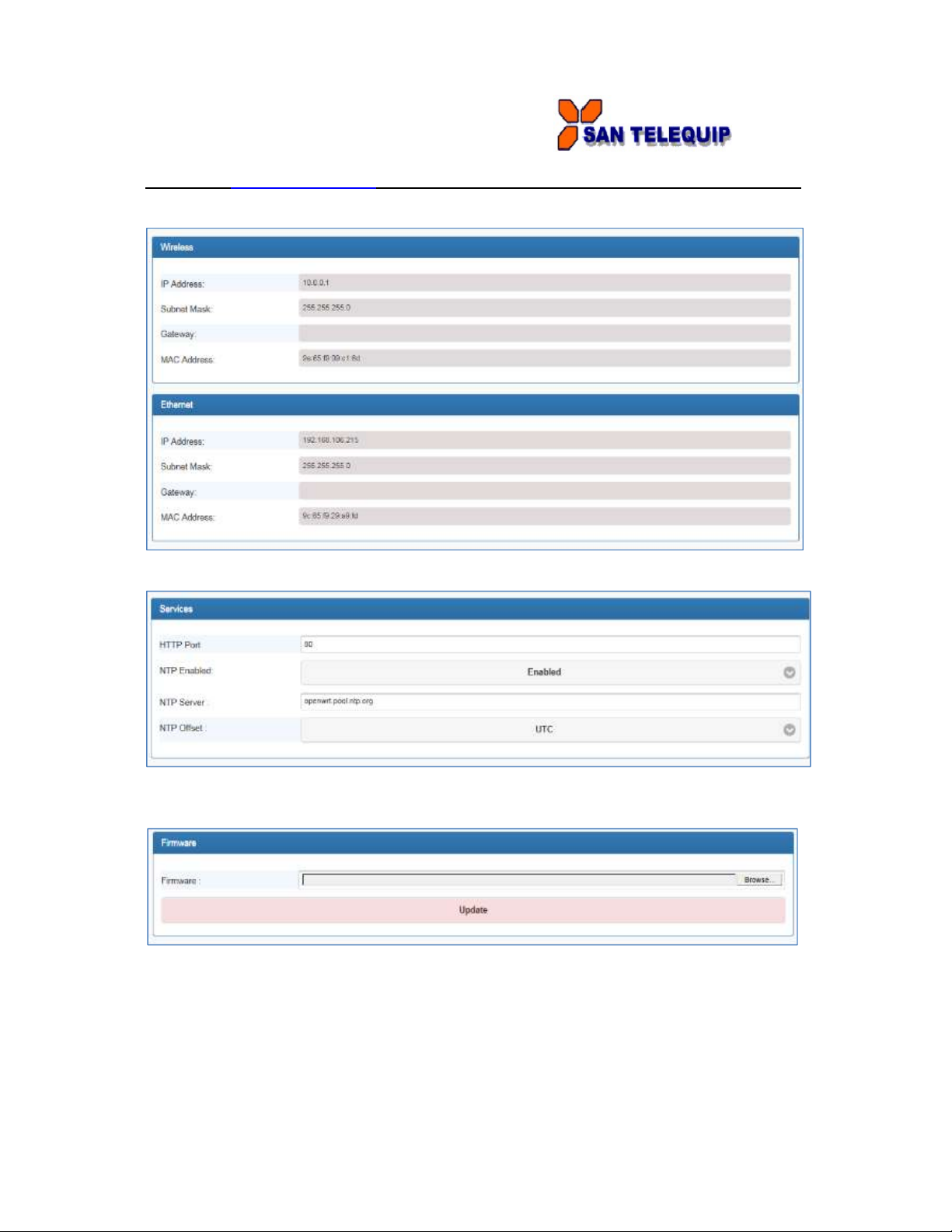San Telequip (P) Ltd.,
504 & 505 Deron Heights, Baner Road
Pune 411045, India
Phone : +91-20-27273455, 9764027070, 8390069393 Connecting. Converting. Leading!
email : info@santelequip.com .
User Manual for 4 Port Modbus RTU/ASCII to Modbus TCP Gateway, SC10E4M K &SC10E4IM K
Introduction
SC10E4M K 4-Ports Modbus RTU/ASCII To Modbus TCP Gateway providing new ways of connecting
serial devices to a Wireless LAN (Wi-Fi 802.11 b/g/n ). This Gateway is designed to operate 4 serial
ports through wireless (Wi-Fi 802.11 b/g/n) over 10/100Mbps Ethernet network. As the data is
transmitted via TCP/IP protocol, data acquisition and controlling is available to go through Intranet and
Internet. 4 Serial ports operate in common RS-232, RS-422 and RS-485 auto selection modes
configuration.
SC10E4M K is embedded with MT7688AN MIPS chipset makes it become the ideal device for
transmitting the data from your RS-232 or RS-422/485 Serial interface devices, such as PLCs, various
Meters and/or Sensors to an IP-based Wi-Fi LAN, and making it possible for your software to access
Serial interface devices anywhere and anytime.
SC10E4IM K provides Modbus TCP Server and Modbus TCP Client Mode for selection. It supports
manual configuration via web browser and support various protocols including TCP, IP, HTTP, DHCP,
ICMP and ARP. These are the best solution to coordinate your Serial interface devices.
Product Specifications
System
CPU : MT7688AN MIPS CPU, 580 MHz
RAM : 128M Bytes DDR2 RAM
ROM : 32M Bytes Flash ROM
OS : Open Wrt Linux OS
Support 8 TCP Master each 32 simultaneous request or 8 TCP Slave on each RTU port.
Ethernet
Port Type : RJ-45 Connector
Speed : 10 /100 M bps (Auto Detecting)
Protocol : ARP, IP, ICMP, UDP, TCP, HTTP, DHCP
Protocol : NTP, FTP
Mode : Modbus TCP Server and Client, Modbus RTU Master and Slave
Setup : HTTP Browser Setup (IE & Netscape), Console
Security : Setup Password
Protection : Built-in 1.5KV Magnetic Isolation
WiFi port
Standard : 2.4G IEEE 802.11b/g/n
Data Rate : 11/54/72.2 Mbps @ 20Mhz Band Width
Modulation : DSSS; OFDM
Frequency : 2.4GHz
Tx Power 11b : Max. 22dBm
Tx Power 11g/n : Max. 19dBm
Rx Sensitivity : -76dBm @ 54Mbps, -89.5dBm @ 11Mbps
Tx Rate : Max. 54Mbps with auto fallback
Tx Distance : Up to 100m
Security : WEP 64-bit / 128-bit data encryption, WPA / WPA2 personal
Antenna : 2 dBi, RP-SMA connector
Network Mode : Infrastructure; Soft AP (for Setup)
Mode : TCP Server / TCP Client / Serial Master / Serial Slave
Setup : HTTP Browser Setup (IE, Chrome, Firefox)
Security : Login Password