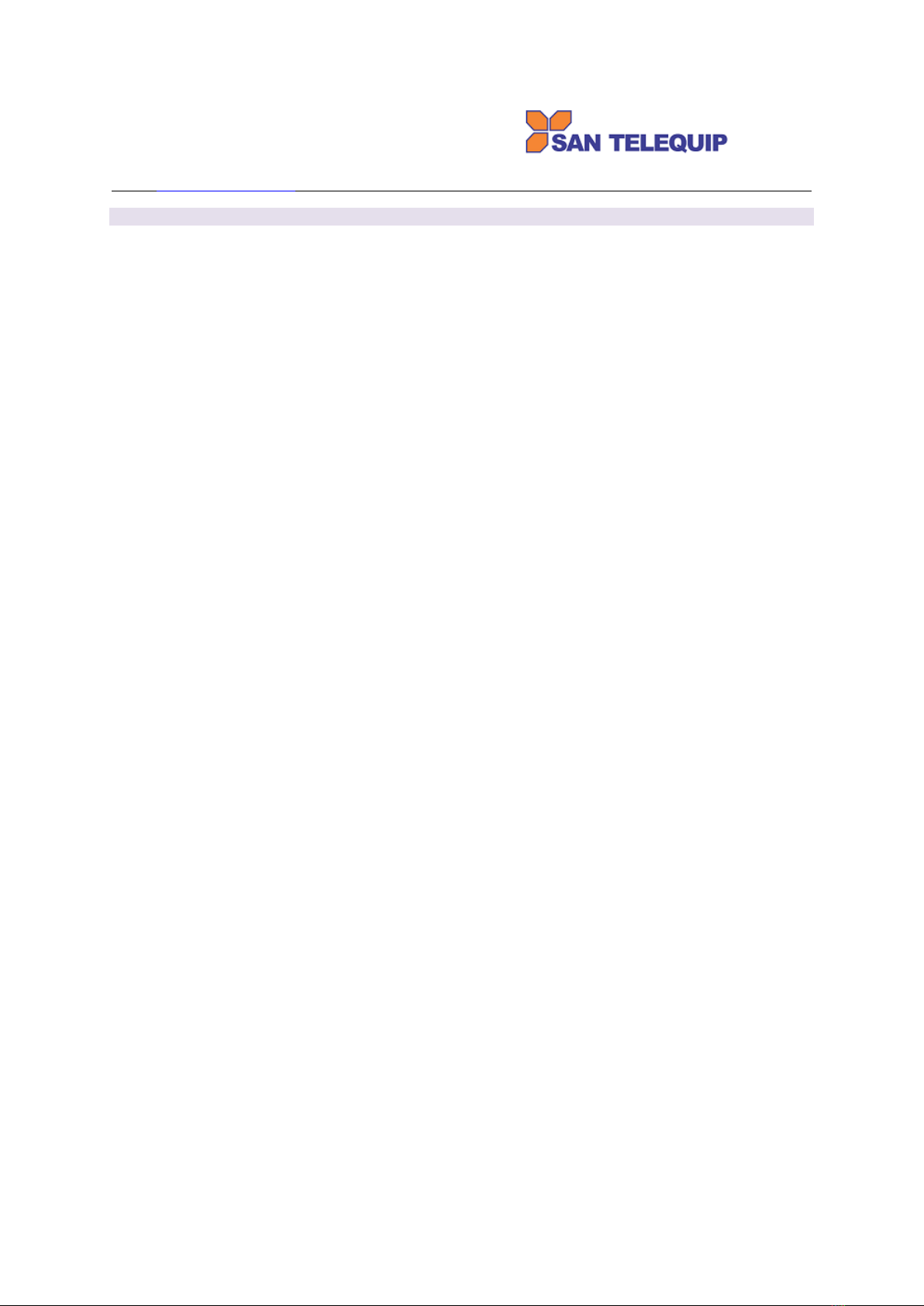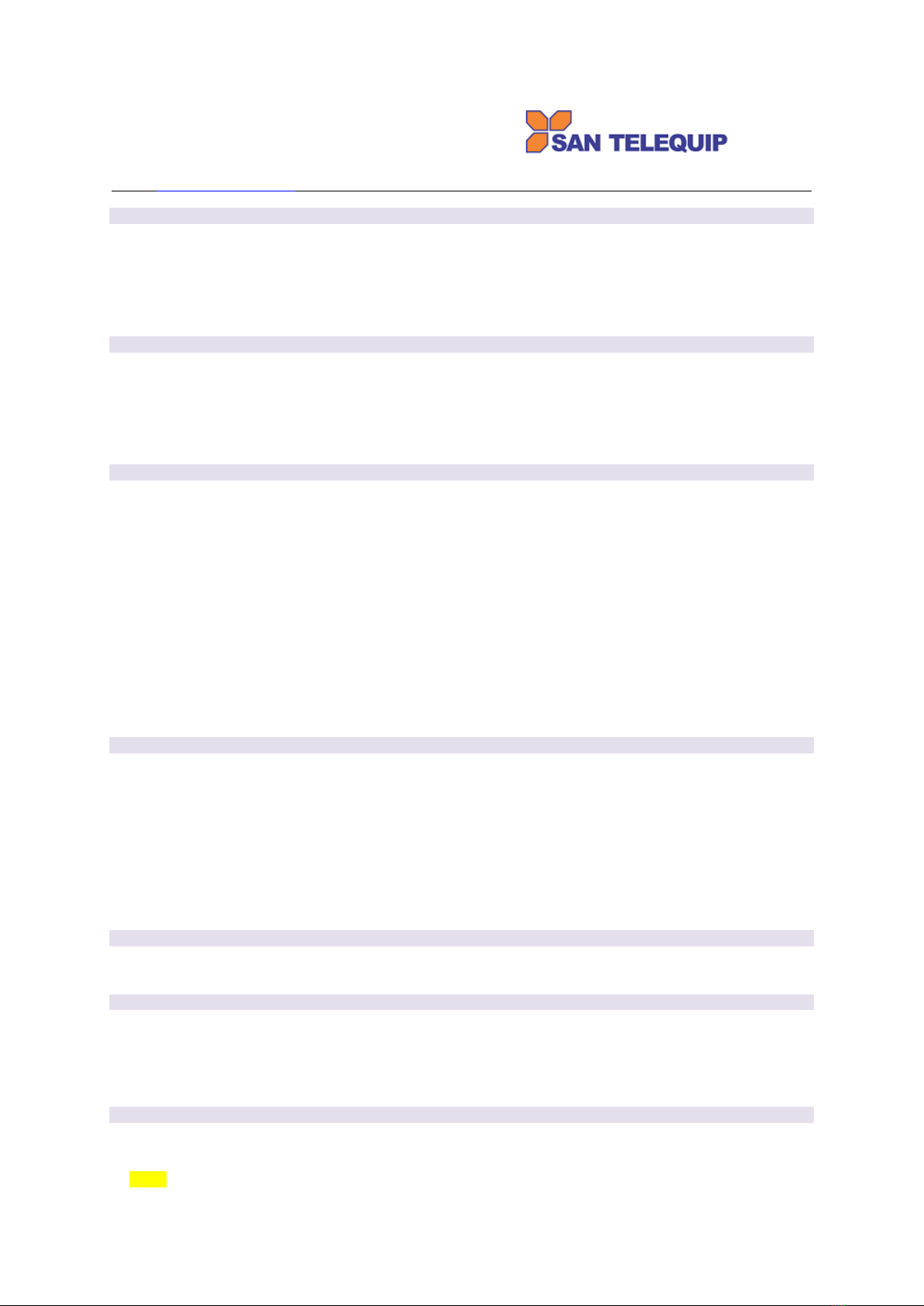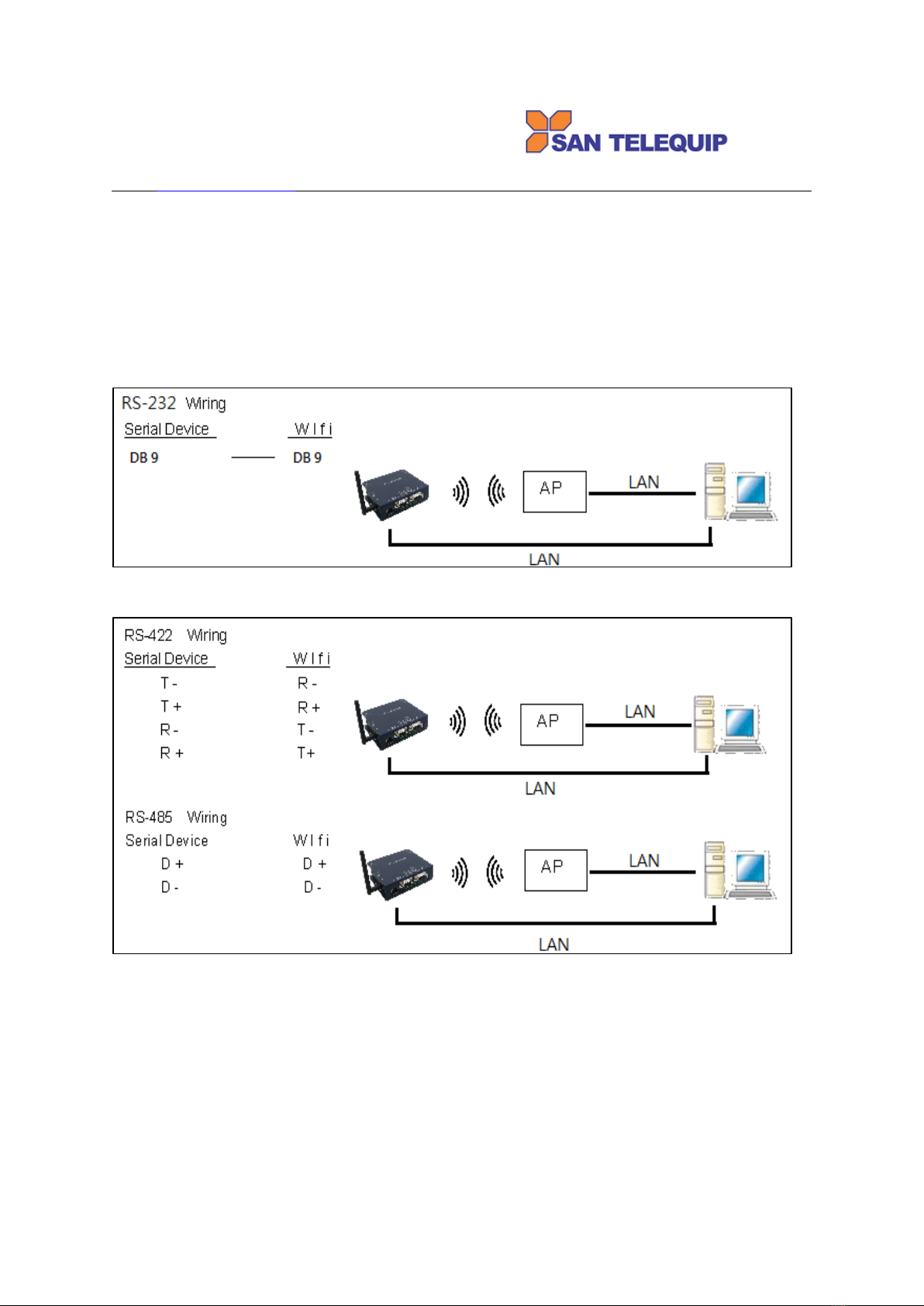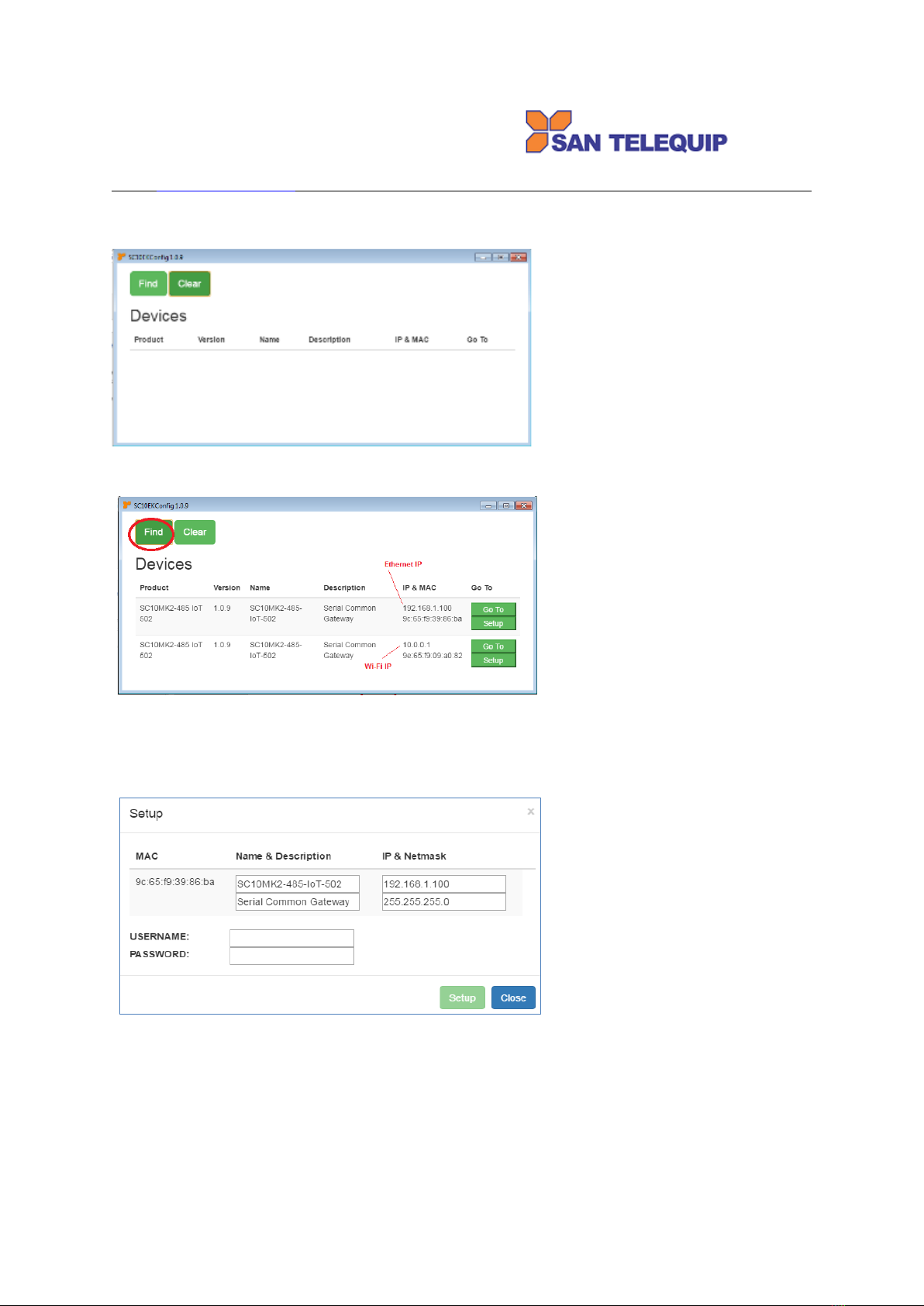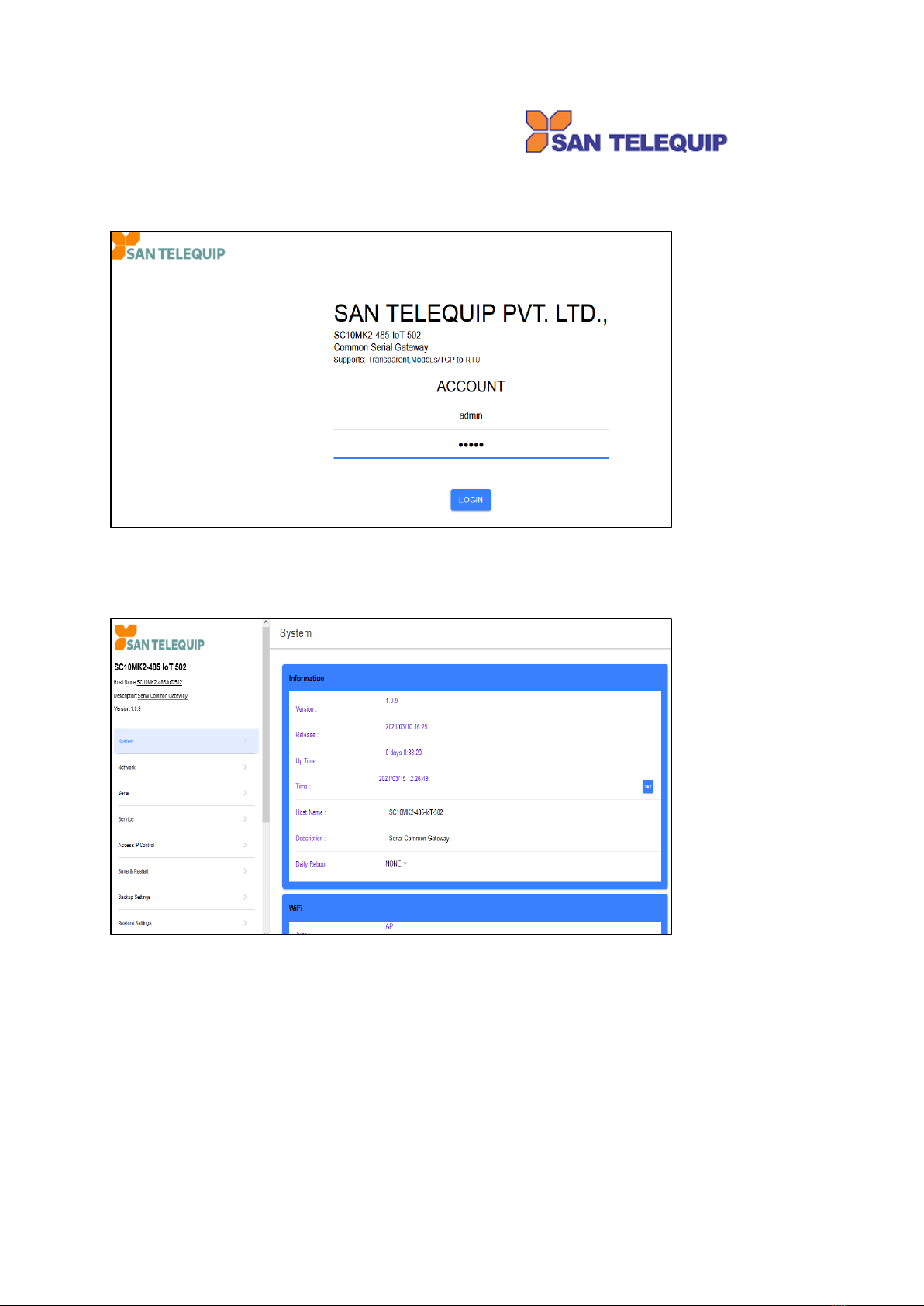San Telequip (P) Ltd.,
504,505 Deron Heights, Baner Road
Pune 411 045, India
Phone : +91-20-27293455, 9764027070, 8390069393 Connecting. Converting. Leading!
Product Specifications
System
CPU: MT7688AN MIPS CPU, 580 MHz
RAM: 128M Bytes DDR2 RAM
ROM: 32M Bytes Flash ROM
OS : OpenWrt Linux OS
TCP to RTU support 8 simultaneous TCP Master, 32 simultaneous requests per Master.
RTU to TCP is not available
Ethernet
Port Type: RJ-45 Connector
Speed: 10 /100 M bps ( Auto Detecting )
Protocol: ARP, IP, ICMP, UDP, TCP, HTTP, DHCP, NTP
Setup: HTTP Browser Setup (IE, Chrome, Firefox)
Security: Setup Password
Protection: Built-in 1.5KV Magnetic Isolation
WiFi port (option)
Support AP / Station
Standard : 2.4G IEEE 802.11b/g/n
Data Rate : 11/54/72.2 Mbps @ 20Mhz Band Width
Modulation : DSSS; OFDM
Frequency : 2.4GHz
Tx Power 11b : Max. 22dBm
Tx Power 11g/n : Max. 19dBm
Rx Sensitivity : -76dBm @ 54Mbps; -89.5dBm @ 11Mbps
Tx Rate : Max. 54Mbps with auto fallback
Tx Distance : Up to 100m
Security : WEP 64-bit / 128-bit data encryption, WPA / WPA2 personal
Antenna : 2 dBi ; RP-SMA connector
Network Mode: Infrastructure; Soft AP (for Setup)
Setup : HTTP Browser Setup (IE, Chrome, Firefox)
Security : Login Password
Serial Ports *2
Port : RS-232/422/485 * 2 Ports ( RS-232 with RX/TX/GND only )
Port : RS-422 / 485 ( Surge Protect )
Speed : 300 bps ~ 921.6 K bps
Parity : None , Odd , Even , Mark , Space
Data Bit : 5 , 6 , 7 , 8
Stop Bit : 1 , 2
RS-232 Pins : Rx , Tx , GND
RS-422 : Rx+ , Rx- , Tx+ , Tx- ( Surge Protect )
RS-485 : Data+ , Data- ( Surge Protect )
15KV ESD for all signals
Power
DC 9~24 V, 1000mA@12V
support DC Jack & Terminal Input
Mechanical and Environment
Operating Temperature : -20⁰C to 70⁰C
Storage Temperature : -25⁰C to 80⁰C
Dimensions : 120 * 110 * 30 mm ( W * D * H )
Weight : 460 ± 5gm
Housing: metal.
Other Features (**not this model, for programming purpose)
**Digital Input / Output : GPIO * 8 Pins
**2C Interface * 1 port
**SD Interface : micro SD card ( for 16G storage )
**USB ( Host * 1 port ) : for Memory Storage, CAMERA