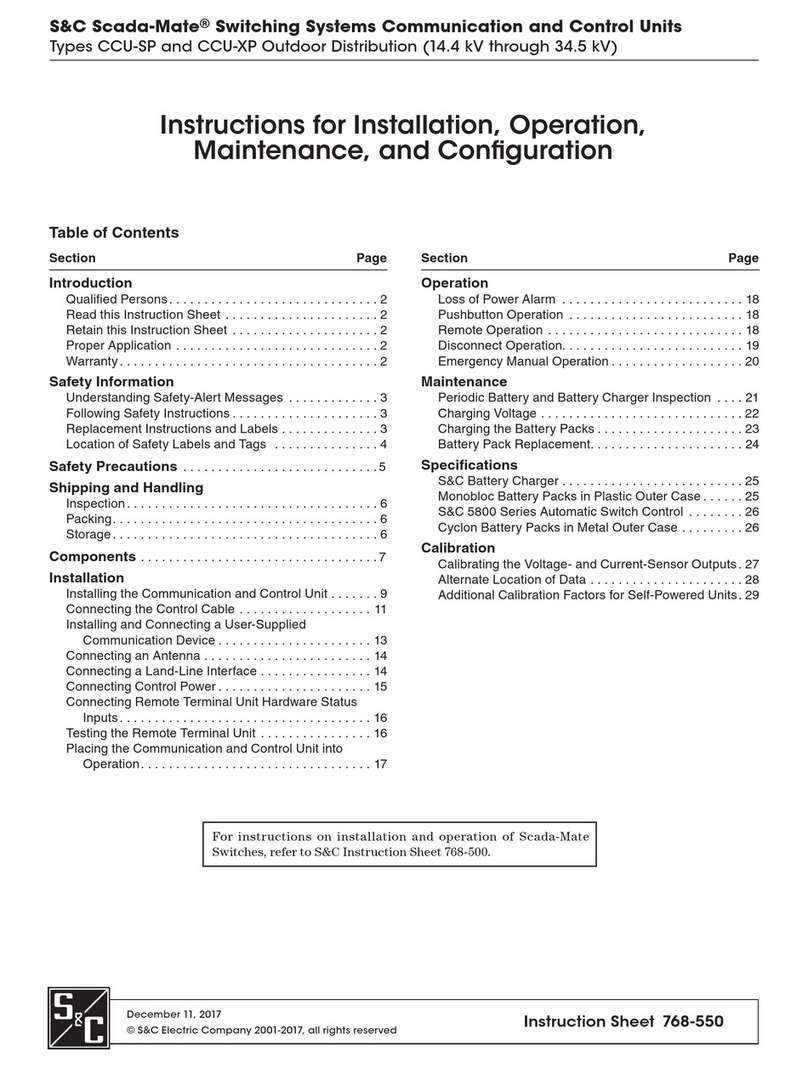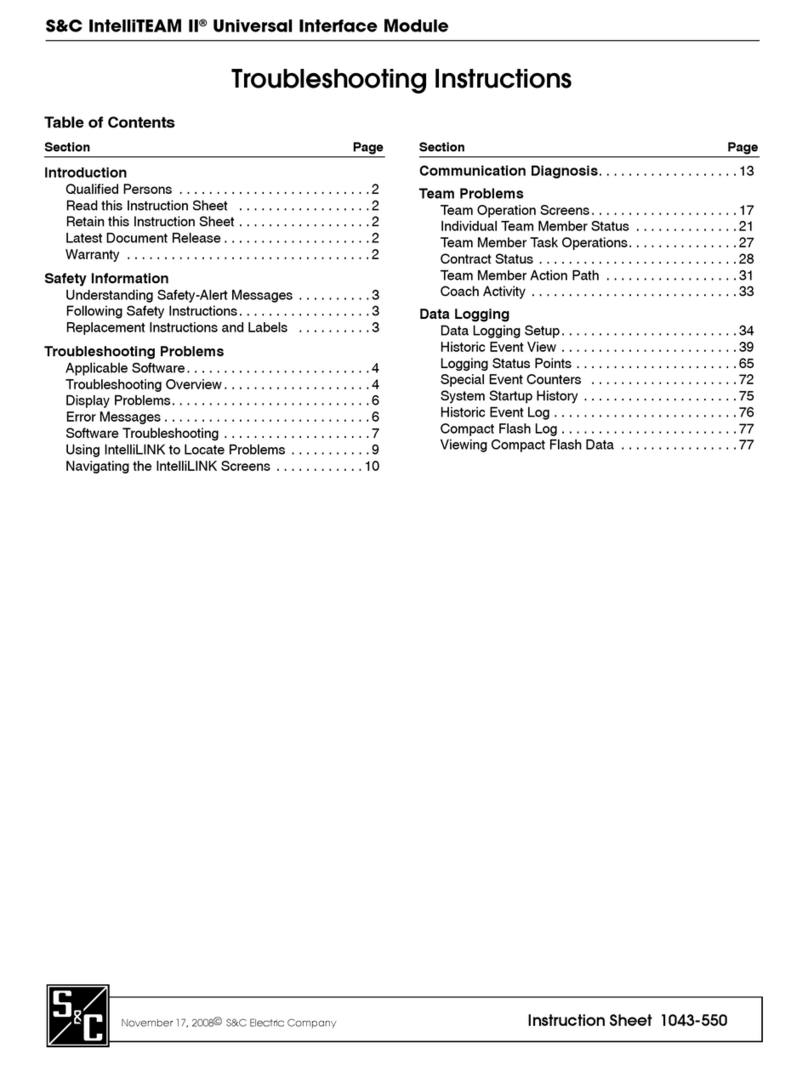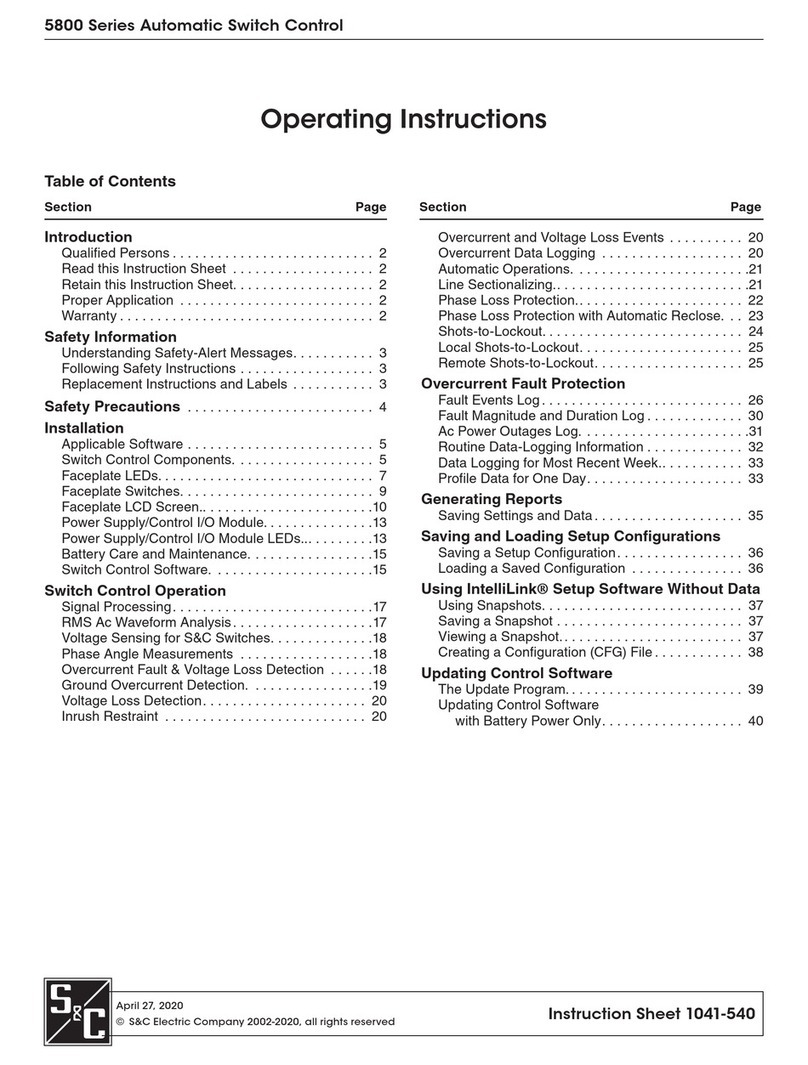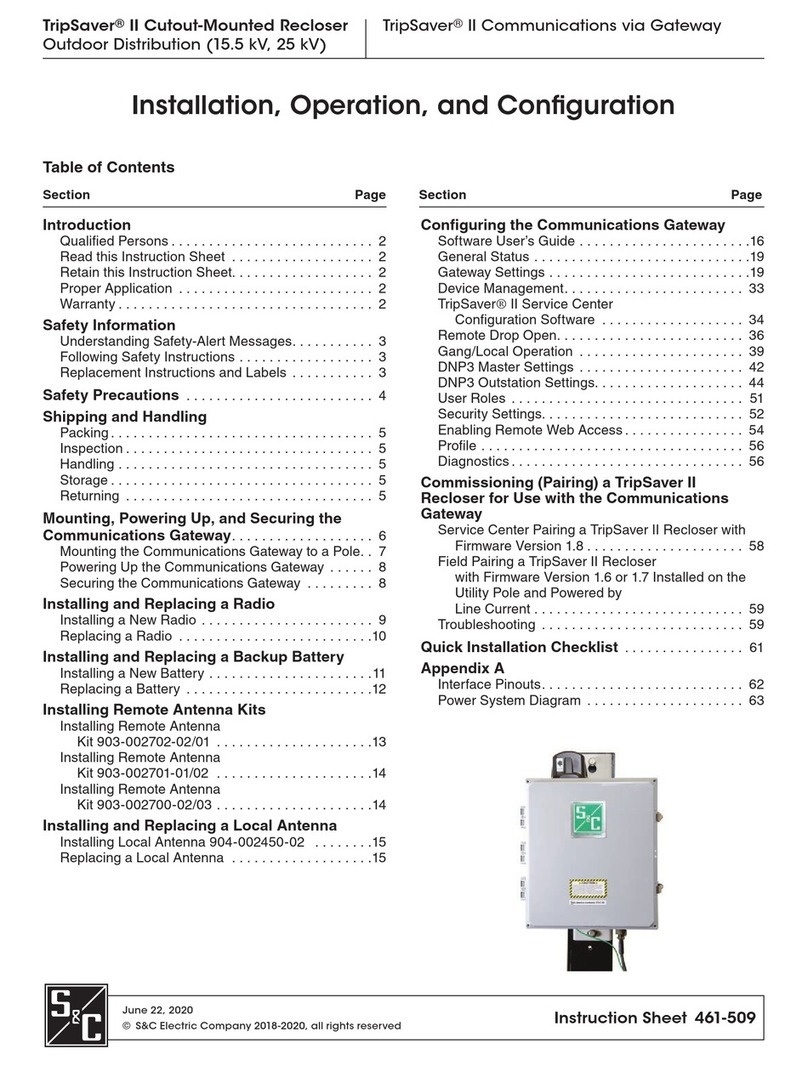2 S&C Instruction Sheet 1045-510
Introduction
WARNING
The equipment covered by this publication must be installed, operated, and main-
tained by qualified persons who are knowledgeable in the installation, operation, and
maintenance of overhead electric power distribution equipment along with the associated
hazards.
A qualified person is one who is trained and competent in:
• The skills and techniques necessary to distinguish exposed live parts from nonlive
parts of electrical equipment
• The skills and techniques necessary to determine the proper approach distances cor-
responding to the voltages to which the qualified person will be exposed
• The proper use of the special precautionary techniques, personal protective
equipment, insulating and shielding materials, and insulated tools for working on or
near exposed energized parts of electrical equipment
These instructions are intended only for such qualified persons. They are not intended
to be a substitute for adequate training and experience in safety procedures for this type
of equipment.
NOTICE
Read this instruction sheet thoroughly and carefully before installing or operating your
S&C 6800 Series Automatic Switch Control. Familiarize yourself with the Safety Informa-
tion on page 4 and Safety Precautions on page 5. The latest version of this publication is
available online in PDF format at sandc.com/en/support/product-literature/.
This instruction sheet is a permanent part of your S&C 6800 Series Automatic Switch
Control. Designate a location where you can easily retrieve and refer to this publication.
WARNING
The equipment in this publication must be selected for a specific application.The applica-
tion must be within the ratings furnished for the selected equipment.
The standard warranty contained in S&C’s standard conditions of sale, as set forth in Price
Sheets 150 and 181, applies to the S&C 6800 Series Automatic Switch Control, except that the
rst paragraph of the said warranty is replaced by the following:
(1) General: The seller warrants to the immediate purchaser or end user for a period of
10 years from the date of shipment that the equipment delivered will be of the kind and quality
specified in the contract description and will be free of defects of workmanship and material.
Should any failure to conform to this warranty appear under proper and normal use within
10 years after the date of shipment, the seller agrees, upon prompt notification thereof and
confirmation that the equipment has been stored, installed, operated, inspected, and main-
tained in accordance with the recommendations of the seller and standard industry practice, to
correct the nonconformity either by repairing any damaged or defective parts of the equipment
or (at the seller’s option) by shipment of necessary replacement parts. The seller’s warranty
does not apply to any equipment that has been disassembled, repaired, or altered by anyone
other than the seller. This limited warranty is granted only to the immediate purchaser or,
if the equipment is purchased by a third party for installation in third-party equipment, the
end user of the equipment. The seller’s duty to perform under any warranty may be delayed,
at the seller’s sole option, until the seller has been paid in full for all goods purchased by the
immediate purchaser. No such delay shall extend the warranty period.
Qualified Persons
Read this
Instruction Sheet
Retain this
Instruction Sheet
Proper Application
Special Warranty
Provisions