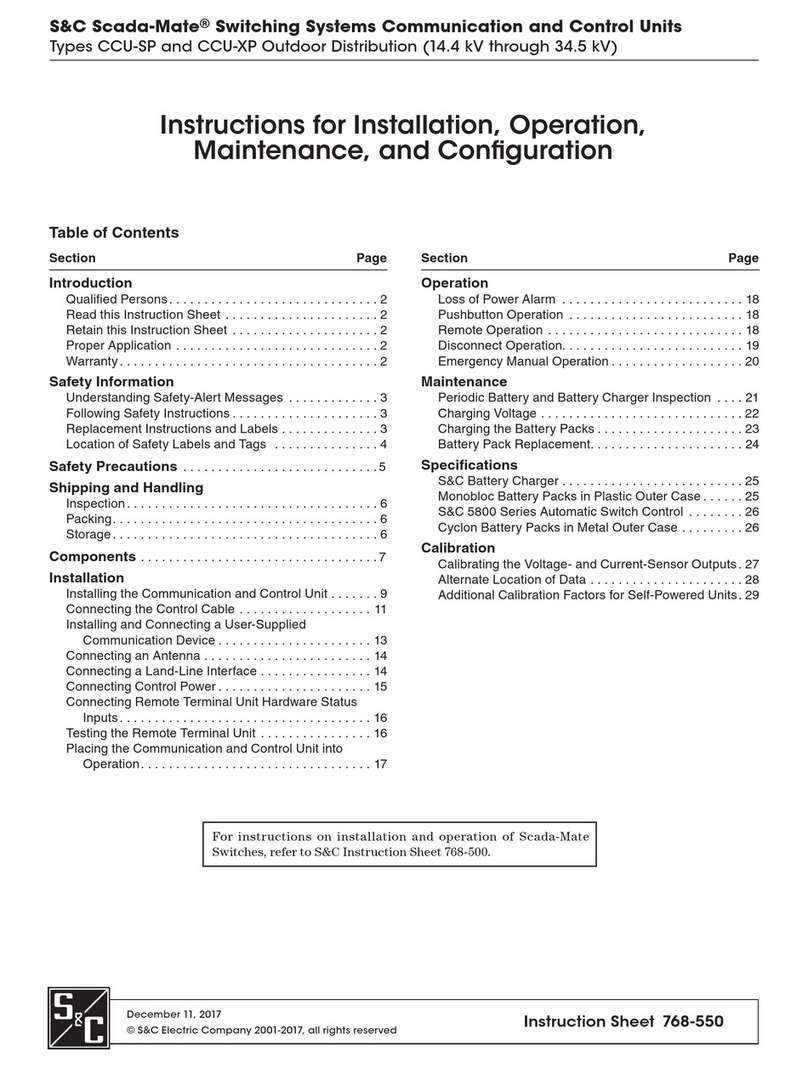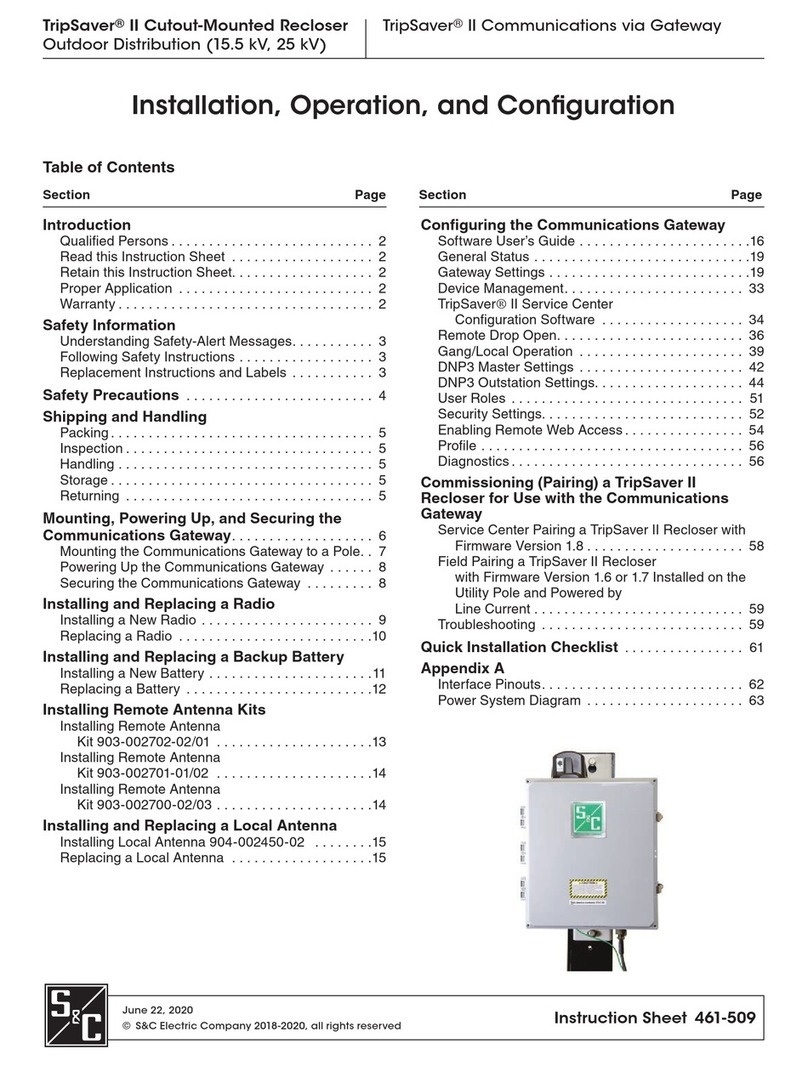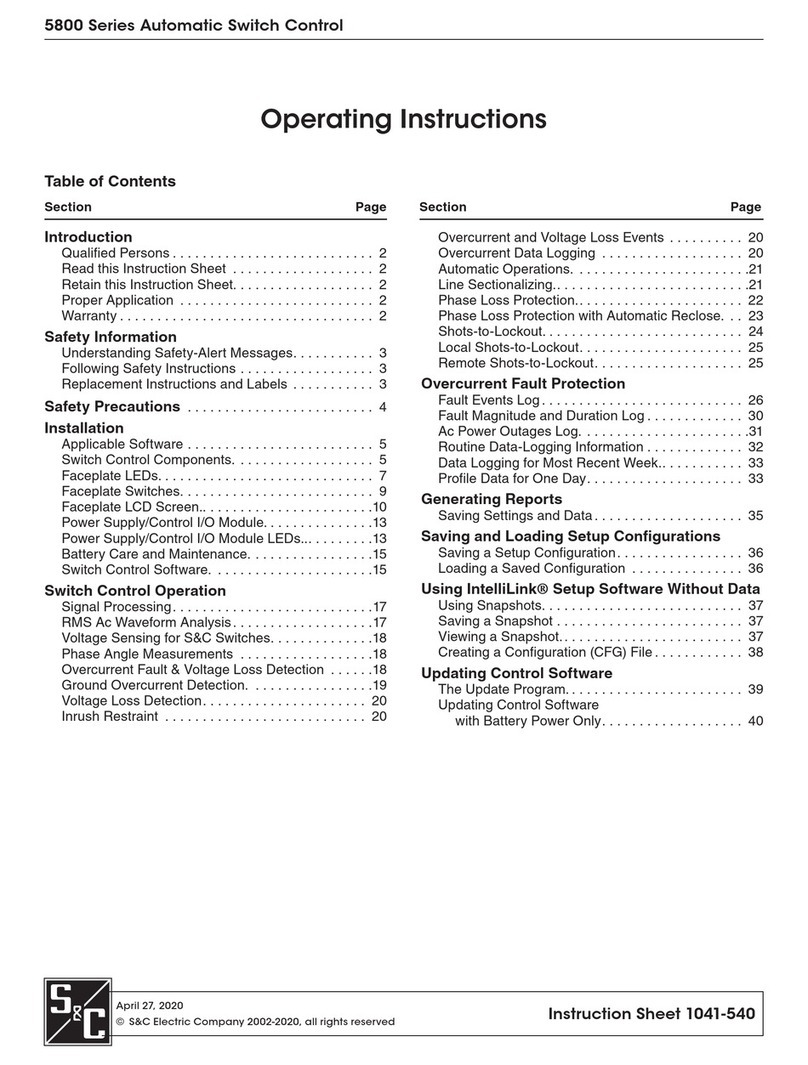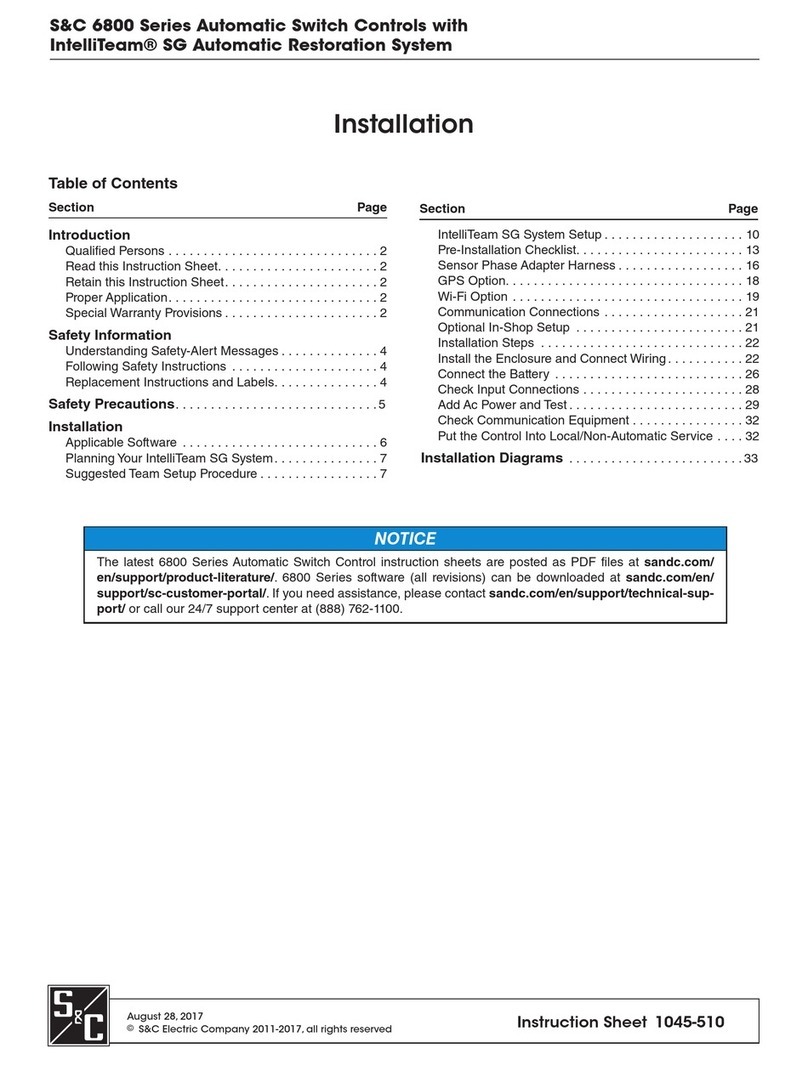2 S&C Instruction Sheet 1043-550
Qualified Persons ÇWARNING
The equipmentcoveredby thispublication mustbe installed,operated,and maintainedby
qualified persons who are knowledgeable in the installation, operation, and maintenance
of overhead electric power distribution equipment along with the associated hazards.
A qualified person is one who is trained and competent in:
• The skills and techniques necessary to distinguish exposed live parts from non-
live parts of electrical equipment.
• The skills and techniques necessary to determine the proper approach distances
corresponding to the voltages to which the qualified person will be exposed.
• The proper use of the special precautionary techniques, personal protective
equipment, insulating and shielding materials, and insulated tools for working on
or near exposed energized parts of electrical equipment.
These instructions are intended only for such qualified persons. They are not
intended to be a substitute for adequate training and experience in safety procedures
for this type of equipment.
Read this Instruction
Sheet
Thoroughly and carefully read this instruction sheet before programming, operating, or
maintaining your S&C Universal Interface Module. Familiarize yourself with the safety
information on page 3. The latest version of this instruction sheet is available online in
PDF format at www.sandc.com. Select: Support/Product Literature Library.
Retain this Instruction
Sheet
This instruction sheet is a permanent part of your S&C IntelliRupter. Designate a location
where you can easily retrieve and refer to this publication.
Warranty The standard warranty contained in S&C’s standard conditions of sale, as set forth in
Price Sheet 150, applies to the Universal Interface Module, except that the first paragraph
of said warranty is replaced by the following:
(1) General: Seller warrants to immediate purchaser or end user for a period of 10
years from the date of shipment that the equipment delivered will be of the kind and
quality specified in the contract description and will be free of defects of workmanship
and material. Should any failure to conform to this warranty appear under proper and
normal use within ten years after the date of shipment the seller agrees, upon prompt
notification thereof and confirmation that the equipment has been stored, installed, oper-
ated, inspected, and maintained in accordance with recommendations of the seller and
standard industry practice, to correct the nonconformity either by repairing any dam-
aged or defective parts of the equipment or (at seller’s option) by shipment of necessary
replacement parts. The seller’s warranty does not apply to any equipment that has been
disassembled, repaired, or altered by anyone other than the seller. This limited warranty
is granted only to the immediate purchaser or, if the equipment is purchased by a third
party for installation in third-party equipment, the end user of the equipment. The seller’s
duty to perform under any warranty may be delayed, at the seller’s sole option, until the
seller has been paid in full for all goods purchased by the immediate purchaser. No such
delay shall extend the warranty period.
Replacement parts provided by seller or repairs performed by seller under the war-
ranty for the original equipment will be covered by the above special warranty provision
for its duration. Replacement parts purchased separately will be covered by the above
special warranty provision.
Warranty of the Universal Interface Module is contingent upon the installation, configu-
ration, and use of the control or software in accordance with S&C’s applicable instruction
sheets. This warranty does not apply to major components not of S&C manufacture, such
as batteries, and communication devices. However, S&C will assign to immediate pur-
chaser or end user all manufacturer’s warranties that apply to such major components.
Introduction