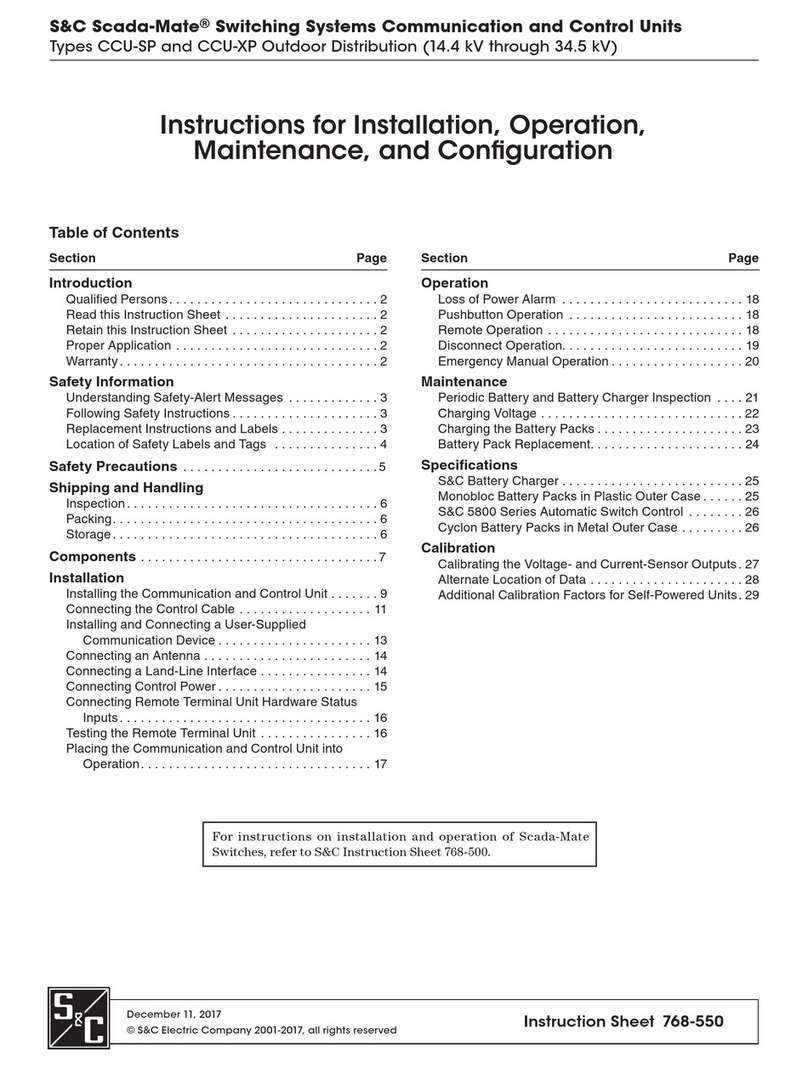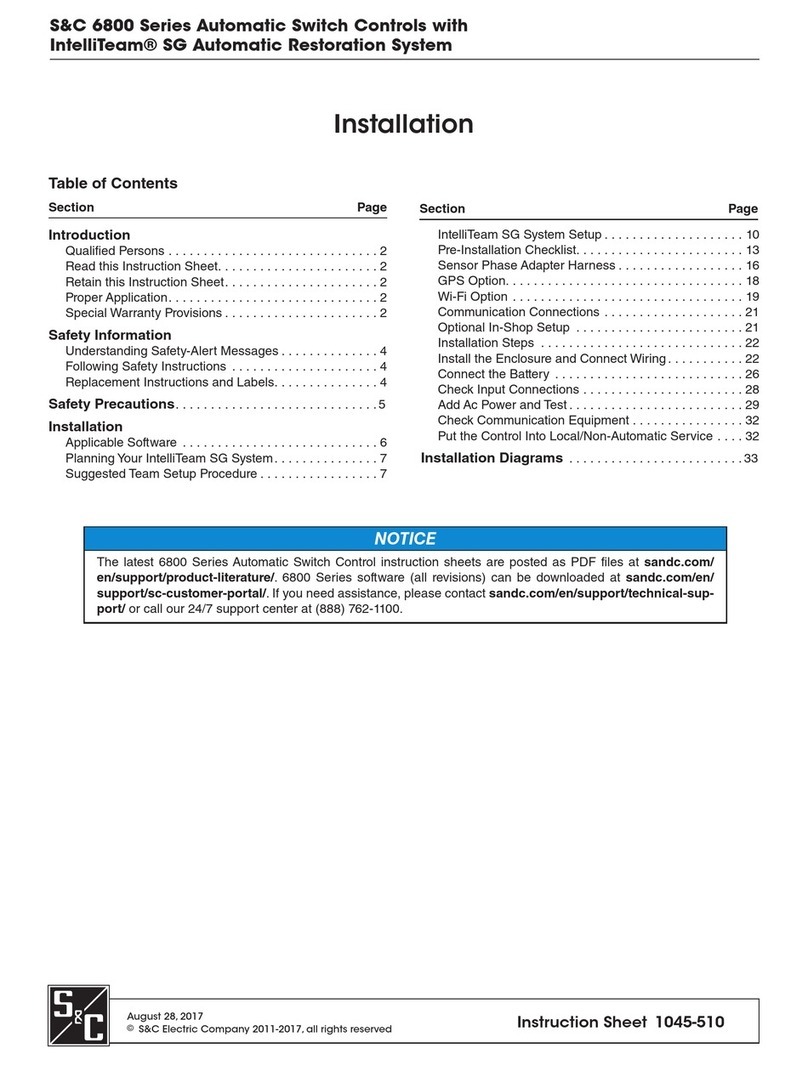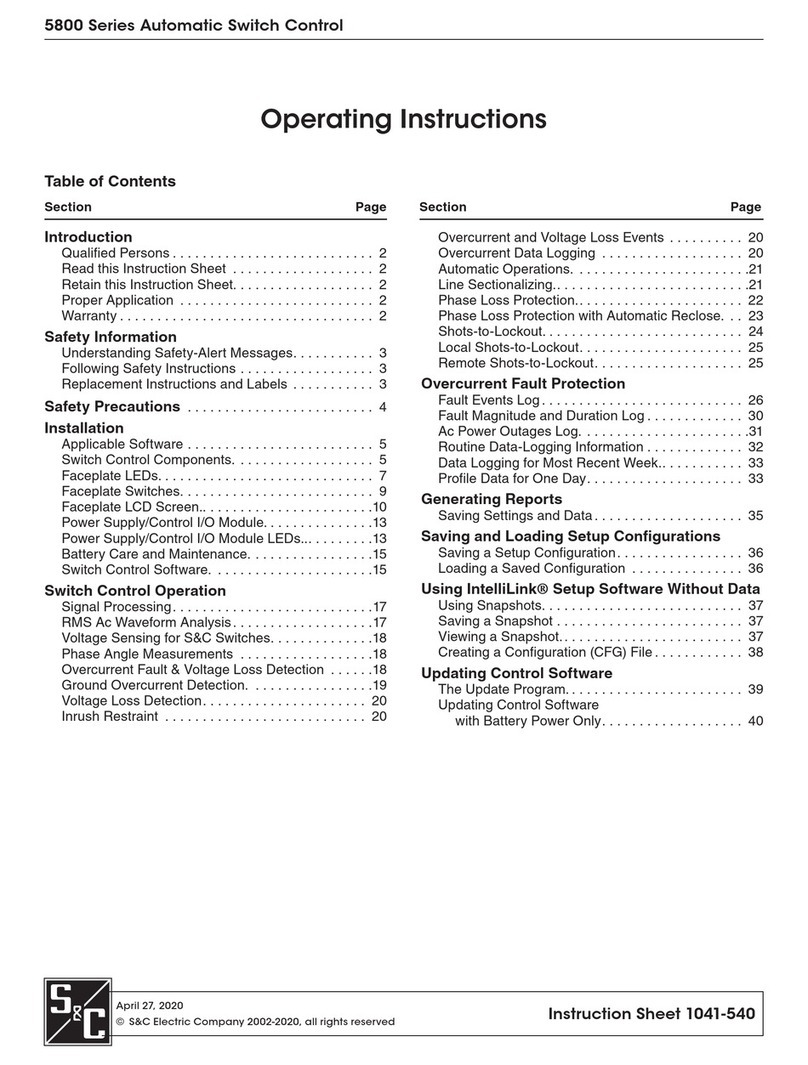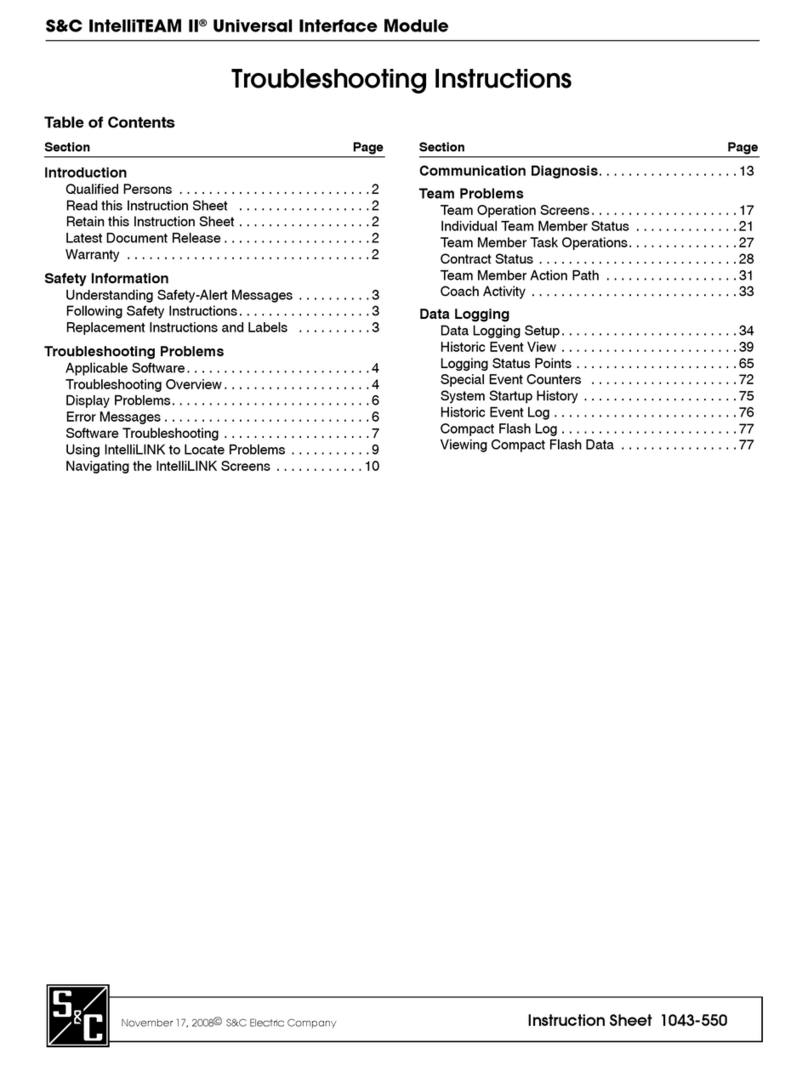June 22, 2020
© S&C Electric Company 2018-2020, all rights reserved Instruction Sheet 461-509
TripSaver®II Cutout-Mounted Recloser
Outdoor Distribution (15.5 kV, 25 kV)
TripSaver®II Communications via Gateway
Installation, Operation, and Conguration
Table of Contents
Section Page Section Page
Introduction
Qualified Persons ........................... 2
Read this Instruction Sheet ................... 2
Retain this Instruction Sheet. . . . . . . . . . . . . . . . . . . 2
Proper Application .......................... 2
Warranty .................................. 2
Safety Information
Understanding Safety-Alert Messages........... 3
Following Safety Instructions .................. 3
Replacement Instructions and Labels ........... 3
Safety Precautions ......................... 4
Shipping and Handling
Packing ................................... 5
Inspection ................................. 5
Handling .................................. 5
Storage ................................... 5
Returning ................................. 5
Mounting, Powering Up, and Securing the
Communications Gateway................... 6
Mounting the Communications Gateway to a Pole.. 7
Powering Up the Communications Gateway ...... 8
Securing the Communications Gateway ......... 8
Installing and Replacing a Radio
Installing a New Radio ....................... 9
Replacing a Radio ..........................10
Installing and Replacing a Backup Battery
Installing a New Battery ......................11
Replacing a Battery .........................12
Installing Remote Antenna Kits
Installing Remote Antenna
Kit 903-002702-02/01 .....................13
Installing Remote Antenna
Kit 903-002701-01/02 .....................14
Installing Remote Antenna
Kit 903-002700-02/03 .....................14
Installing and Replacing a Local Antenna
Installing Local Antenna 904-002450-02 ........15
Replacing a Local Antenna ...................15
Configuring the Communications Gateway
Software User’s Guide .......................16
General Status .............................19
Gateway Settings ...........................19
Device Management........................33
TripSaver®II Service Center
Configuration Software ...................34
Remote Drop Open......................... 36
Gang/Local Operation ......................39
DNP3 Master Settings ......................42
DNP3 Outstation Settings. . . . . . . . . . . . . . . . . . . . 44
User Roles ............................... 51
Security Settings. . . . . . . . . . . . . . . . . . . . . . . . . . . 52
Enabling Remote Web Access ................54
Profile ...................................56
Diagnostics ...............................56
Commissioning (Pairing) a TripSaverII
Recloser for Use with the Communications
Gateway
Service Center Pairing a TripSaverII Recloser with
Firmware Version 1.8 .....................58
Field Pairing a TripSaverII Recloser
with Firmware Version 1.6 or 1.7 Installed on the
Utility Pole and Powered by
Line Current ............................ 59
Troubleshooting ........................... 59
Quick Installation Checklist ................ 61
Appendix A
Interface Pinouts........................... 62
Power System Diagram ..................... 63