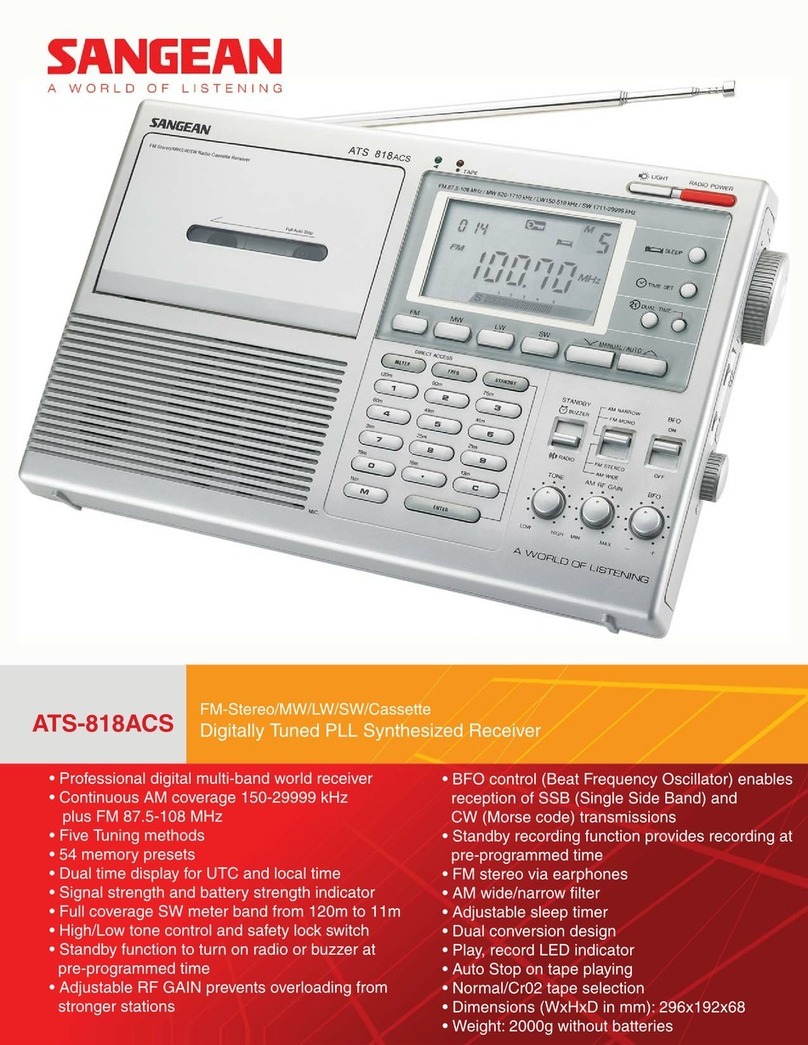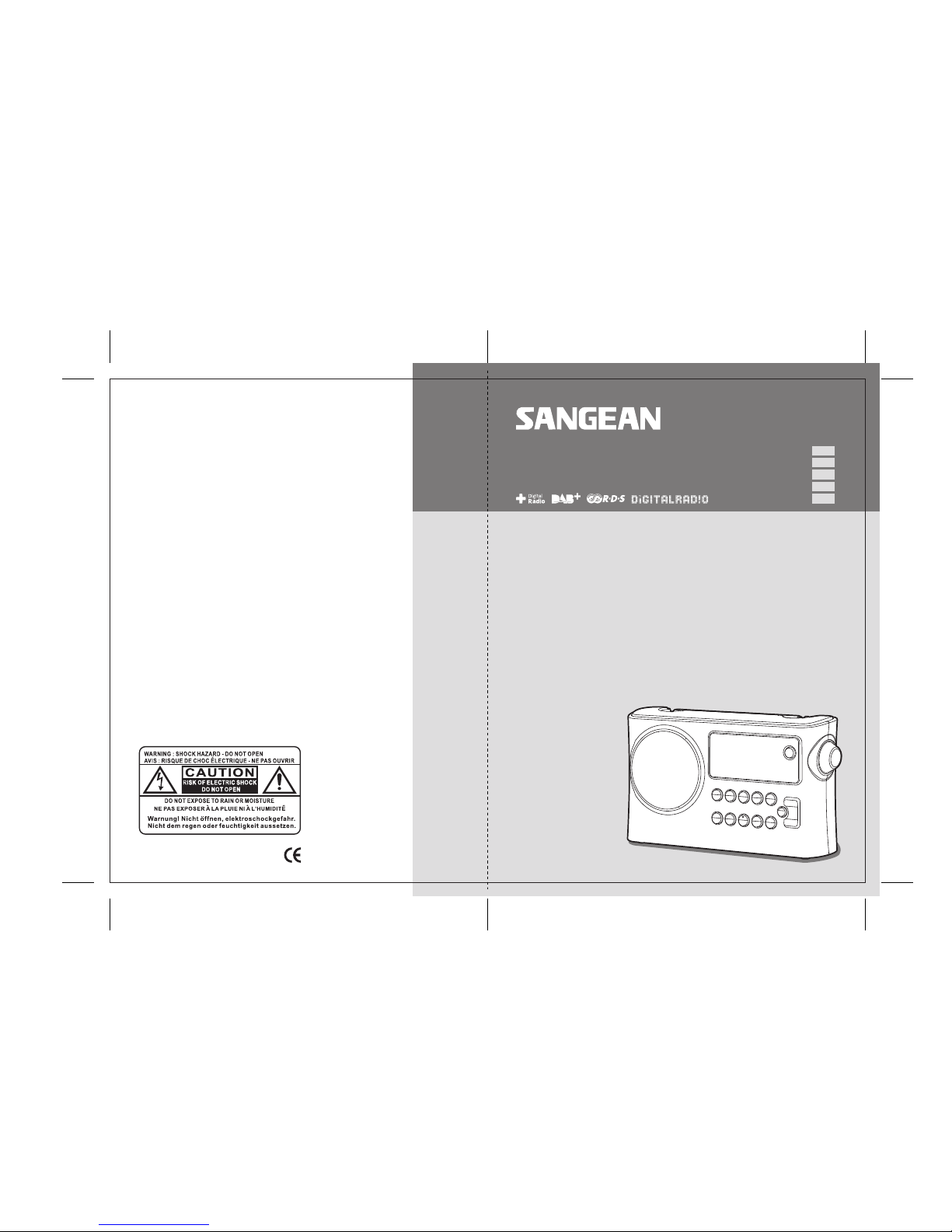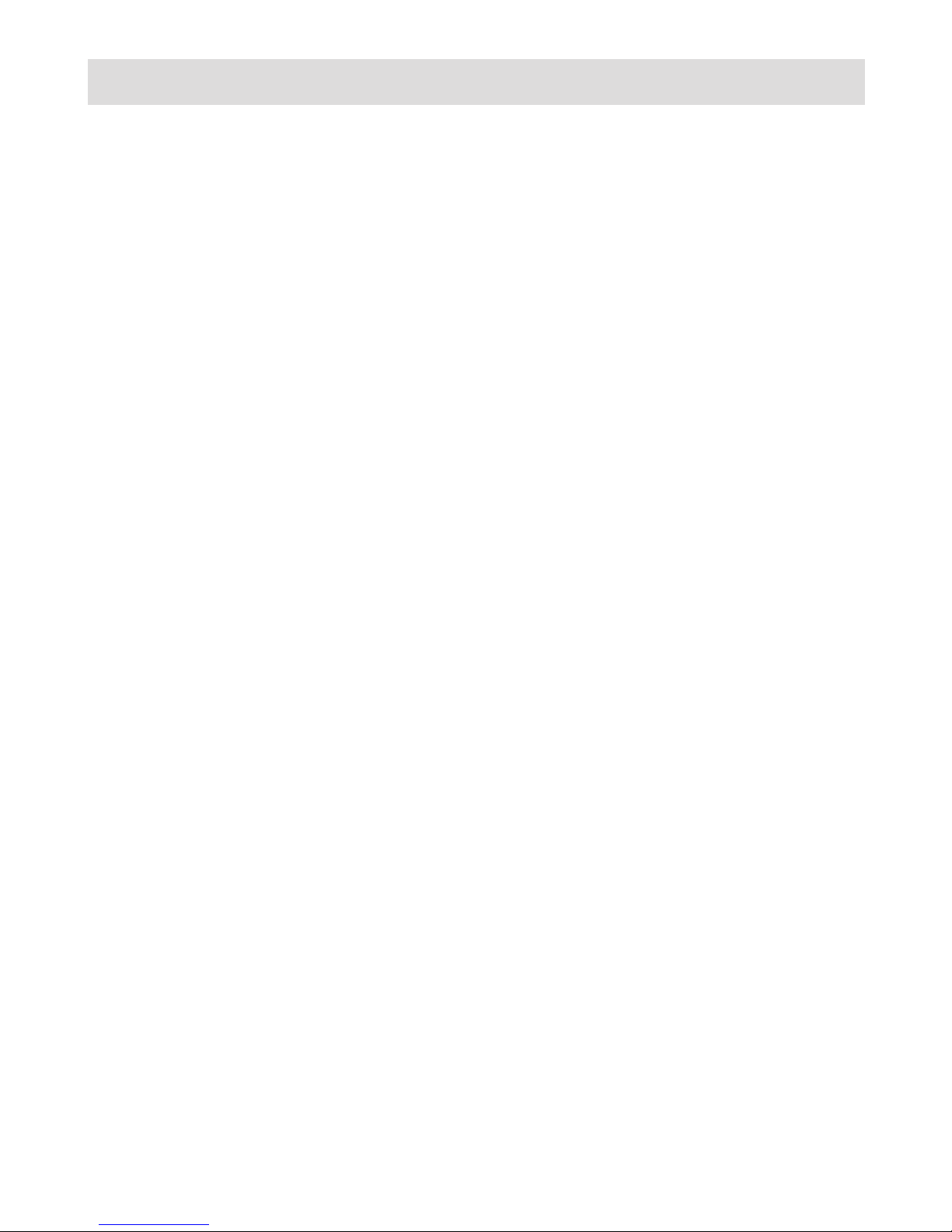Sangean DPR-16 User manual
Other Sangean Receiver manuals

Sangean
Sangean PR-D4 User manual

Sangean
Sangean TRAVELLER 760 DPR-76 User manual

Sangean
Sangean DCR-200 User manual

Sangean
Sangean PR-D4 User manual
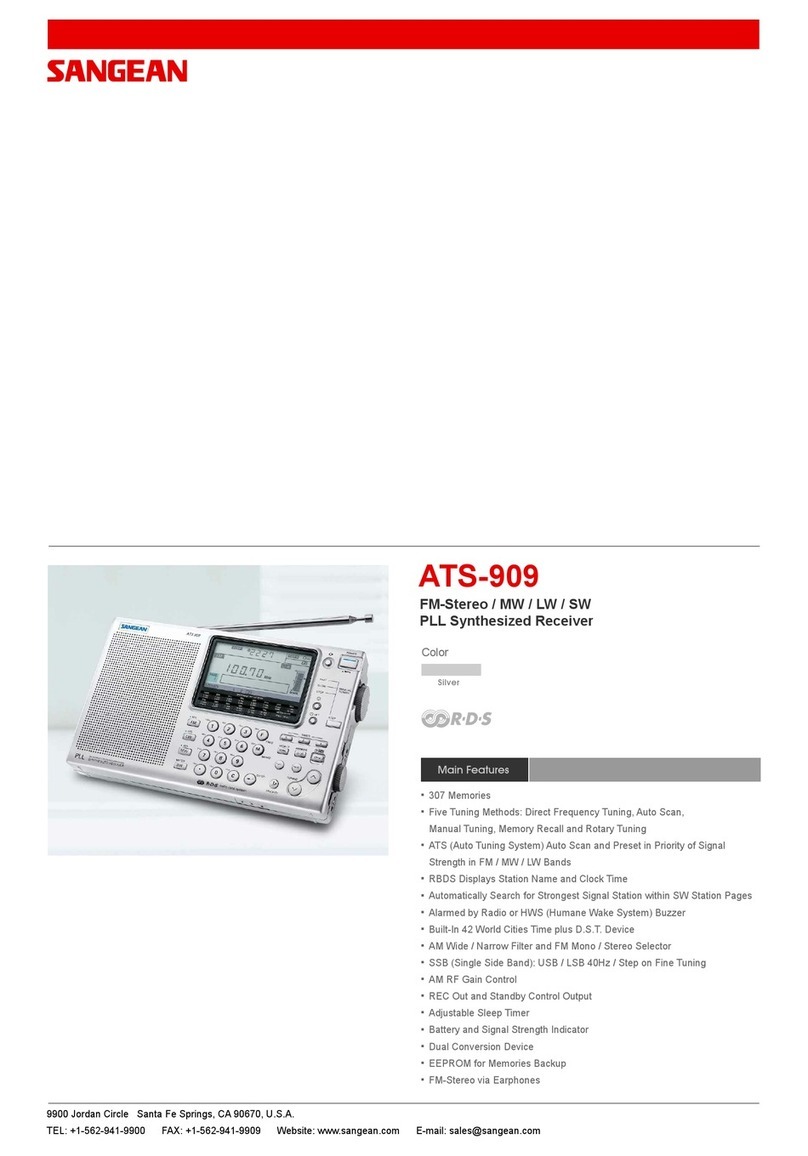
Sangean
Sangean ATS-909 Owner's manual

Sangean
Sangean WR-11BT+ User manual

Sangean
Sangean DT-120 User manual

Sangean
Sangean WR-2 User manual

Sangean
Sangean PR-D7 User manual

Sangean
Sangean PR-D15 User manual

Sangean
Sangean CP-100D User manual

Sangean
Sangean DT-110 User manual

Sangean
Sangean MMR-77 User manual

Sangean
Sangean DT-220V User manual

Sangean
Sangean TRAVELLER 120 User manual

Sangean
Sangean HDR-1 User manual

Sangean
Sangean SR-25 User manual

Sangean
Sangean ATS-909X - WORLD BAND RADIOS User manual
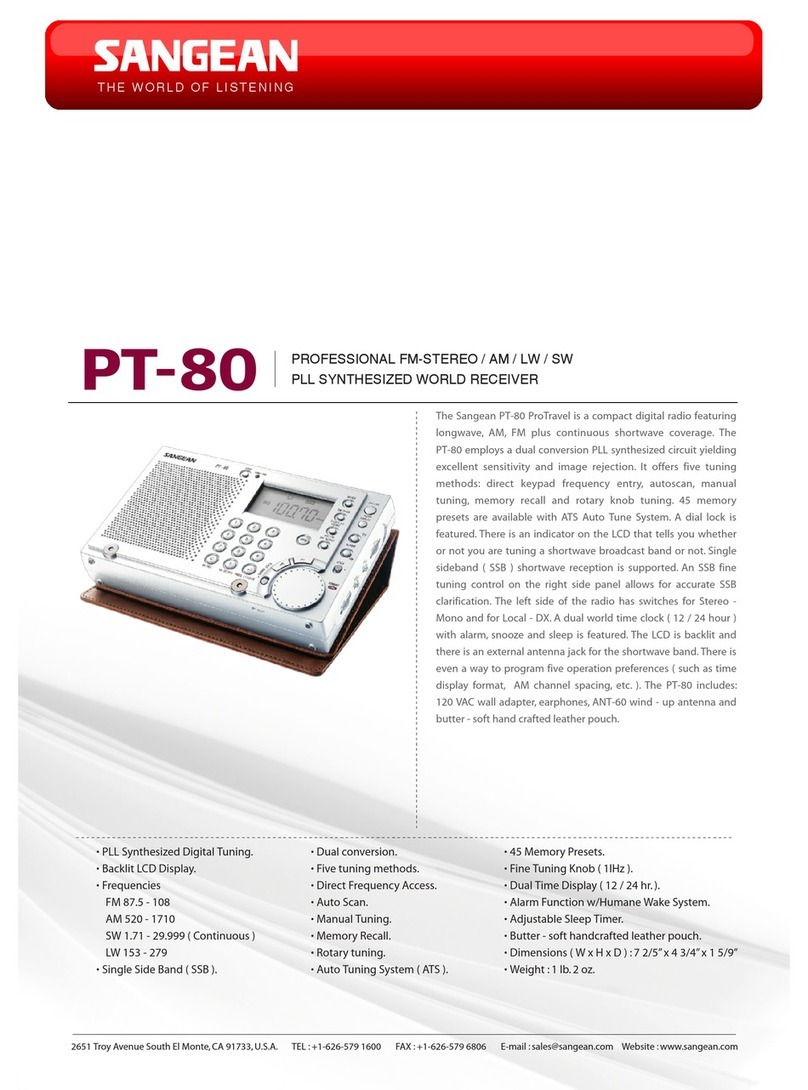
Sangean
Sangean ProTravel PT-80 User manual

Sangean
Sangean REVERY R4 User manual