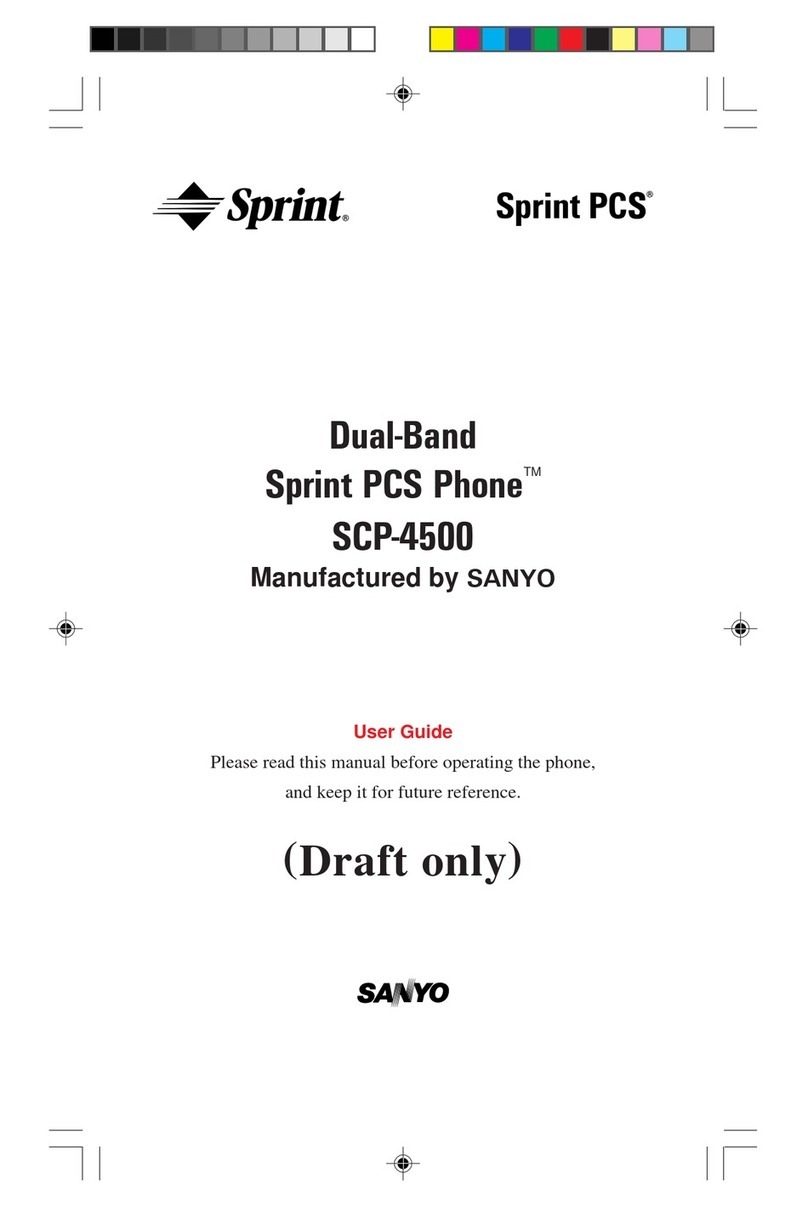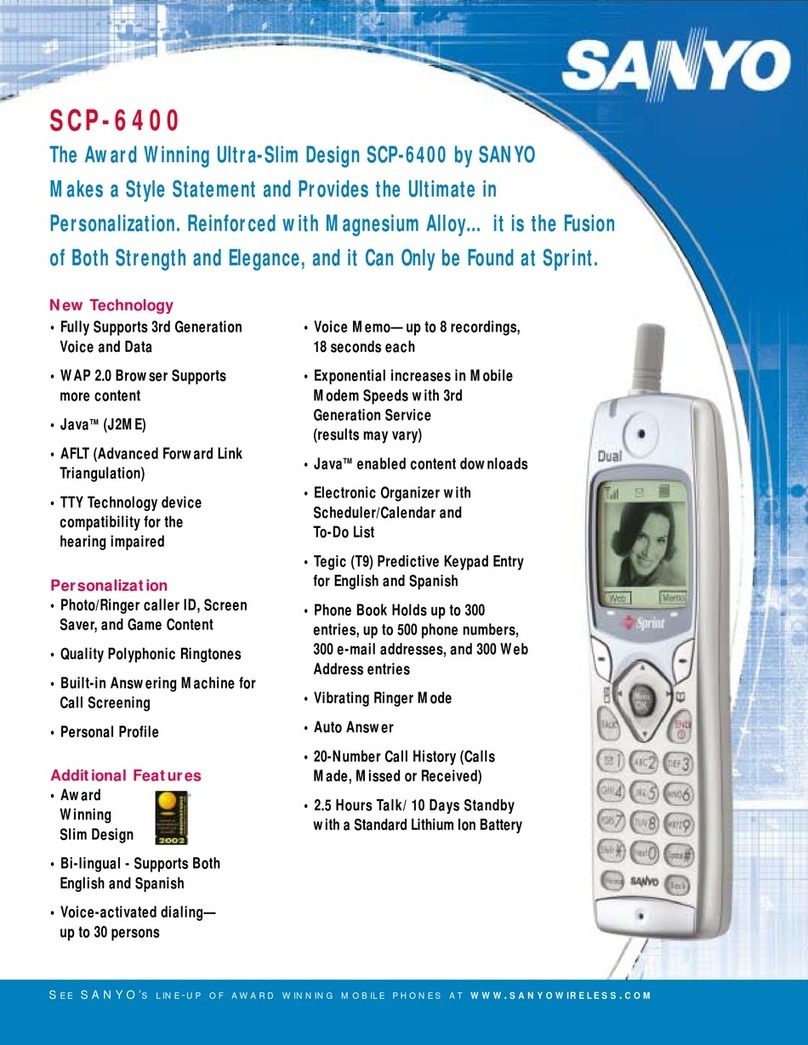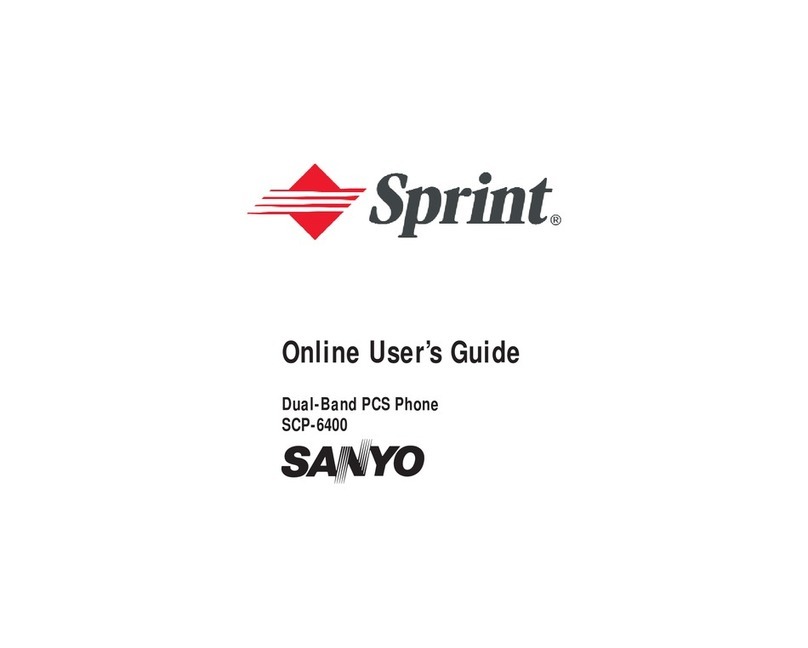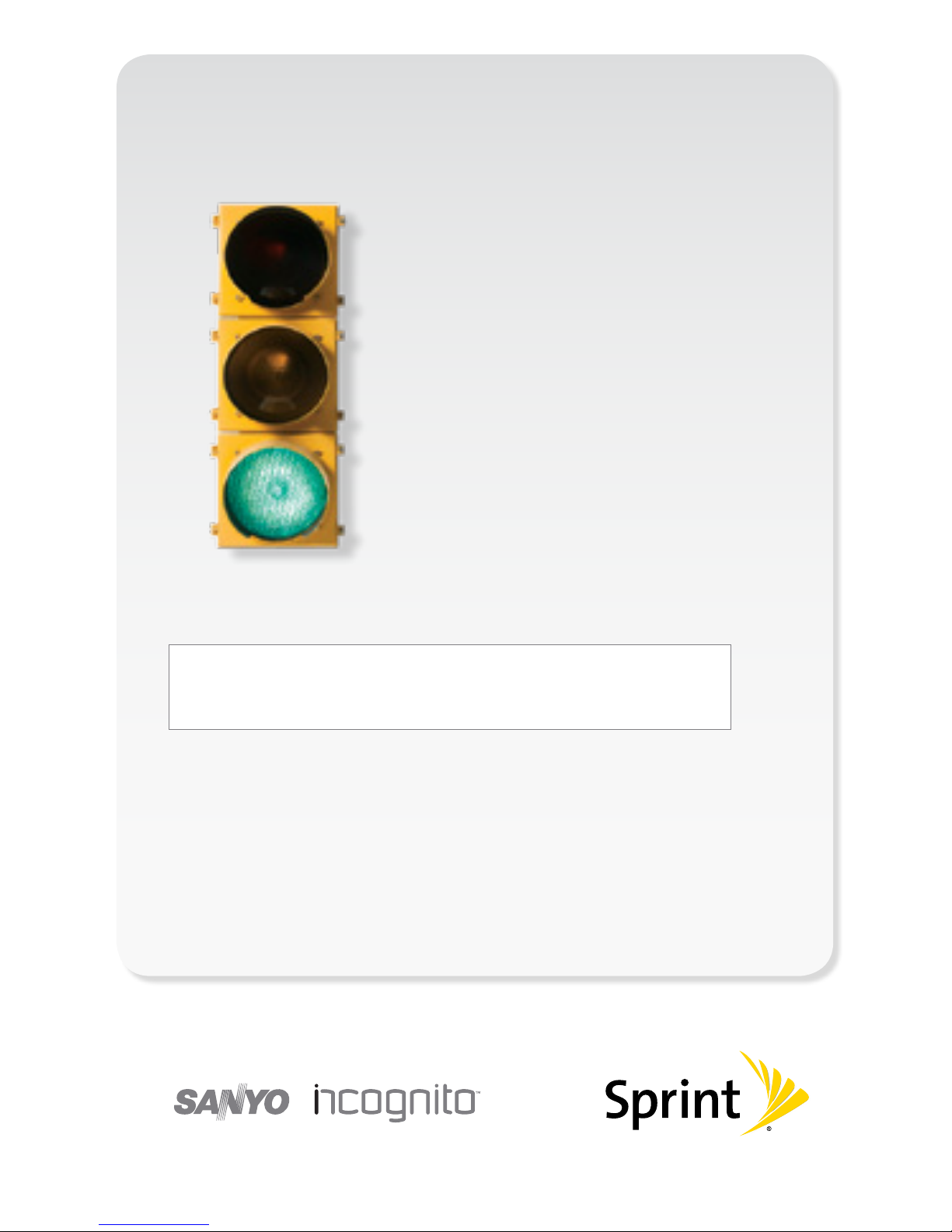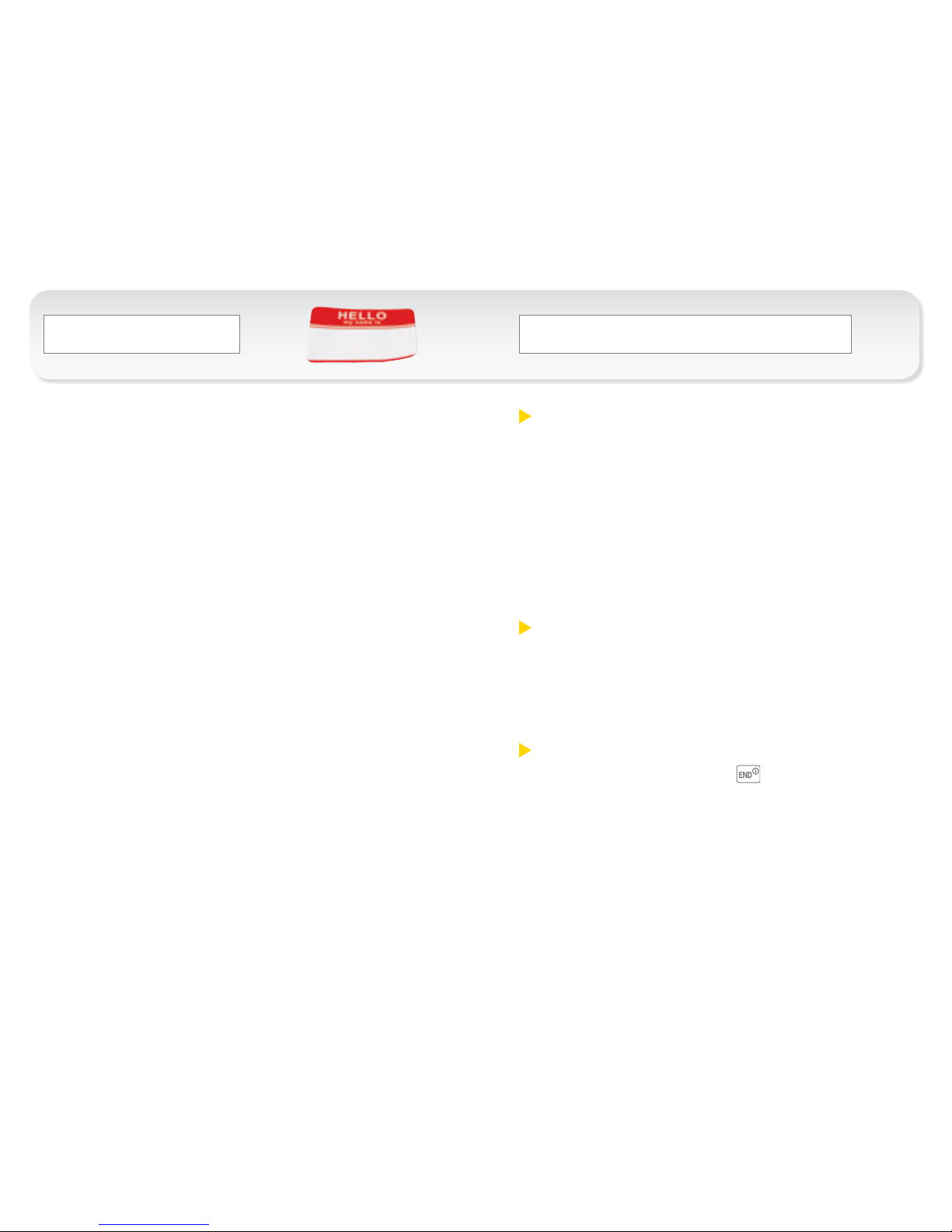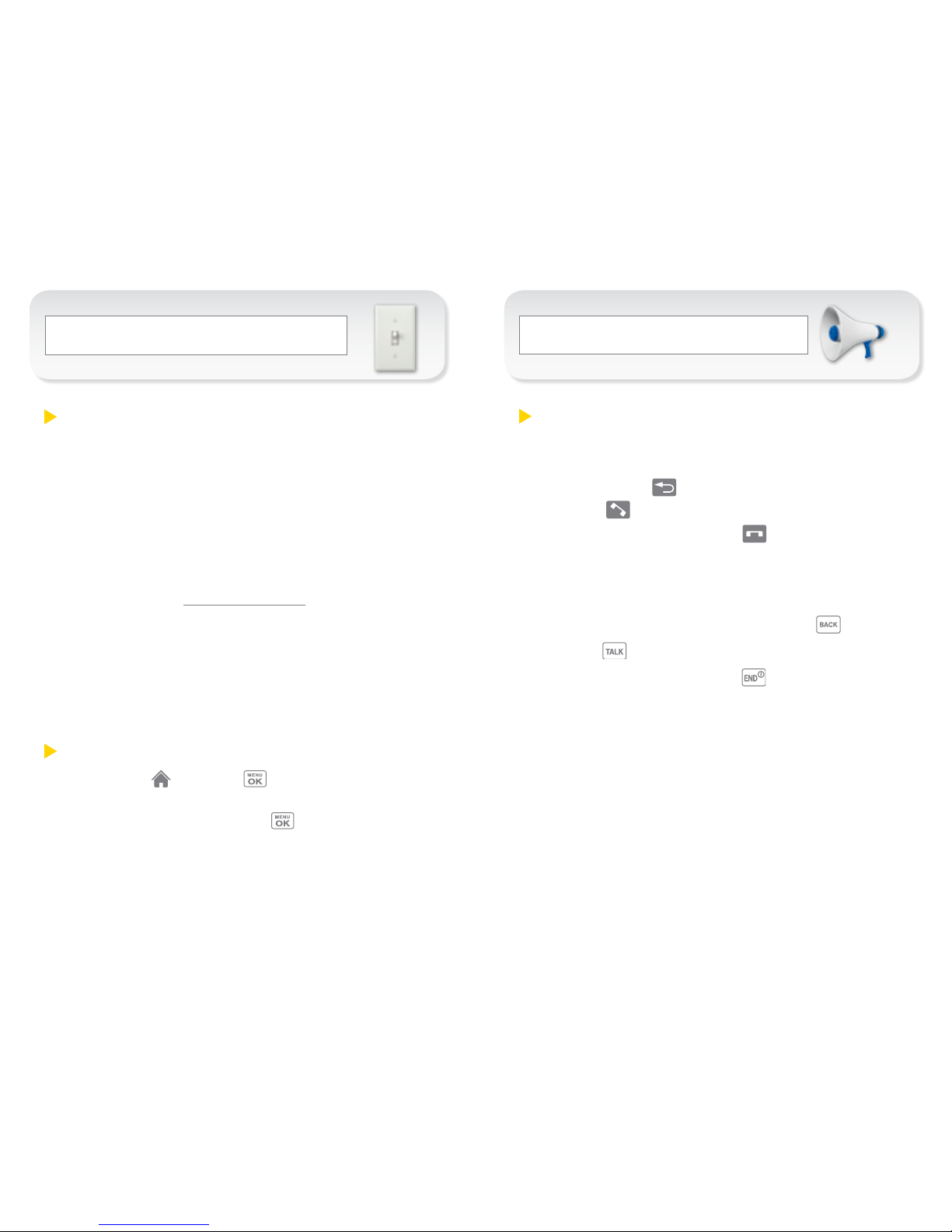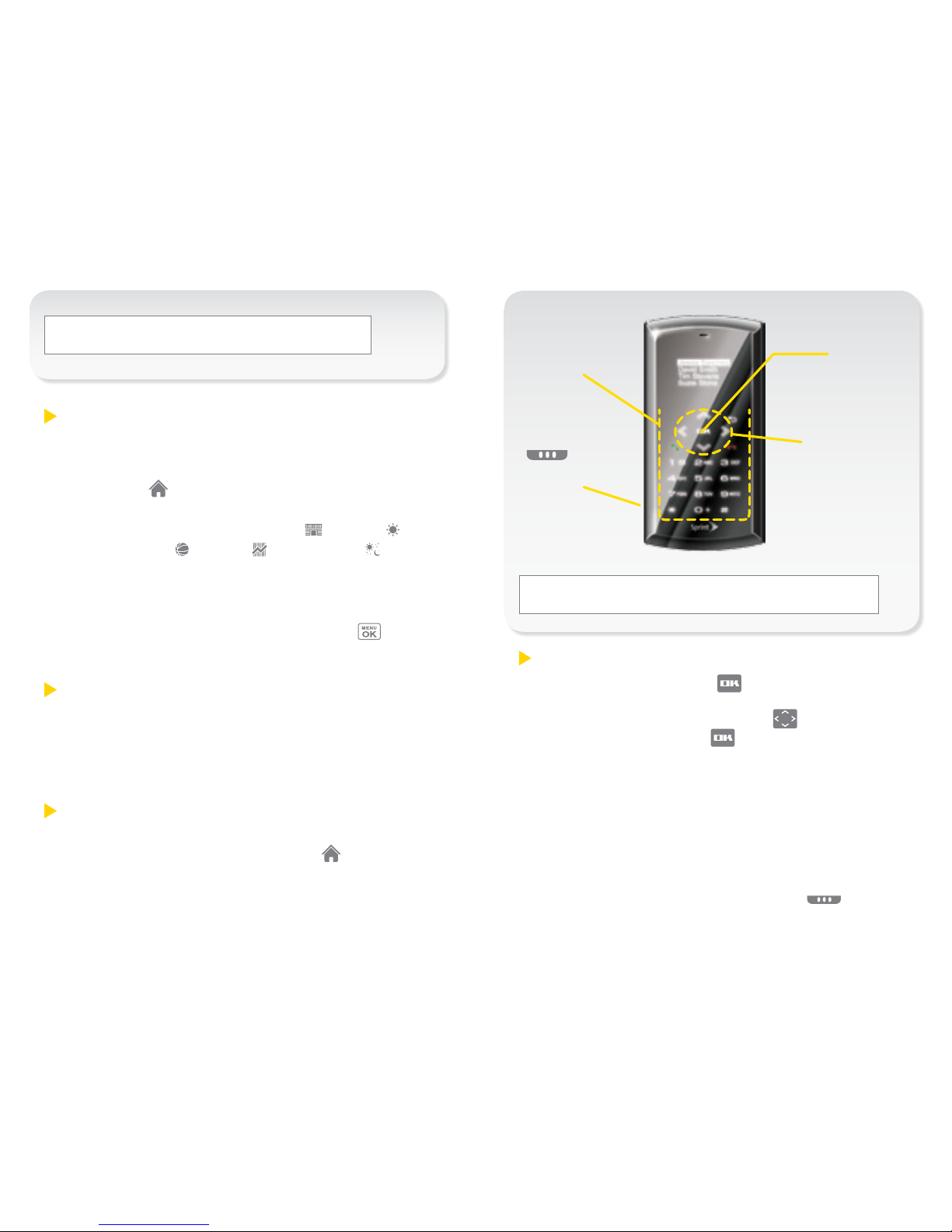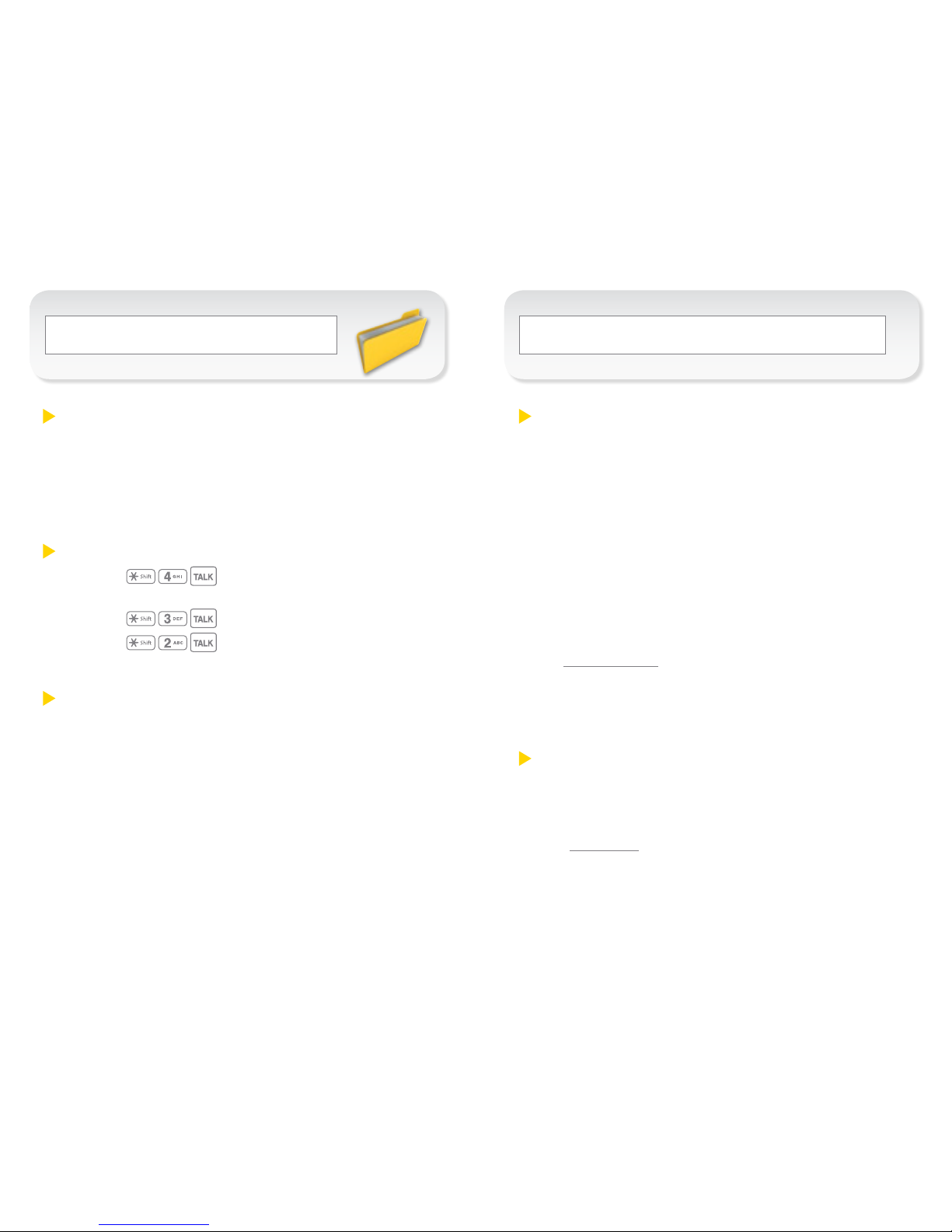Sanyo Incognito User manual
Other Sanyo Cell Phone manuals
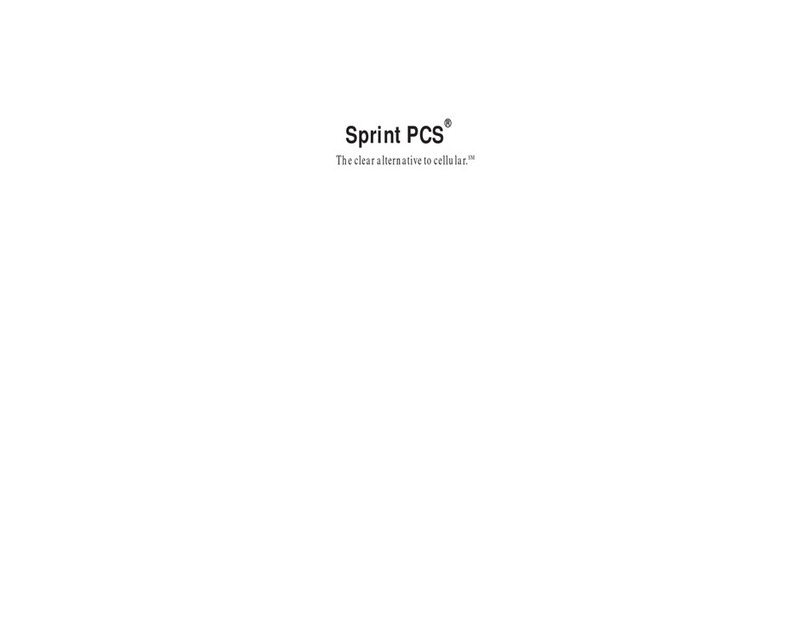
Sanyo
Sanyo 4700 - SCP Cell Phone User manual

Sanyo
Sanyo SCP-8400 User manual

Sanyo
Sanyo W51SA Installation guide

Sanyo
Sanyo Katana DLX User manual

Sanyo
Sanyo MM-7400 - Cell Phone - Sprint Nextel User manual

Sanyo
Sanyo RL-7300 User manual

Sanyo
Sanyo SCP-3100 User manual

Sanyo
Sanyo MM-8300 - Cell Phone 2 MB User manual

Sanyo
Sanyo S1 Sprint User manual

Sanyo
Sanyo SCP-7400 User manual

Sanyo
Sanyo KATANA - Cell Phone - CDMA User manual
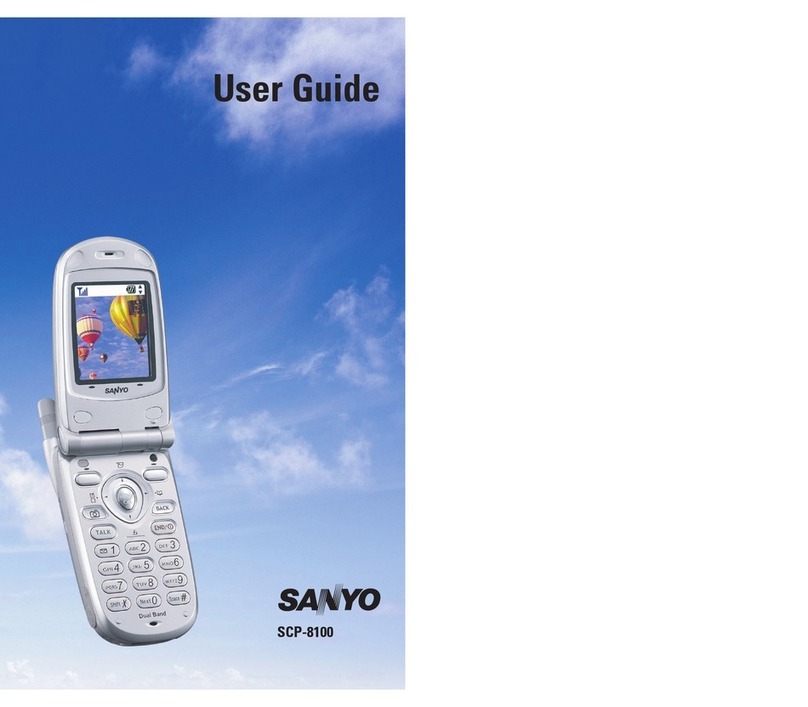
Sanyo
Sanyo SCP-810 User manual

Sanyo
Sanyo KATANA - Cell Phone - CDMA User manual

Sanyo
Sanyo Innuendo User manual

Sanyo
Sanyo SCP-3200 User manual
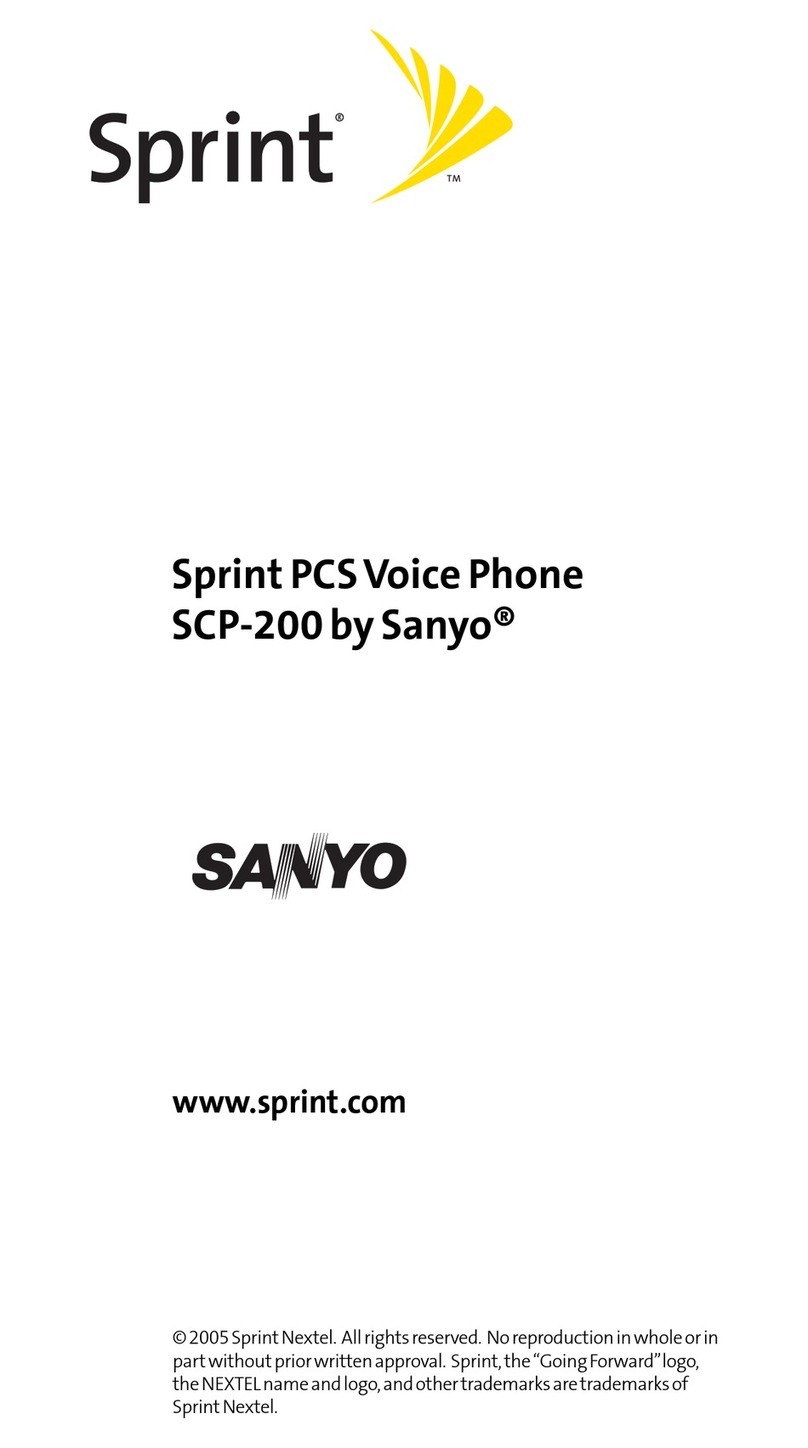
Sanyo
Sanyo SCP-200 User manual

Sanyo
Sanyo PRO -200 User manual
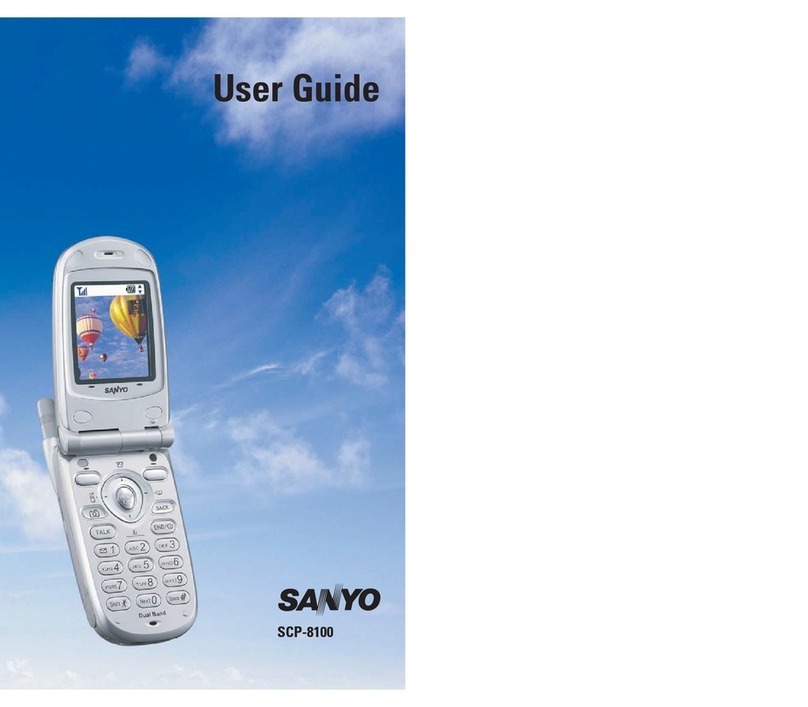
Sanyo
Sanyo SCP-8100 User manual
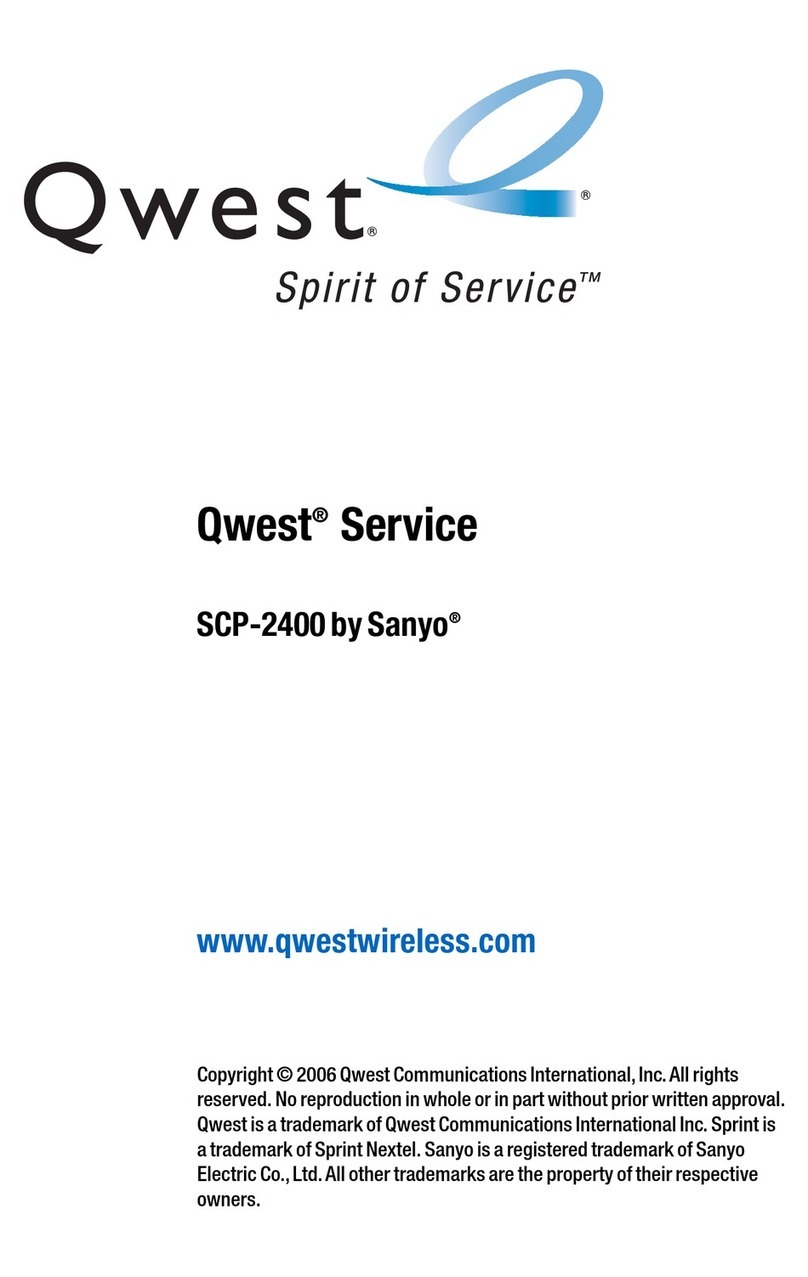
Sanyo
Sanyo SCP-2400 User manual
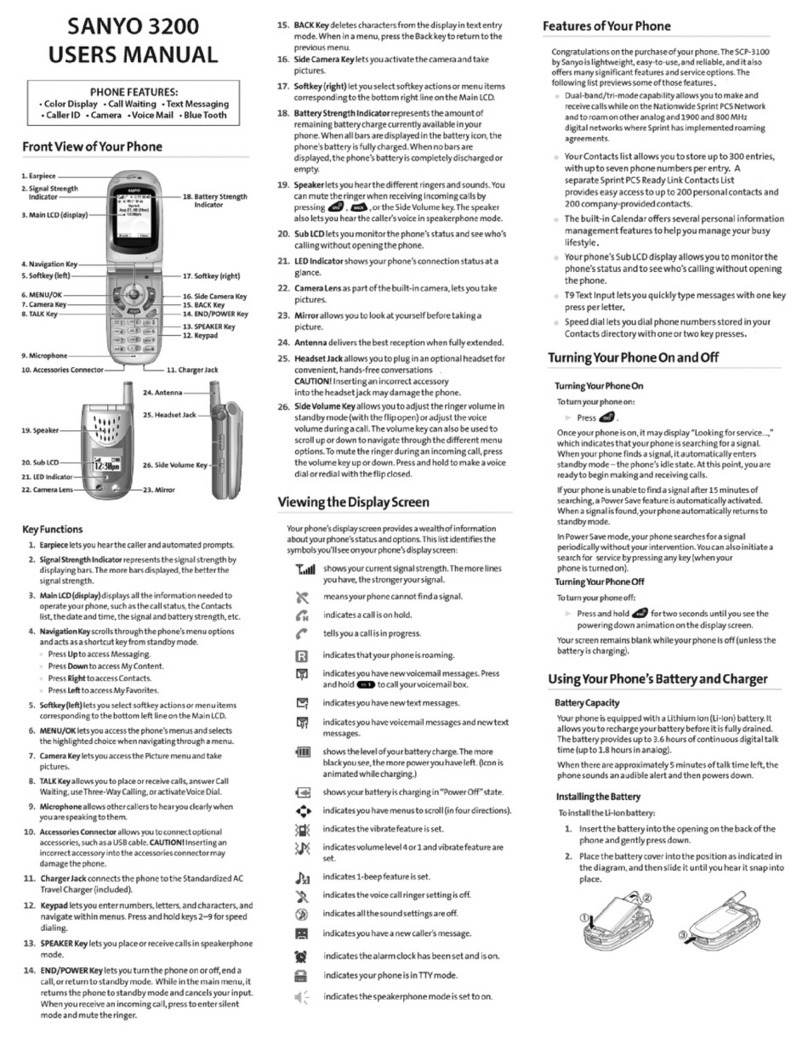
Sanyo
Sanyo 3200 User manual