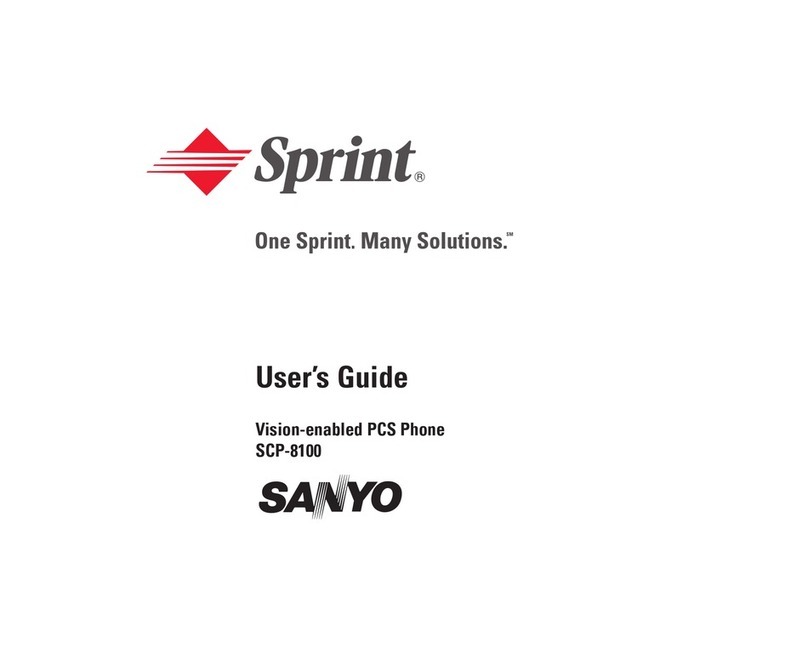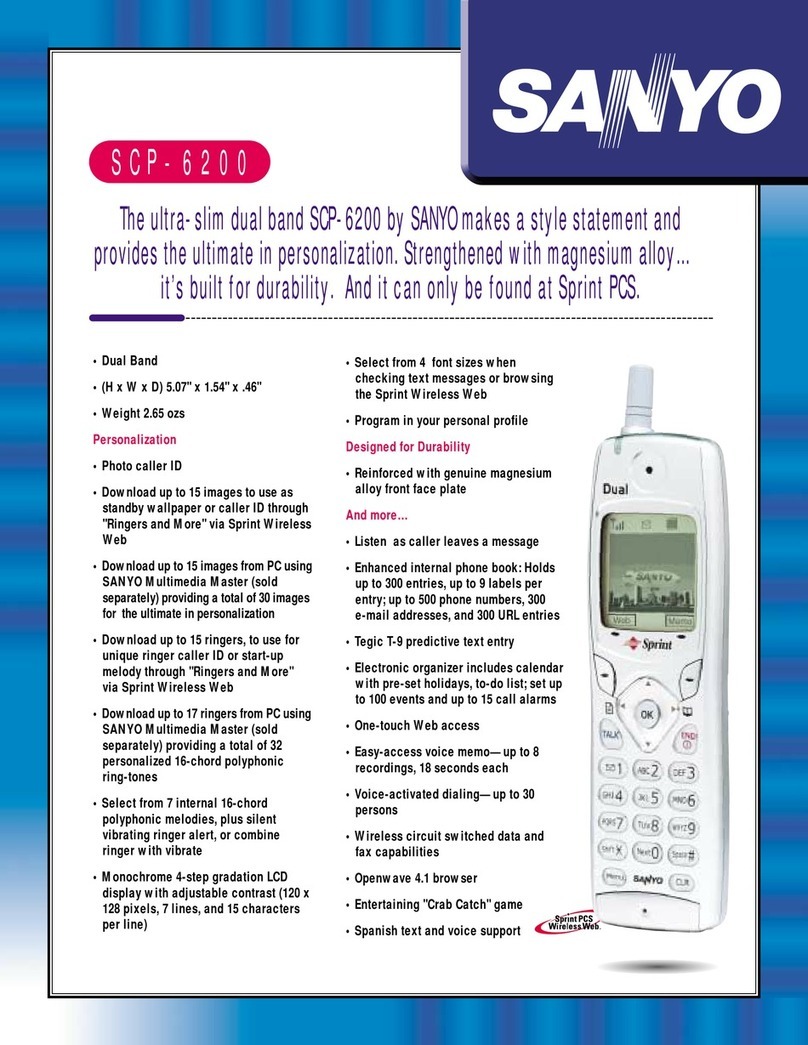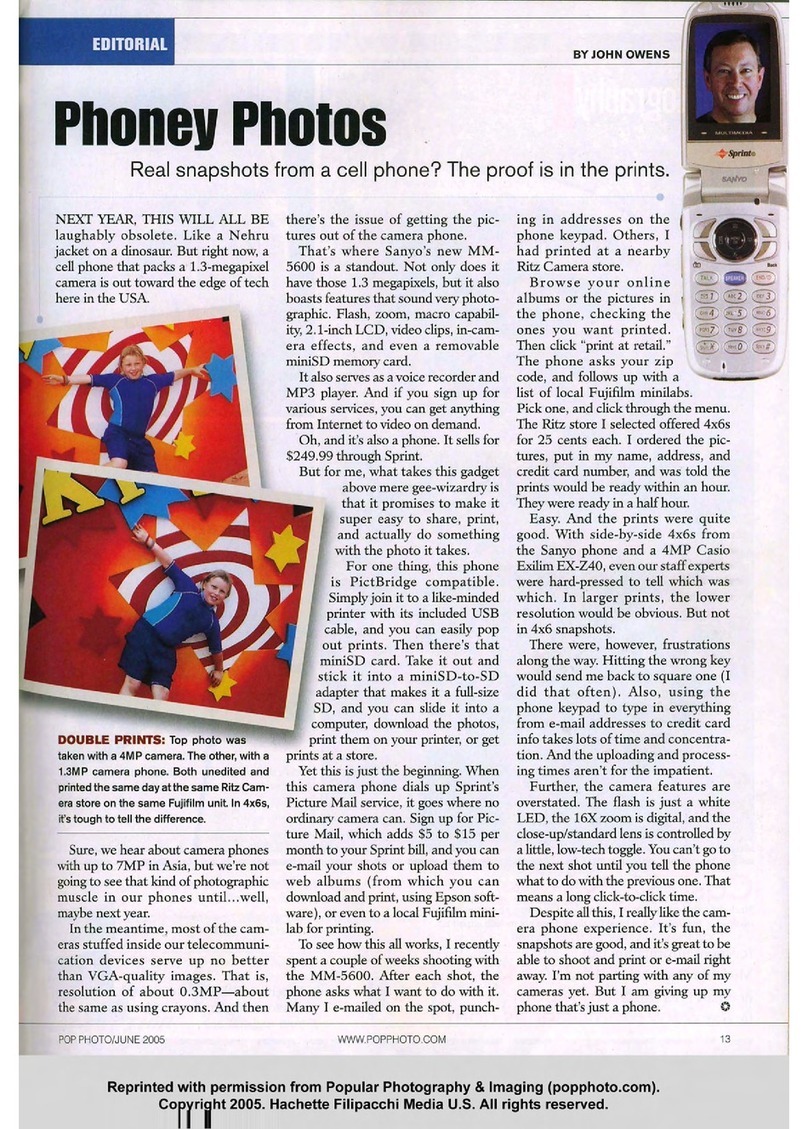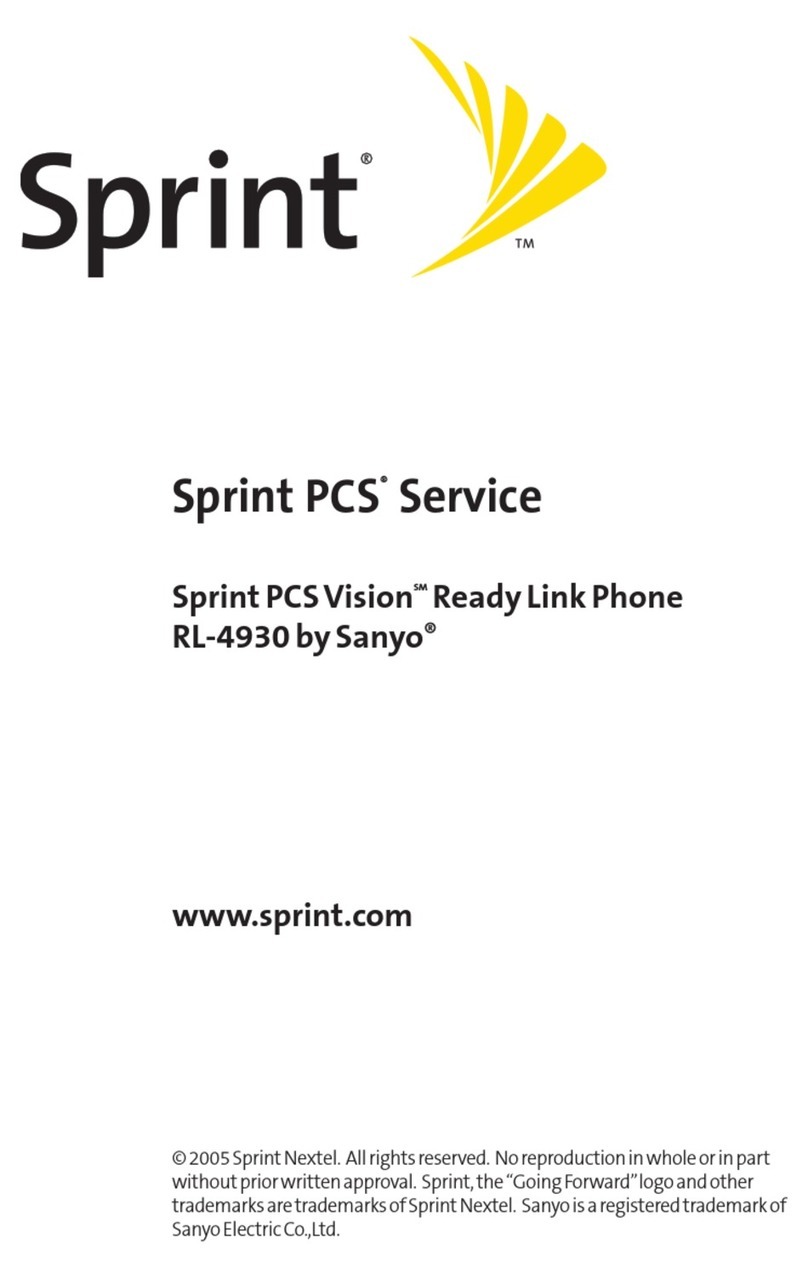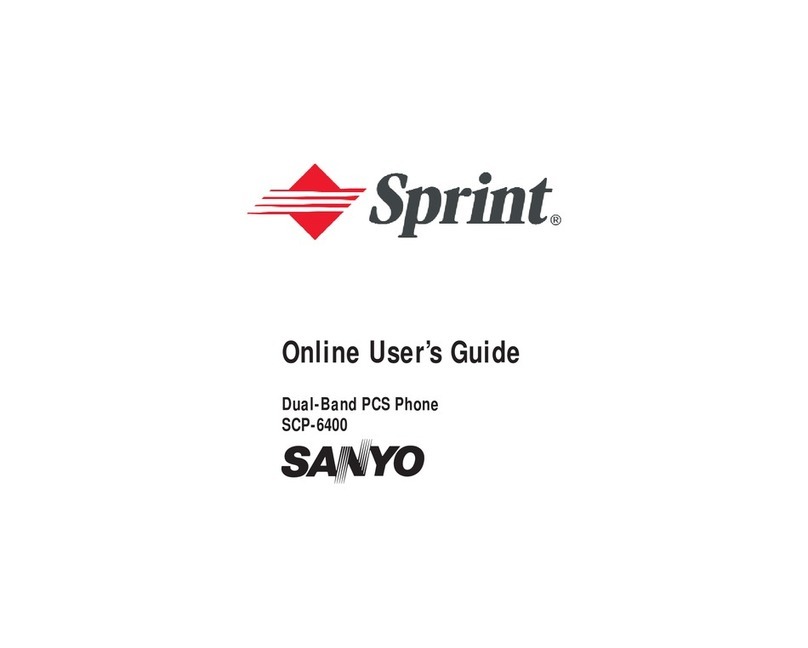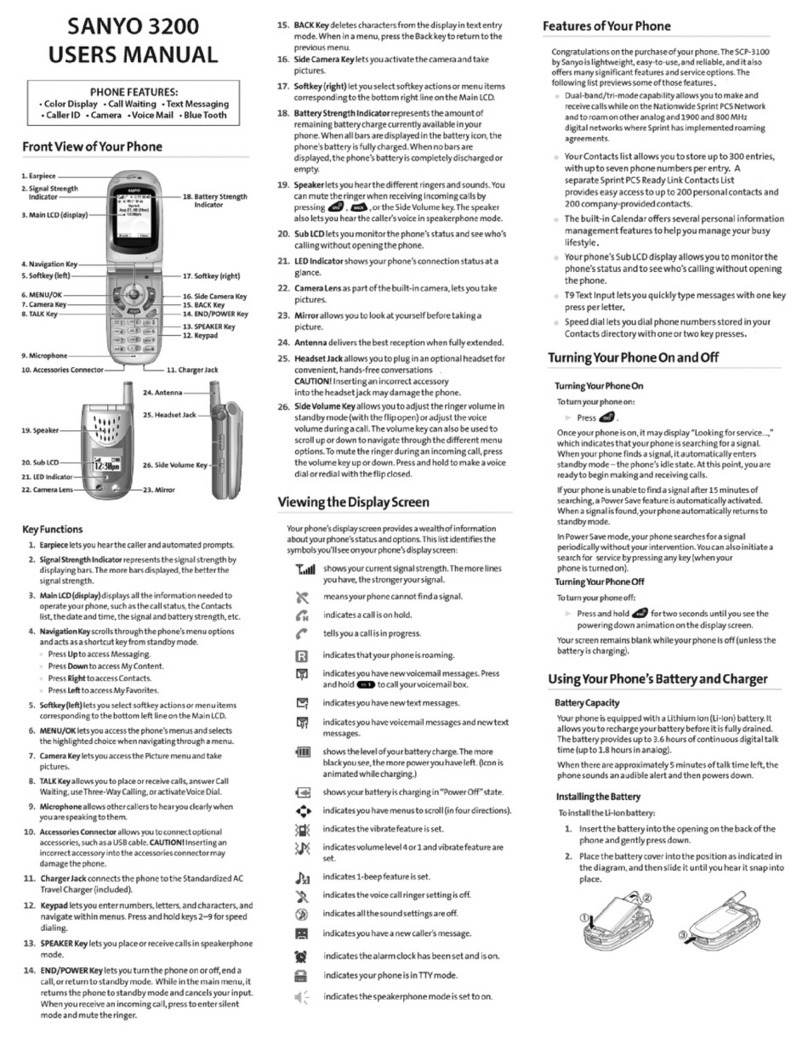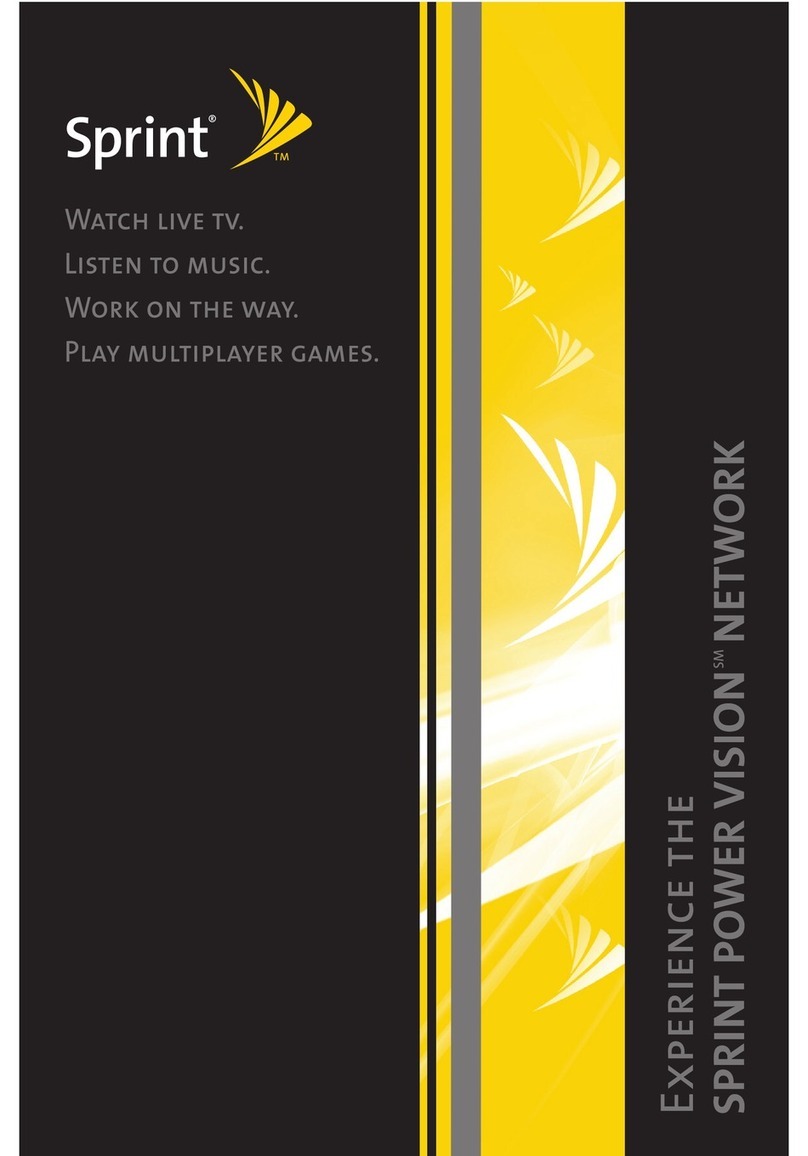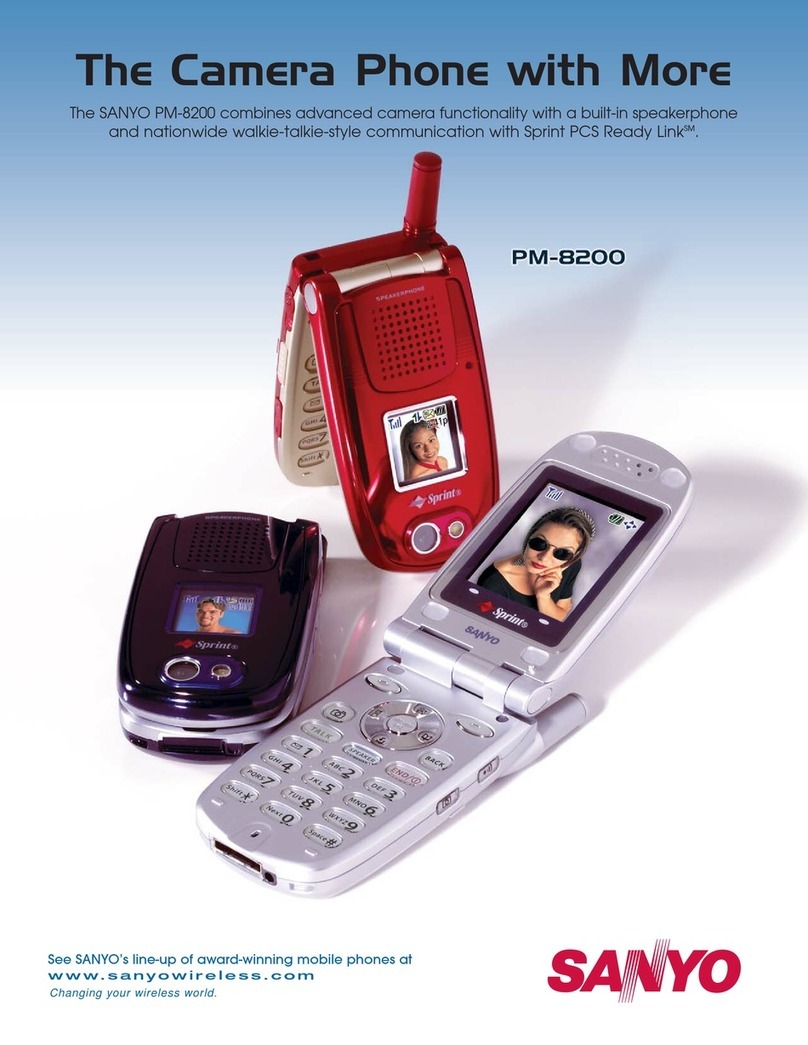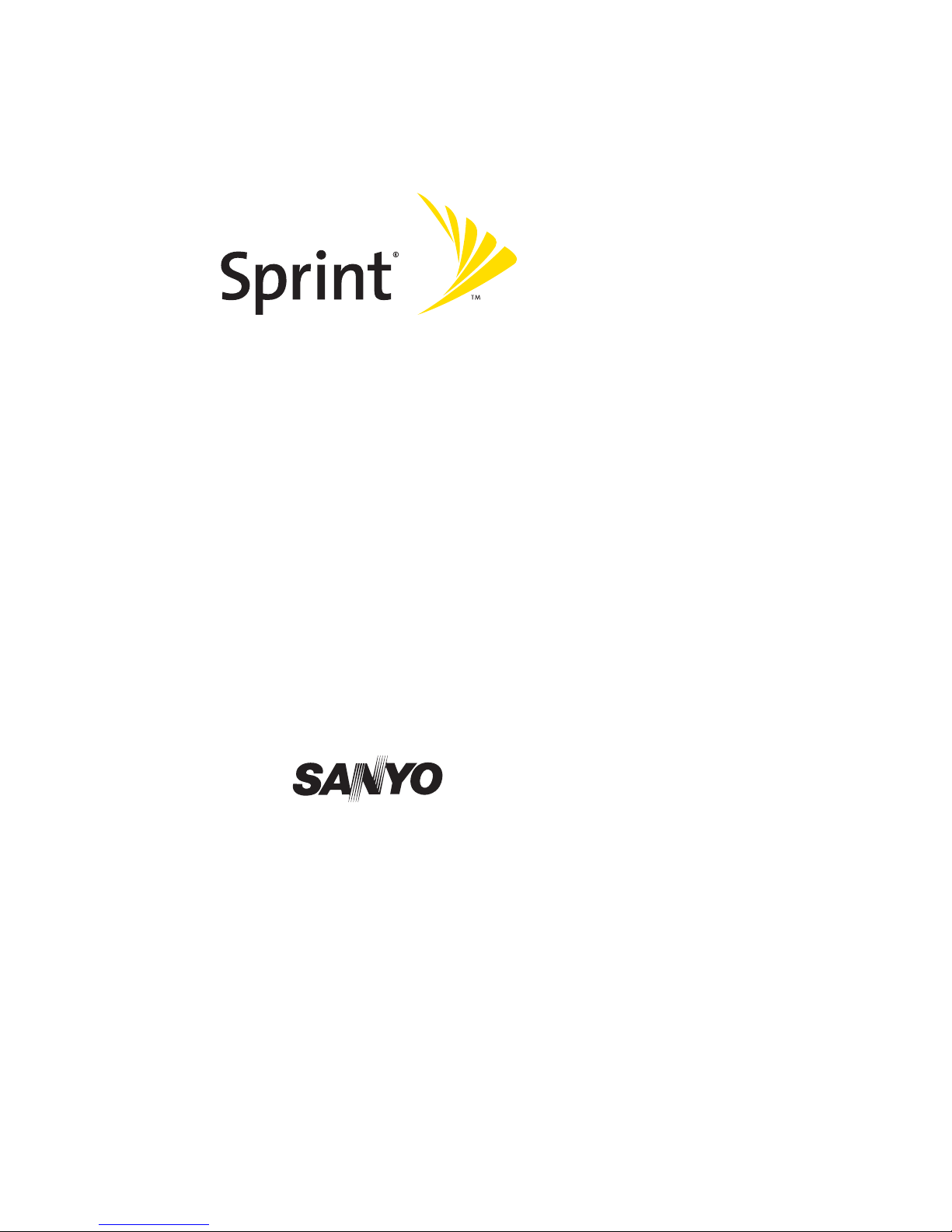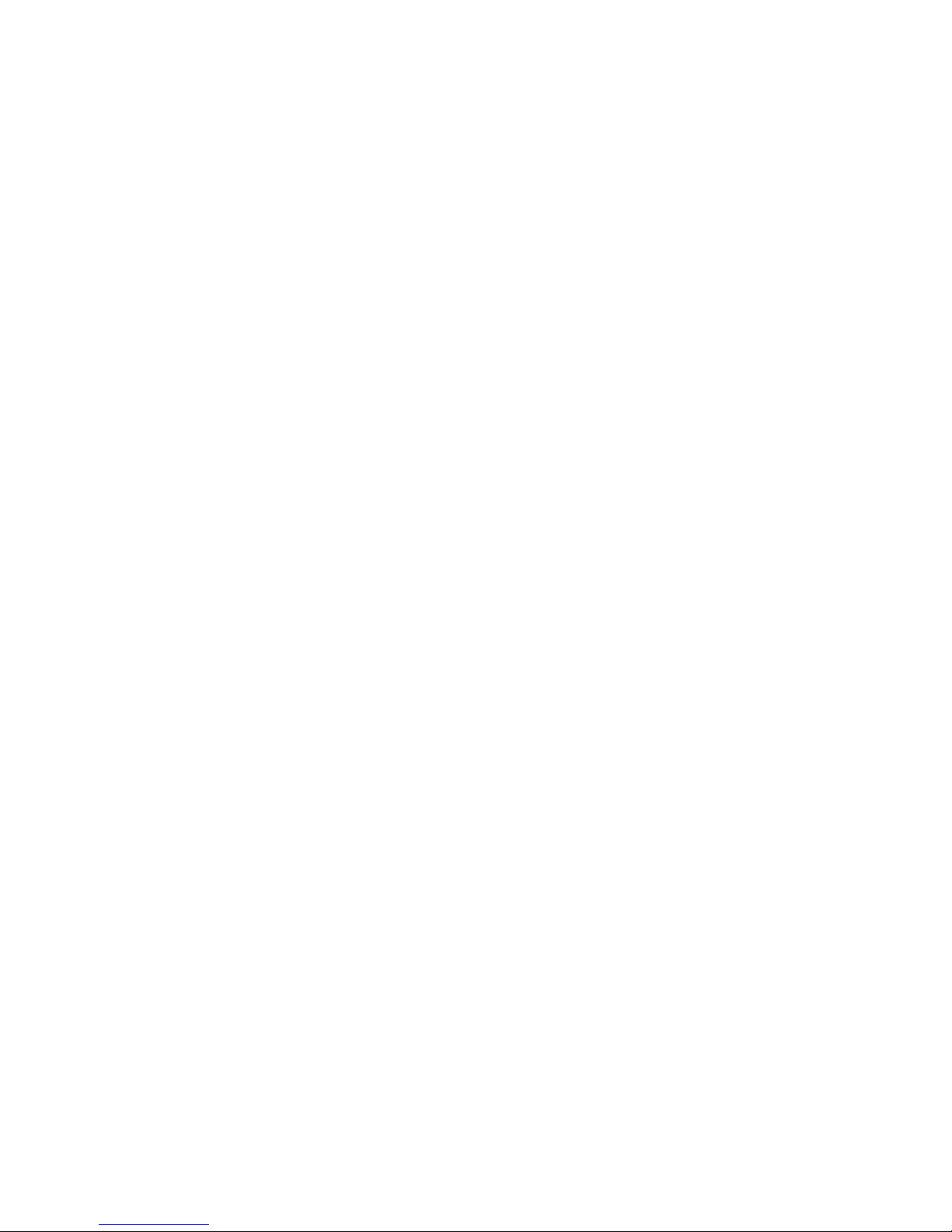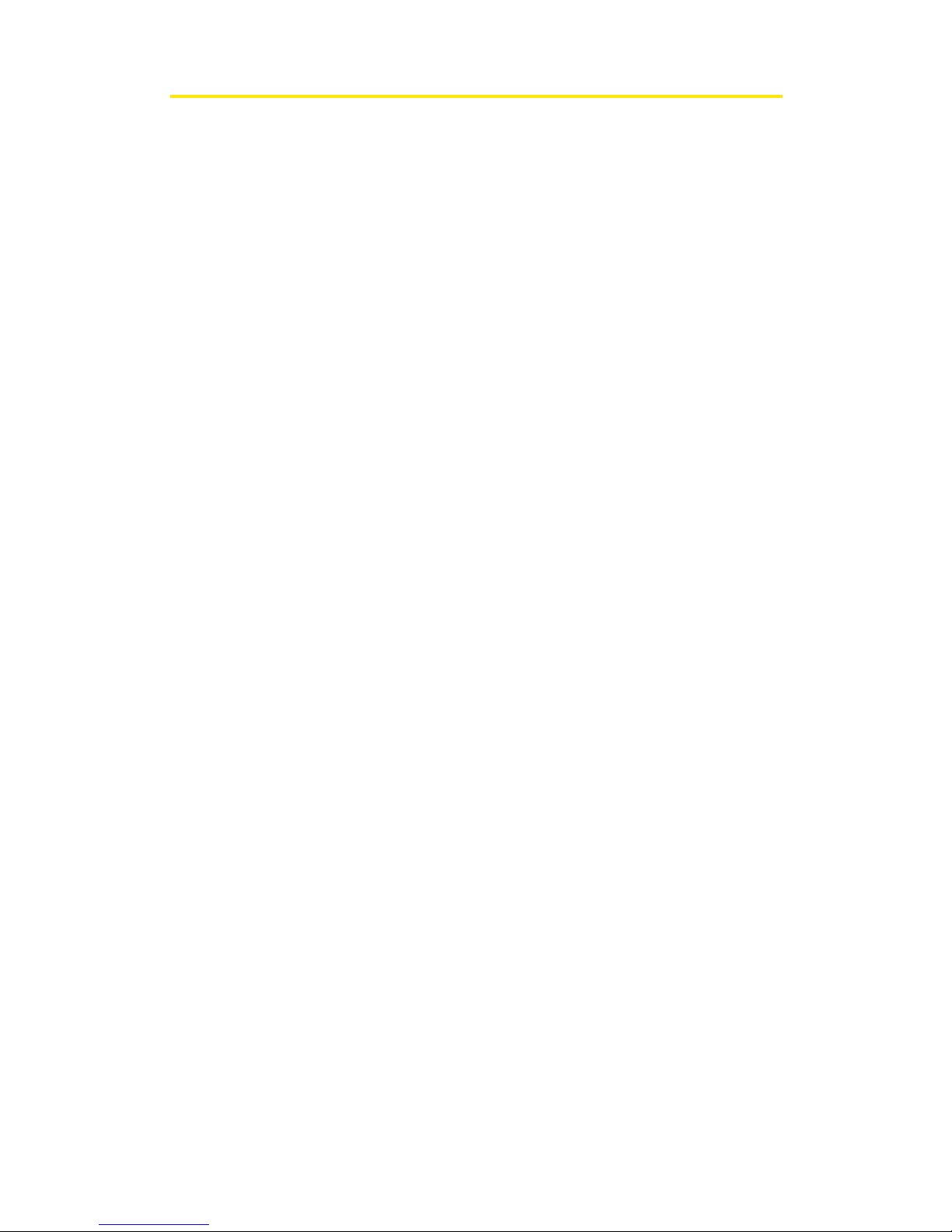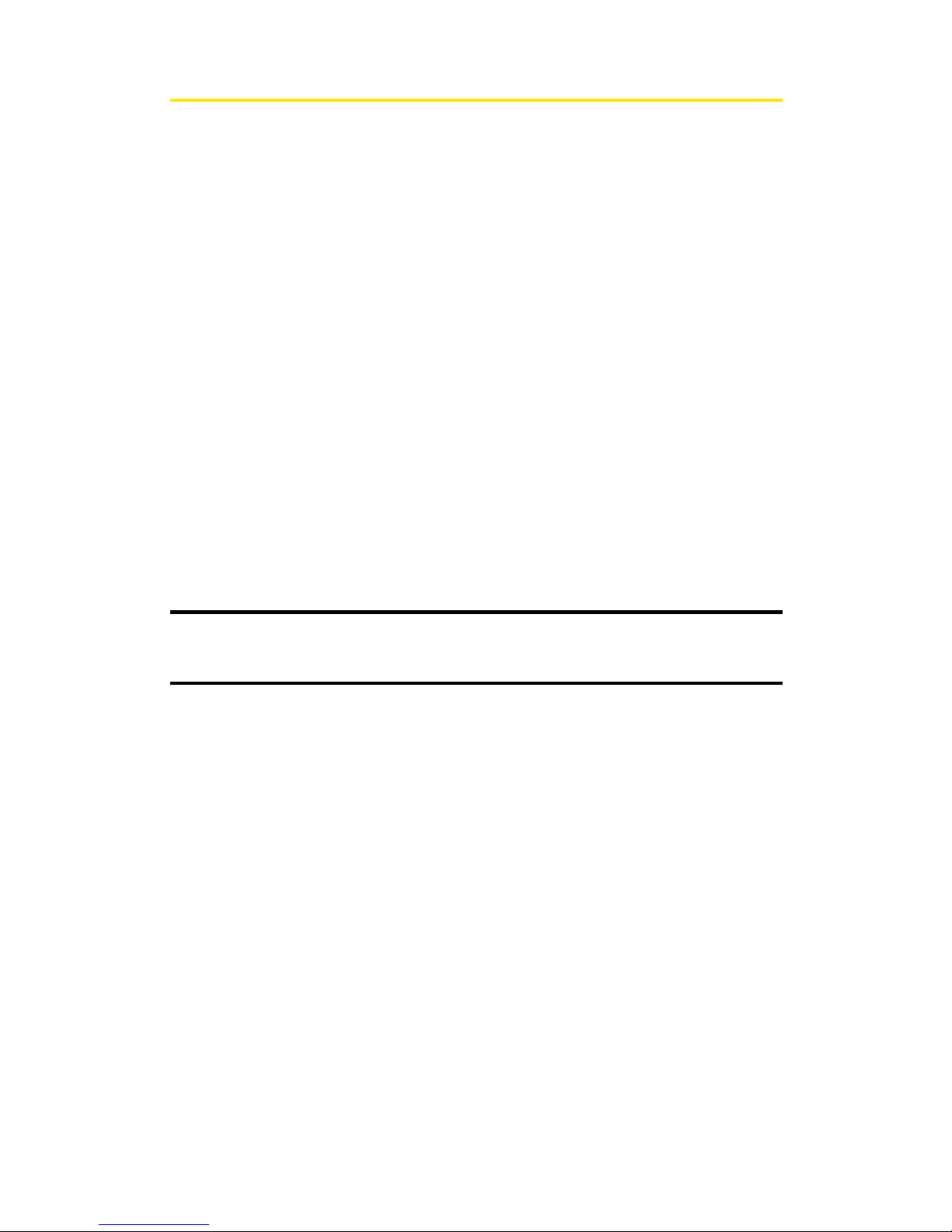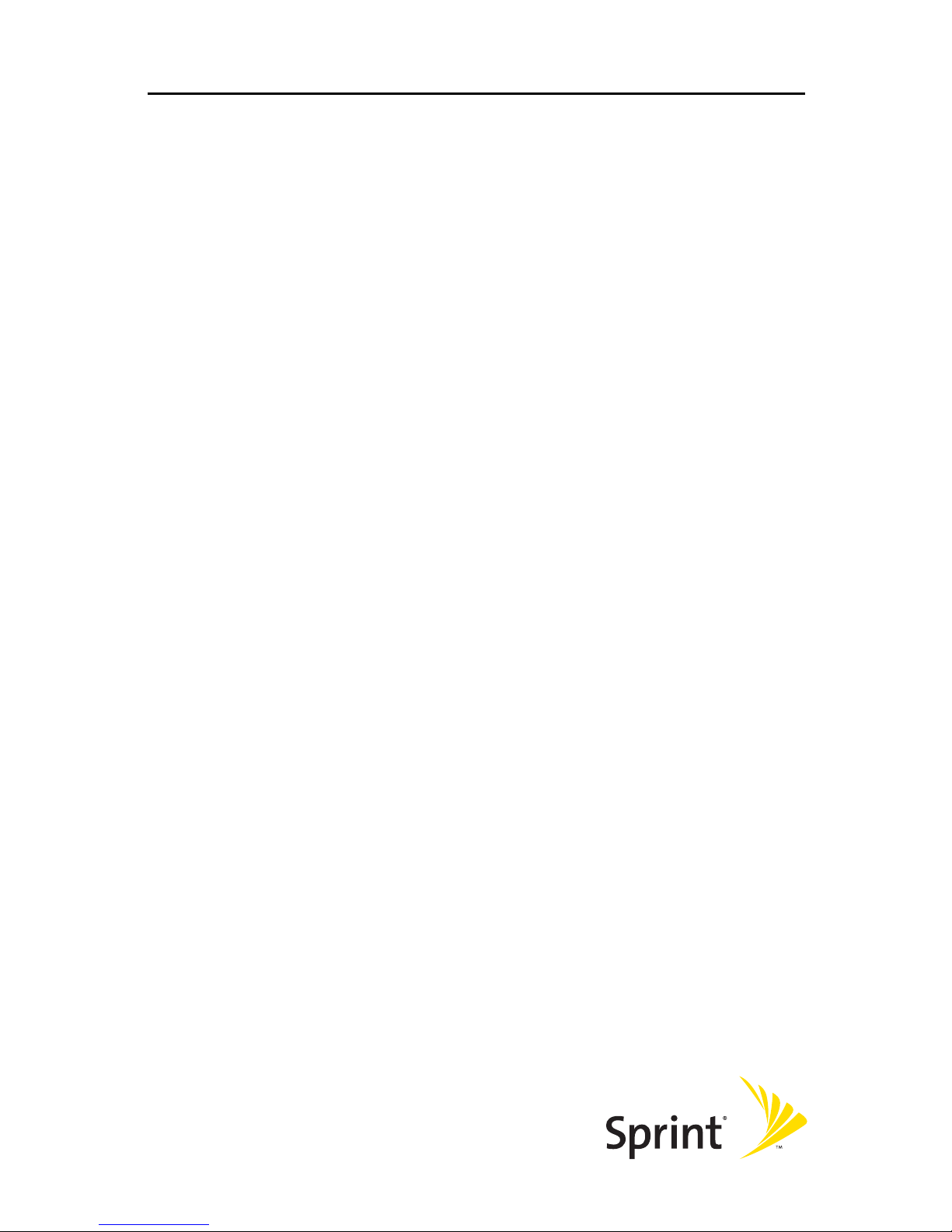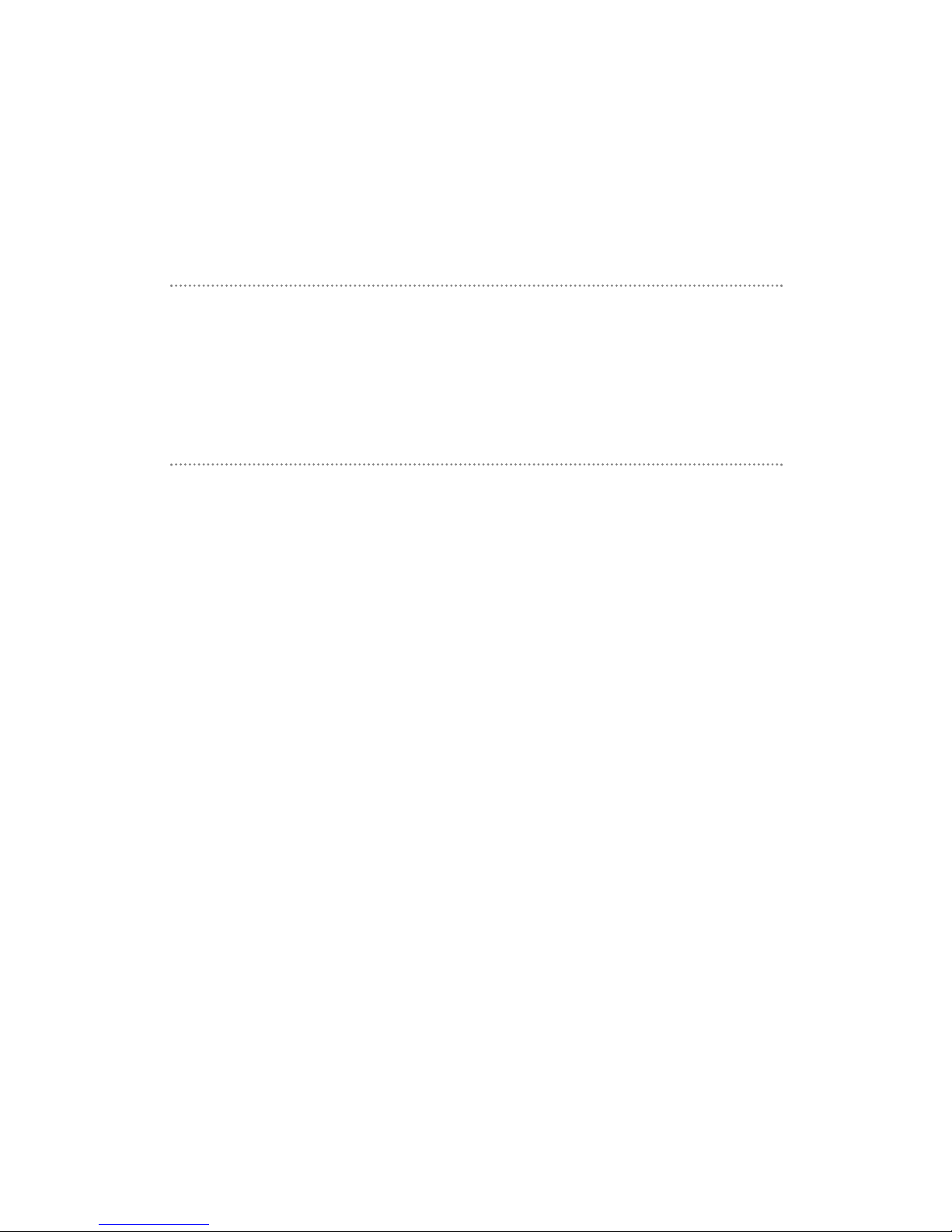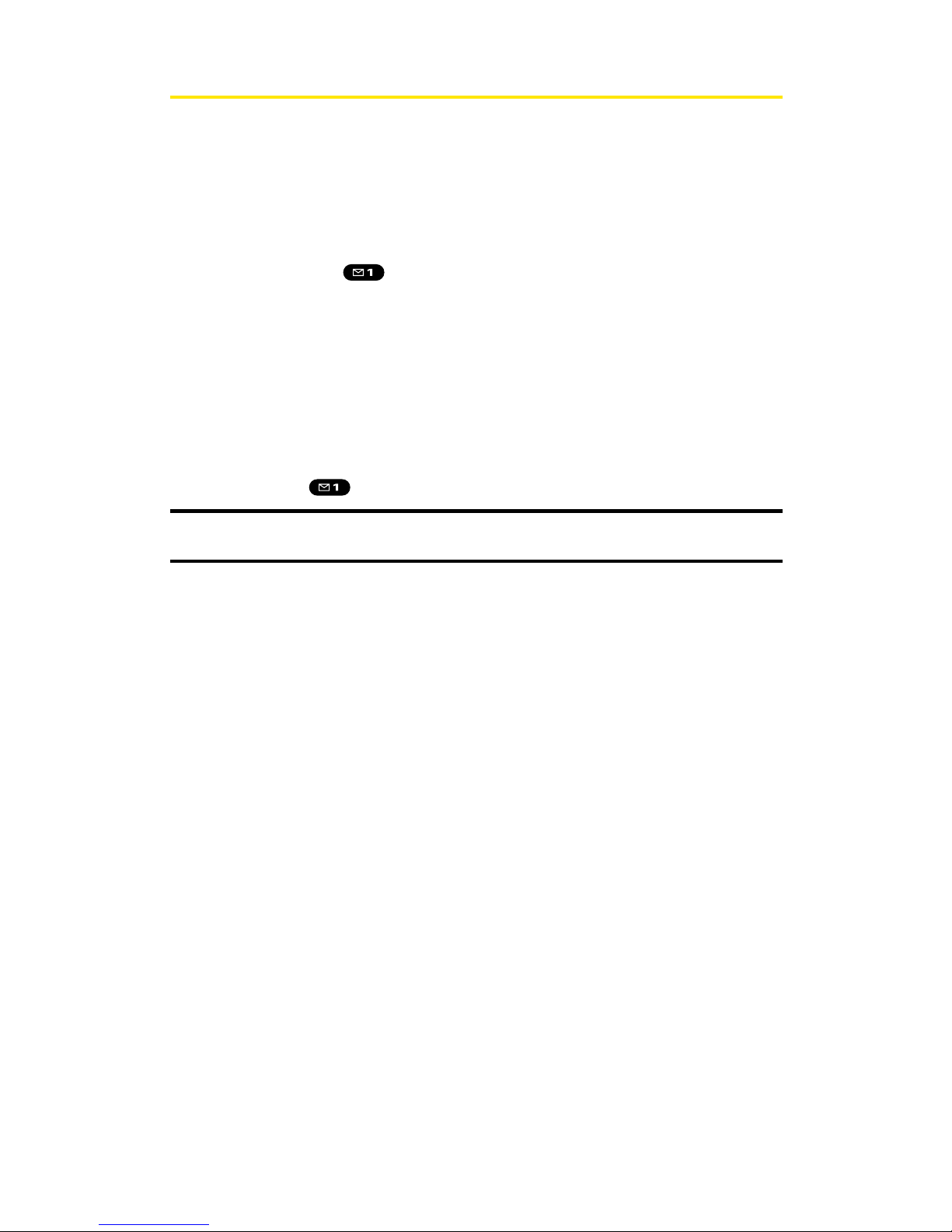2D. Controlling Your Roaming Experience . . . . . . . . . . . . . . . . . . . . . . . .67
Understanding Roaming . . . . . . . . . . . . . . . . . . . . . . . . . . . . . . . . . . . . . . . . . .68
SettingYour Phone’s RoamMode . . . . . . . . . . . . . . . . . . . . . . . . . . . . . . . . . .70
ControllingRoamingChargesUsing CallGuard . . . . . . . . . . . . . . . . . . . . .71
2E. NavigatingThrough Menus . . . . . . . . . . . . . . . . . . . . . . . . . . . . . . . . .72
Menu Navigation . . . . . . . . . . . . . . . . . . . . . . . . . . . . . . . . . . . . . . . . . . . . . . . . .73
Menu Structure . . . . . . . . . . . . . . . . . . . . . . . . . . . . . . . . . . . . . . . . . . . . . . . . . .73
Viewingthe Menus . . . . . . . . . . . . . . . . . . . . . . . . . . . . . . . . . . . . . . . . . . . . . . .74
2F. Managing Call History . . . . . . . . . . . . . . . . . . . . . . . . . . . . . . . . . . . . .76
ViewingHistory . . . . . . . . . . . . . . . . . . . . . . . . . . . . . . . . . . . . . . . . . . . . . . . . . .77
CallHistory Options . . . . . . . . . . . . . . . . . . . . . . . . . . . . . . . . . . . . . . . . . . . . . .77
Making a Call FromCallHistory . . . . . . . . . . . . . . . . . . . . . . . . . . . . . . . . . . . .78
Savinga PhoneNumber FromCall History . . . . . . . . . . . . . . . . . . . . . . . . . .78
Prependinga PhoneNumber FromCall History . . . . . . . . . . . . . . . . . . . . .79
ErasingCall History . . . . . . . . . . . . . . . . . . . . . . . . . . . . . . . . . . . . . . . . . . . . . . .79
2G. Using the Contacts Directory . . . . . . . . . . . . . . . . . . . . . . . . . . . . . . . .80
Displayingthe Contacts List . . . . . . . . . . . . . . . . . . . . . . . . . . . . . . . . . . . . . . .81
Adding a New Contacts Entry . . . . . . . . . . . . . . . . . . . . . . . . . . . . . . . . . . . . . .81
FindingContacts List Entries . . . . . . . . . . . . . . . . . . . . . . . . . . . . . . . . . . . . . .82
Contacts List Entry Options . . . . . . . . . . . . . . . . . . . . . . . . . . . . . . . . . . . . . . . .83
Adding a Phone Number to a Contacts Entry . . . . . . . . . . . . . . . . . . . . . . . .83
Editinga Contacts Entry . . . . . . . . . . . . . . . . . . . . . . . . . . . . . . . . . . . . . . . . . . .84
Erasinga ContactsEntry From the List . . . . . . . . . . . . . . . . . . . . . . . . . . . . . .84
Assigning Speed Dial Numbers . . . . . . . . . . . . . . . . . . . . . . . . . . . . . . . . . . . .85
Assigning a Colorto a Contacts Entry . . . . . . . . . . . . . . . . . . . . . . . . . . . . . . .86
Selecting a Ringer foran Entry . . . . . . . . . . . . . . . . . . . . . . . . . . . . . . . . . . . . .86
Secret Contacts Entries . . . . . . . . . . . . . . . . . . . . . . . . . . . . . . . . . . . . . . . . . . .87
Dialing Sprint PCS Services . . . . . . . . . . . . . . . . . . . . . . . . . . . . . . . . . . . . . . . .87
2H. Personal Organizer . . . . . . . . . . . . . . . . . . . . . . . . . . . . . . . . . . . . . . . .88
Managing the Scheduler . . . . . . . . . . . . . . . . . . . . . . . . . . . . . . . . . . . . . . . . . .89
UsingYour Phone’s Scheduler . . . . . . . . . . . . . . . . . . . . . . . . . . . . . . . . . . . . .90
Using the Call Alarm Feature . . . . . . . . . . . . . . . . . . . . . . . . . . . . . . . . . . . . . .92
Using theTo Do List . . . . . . . . . . . . . . . . . . . . . . . . . . . . . . . . . . . . . . . . . . . . . . .95
Purging All Events,CallAlarms, orTo Do List Items . . . . . . . . . . . . . . . . . . .97
PersonalInformationManagement . . . . . . . . . . . . . . . . . . . . . . . . . . . . . . .98
UsingYour Phone’sTools . . . . . . . . . . . . . . . . . . . . . . . . . . . . . . . . . . . . . . . . . .99