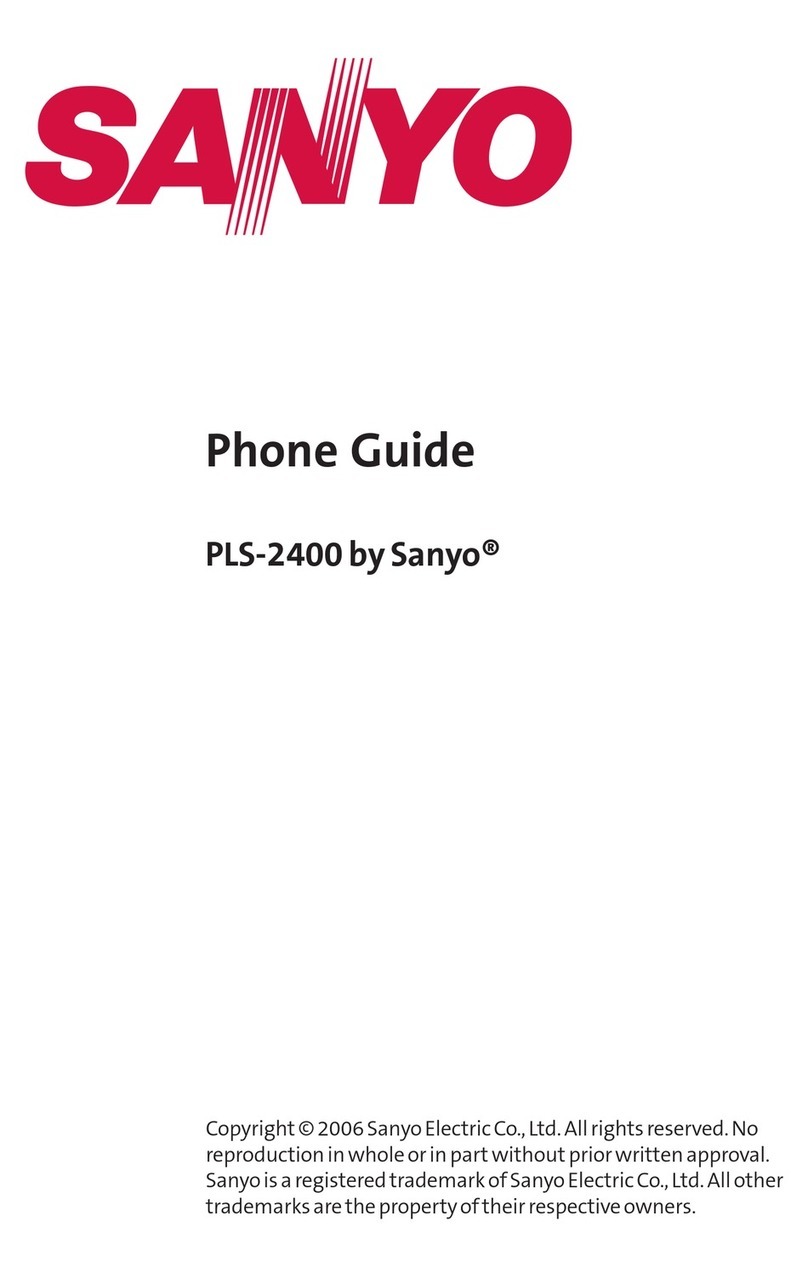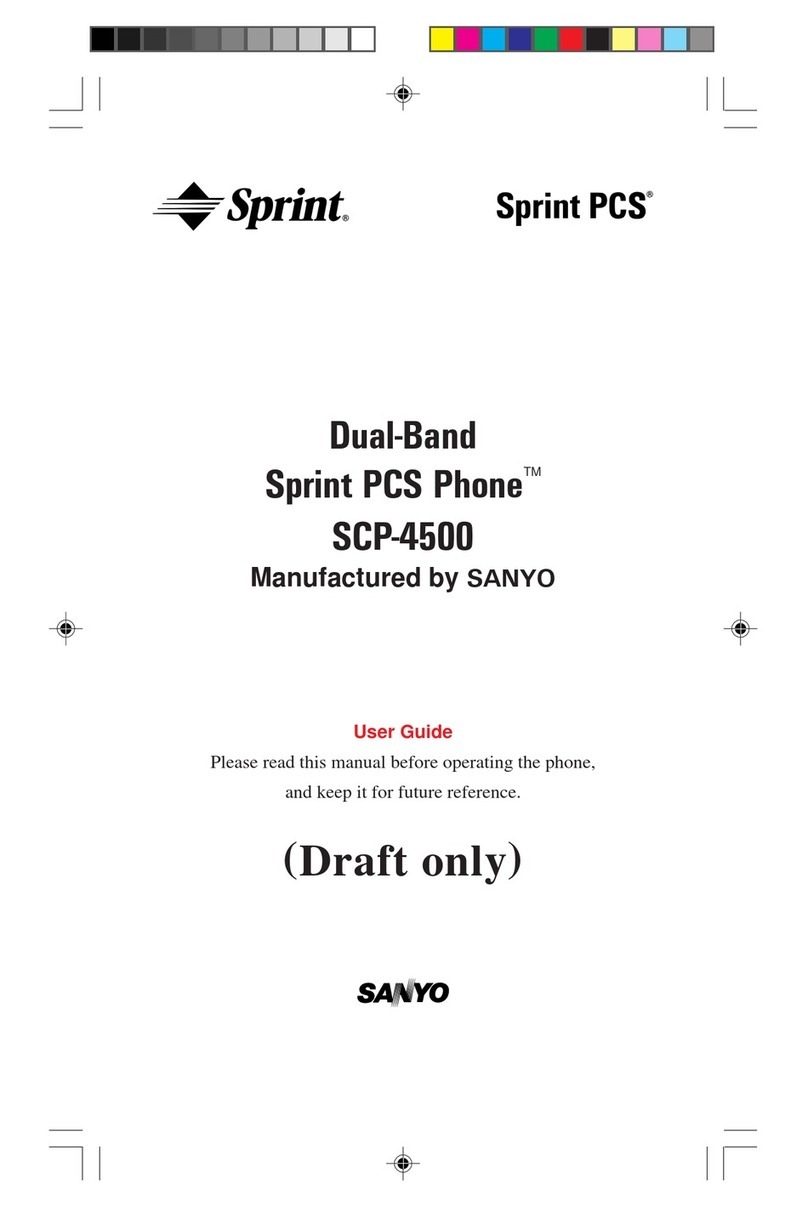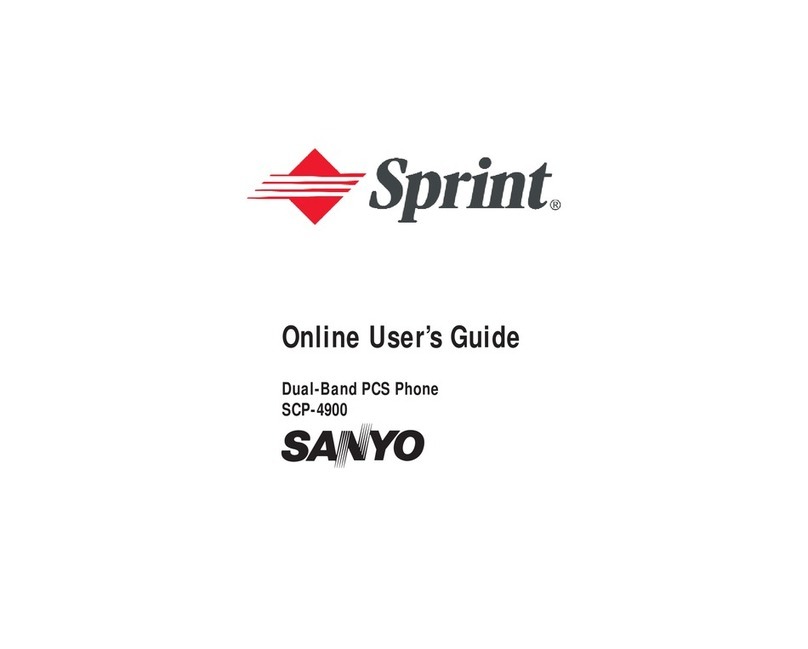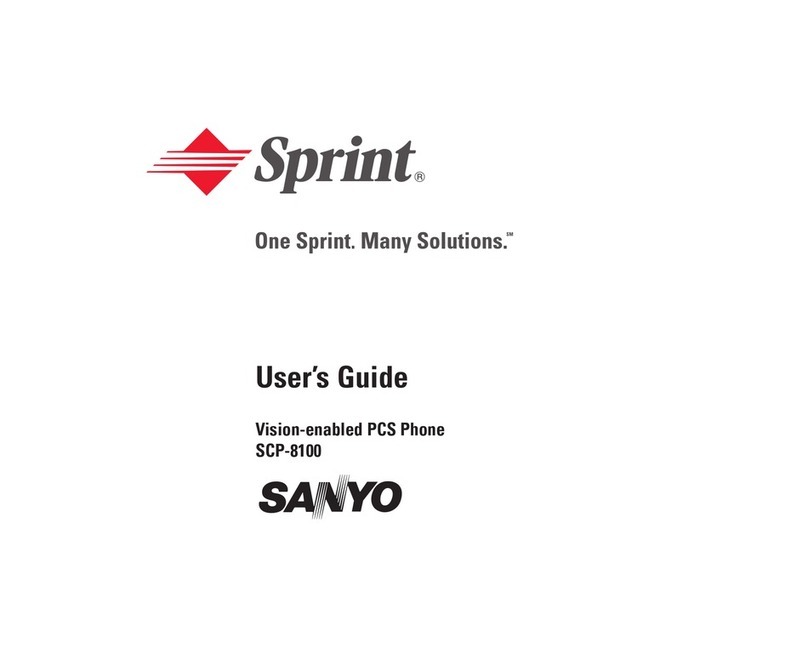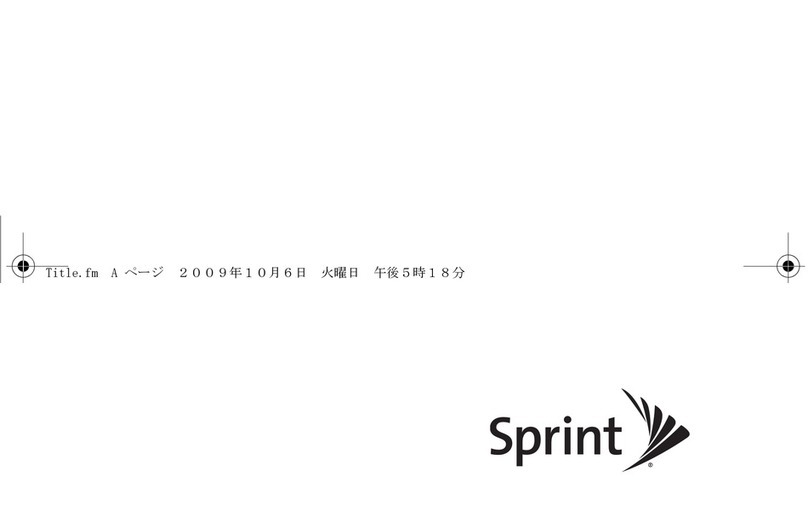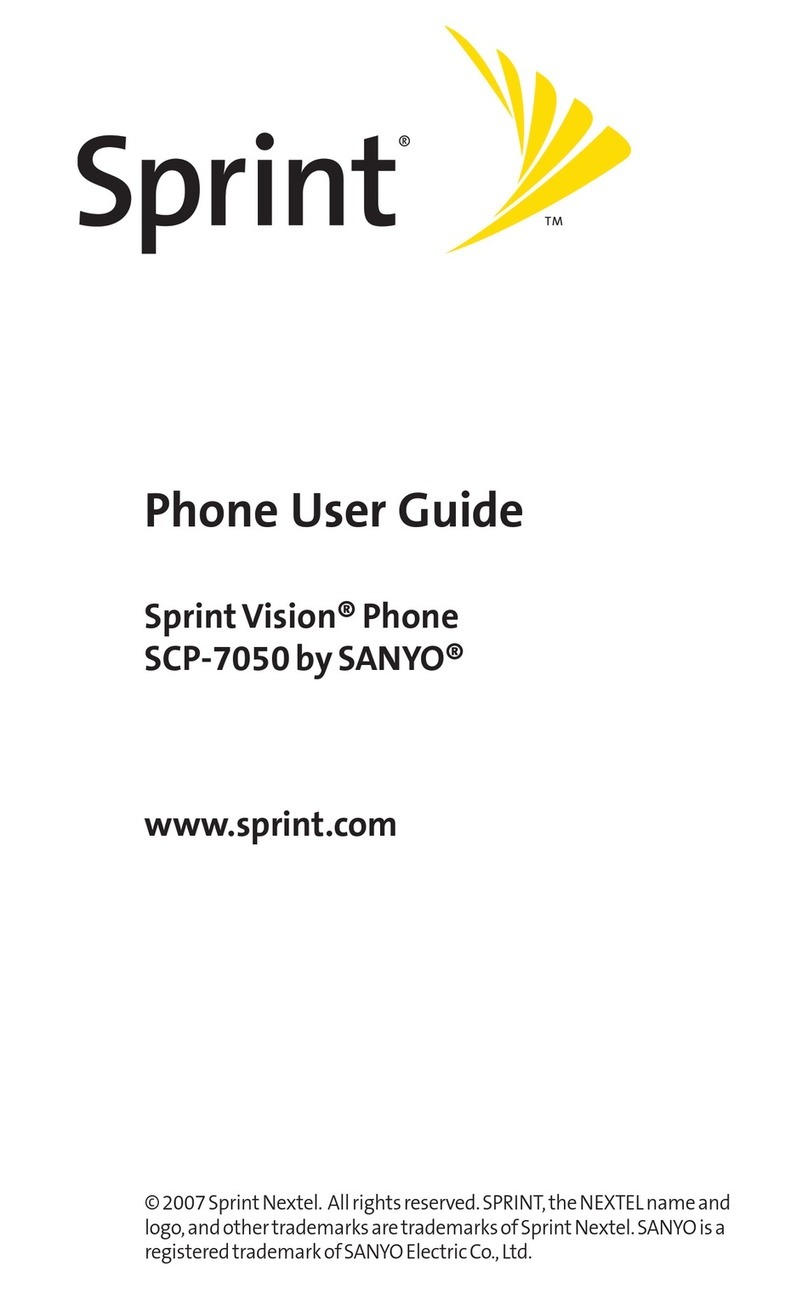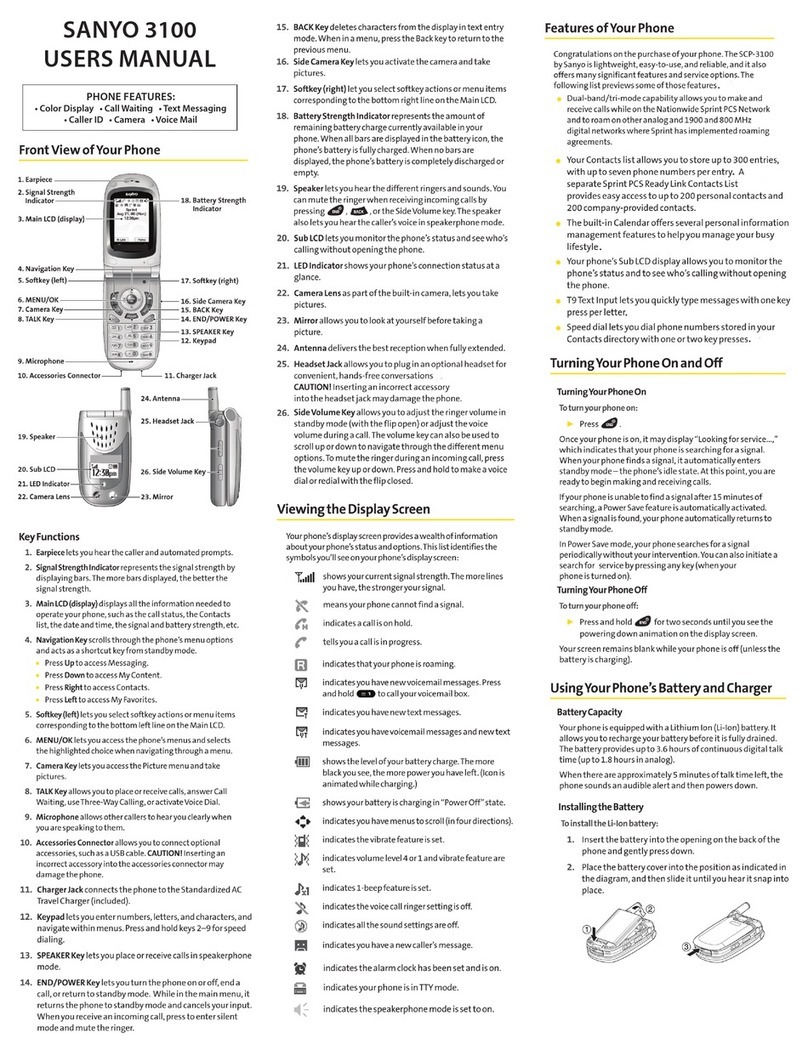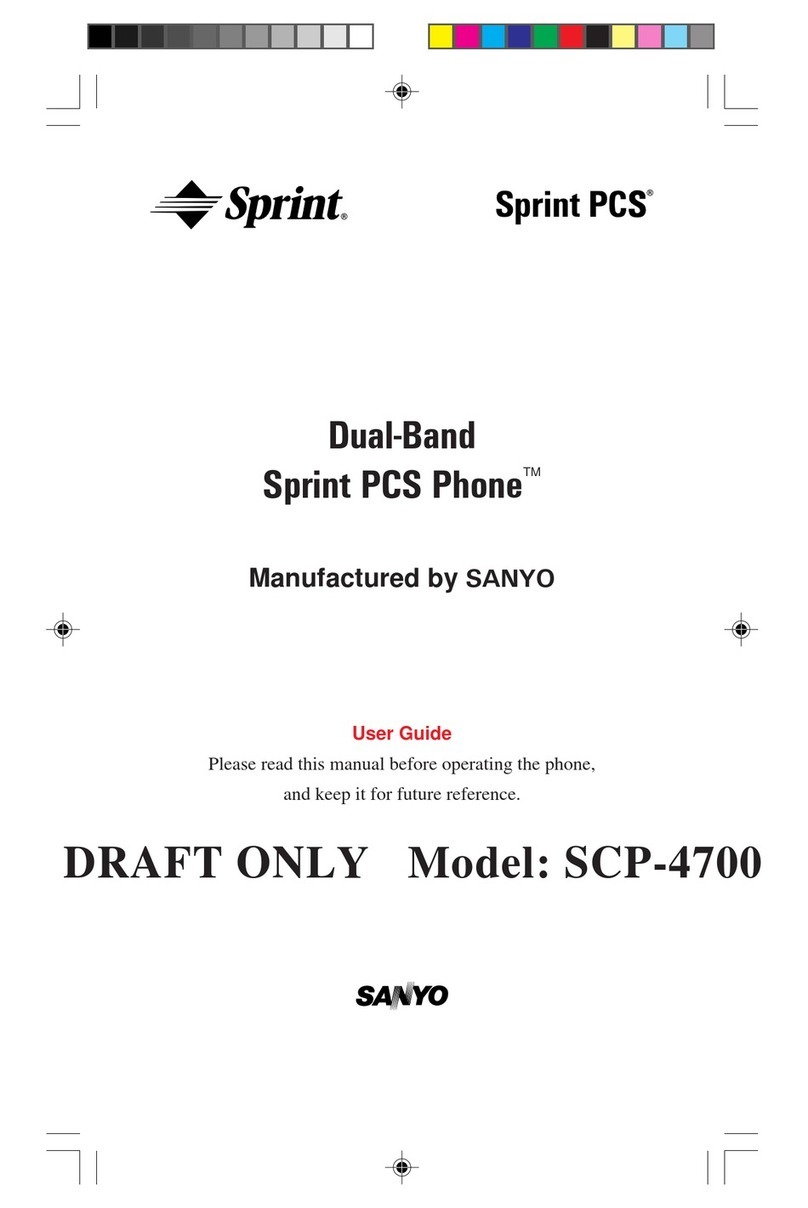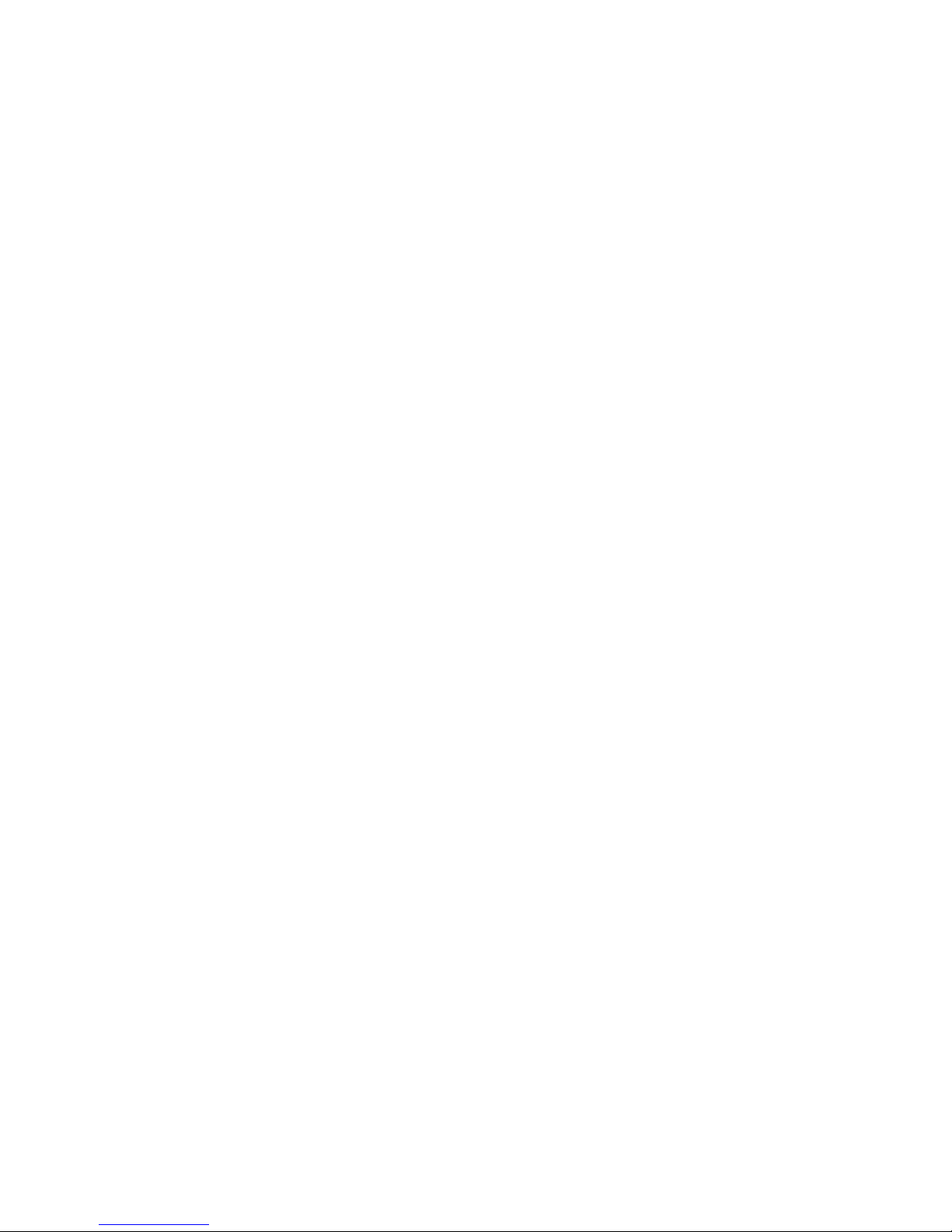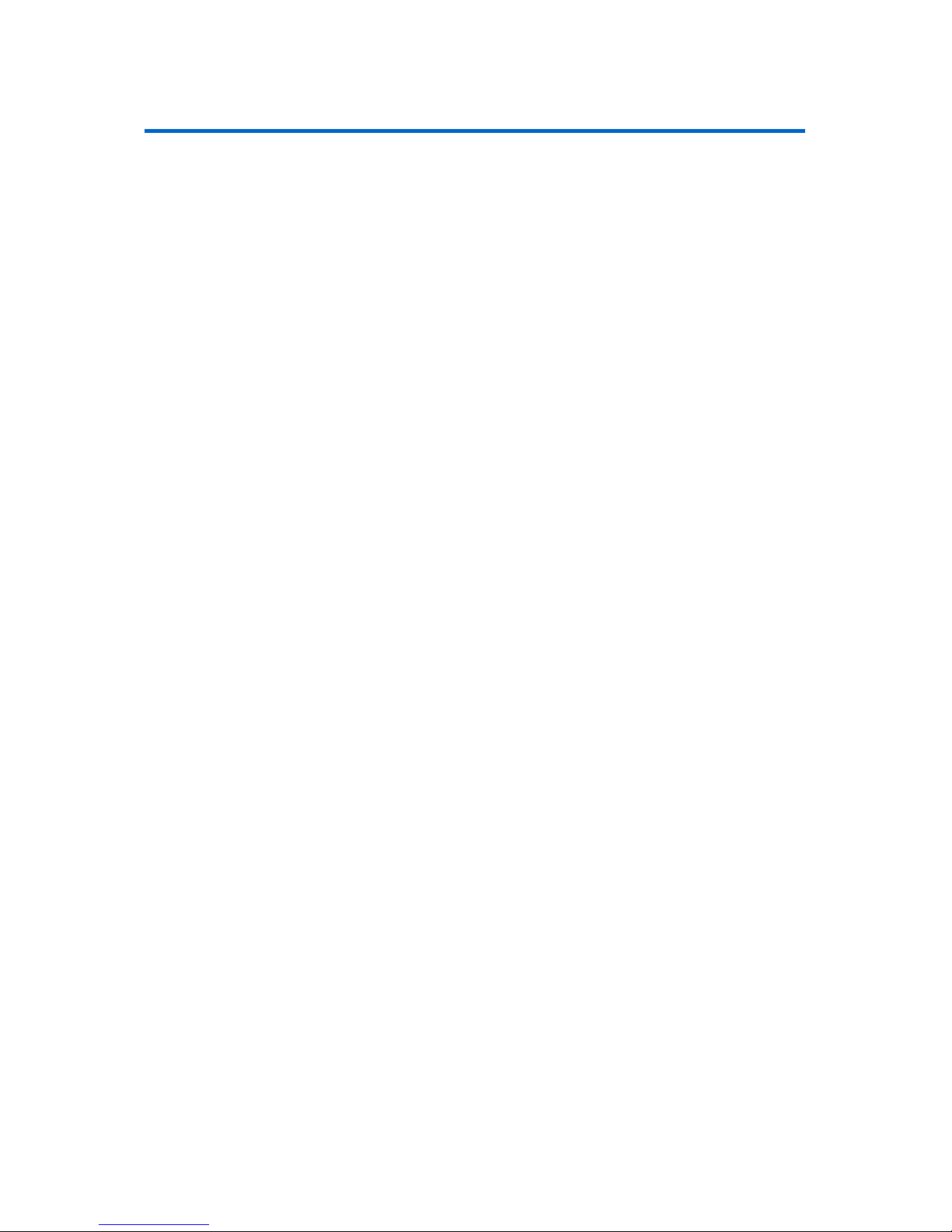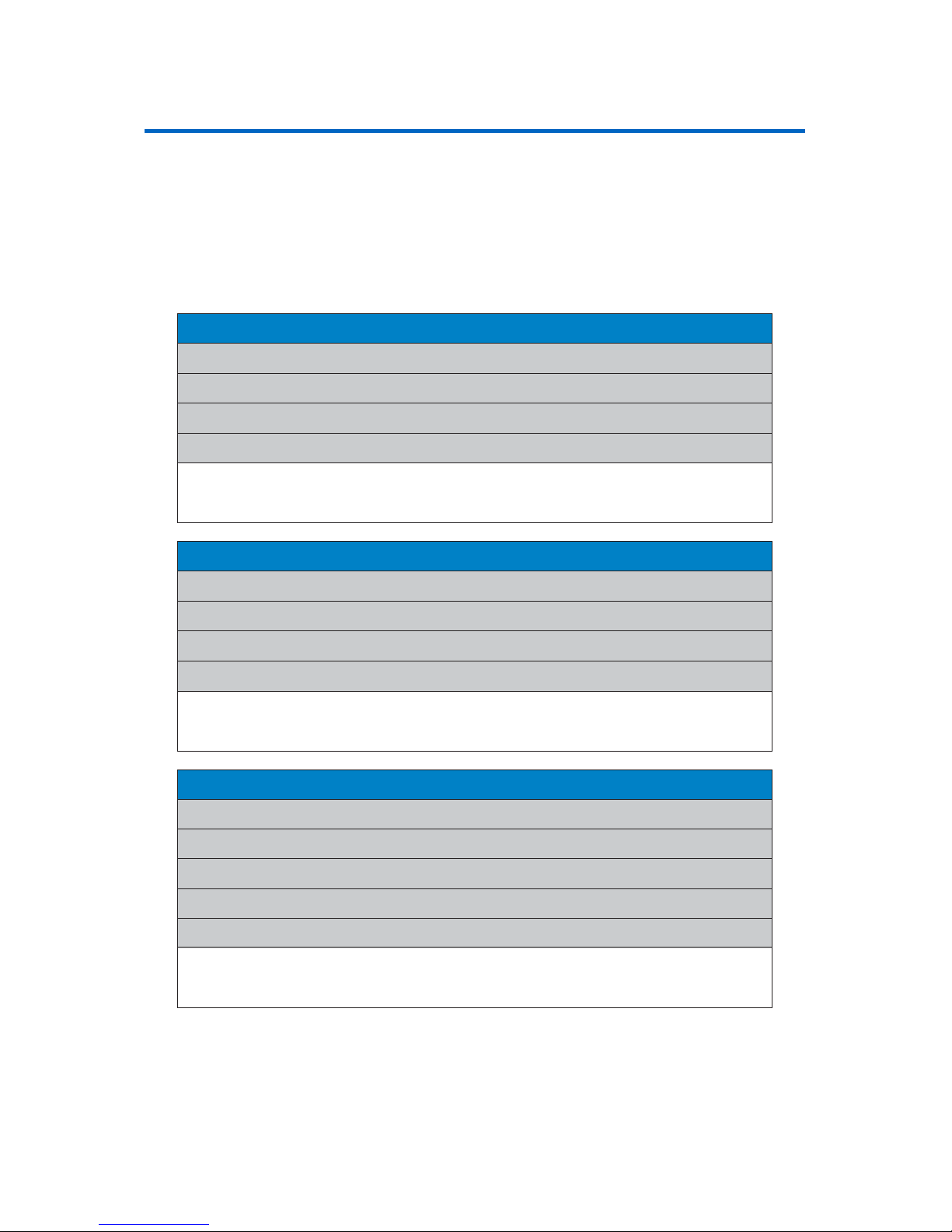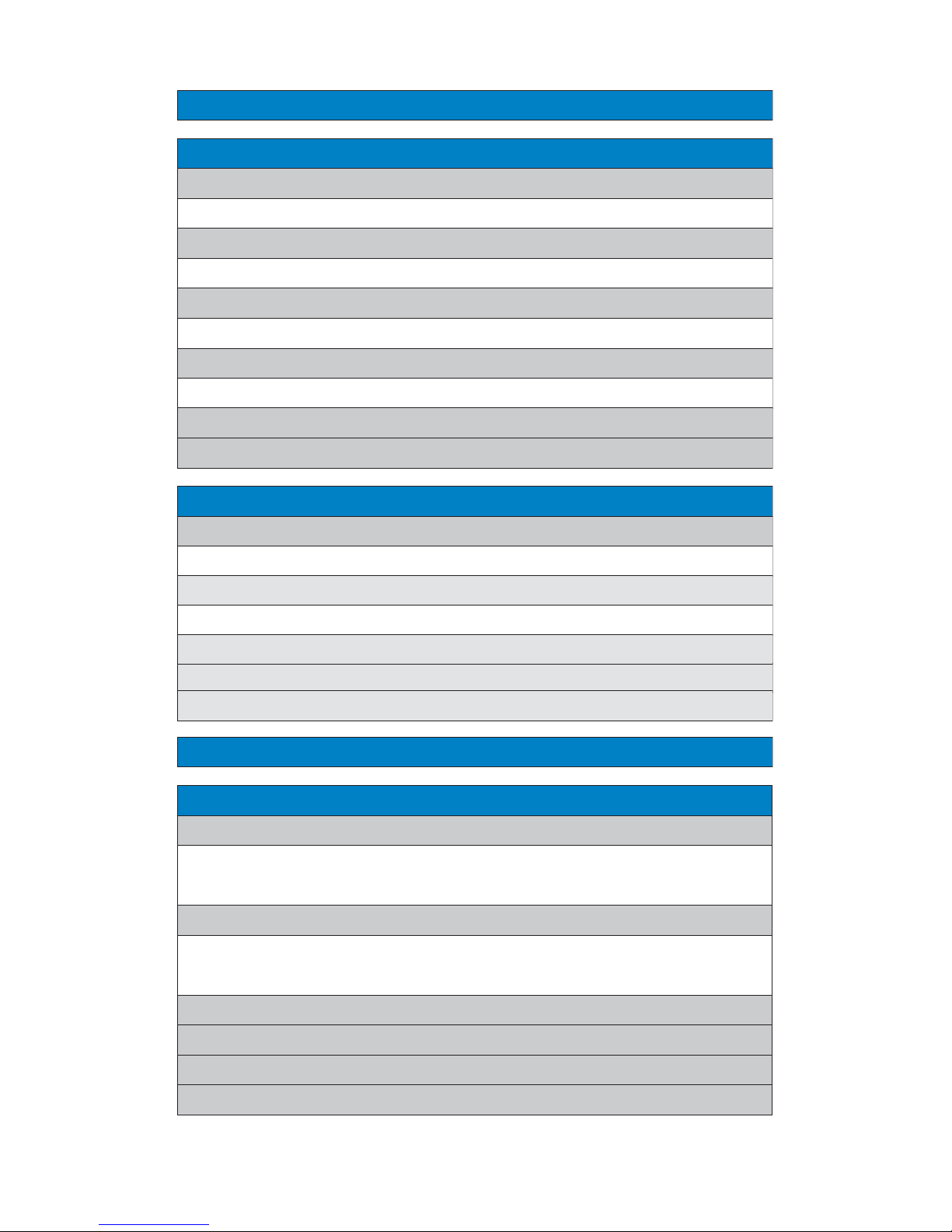2G. Using the Phone’s Calendar and Tools . . . . . . . . . . . . . . . .108
UsingYour Phone’s Calendar . . . . . . . . . . . . . . . . . . . . . . . . . . . . . . .109
Using the CallAlarmFeature . . . . . . . . . . . . . . . . . . . . . . . . . . . . . . .113
UsingYour Phone’s Alarm Clock . . . . . . . . . . . . . . . . . . . . . . . . . . . .116
UsingYour Phone’sTools . . . . . . . . . . . . . . . . . . . . . . . . . . . . . . . . . .117
Personal Information Management . . . . . . . . . . . . . . . . . . . . . . . .120
2H. Using Your Phone’s Voice Services . . . . . . . . . . . . . . . . . .121
UsingVoice-Activated Dialing . . . . . . . . . . . . . . . . . . . . . . . . . . . . .122
ManagingVoice Memos . . . . . . . . . . . . . . . . . . . . . . . . . . . . . . . . . . .124
Setting Up ScreenCall . . . . . . . . . . . . . . . . . . . . . . . . . . . . . . . . . . . . .127
2I. Using Ready Link . . . . . . . . . . . . . . . . . . . . . . . . . . . . . . . .131
Getting StartedWithReadyLink . . . . . . . . . . . . . . . . . . . . . . . . . . .132
Making and Receiving a ReadyLink Call . . . . . . . . . . . . . . . . . . . . .135
Adding and EditingReady Link Contacts . . . . . . . . . . . . . . . . . . . .142
Erasing ReadyLinkList Entries . . . . . . . . . . . . . . . . . . . . . . . . . . . . .148
UpdatingYour ReadyLink Lists . . . . . . . . . . . . . . . . . . . . . . . . . . . . .149
Managing Ready Link Settings . . . . . . . . . . . . . . . . . . . . . . . . . . . . .150
Section 3: Qwest Service Features . . . . . . . . . . . . . . . . . .155
3A. Qwest Service Features: The Basics . . . . . . . . . . . . . . . . .156
UsingVoicemail . . . . . . . . . . . . . . . . . . . . . . . . . . . . . . . . . . . . . . . . . .157
Using SMSText Messaging . . . . . . . . . . . . . . . . . . . . . . . . . . . . . . . .165
Using CallerID . . . . . . . . . . . . . . . . . . . . . . . . . . . . . . . . . . . . . . . . . . . .175
Responding to CallWaiting . . . . . . . . . . . . . . . . . . . . . . . . . . . . . . . .176
Making aThree-WayCall . . . . . . . . . . . . . . . . . . . . . . . . . . . . . . . . . .177
Using CallForwarding . . . . . . . . . . . . . . . . . . . . . . . . . . . . . . . . . . . . .178
3B. Sprint PCS Vision . . . . . . . . . . . . . . . . . . . . . . . . . . . . . . . .179
Sprint PCSVisionApplications . . . . . . . . . . . . . . . . . . . . . . . . . . . . .180
Getting StartedWithSprint PCSVision . . . . . . . . . . . . . . . . . . . . .181
Accessing Messaging . . . . . . . . . . . . . . . . . . . . . . . . . . . . . . . . . . . . .187
Downloading PremiumServicesContent . . . . . . . . . . . . . . . . . . .190
Exploring theWeb . . . . . . . . . . . . . . . . . . . . . . . . . . . . . . . . . . . . . . . .192
Sprint PCSVisionFAQs . . . . . . . . . . . . . . . . . . . . . . . . . . . . . . . . . . . .198