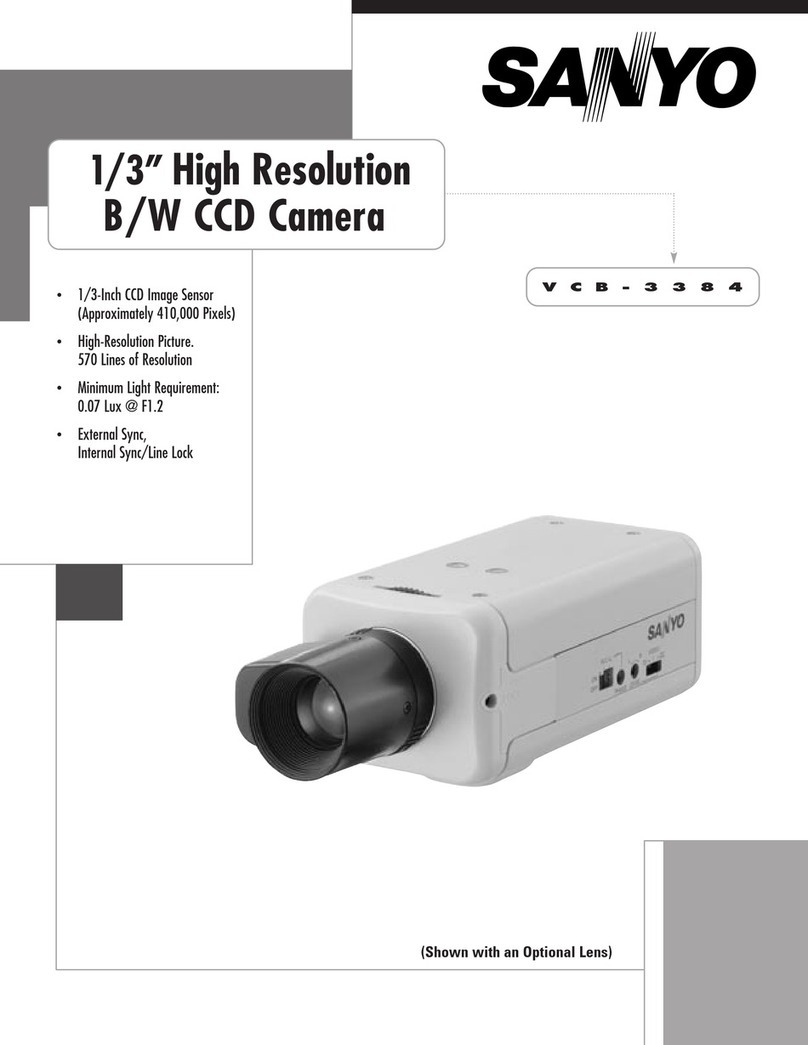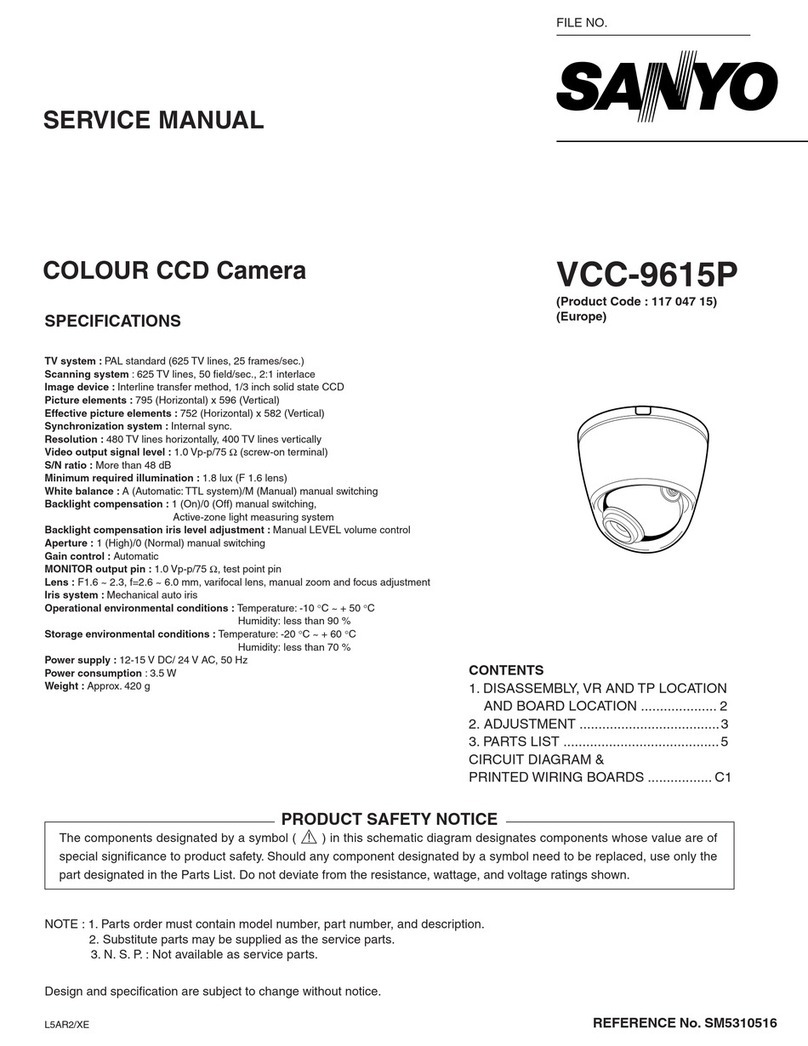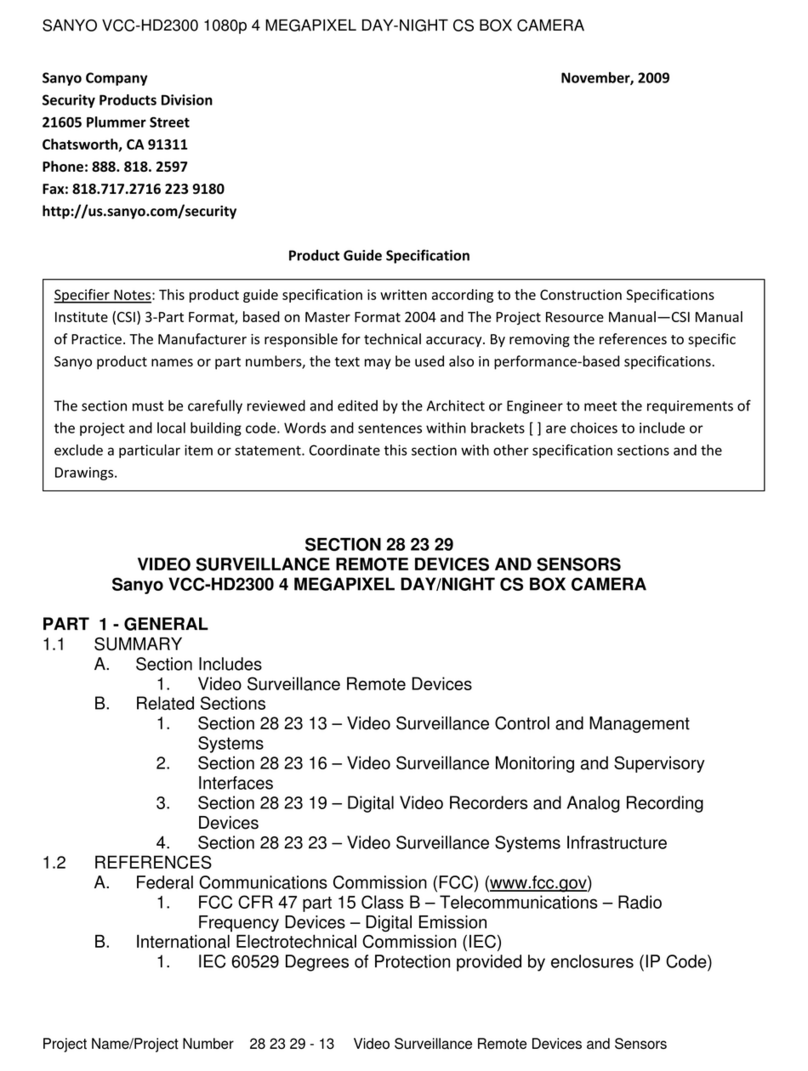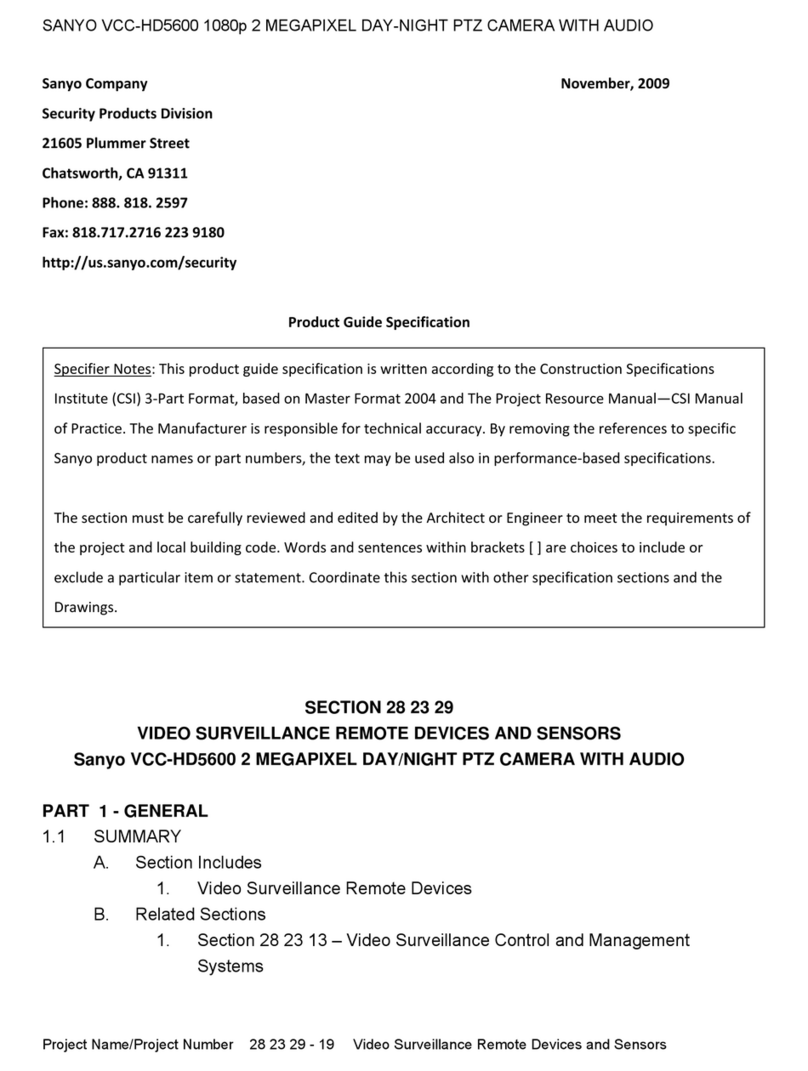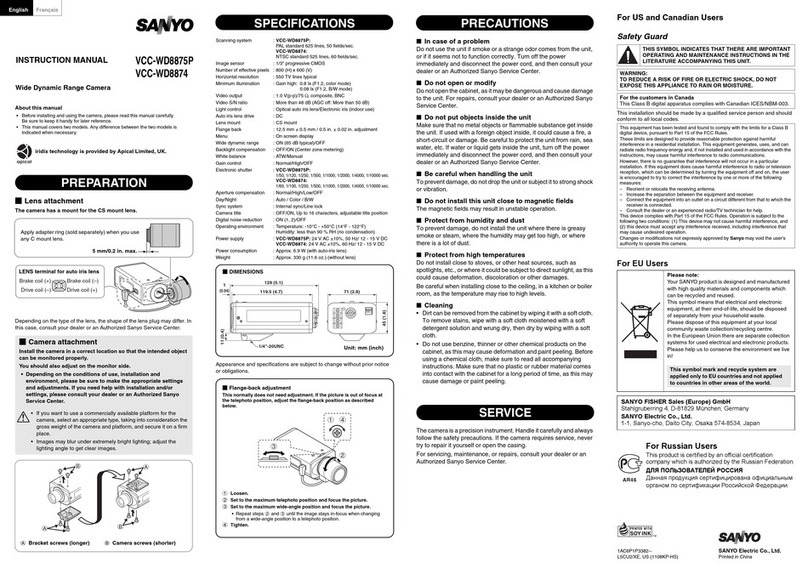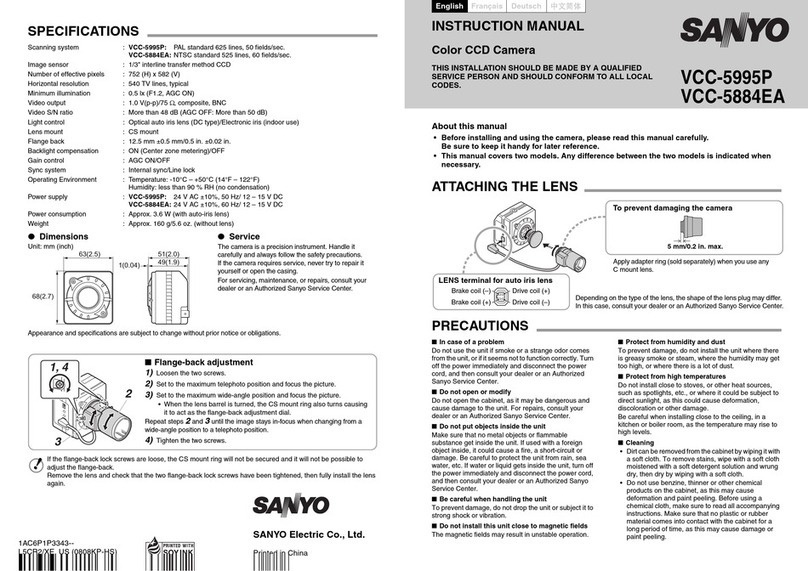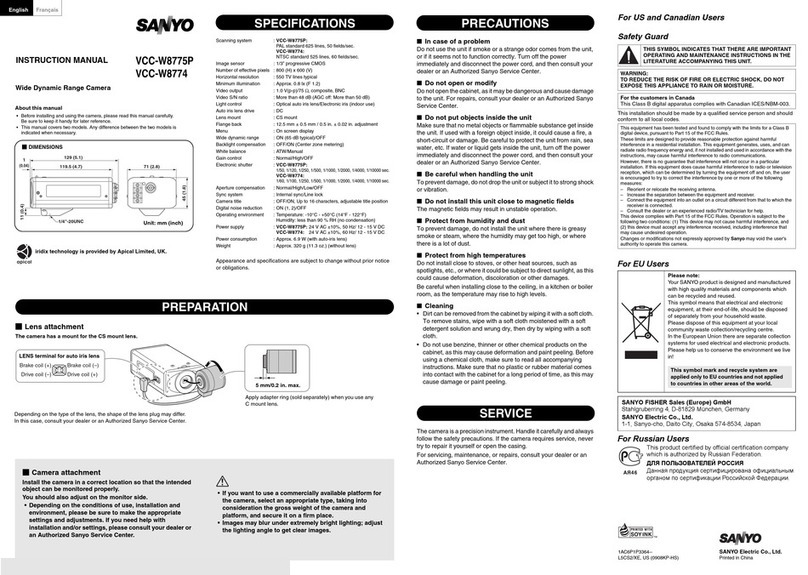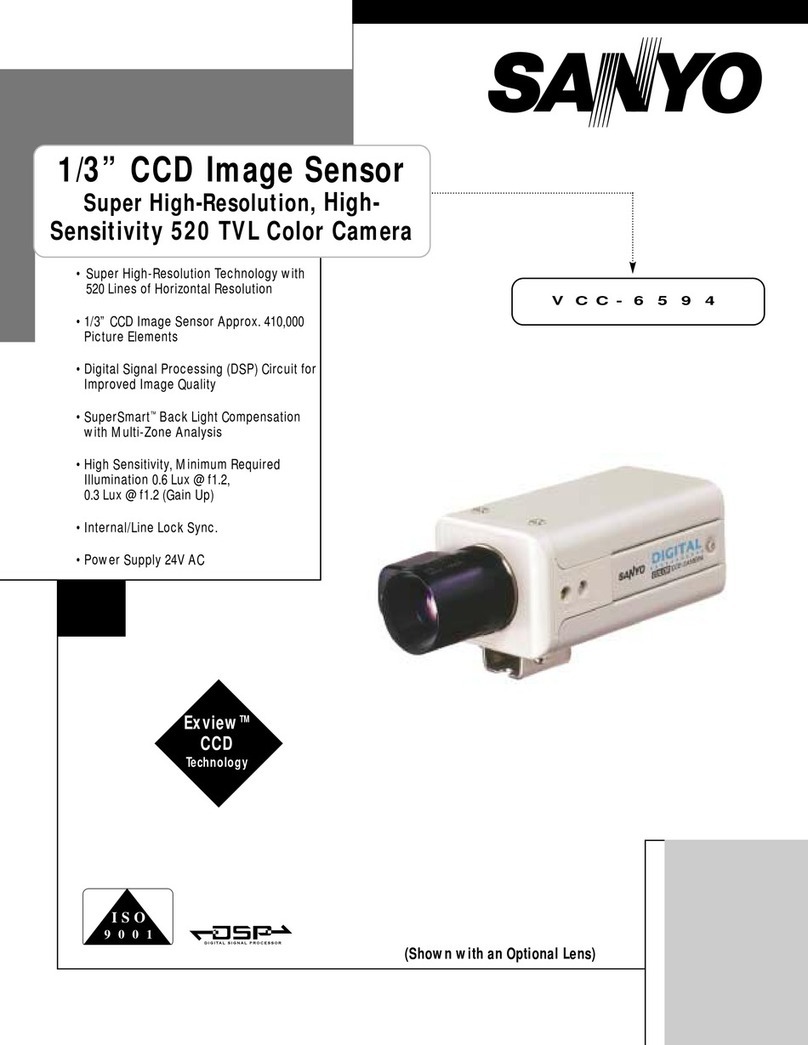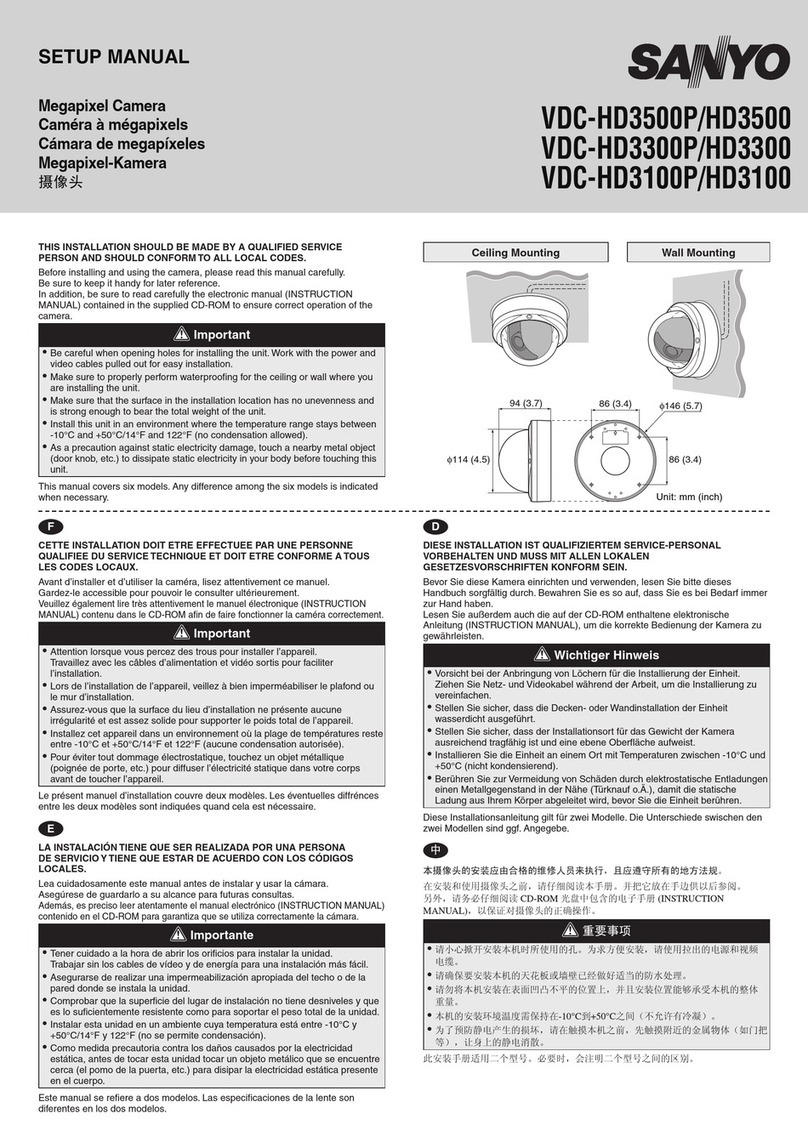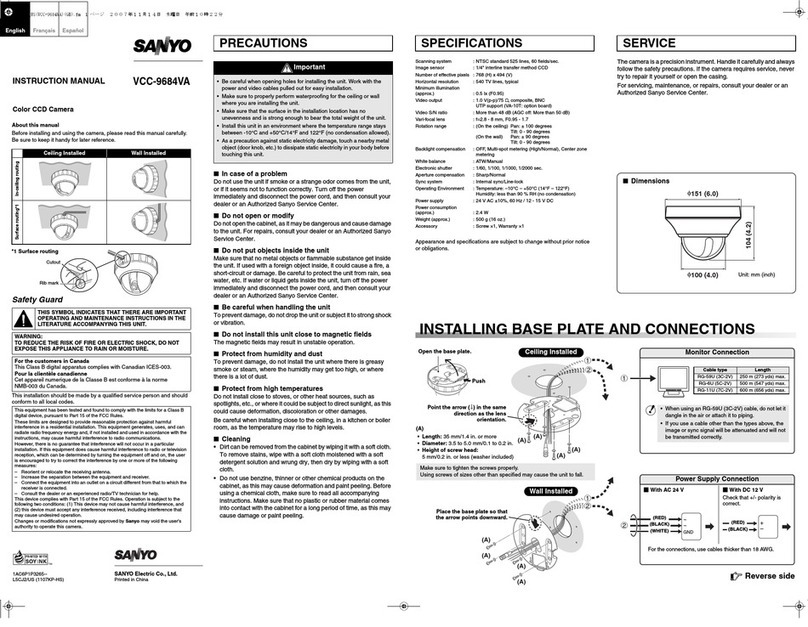CONTENTS
MAIN FEATURES...................................................................... 2
ACCESSORIES........................................................................... 2
PRECAUTIONS.......................................................................... 3
PARTS NAMES AND FUNCTIONS ........................................... 4
CONNECTIONS ......................................................................... 6
Basic connection for onitoring or recording......................... 6
Connection of peripheral equip ent and controller
ter inal...................................................................................... 7
DISPLAYING/CLOSING THE MENU SCREEN .......................... 8
MENU ITEM FLOW AND MENU OPERATION........................ 9
LANGUAGE SETTING............................................................... 10
CAMERA ID SETTING............................................................... 11
Ca era ID setting...................................................................... 11
SYNC SETTING (SYNC) ............................................................ 12
Power source synchronization (L-L) setting ............................ 12
PRIVACY MASK SETTING (PRIVACY MASK) ......................... 13
Mask setting .............................................................................. 13
PASSWORD setting ................................................................... 15
PASSWORD LOCK cancellation................................................. 16
PASSWORD changes ................................................................. 16
LENS SETTING (LENS).............................................................. 17
FOCUS setting............................................................................ 17
ZOOM setting ............................................................................ 20
MIRROR SETTING..................................................................... 21
VIEW SETTING ITEM FLOW..................................................... 22
VIEW SETTING.......................................................................... 24
AIRIS setting ....................................................................................... 24
Autoiris setting (AUTO) ............................................................ 24
SENSE UP setting....................................................................... 29
LEVEL setting............................................................................. 29
Manual iris setting .................................................................... 30
BWHITE BALANCE adjust ent ......................................................... 31
MWB setting ............................................................................. 32
ATW setting............................................................................... 32
AWC setting .............................................................................. 34
CElectronic SHUTTER setting ............................................................ 35
Fast shutter speed (SHORT) ode setting.............................. 35
Slow shutter speed (LONG) ode setting.............................. 36
DMOTION detector setting ............................................................... 37
MOTION MASKING setting...................................................... 39
SENSITIVITY setting.................................................................. 40
ZOOM setting............................................................................ 41
INTERVAL setting...................................................................... 41
ALARM SIGN setting................................................................. 42
EProfile co pensation setting (APERTURE) .................................... 43
FAuto atic gain control (AGC) setting ........................................... 44
GGAMMA correction setting............................................................. 45
OPTION SETTING ..................................................................... 46
CONTROL setting ...................................................................... 46
ADDRESS setting....................................................................... 47
ALARM setting .......................................................................... 47
AAlar input setting (ALARM IN) ............................................. 47
BAlar output setting (ALARM OUT) ....................................... 49
COperation of alar signal output to the Syste
Controller setting (LINE OUT) .................................................. 50
MENU FLOW............................................................................. 51
SPECIFICATIONS ...................................................................... 53
L5AA2/XE GB 2002, 4, 25
English
1