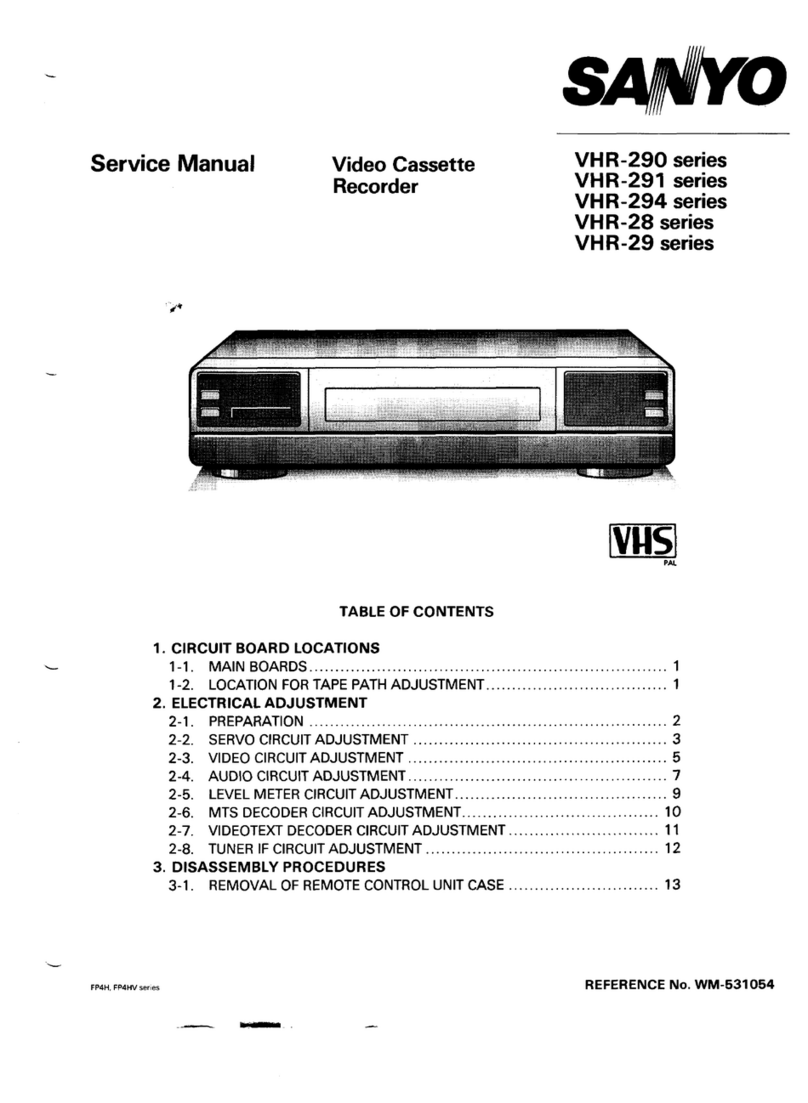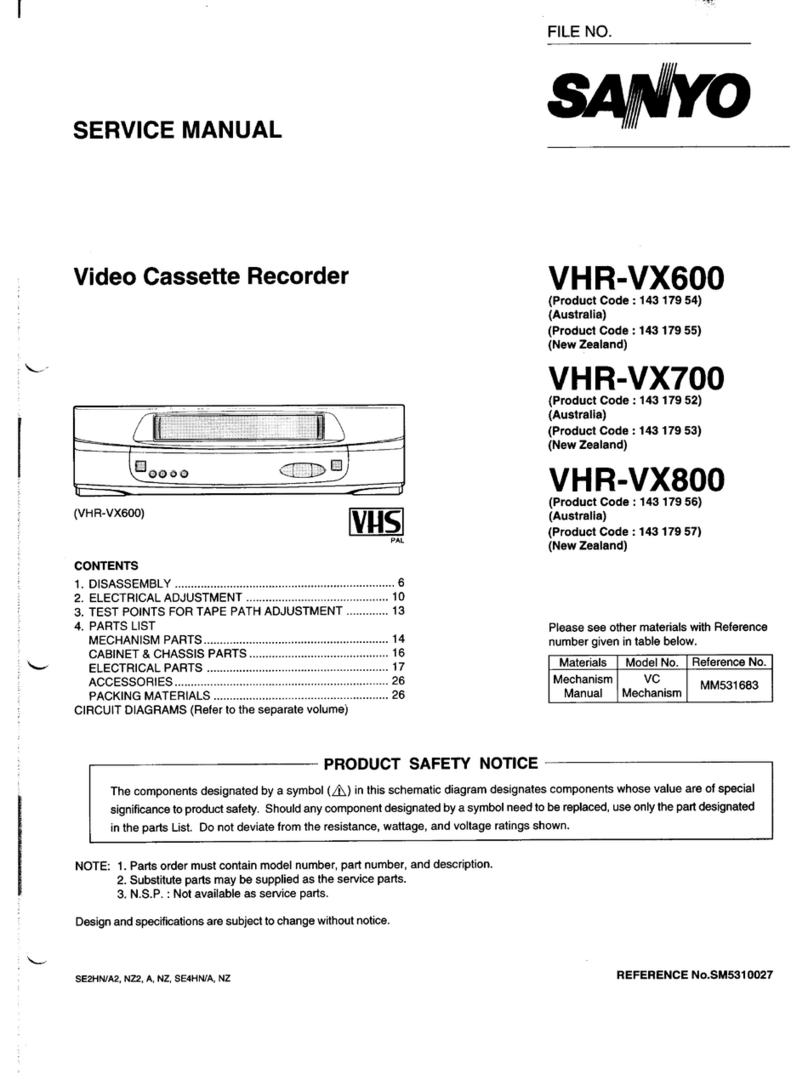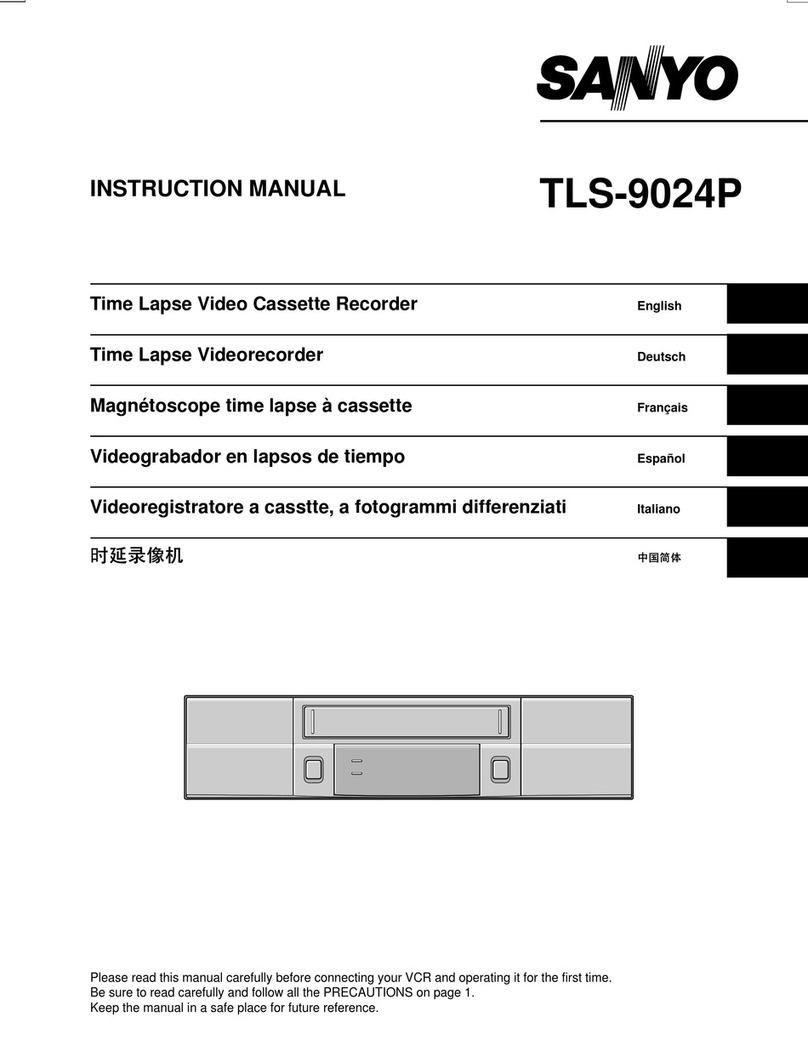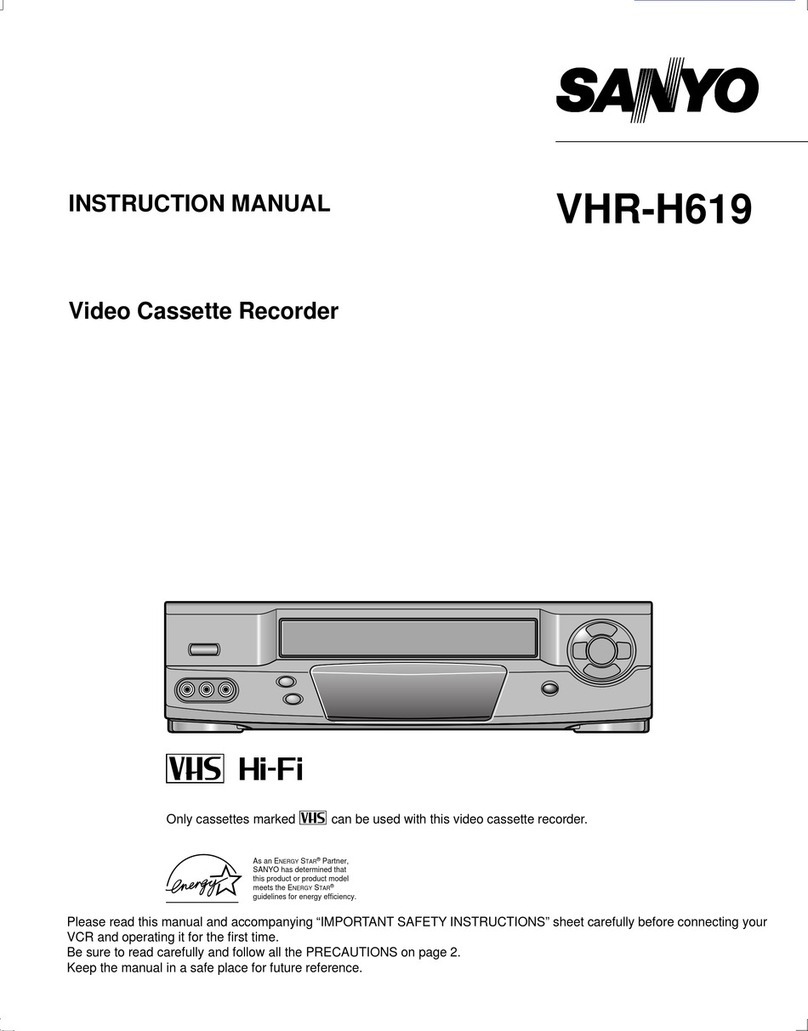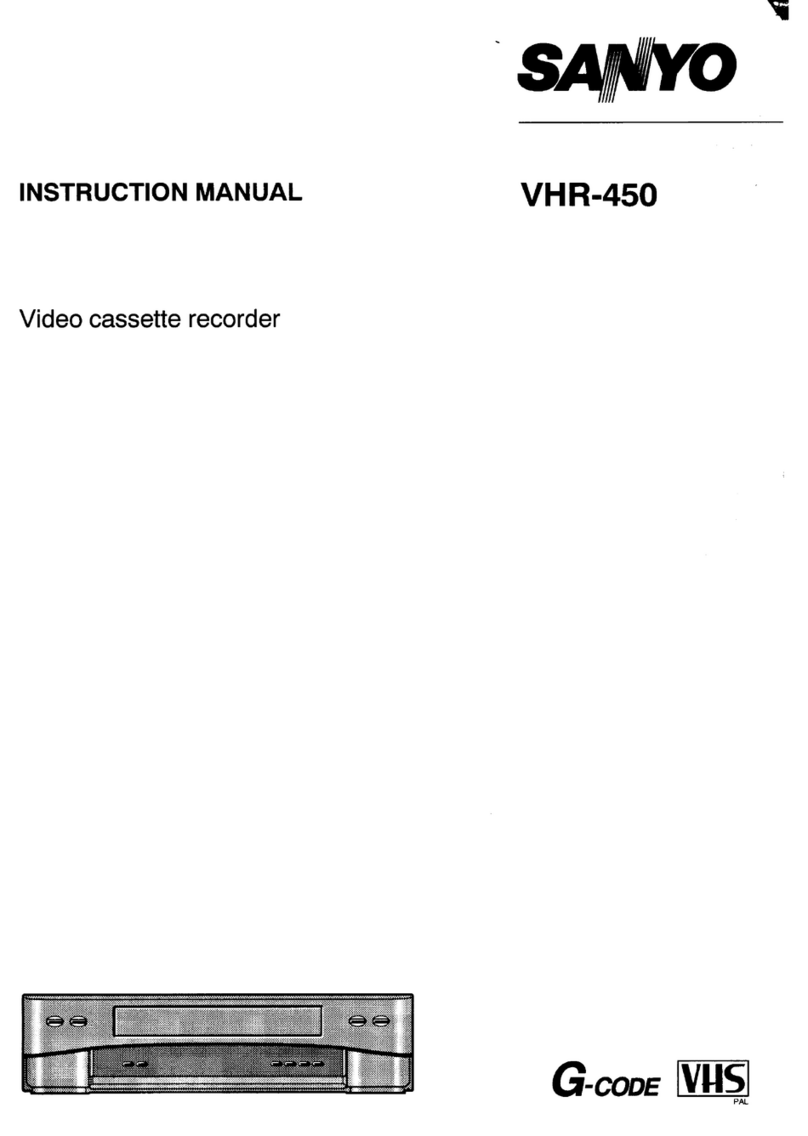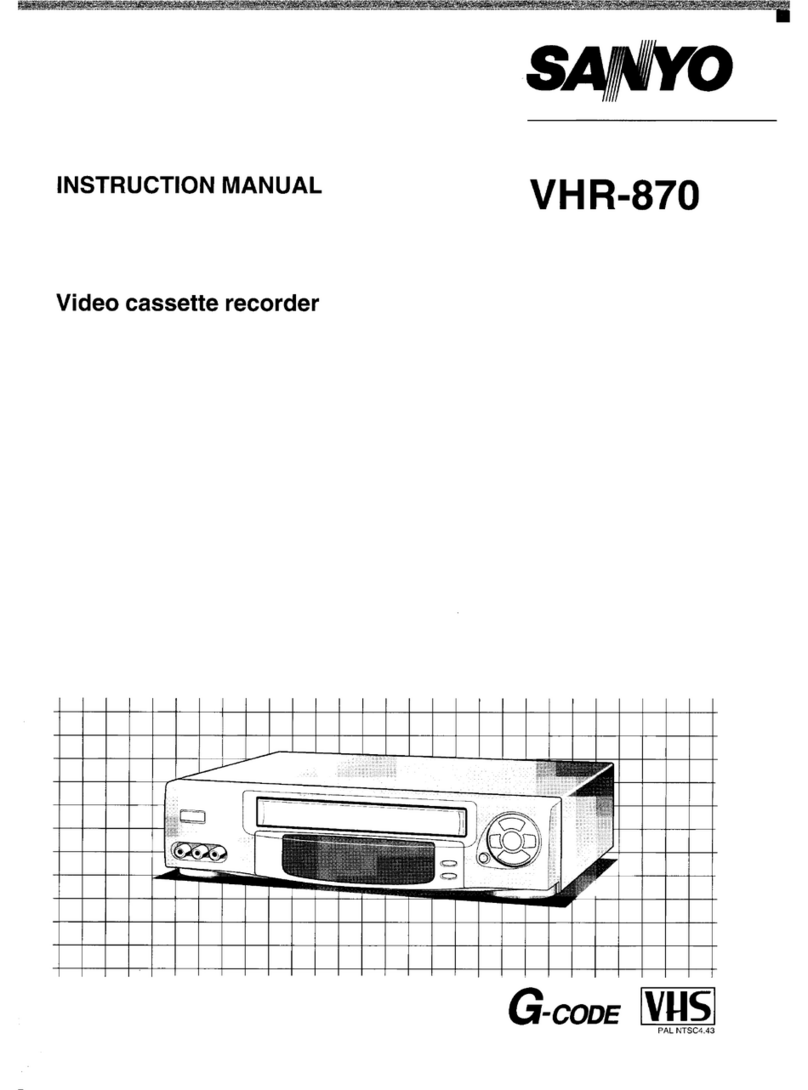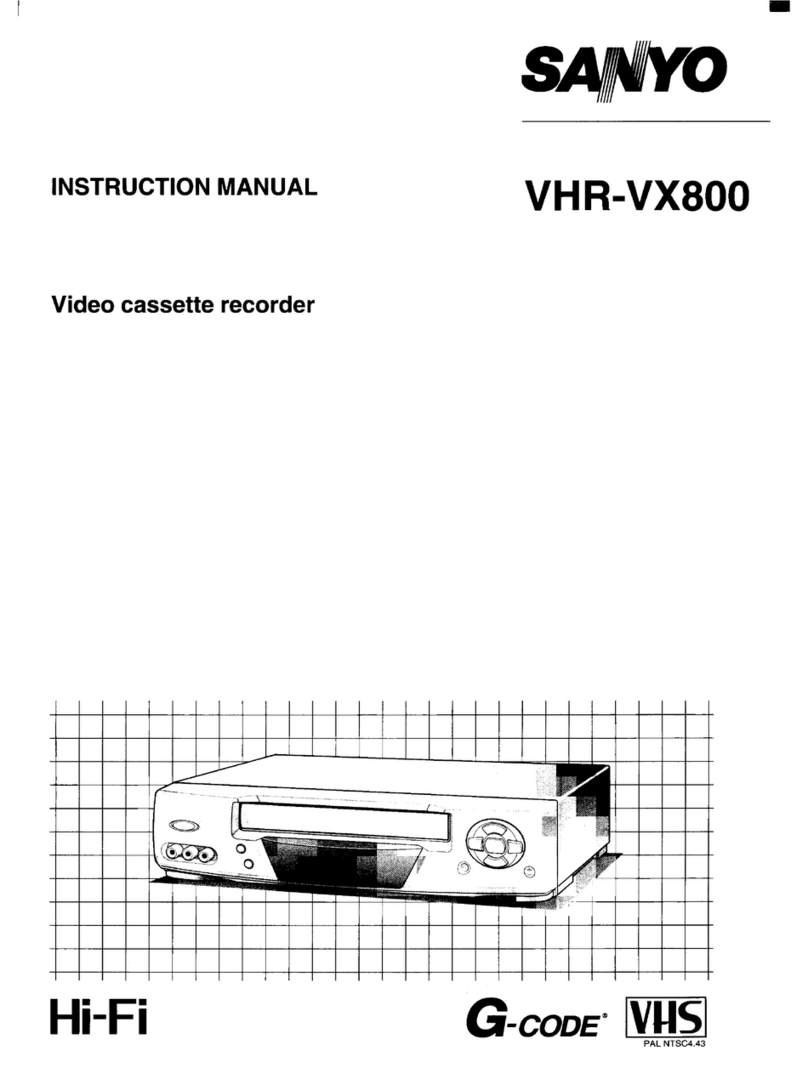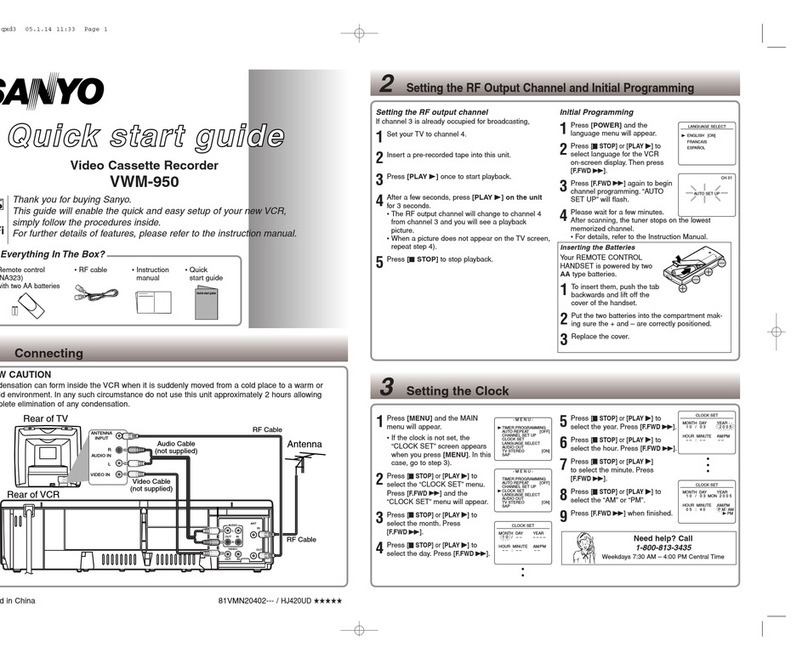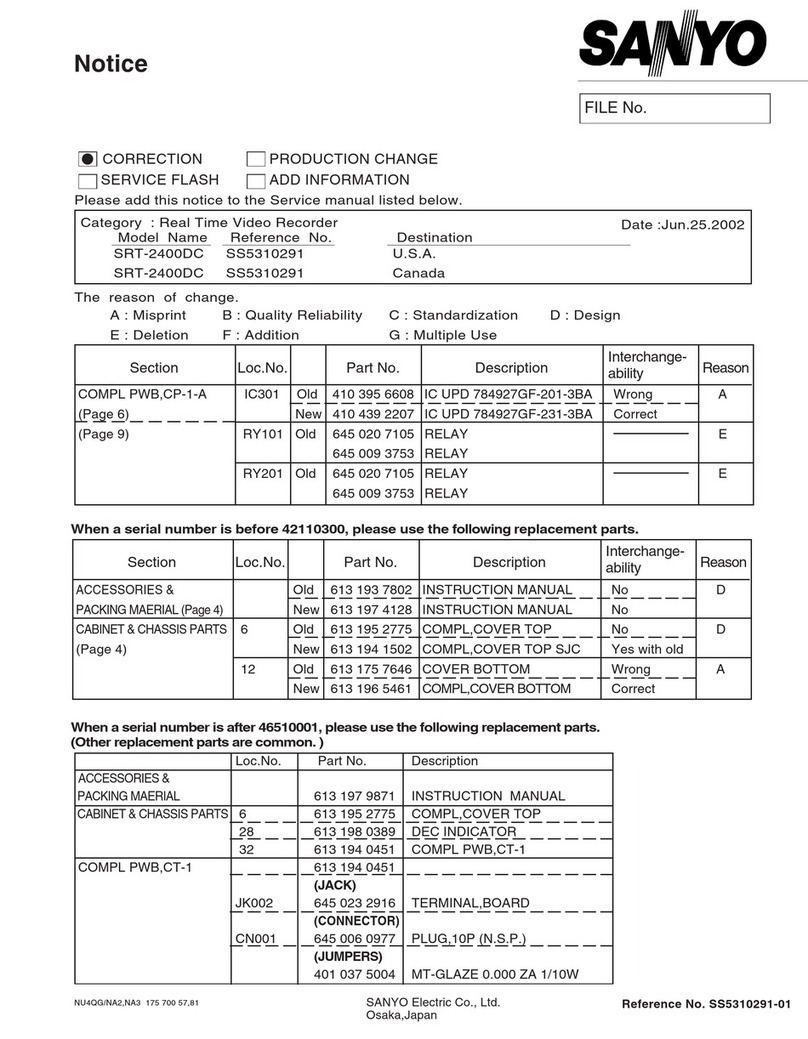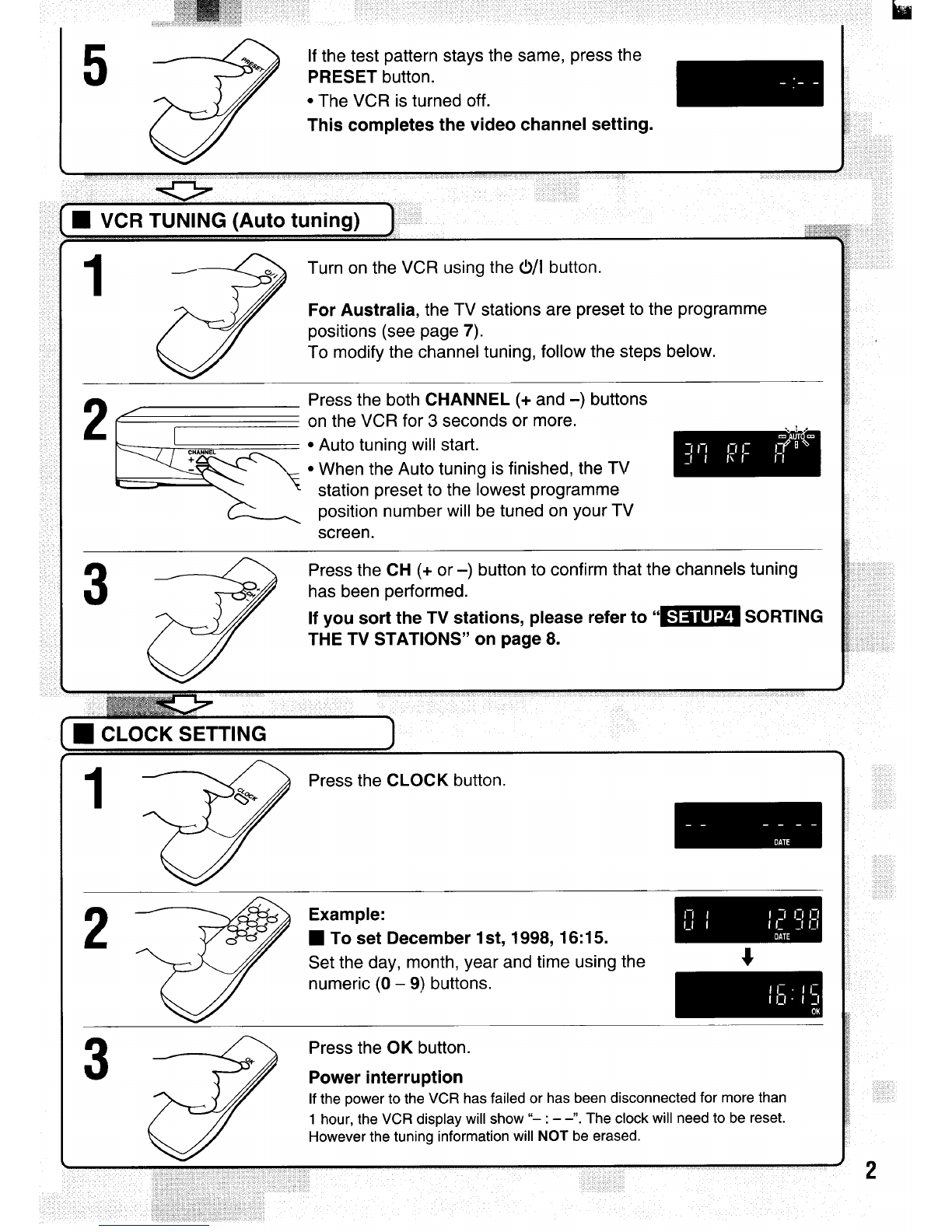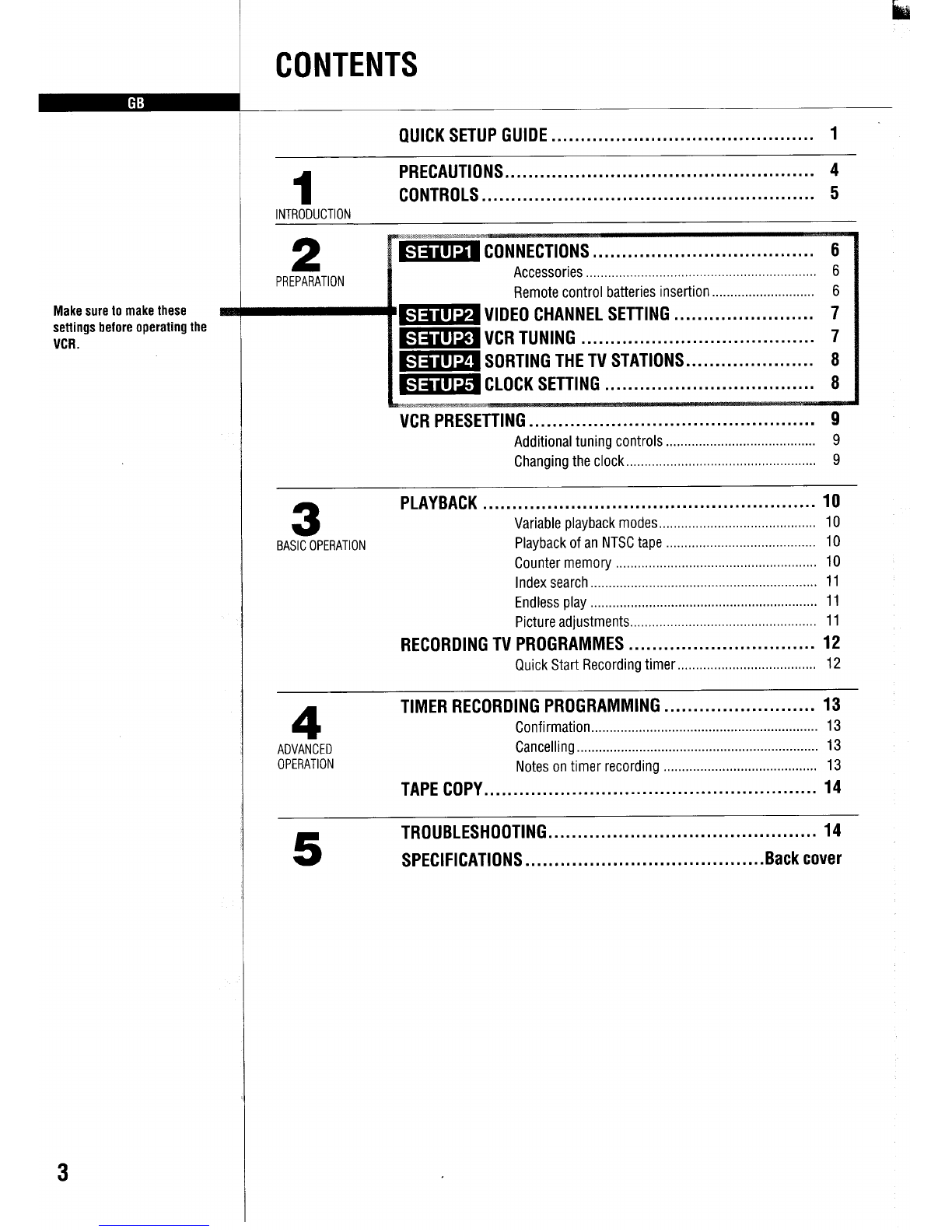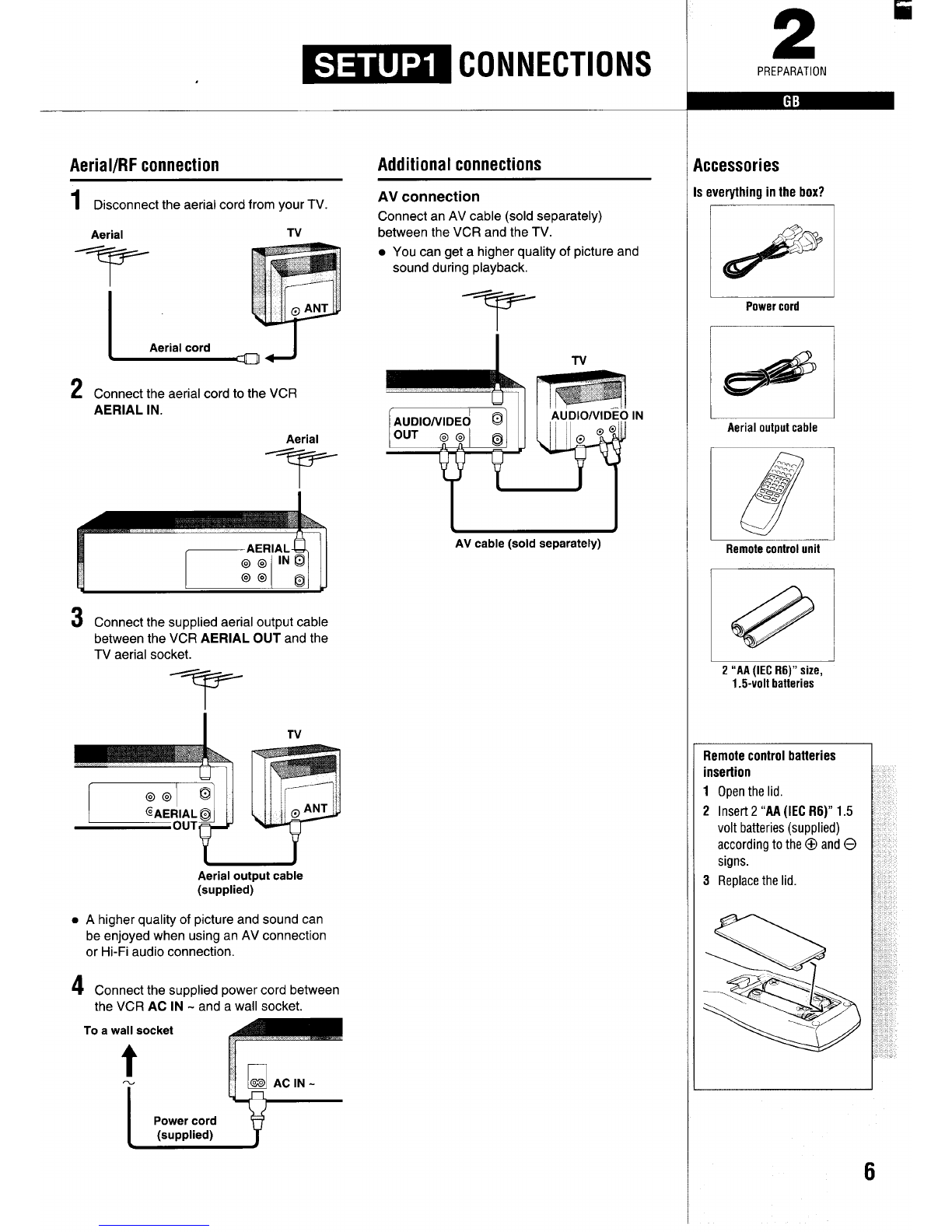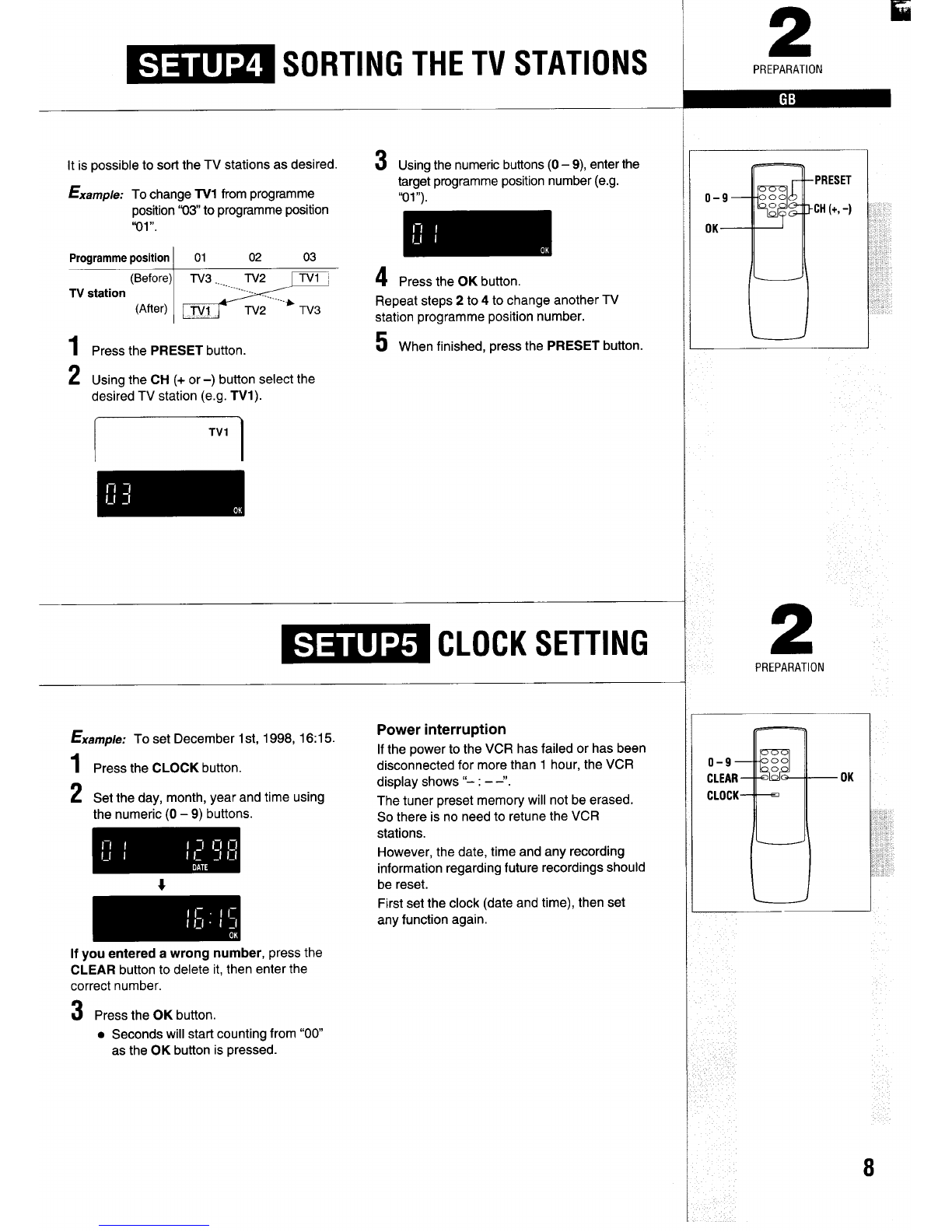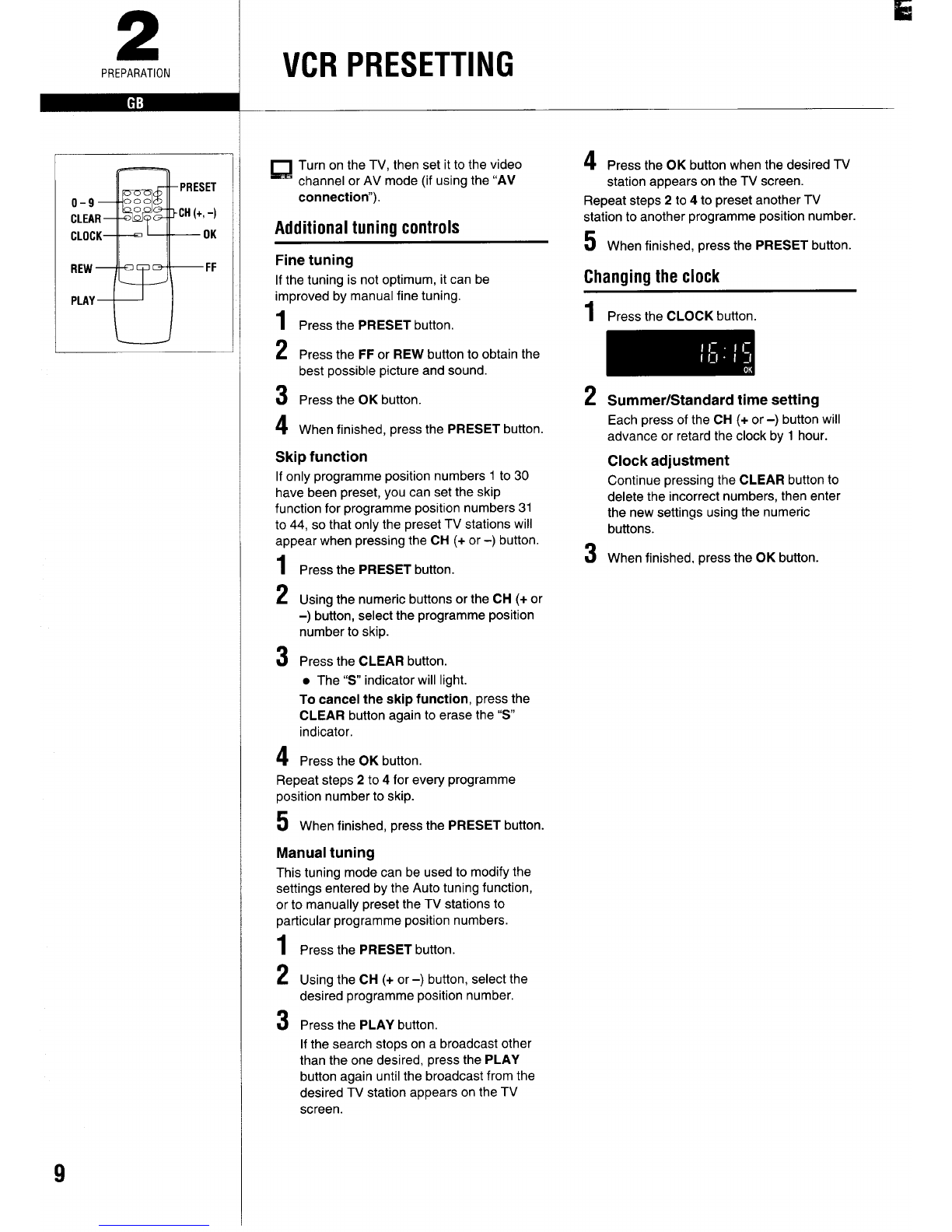2
PREPARATION
!!
(!)/1
PRESET
CH(+, -)
RFconverter output
(Video channel)
Area 1Factov 1Range
settina
●The RFconverter of this VCR
has beenfactory set to
Australian UHF37.
The New Zealand and
Australian channels are not tht
same, This means UHF37Aus
is basically the same as UHF36
NZ,But not exactly the same. ~
2
~~~ VIDEOCHANNEL SETTING
If the VCR has been connected to the TV using tha “AV connection”, simply set your TV to
the “AV” mode. Go to _VCR TUNING.
1
2
3
Turn cm your TV and set your TV to
“VCR” or the position designated for VCR
use (always aposition where no TV
programme is received).
Turn off the VCR using the 0/1 button.
Press the PRESET button on the remote
control for more than 3seconds.
●The VCR display shows the RF OutDut
channel.
4Tune the UHF channel on the TV to the
displayed RF output channel 37.
For New Zealand’, tune the UHF channel 36.
●The test pattern (below) will appear.
5
This completes the video channel setting.
●Adjust the tuning on the TV, if necessary,
so that the test pattern is clear
If the test pattern is disturbed or
replaced by aTV station, go to step 6.
If the test pattern stays the same, press
the PRESET button.
●The VCR is turned off.
PREPARATION I
I
IT
WI
CH(+,-)
CHANNkL(-,+) II
II
6
7
8
Change the RF output channel number on
the VCR display to avacant channel
number applicable to your area.
For Australia: Press the CH (+) button.
137RFA~
,s
38 RF A------------------- +69 RF A
‘---------------------------- -29 RFAe 28RF
●Press the CH (-) button to return to
channel “28 RF.
For New Zealand: Press the CH (-) button.
137RFA~
1=
28 RF 1--]+ ---- +69 RF n
&
‘------------------------- +22 RFn-21RFn
●Press the CH (+) button to return to
channel “28 RF’.
Tune the UHF channel on the TV to the
changed RF output channel.
●The test pattern will be appear.
●Adjust the tuning on the TV, if necessary,
so that the test pattern is clear.
If the test pattern stays the same, press
Fr@VCR TUNING
the PRES”ET button .-
●The VCR is turned off.
This completes the video channel setting.
Turn on the VCR using the 0/1 button.
■For Australia -Tuning confirmation
The TV stations are preset as follows.
Programme ,,2,, ,,7,,
Dosition I“9” I“,~,!
I“28”
TVstation
(MHz) 64.25 182.25 196.25 209.25 527.25
To keep the preset channel tuning, press the
CH (+ or -) button.
To modify the channel tuning, follow the steps
below.
■For New Zealand (and Australia, if
necessary)
Press the CHANNEL (+ and -) buttons on the
VCR for 3seconds or more.
●Auto tuning will start.
Auto tuning
This VCR has abuilt-in tuner capable of
tuning up to 44 TV stations.
The TV stations available in your area will be
automatically preset in order starting from
program me position number “01”.
Notes:
●During the auto tuning operations, please
do not press any of the buttons or controls
on the VCR or remote control.
●Auto tuning is not possible if the VCR is set
to external input mode.
●The skip function will be automatically set
for all position numbers where no TV
station has been preset.
When the Auto tuning is finished, the TV
station preset to the lowest programme
position number will be tuned on your TV
screen.
Press the CH (+ or -) button to confirm that the
channels tuning has been performed.
7