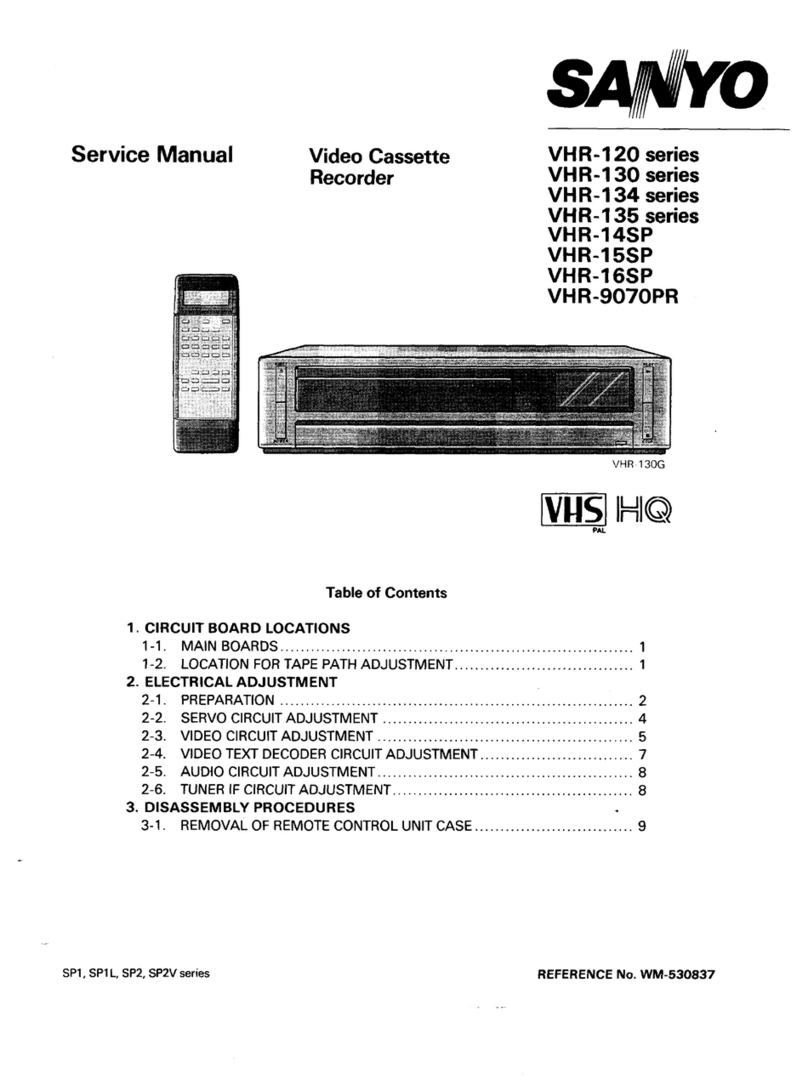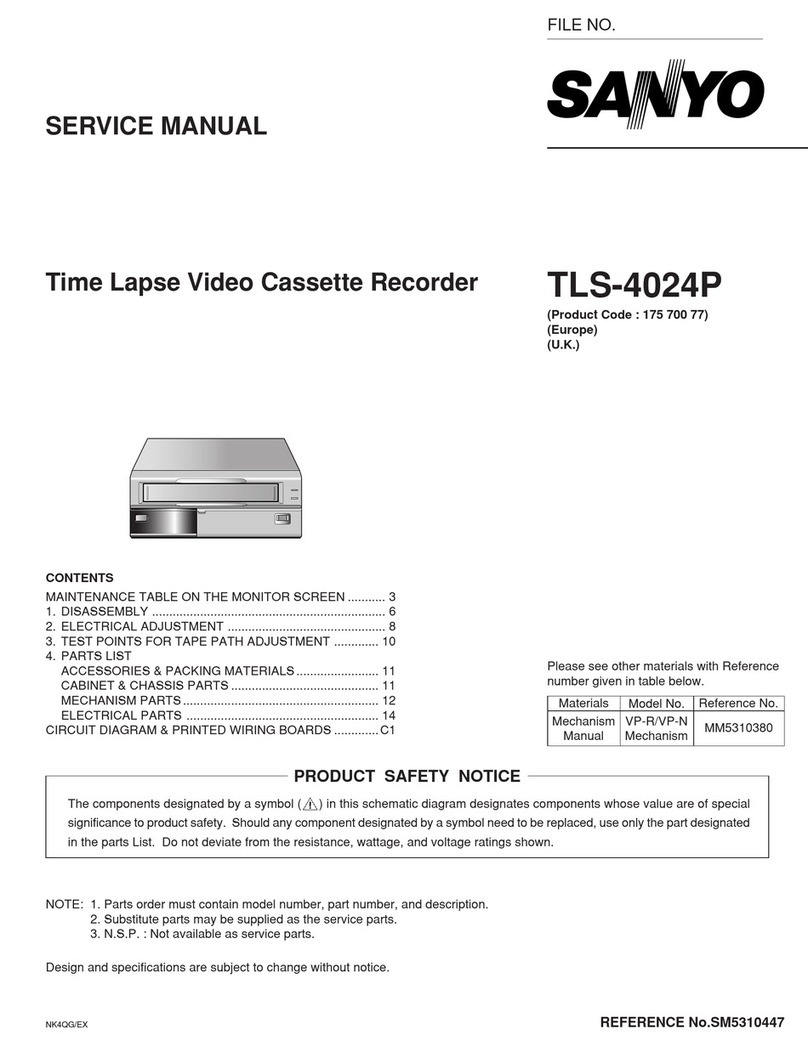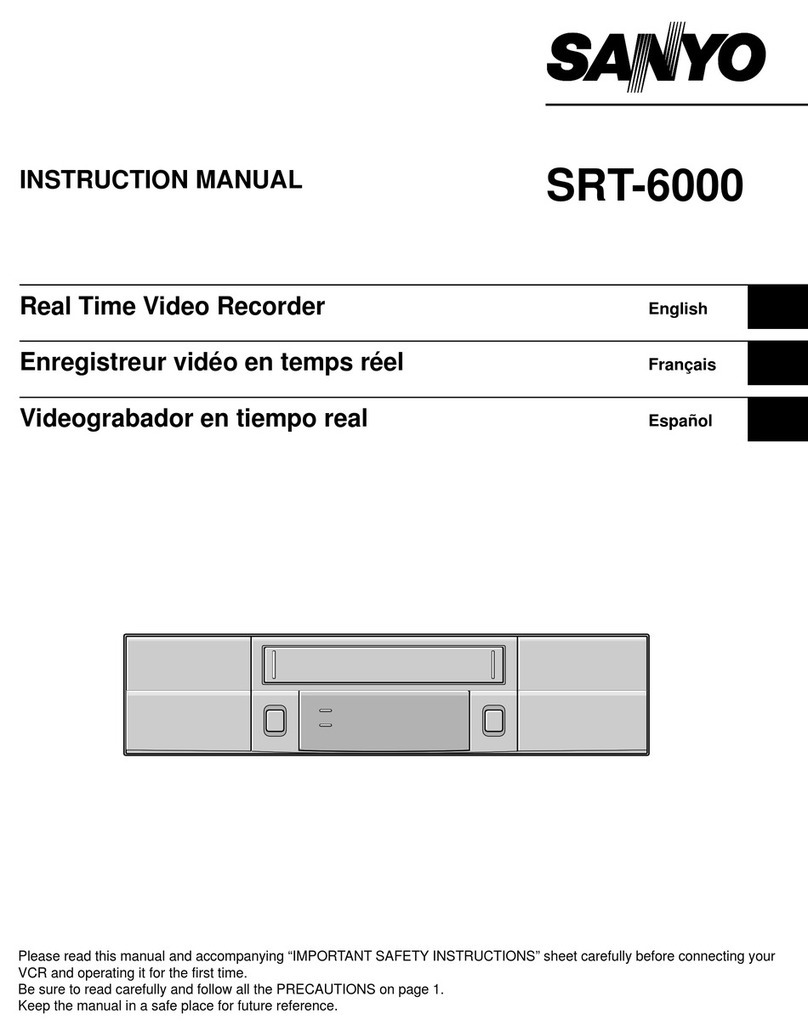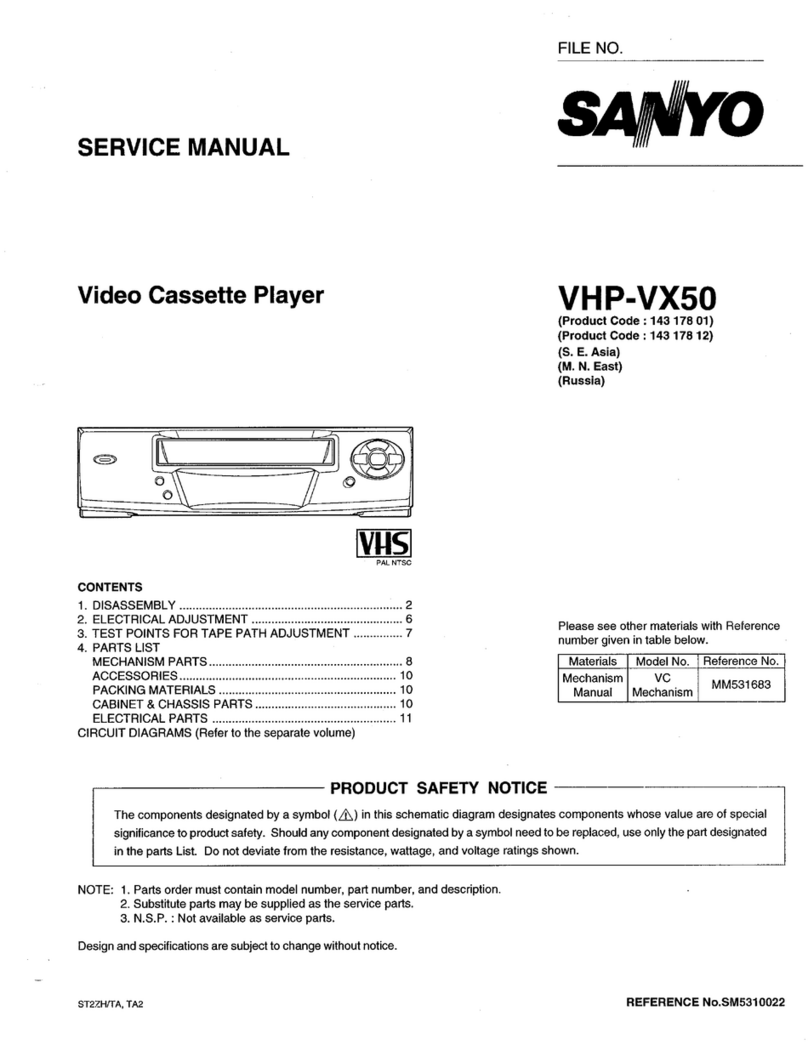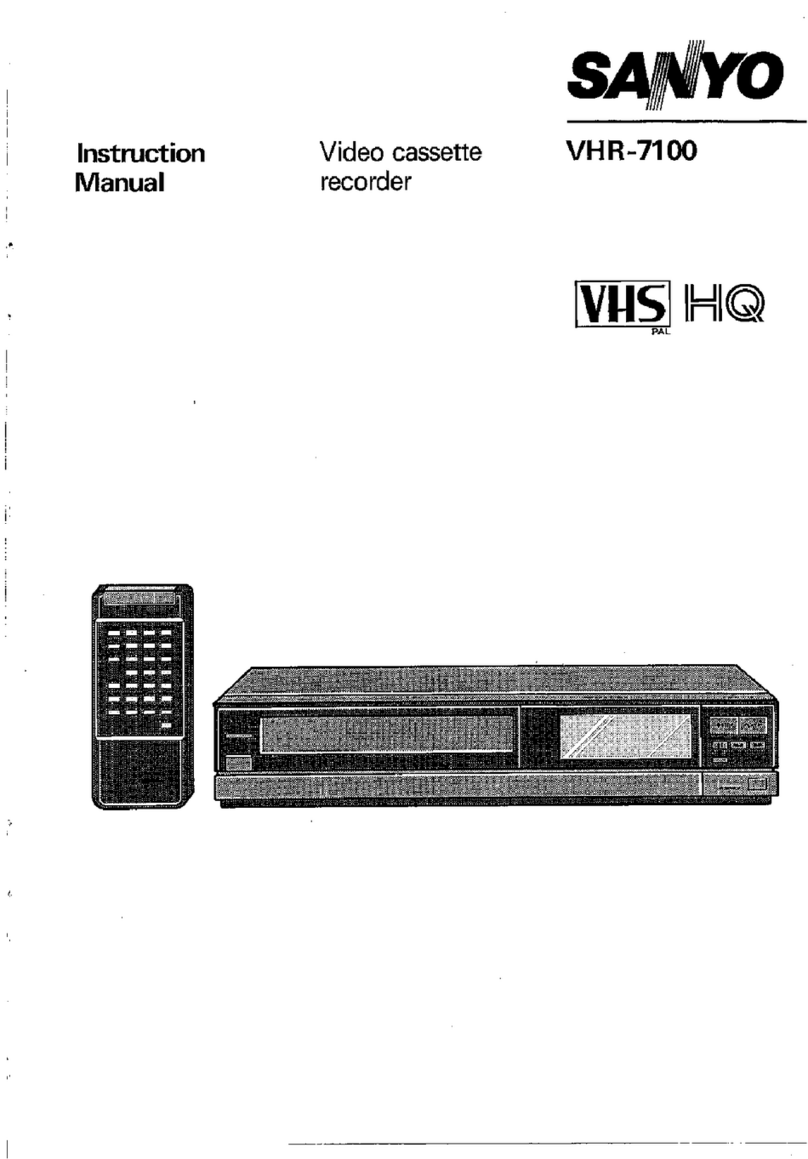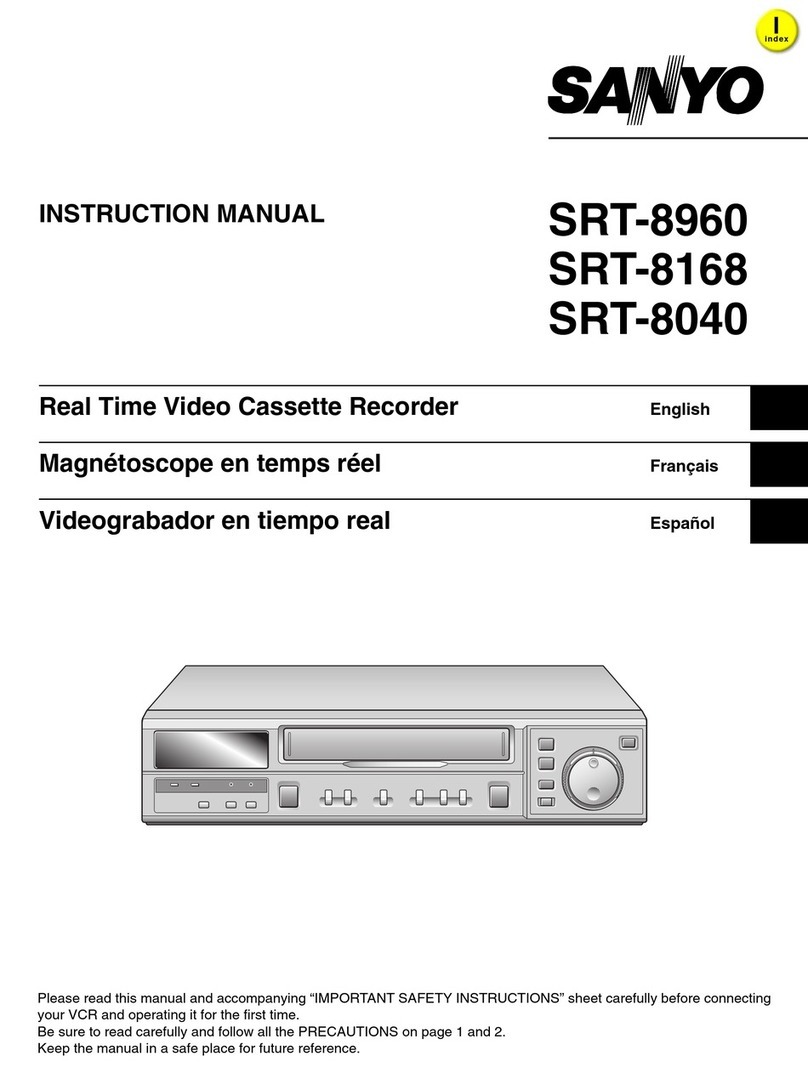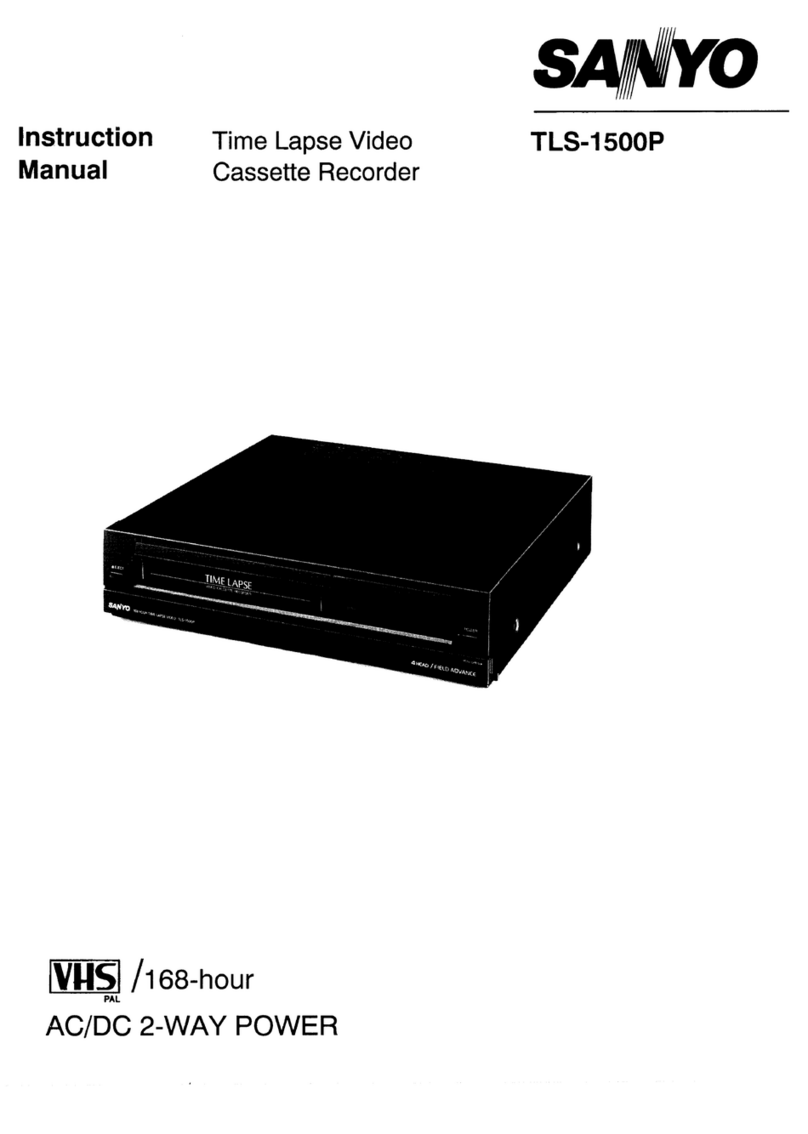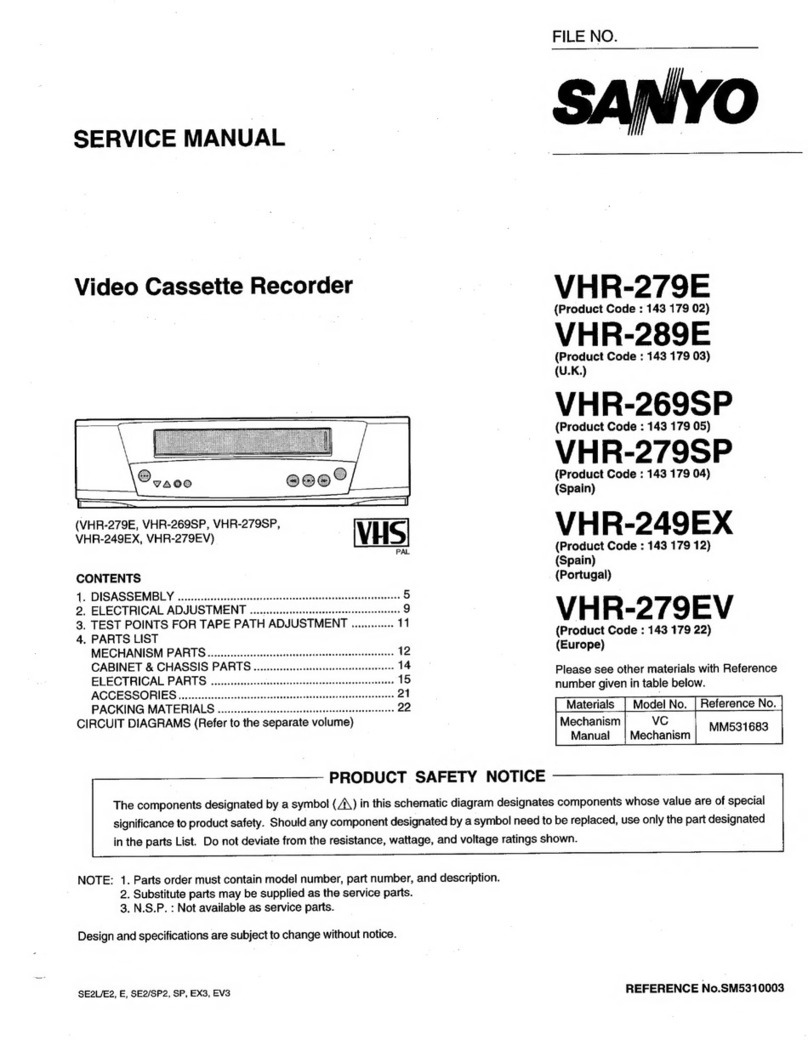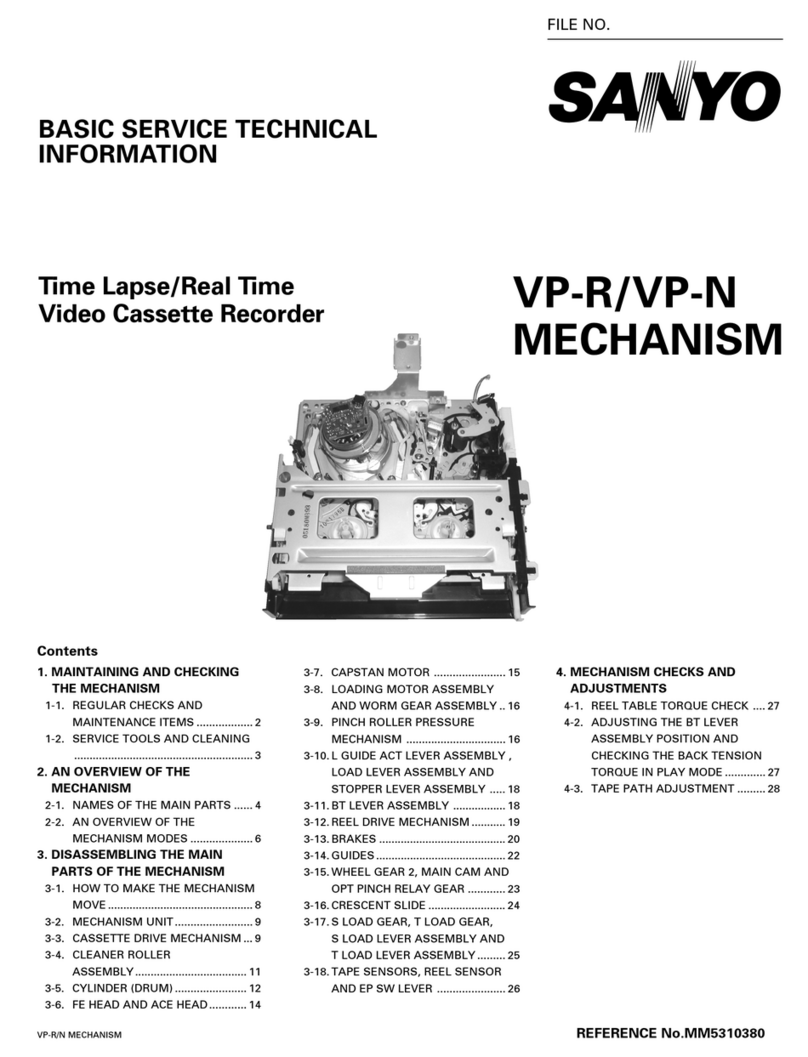CONTENTS
PRECAUTIONS . . . . . . . . . . . . . . . . . . . . . . . . . . . . . . . 1
FEATURES. . . . . . . . . . . . . . . . . . . . . . . . . . . . . . . . . . . 3
ACCESSORIES . . . . . . . . . . . . . . . . . . . . . . . . . . . . . . . 3
LOCATIONS OF CONTROLS AND INDICATORS . . . . 4
CONNECTIONS . . . . . . . . . . . . . . . . . . . . . . . . . . . . . . . 8
ON-SCREEN MENU. . . . . . . . . . . . . . . . . . . . . . . . . . . . 9
SETTING THE LANGUAGE AND CLOCK. . . . . . . . . . 11
SUPERIMPOSE DISPLAY . . . . . . . . . . . . . . . . . . . . . . 13
VIDEO CASSETTE TAPES . . . . . . . . . . . . . . . . . . . . . 14
TAPE MANAGEMENT . . . . . . . . . . . . . . . . . . . . . . . . . 16
NORMAL RECORDING . . . . . . . . . . . . . . . . . . . . . . . . 19
AUTOREPEAT RECORDING . . . . . . . . . . . . . . . . . . . 23
ALARM RECORDING . . . . . . . . . . . . . . . . . . . . . . . . . 24
PROGRAMME TIMER RECORDING . . . . . . . . . . . . . 27
RECORDING USING AN EXTERNAL TIMER INPUT . 31
SERIES RECORDING . . . . . . . . . . . . . . . . . . . . . . . . . 32
SINGLE IMAGE RECORDING. . . . . . . . . . . . . . . . . . . 33
NORMAL PLAYBACK . . . . . . . . . . . . . . . . . . . . . . . . . 34
SPECIAL PLAYBACK . . . . . . . . . . . . . . . . . . . . . . . . . 35
DAY/TIME SEARCH. . . . . . . . . . . . . . . . . . . . . . . . . . . 37
TAPE COUNTER . . . . . . . . . . . . . . . . . . . . . . . . . . . . . 37
SECURITY LOCK. . . . . . . . . . . . . . . . . . . . . . . . . . . . . 38
CLOCK ADJUSTMENT . . . . . . . . . . . . . . . . . . . . . . . . 39
SELECTING INPUT AND OUTPUT TERMINALS . . . . 39
SETTING THE CASSETTE EJECT MODE . . . . . . . . . 40
SYNCHRONIZATION CONTROL . . . . . . . . . . . . . . . . 41
SETTING FOR RS-485 OR RS-232C USE . . . . . . . . . 43
CHECKING POWER FAILURE, FAILURE DUE TO
CONDENSATION AND USAGE DURATION . . . . 44
OUTPUT TERMINALS . . . . . . . . . . . . . . . . . . . . . . . . . 45
MAINTENANCE . . . . . . . . . . . . . . . . . . . . . . . . . . . . . . 49
TROUBLESHOOTING GUIDE . . . . . . . . . . . . . . . . . . . 51
SPECIFICATIONS . . . . . . . . . . . . . . . . . . . . . . . . . . . . 52
FEATURES
œTape management function
œJOG/SHUTTLE operation
œClog detection
œHigh-speed Fast Forward/Rewind
œField recording/playback
œAudio recording is available in 6-, 18- and 30-hour
modes (E-180)
œAudio recording is available in 8-, 24- and 40-hour
modes (E-240)
œAutorepeat recording
œSeries recording function
œAlarm recording function
œSingle image recording function
œOn-screen mode setting
œIntegrated time date generator
œDay/Time search function
œAlarm scan/search function
œForward/Reverse field advance function
œ30-day memory backup
œSecurity lock
œRecording check function
œAutomatic head cleaning function
œThread check function
œSynchronization control function
SRT-8960P only
œ6, 18, 30, 48, 72, 96, 120, 168, 240, 360, 480, 720 and
960-hour mode recording (E-180)
œ8, 24, 40, 64, 96, 128, 160, 224, 320, 480, 640, 720
and 960-hour mode recording (E-240)
œAC or DC power operation.
SRT-8040P only
œ6, 18 and 30-hour mode recording (E-180)
œ8, 24 and 40-hour mode recording (E-240)
When using the RS-485/232C interface board
(VZU-485/232C), the VCR can be controlled from a
computer or a system controller.
ACCESSORIES
1Power cord
2Holder
RQ4QR/EX (SRT-8960P GB) Fri. Sept., 06/2002
English 3