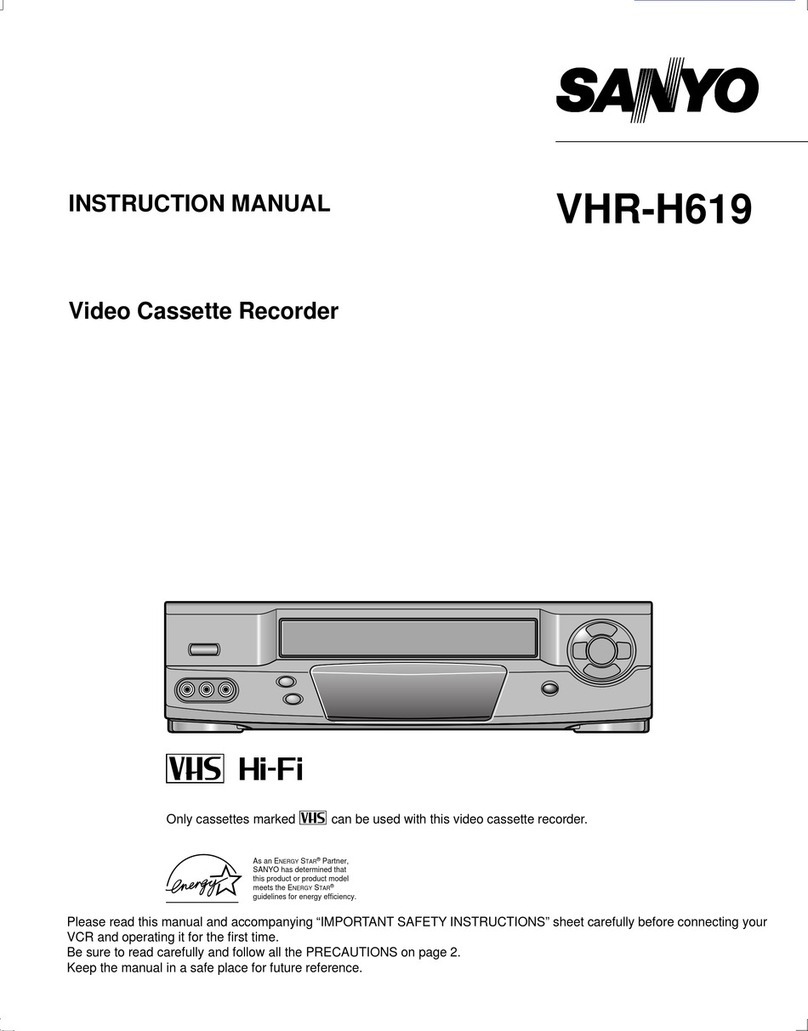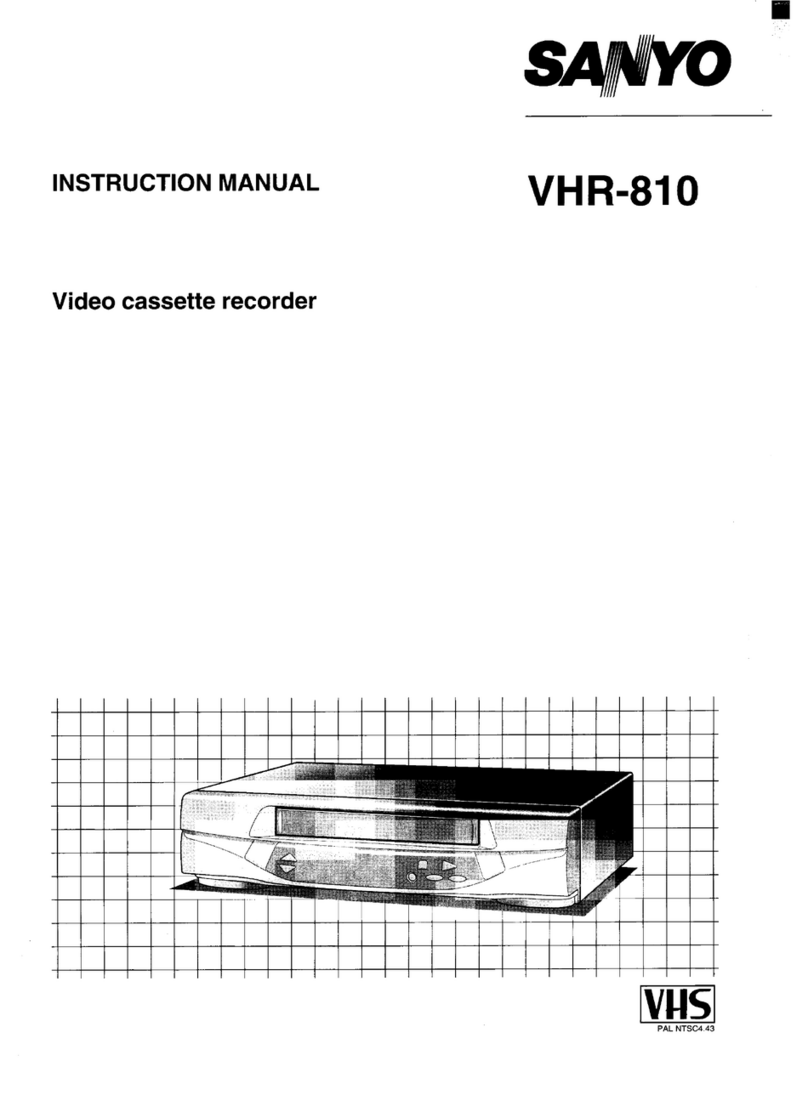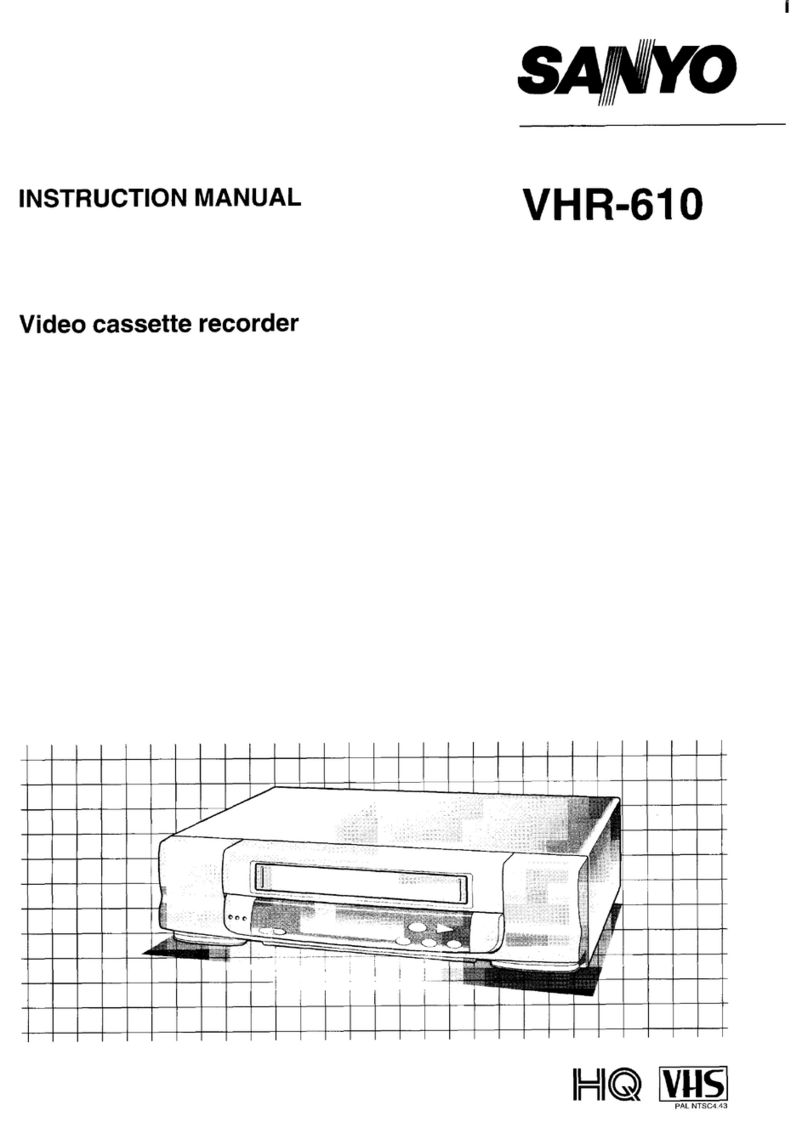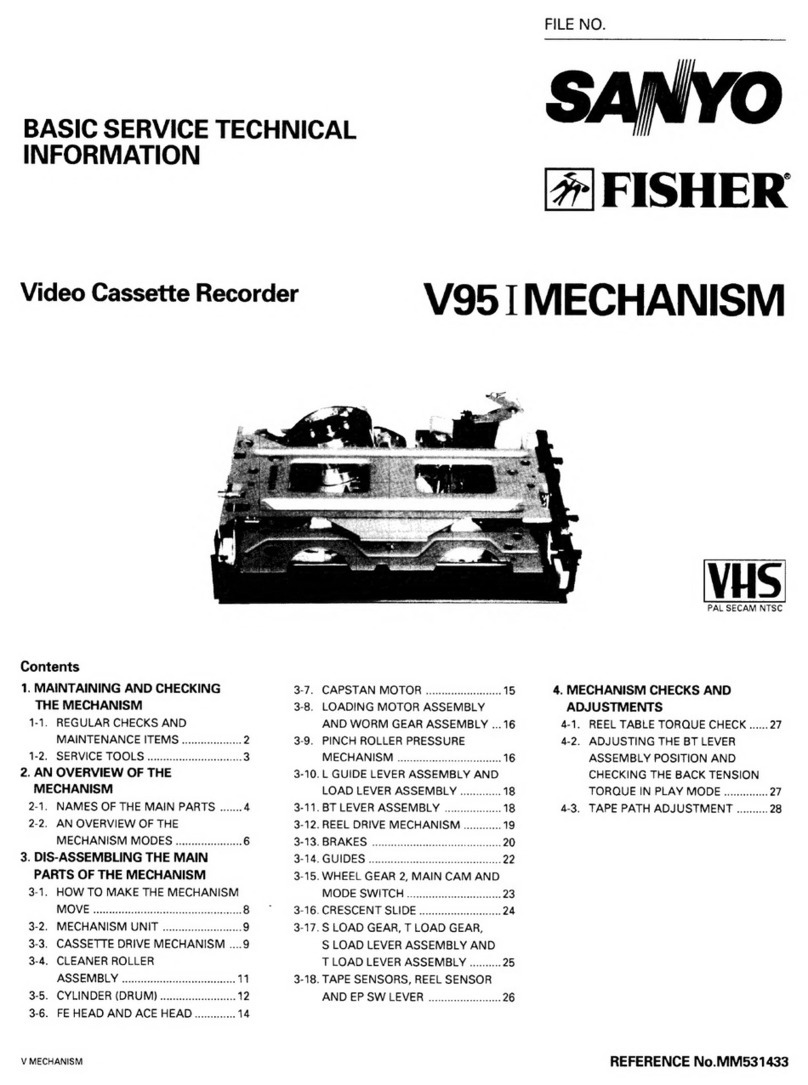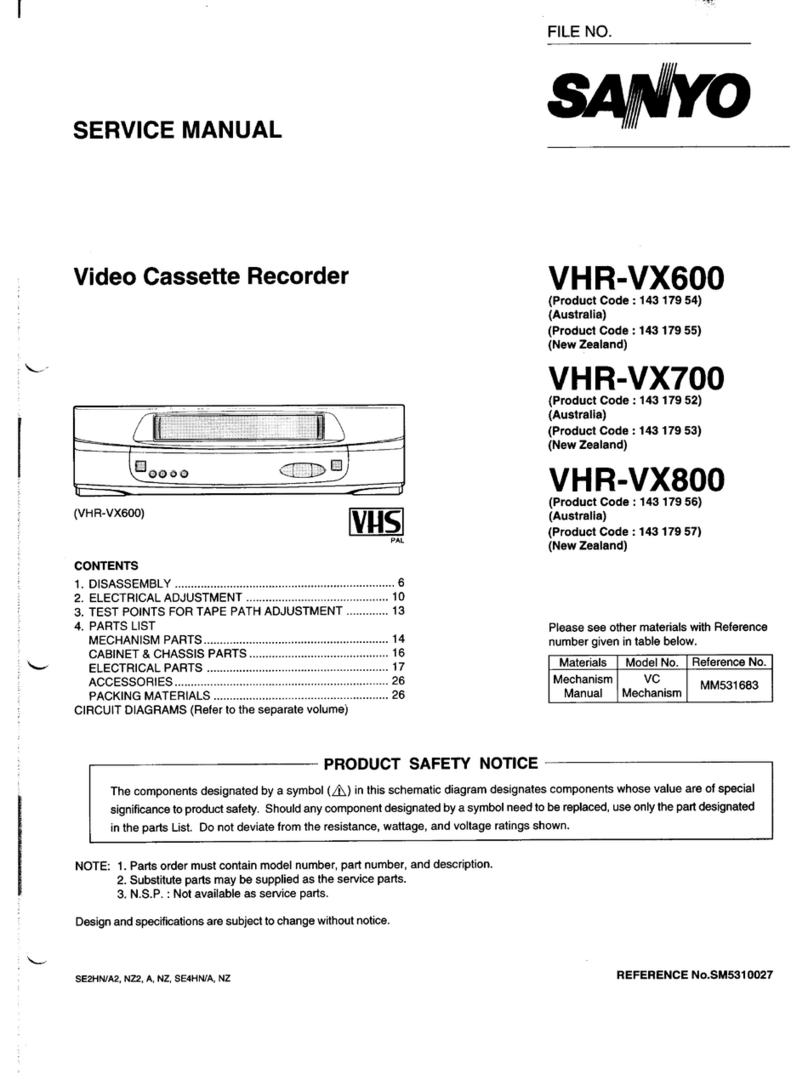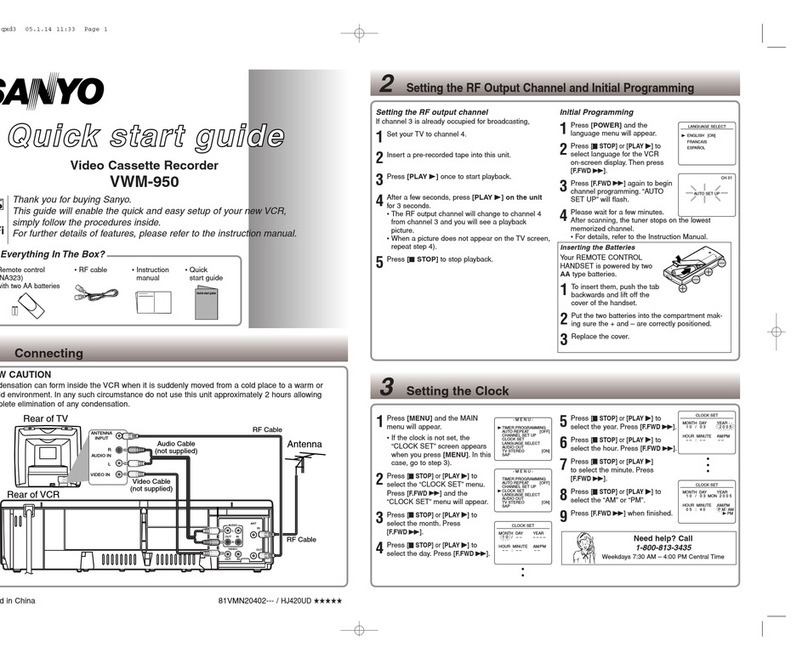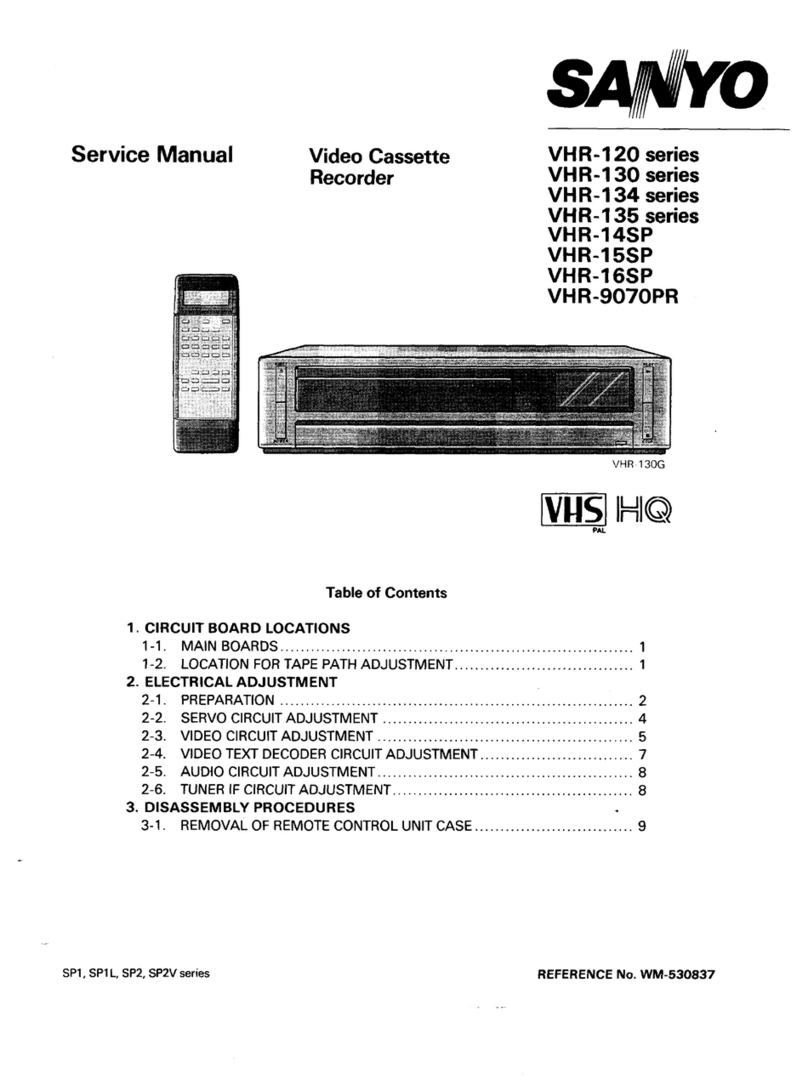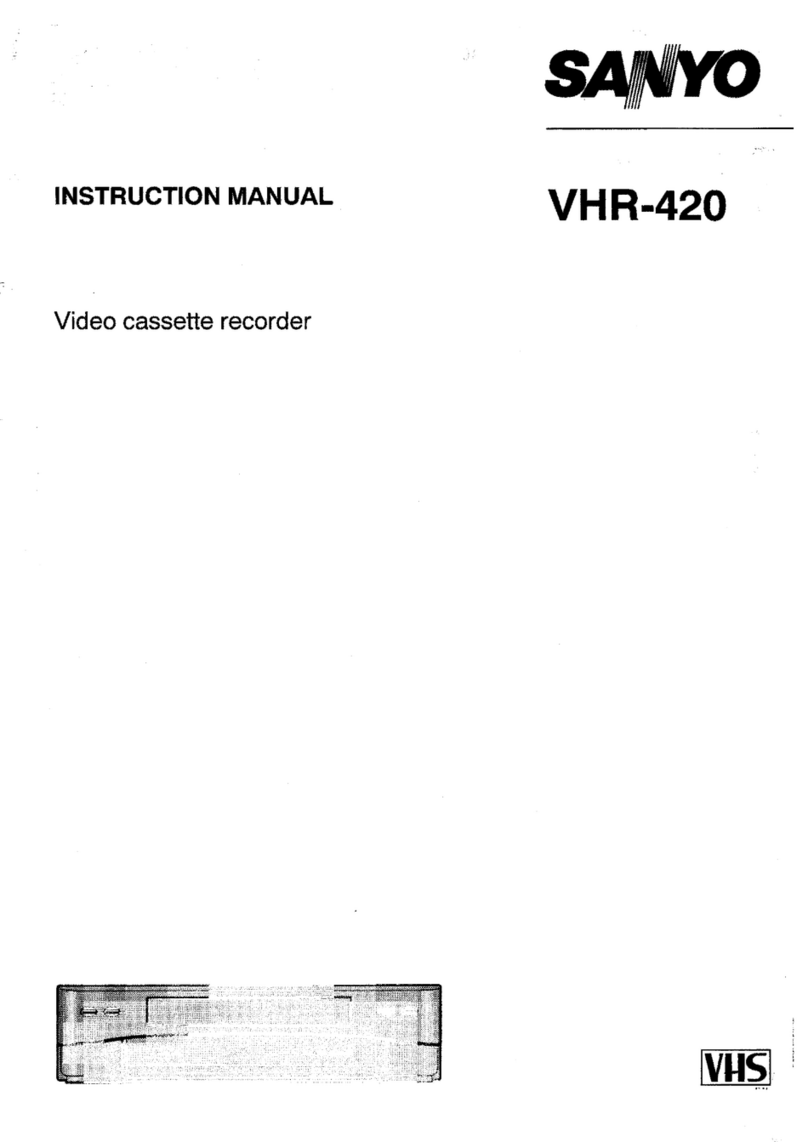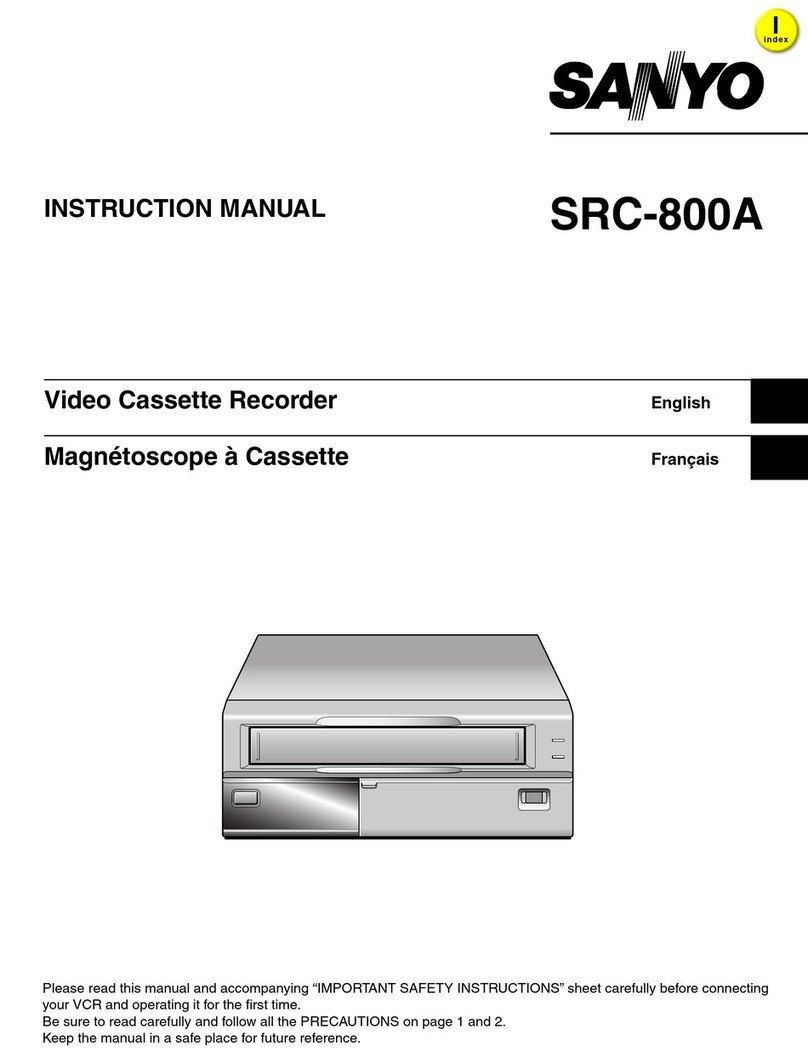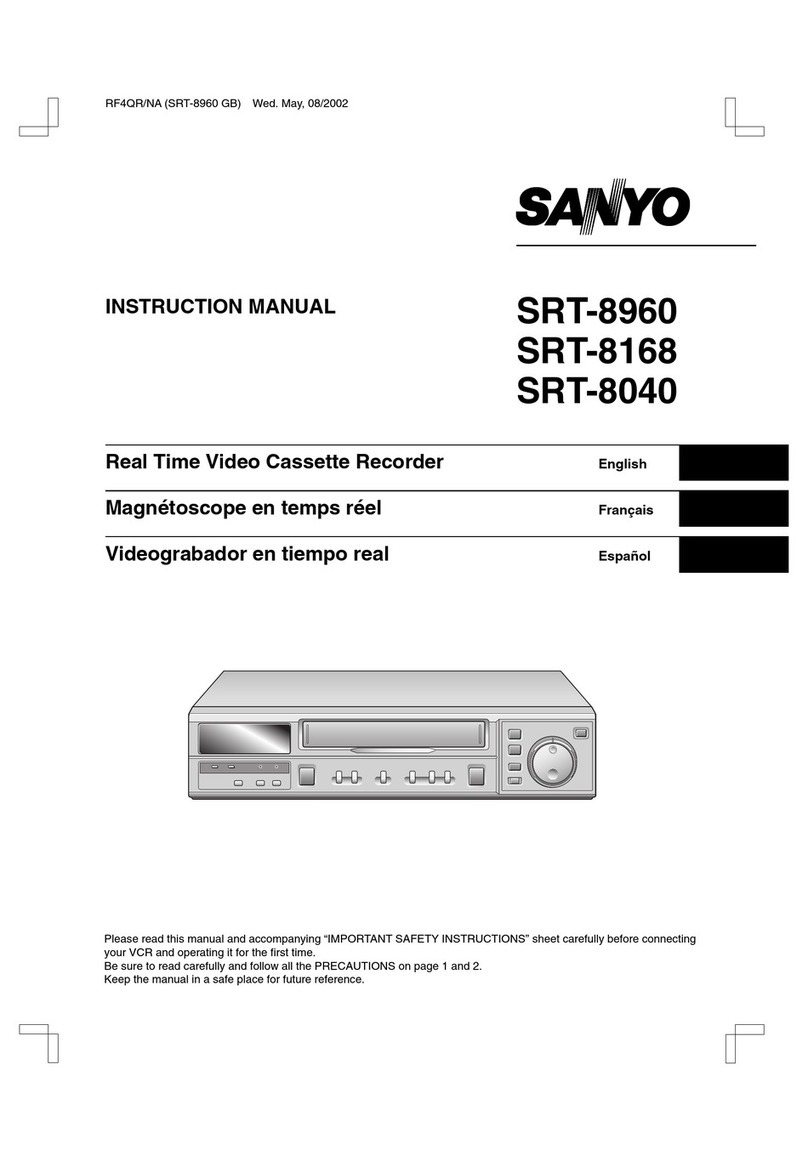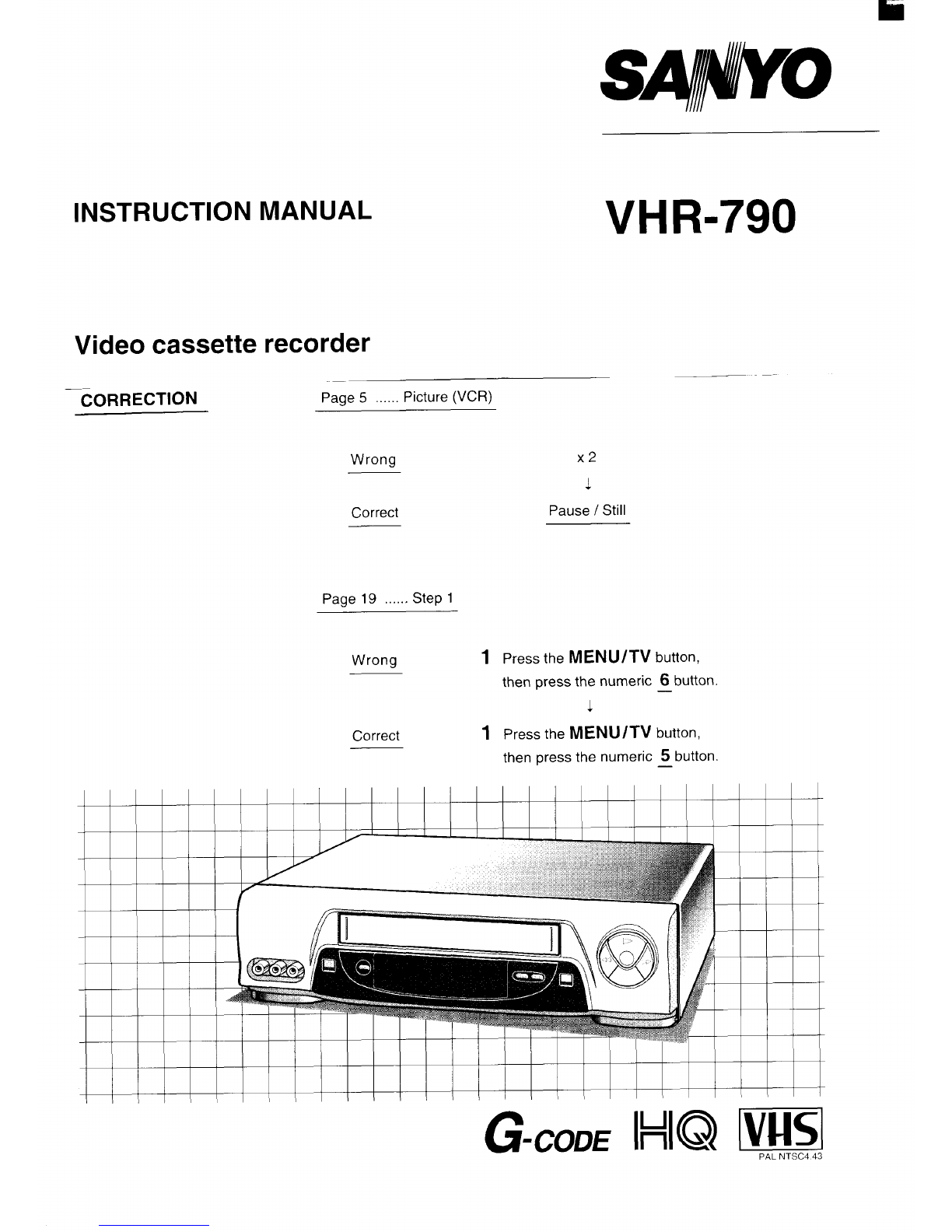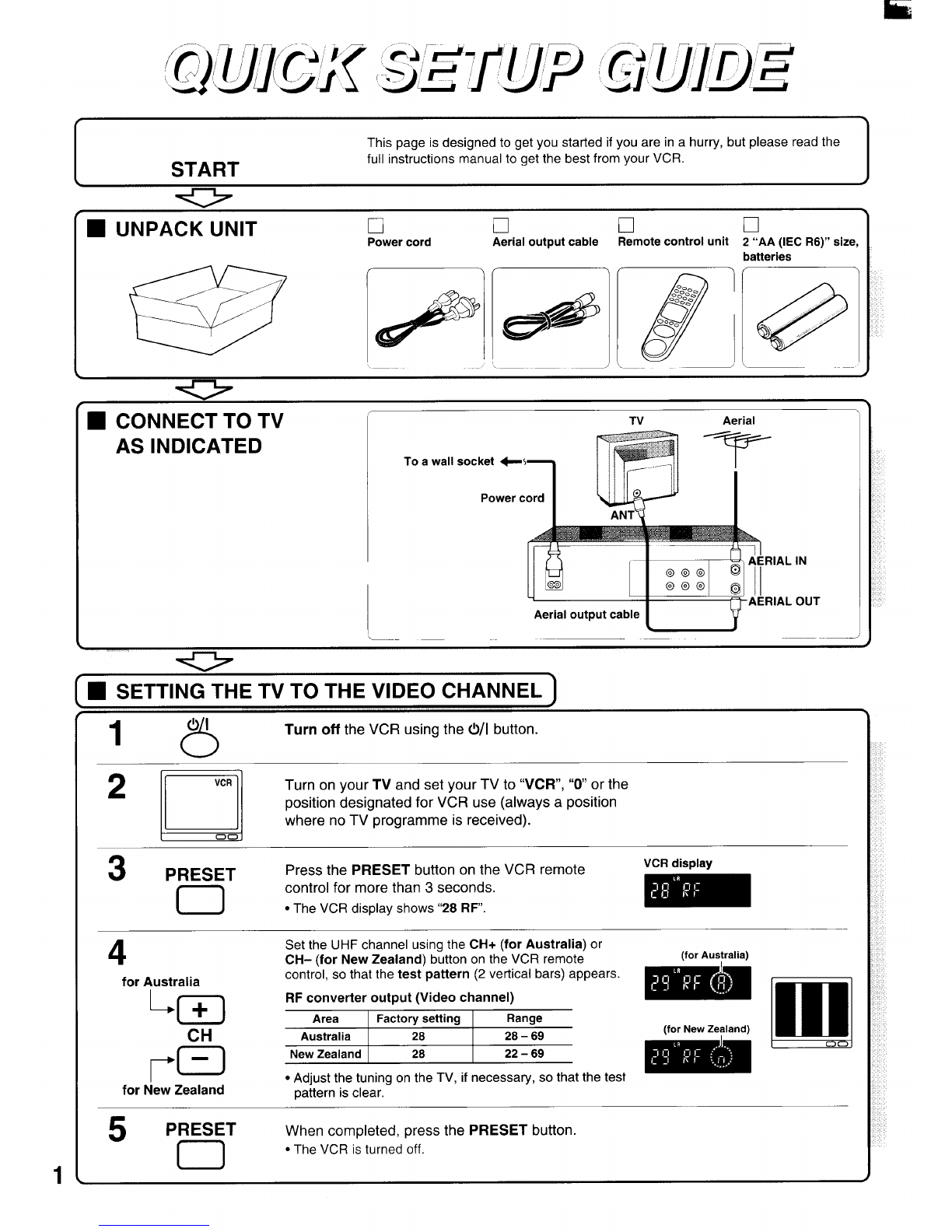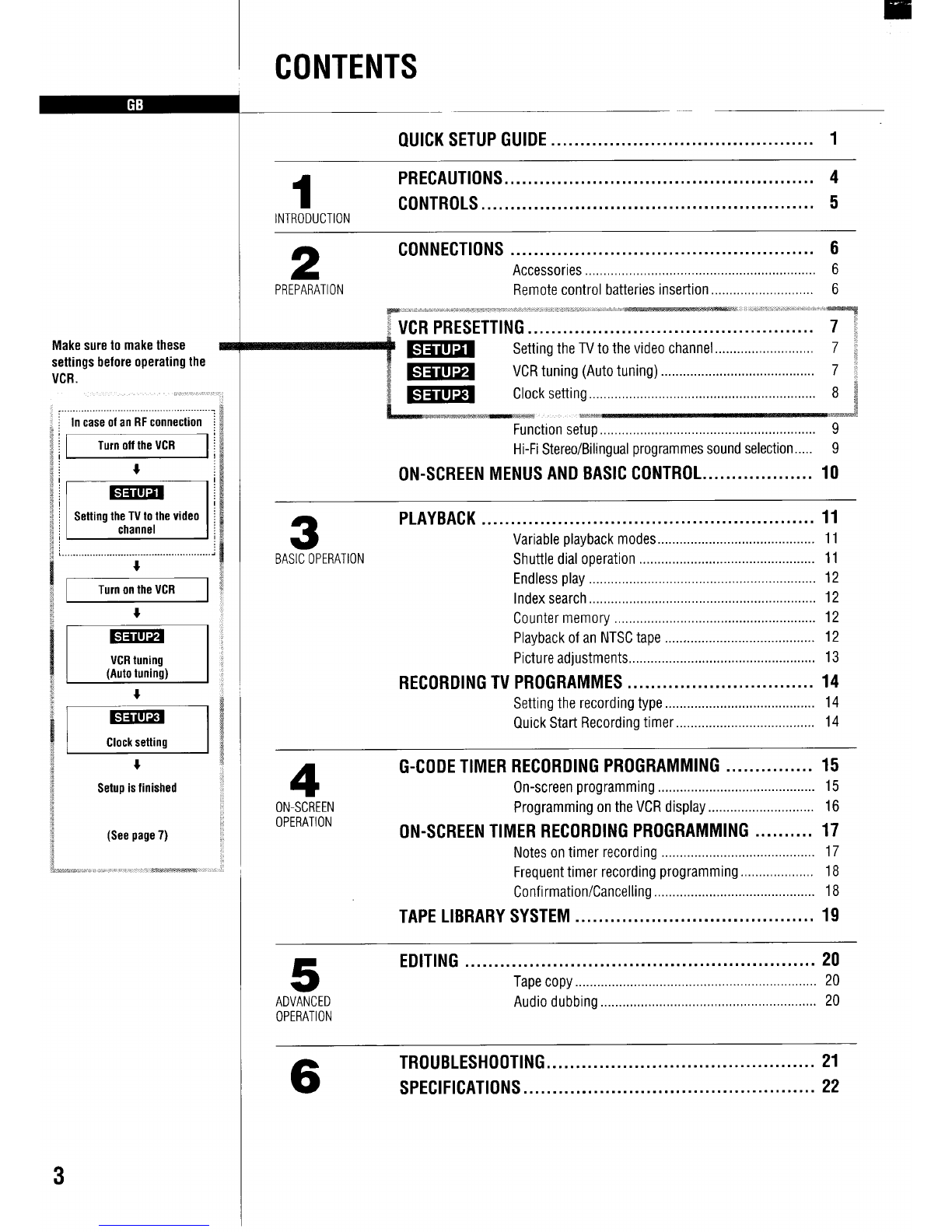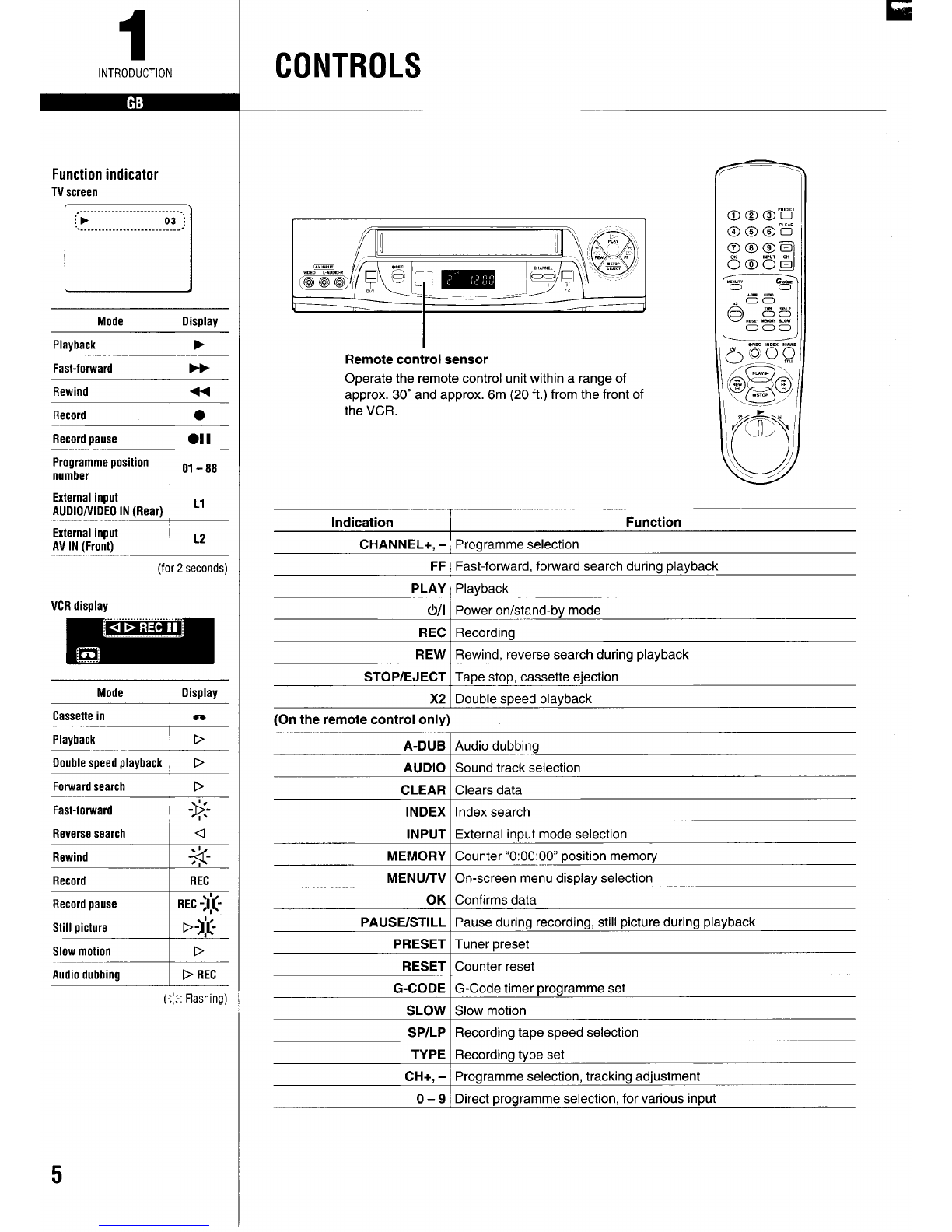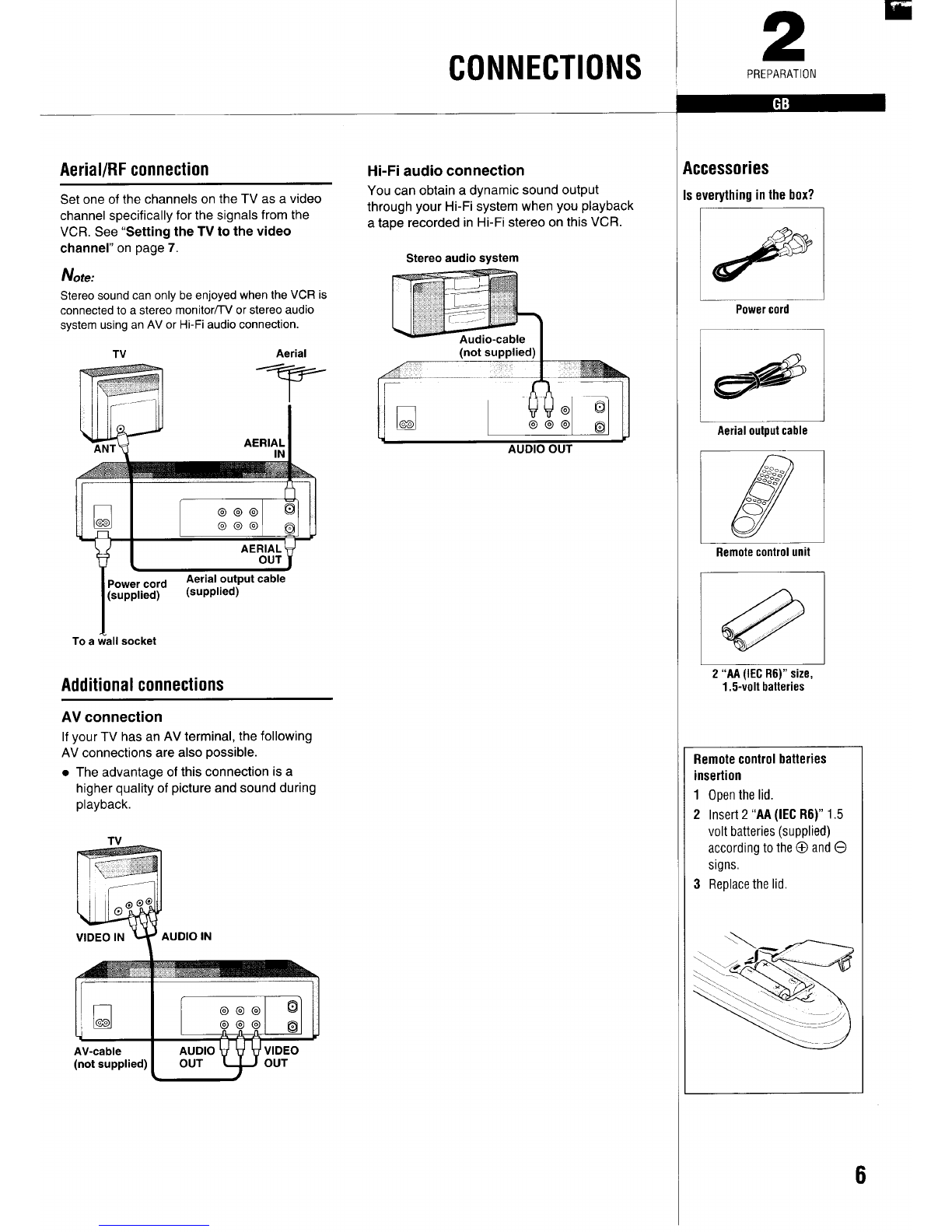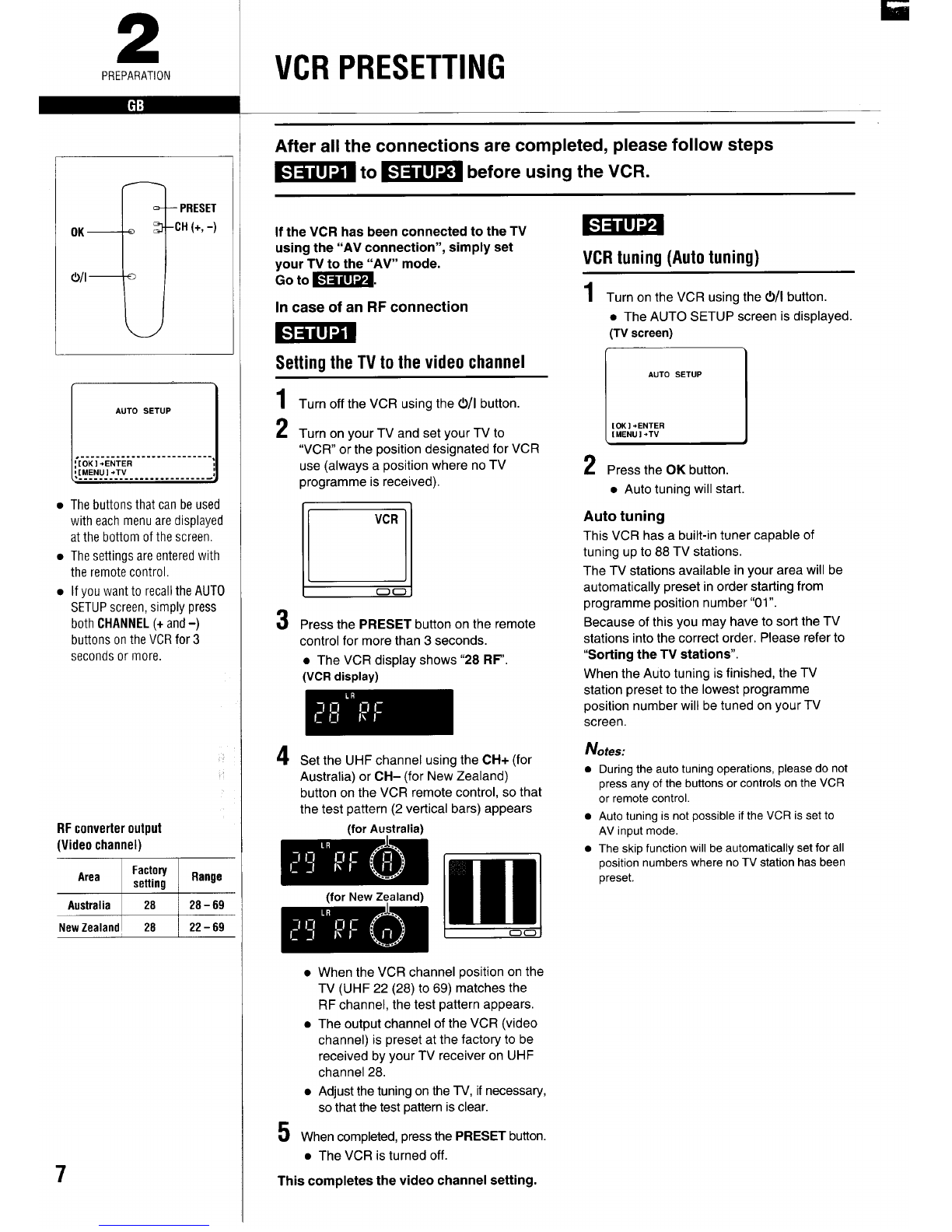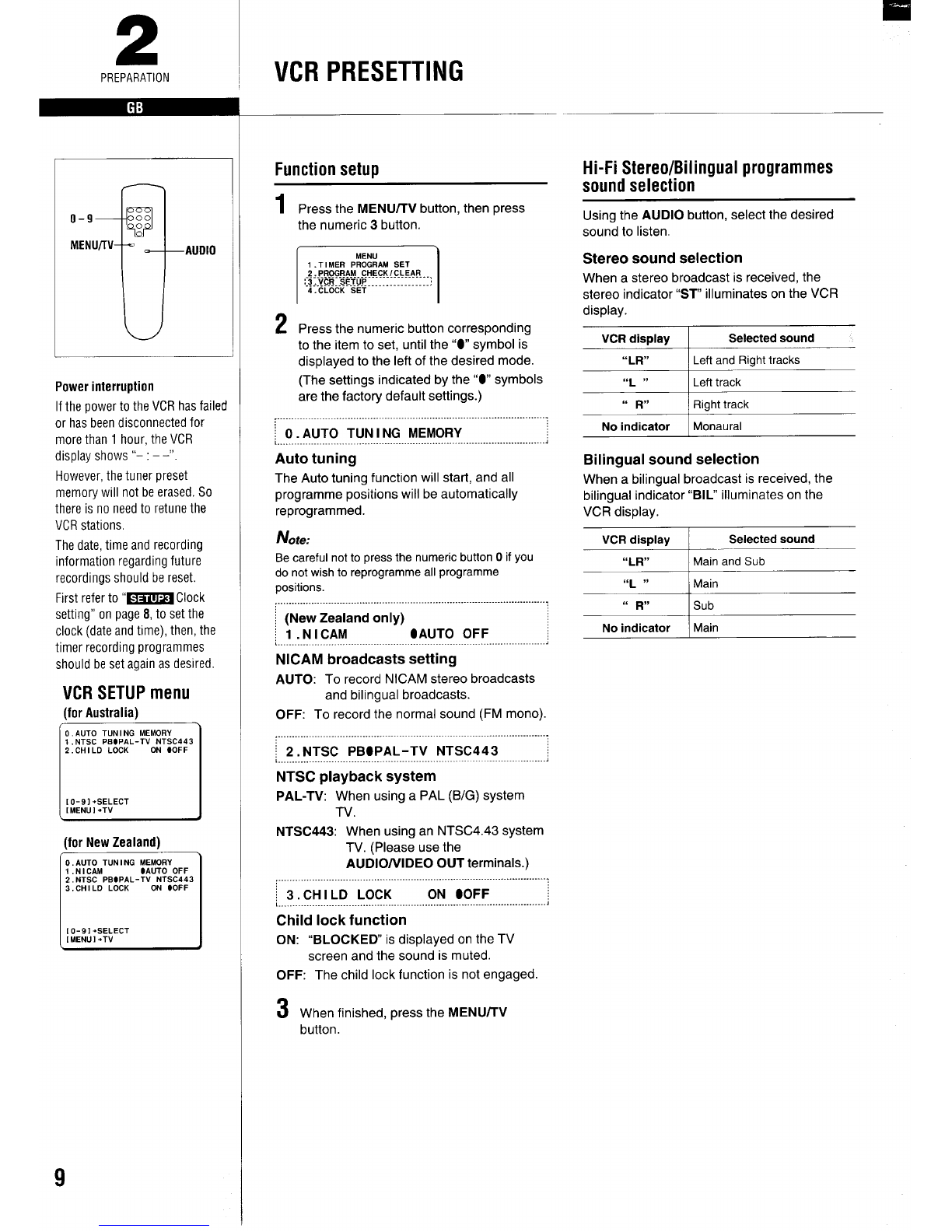PRECAUTIONS
Safety precautions
DANGER:
This VCR contains live parts. Do not remove
the cabinet.
WARNING:
To prevent fire or shock hazard, do not
expose this product to rain or moisture
CAUTION:
Do not put your hand or other objects in the
cassette loading slot because of the risk of
injury or an accident. Be sure to keep small
children away from the VCR.
Caution concerning condensation
Be careful of condensation
Condensation can form inside aVCR when it
is suddenly moved from acold place to a
warm, humid one, or when aheater has been
turned on to quickly heat the room
Do not insert avideo cassette if you use
this VCR in areas subject to condensation.
Wait for 1-1/2 to 2hours to completely
eliminate condensation before using the
VCR.
Operating precautions
●
●
●
●
●
●
●
●
●
Place the VCR on a flat, stable, level
surface. Never subject it to violent shaking
or any other shock or impact.
Do not expose the unit to high
temperatures. Excessive heat (heat
sources such as heaters, ovens, closed car
on hot days, etc.) may damage the unit.
Be sure to use this VCR only in a
temperature range of 5-C to 40”C (41 “F to
105”F) and at less than 80% humidity.
Do not use the unit under the following
conditions:
—in locations with high humidity
—in presence of excessive dirt or dust
—in areas subject to strong vibrations
—near strong magnetic fields (e.g.
transmitting antennas, motors,
fluorescent lights, etc.)
Do not stack anything on top of your VCR,
or block the air vents, to prevent damaging
or overheating.
Do not place anything, except VHS video
cassette tapes, in the unit.
Do not allow rain, steam, dew, salt water,
sand, oily smoke, metal objects, etc. to
enter the unit.
Clean with adry and soft cloth, or soft cloth
slightly moistened with amild detergent
solution.
Do not use any type of solvent, such as
alcohol or benzine.
Power precautions
●Do not forget that even in the stand-by
there is an electrical voltage inside the VCR
as long as it is connected to awall socket.
●Disconnect the power cord from the wall
socket if the VCR is not to be used for a
long time.
INTRODUCTION
)nly cassettes marked ~can
)e used with this VCR.
Iideo cassette recorders bearing
he “lHI@” mark incorporate
/HS high picture quality
ethnology. Note that there is
nterchangeability with former
/HS video cassette recorders.
Mote:
fthe unit does not operate
]roperly, switch it off, refer to
‘TROUBLESHOOTING” or contact
(our Sanyo authorized service
Igent.
Power on/stand-by mode
Thepower on (I)/stand-by (0)
mode is selected by pressing the
rM button,
VCR display
Power on mode(1)
Stand-by mode (0)
“Stand-by mode” is the condition
in which only the time is
displayed.
4