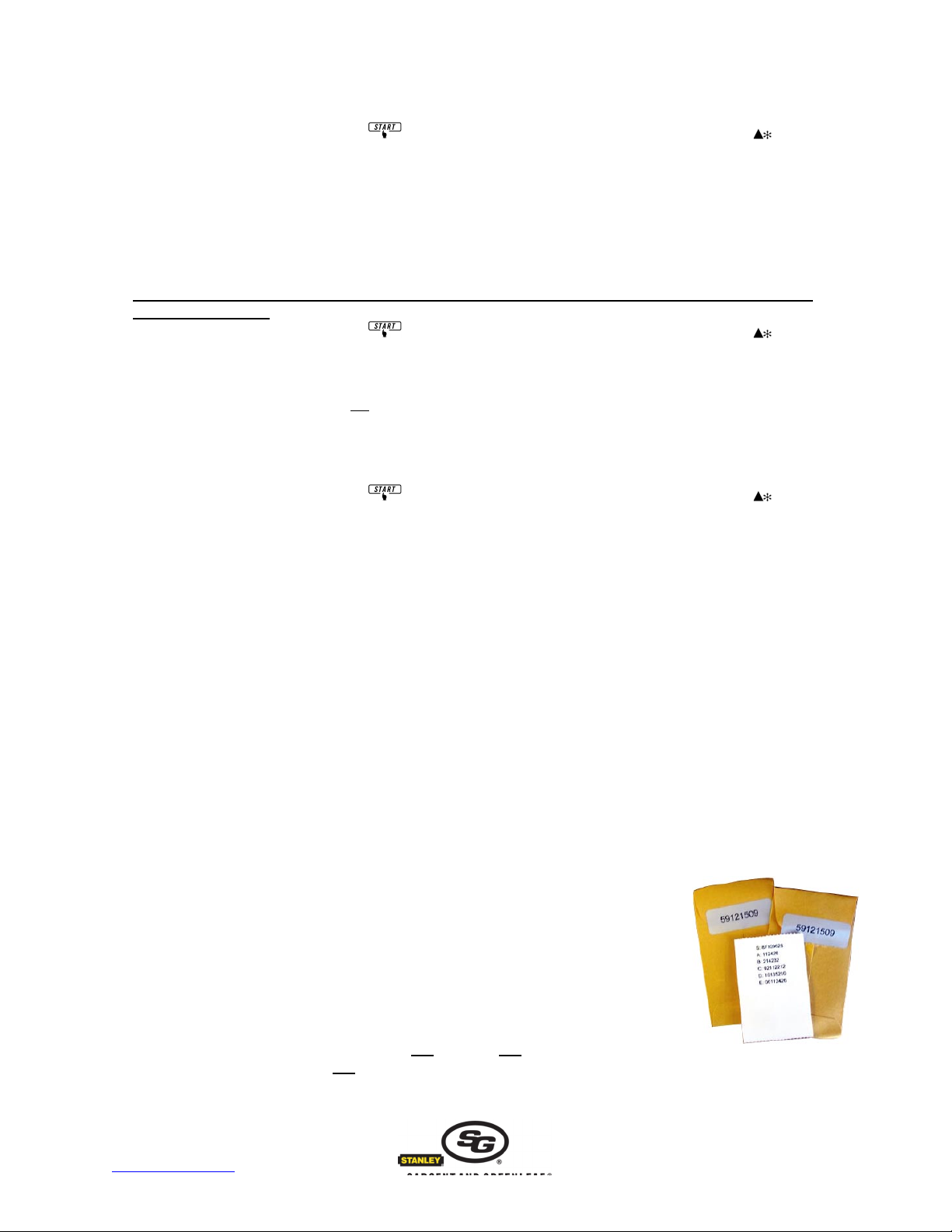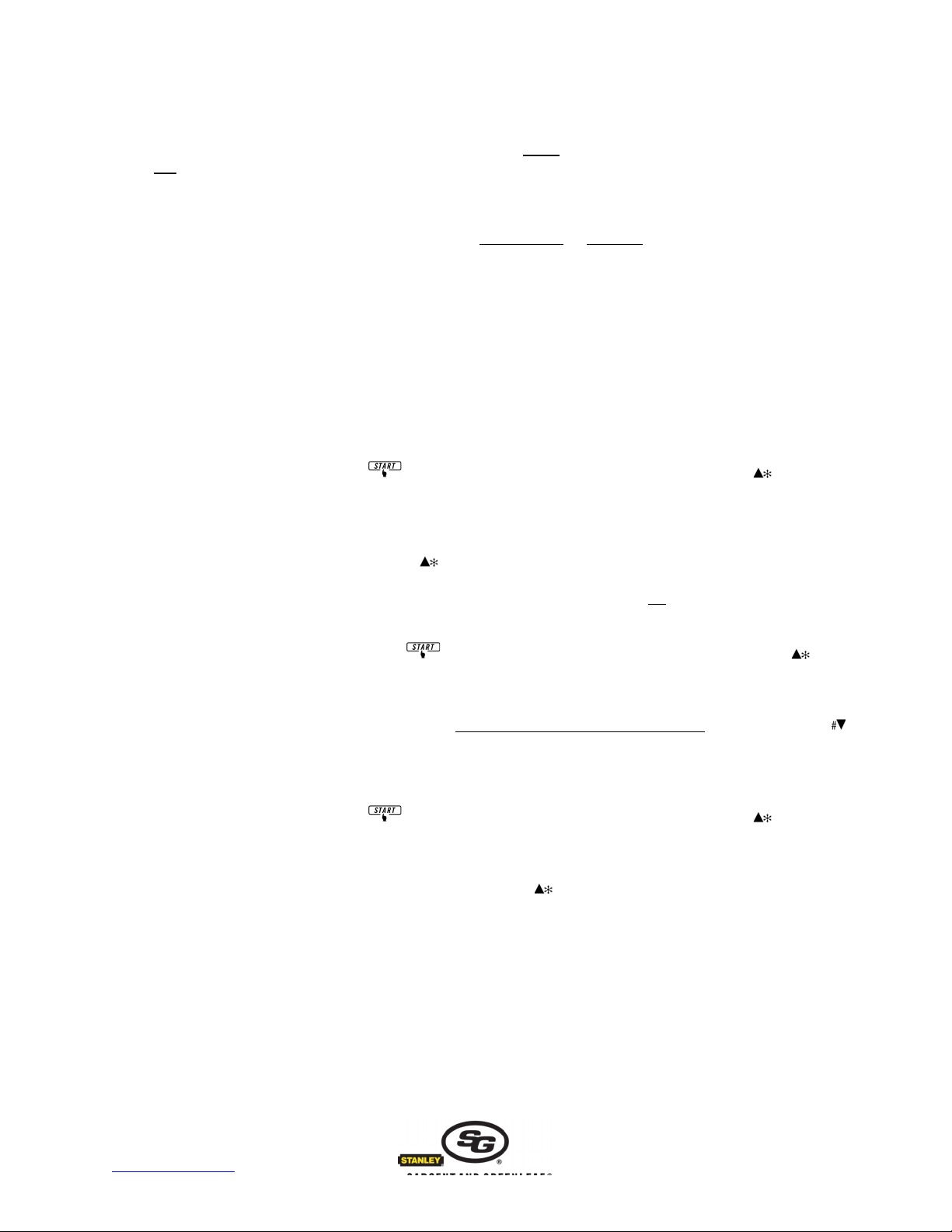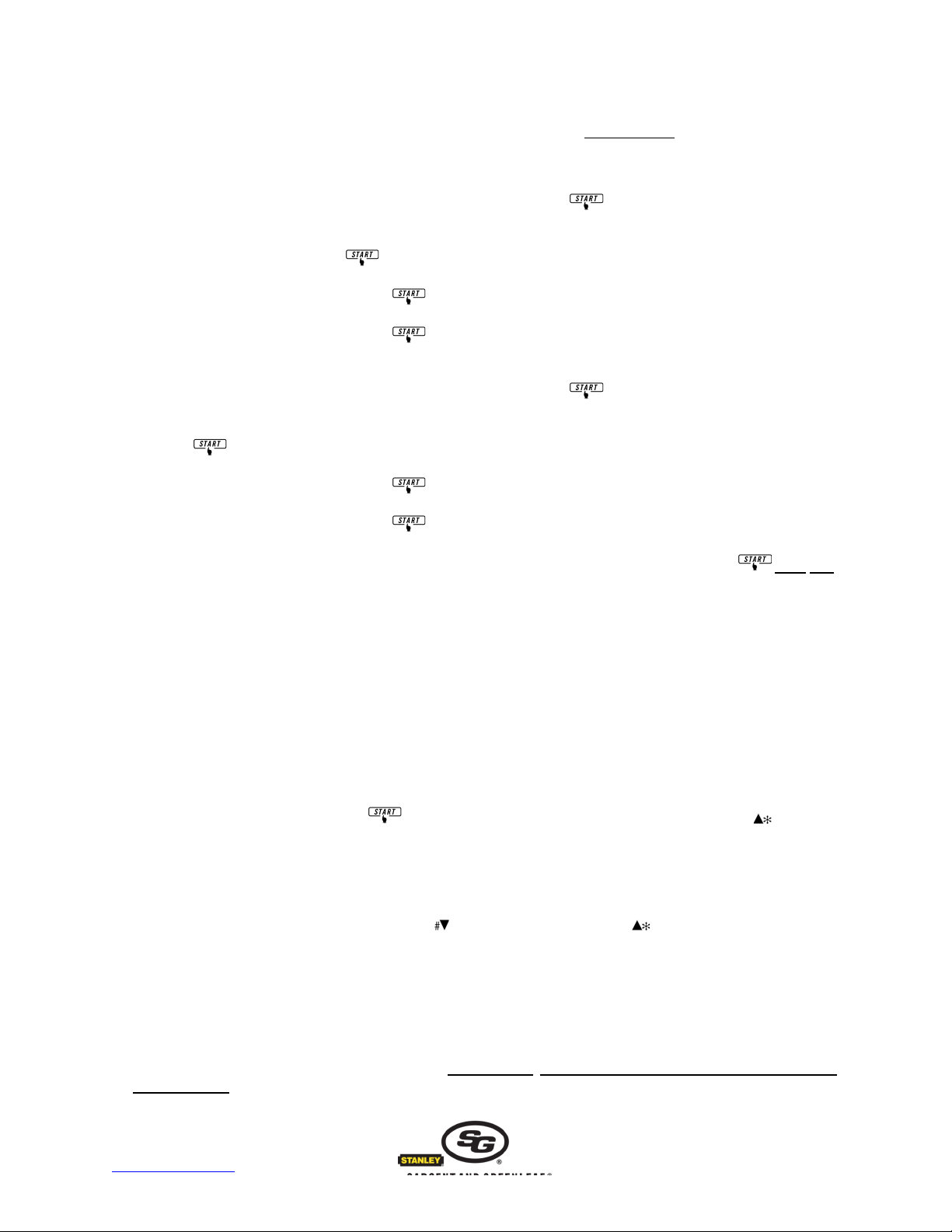2007 Sargent & Greenleaf, Inc. Document 630-749
Revised 12/19/2008
Sargent & Greenleaf, Inc. Sargent & Greenleaf S.A.
A Wholly Owned Subsidiary of Stanley Security Solutions, Inc. 9, chemin du Croset
PO Box 930, Nicholasville, Kentucky, USA 40356 1024 Ecublens, Switzerland
www.sargentandgreenleaf.com www.sargentandgreenleaf.ch
Time Lock Keypad (TLKP) Model 6120-420 for use with S&G lock models:
2003 (Z03 Rotarybolt™), 6124, 6125, 6126 Audit Lock, and 6127 Audit Lock.
General Information
• The TLKP is “digital” (not analog like other S&G e-locks). Input codes with a quick push. Holding down the button will give
unsatisfactory results.
• Lock functions remain the same after installation of the Time Lock Keypad. Refer to the operating instructions packaged with
the lock for programming and usage of lock functions. These instructions are for the Time Lock Keypad only.
• The TLKP factory default Master Program Code is: 0 0 1 2 3 4 5 6 #
• The TLKP factory default Program Code (also known as the Local Code) is: 1 2 3 4 5 6 #
These are keypad codes, and are separate from any Master Code and/or Supervisor Code
that may be present in the lock.
• To enter TLKP programming mode press . When the time and date appear on the LCD, press and hold until the
LCD prompts you to enter a program code. Enter the program code, followed by #.
• All codes and most data entries must be followed by pressing #.
• When options are available on the LCD, you can scroll through them using the and buttons.
• Pressing and holding 0z powers down the keypad.
• If you refrain from pressing any keypad buttons for approximately one minute, the keypad will power down.
• If 5 or more incorrect codes are entered in a row, the keypad will shut down for 15 minutes after displaying the “Penalty”
message. During this period, the keypad will not accept any code entries, and will display “Penalty” whenever code entry is
attempted. When is pressed, the amount of penalty time remaining will be displayed. Attempting to enter any code
during the penalty time will cause the penalty timer to reset to the full 15-minute period. This is independent of any penalty time
feature built into the lock.
FUNCTIONS OF THE TIME LOCK KEYPAD 8-DIGIT TLKP MASTER PROGRAM CODE
1. Select Language
The Time Lock Keypad can display messages in English, Spanish, Portuguese, German, and Italian.
To enter TLKP programming mode press . When the time and date appear on the LCD, press and hold until the LCD
prompts you to enter a program code. Enter the Master Program Code, followed by #. Scroll down until the language option is
displayed (option 3). Press 3, then scroll through the language options (using the and buttons) until you find the
language you want. Press the number button, which corresponds with the desired language. Wait for the keypad LCD to clear,
or press 0z to back up to the previous menu. Optionally, you can press and hold 0z to power down the keypad.
2. Set Daylight Saving Time (Summer/Winter Time)
This feature must be set before setting the current time.
To enter TLKP programming mode press . When the time and date appear on the LCD, press and hold until the LCD
prompts you to enter a program code. Enter the Master Program Code, followed by #.
Option 1 is Keypad Setup. Press 1.
Scroll down to Summer/Winter (option 3). Press 3.
Enter the start date and the end date for Daylight Saving Time (Summer/Winter Time) for this year. Enter dates in DD/MM
format, followed by #.
If Daylight Saving Time is not applicable to your location, enter 000000 for both the start and end dates.
Wait for the keypad LCD to clear, or press 0z to back up to the previous menu.
Alternatively, you can press and hold 0z to power down the keypad.
3. Set Time
To enter TLKP programming mode press . When the time and date appear on the LCD, press and hold until the LCD
prompts you to enter a program code. Enter the Master Program Code, followed by #.
Option 1 is Keypad Setup. Press 1.
Option 1 in the menu now displayed is Set Time. Press 1.
Enter the current time in 24-hour format (i.e. 3:20 p.m. is entered as 15:20) followed by #.
Wait for the keypad LCD to clear, or press 0z to back up to the previous menu.
Alternatively, you can press and hold 0z to power down the keypad.