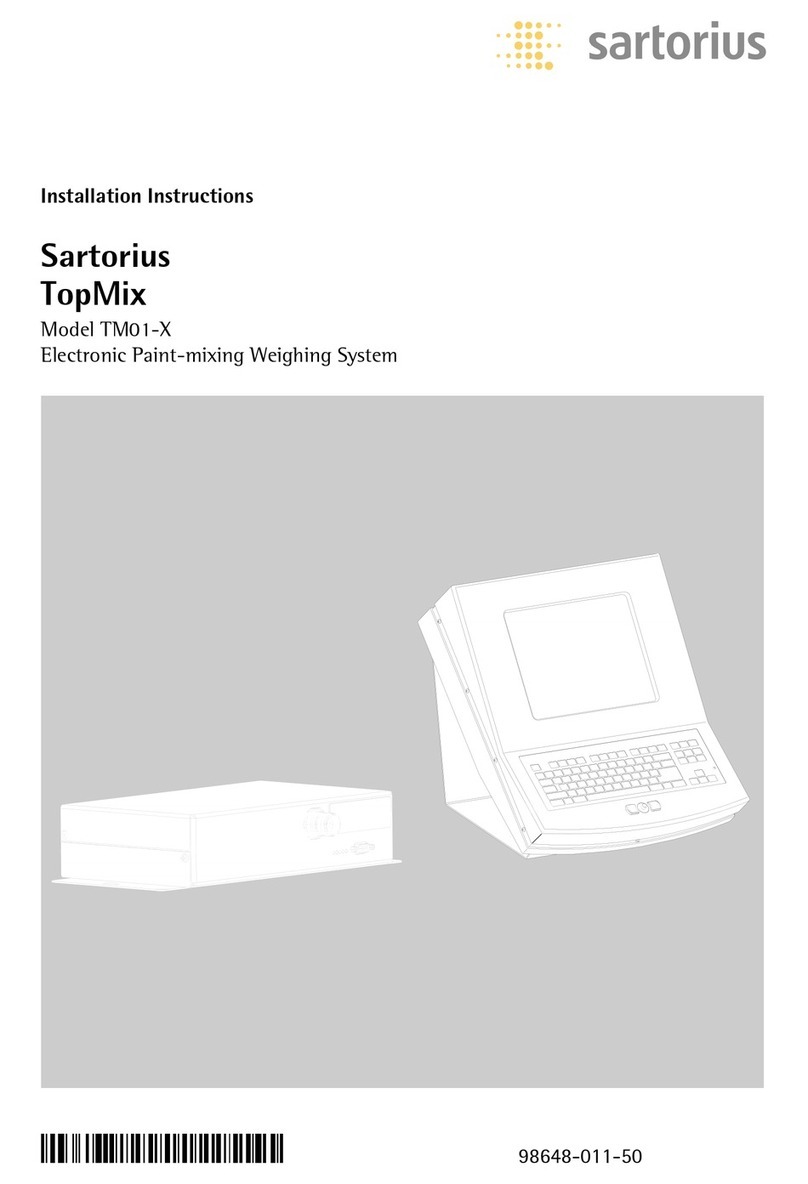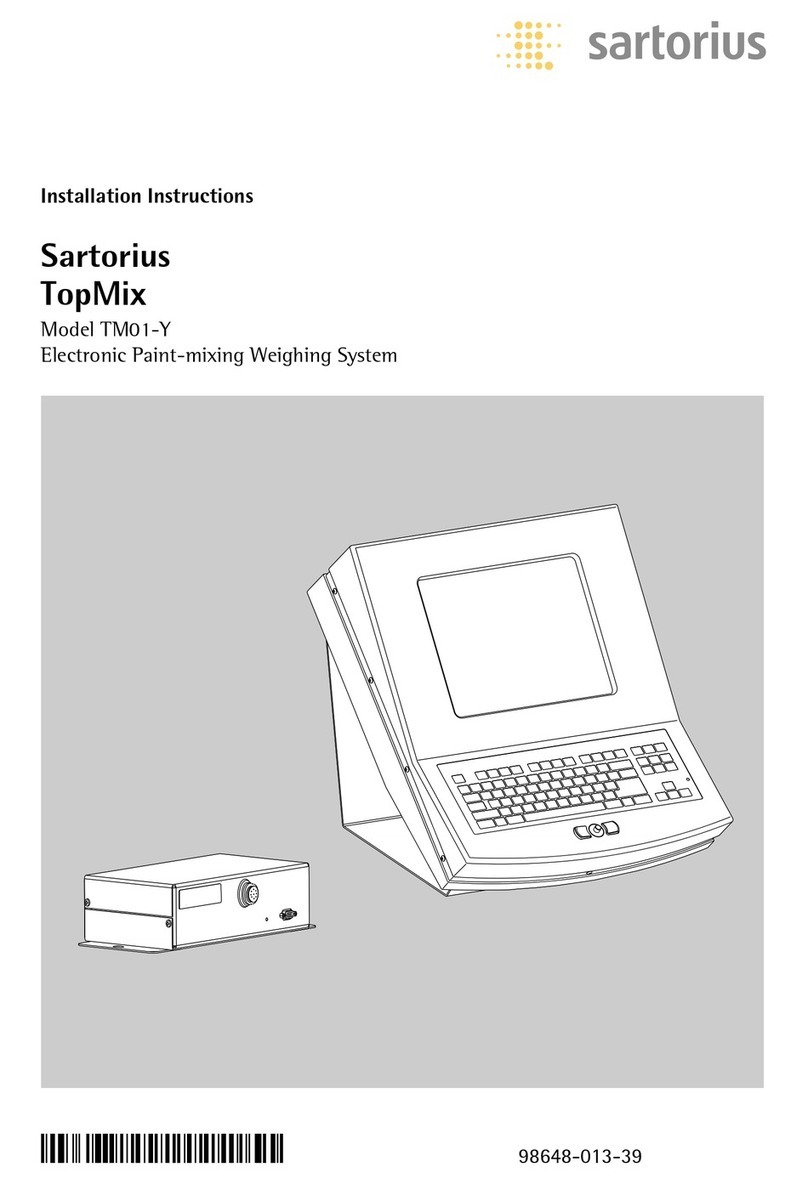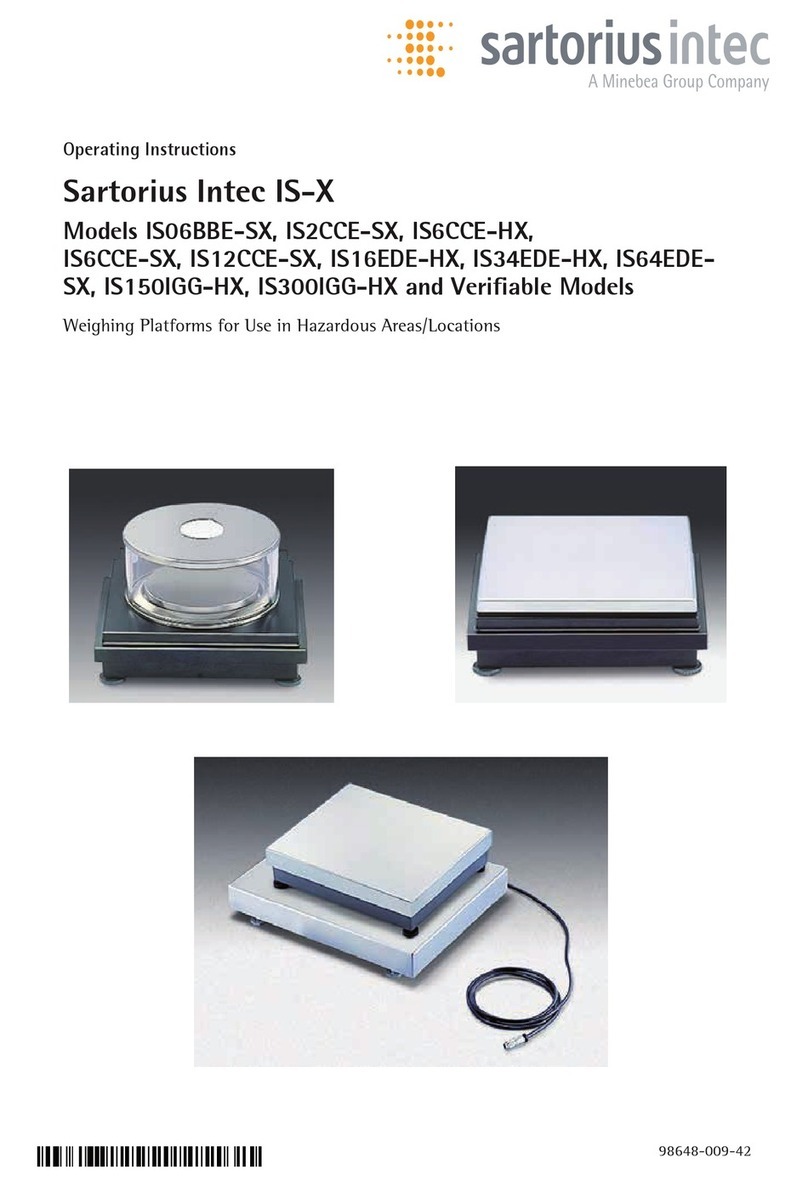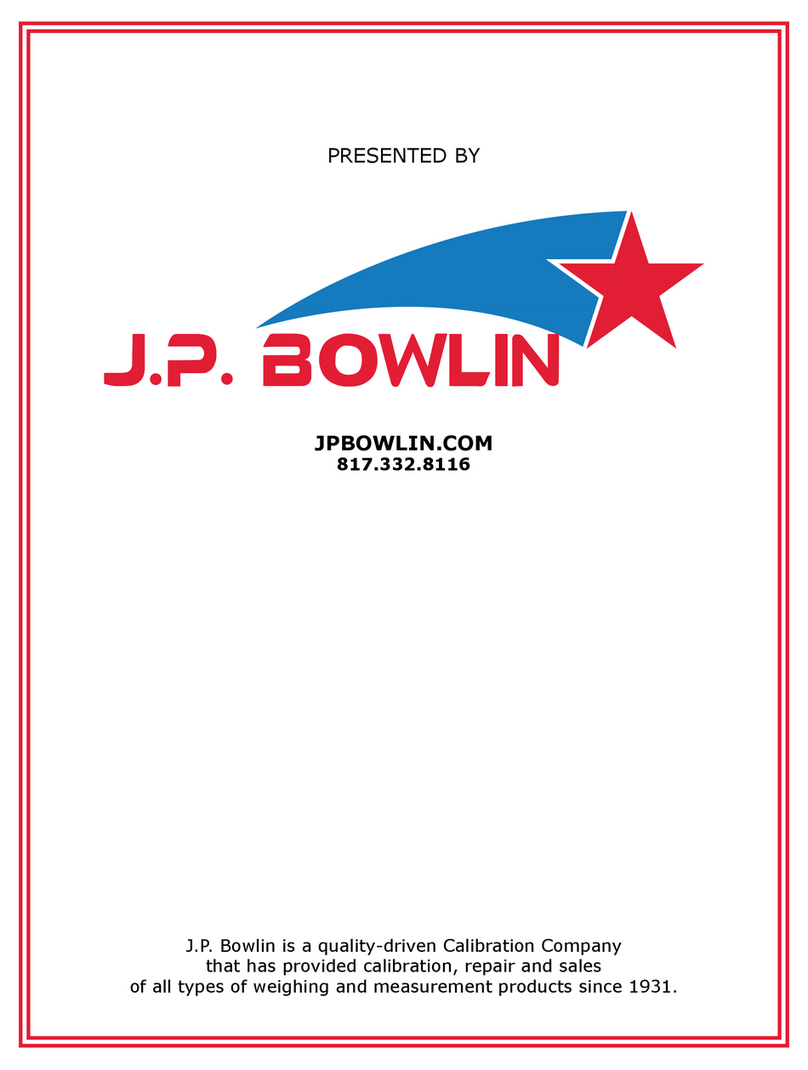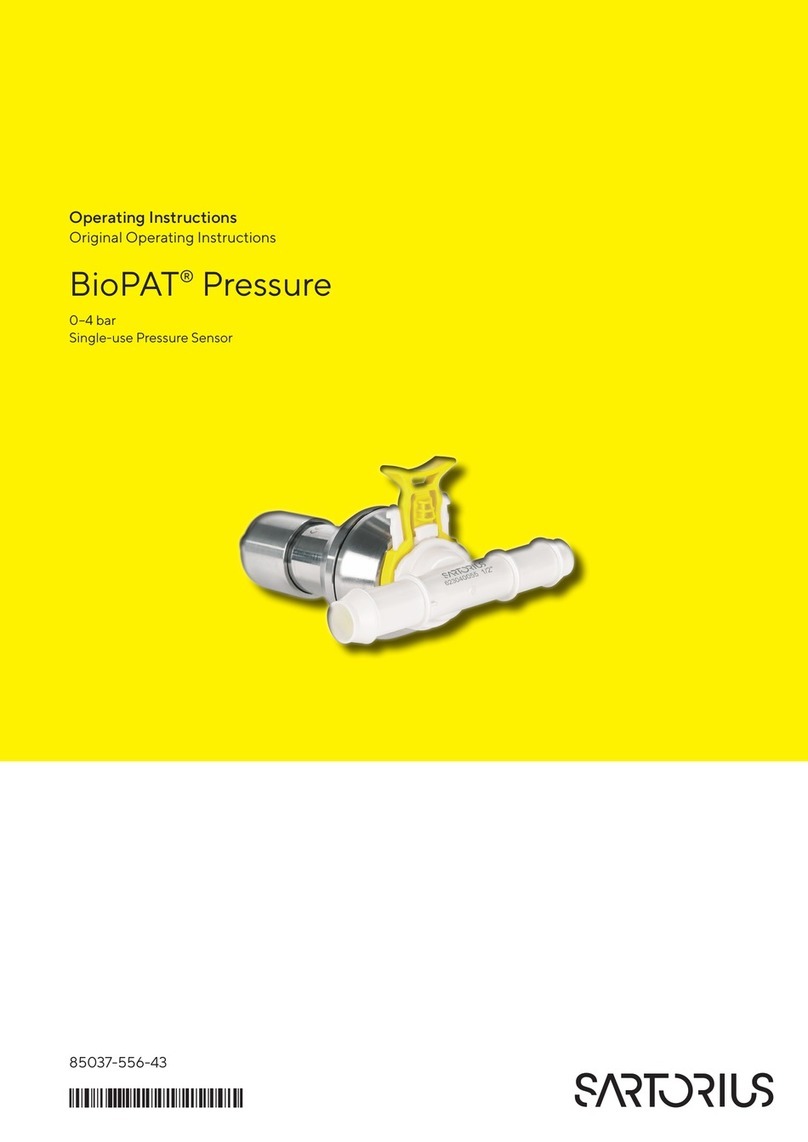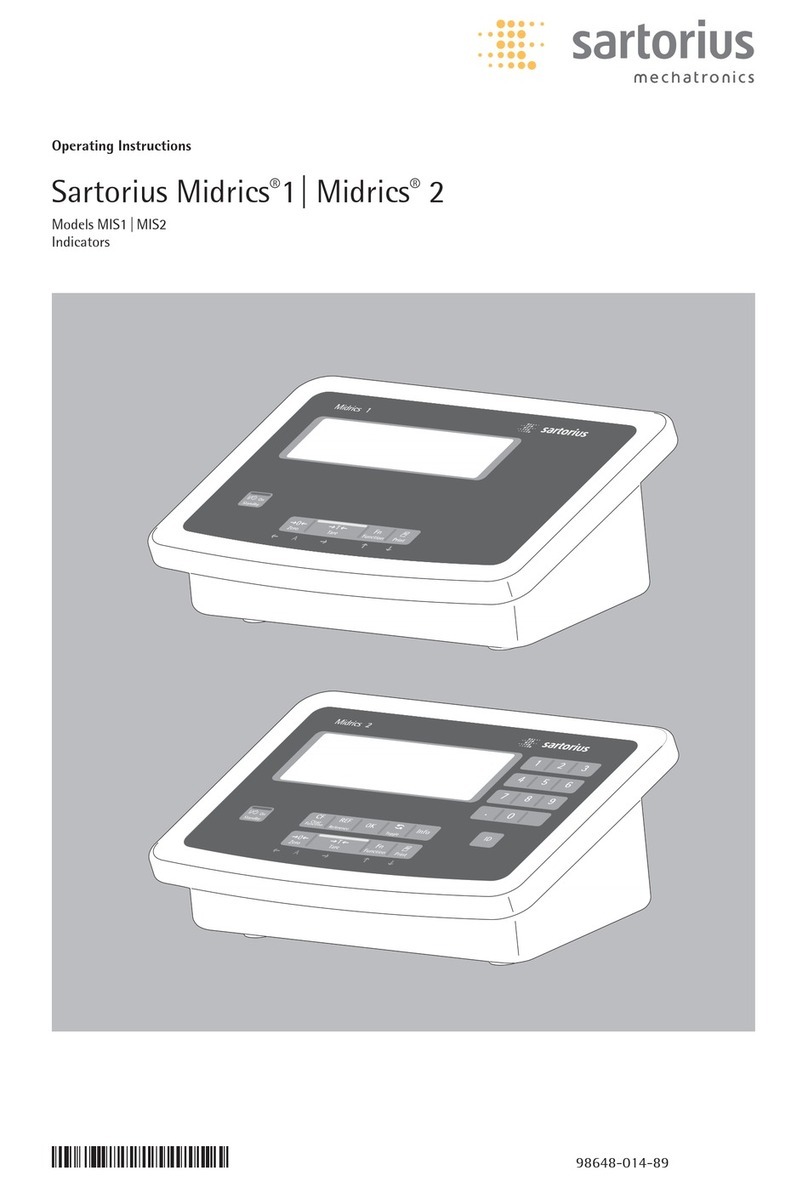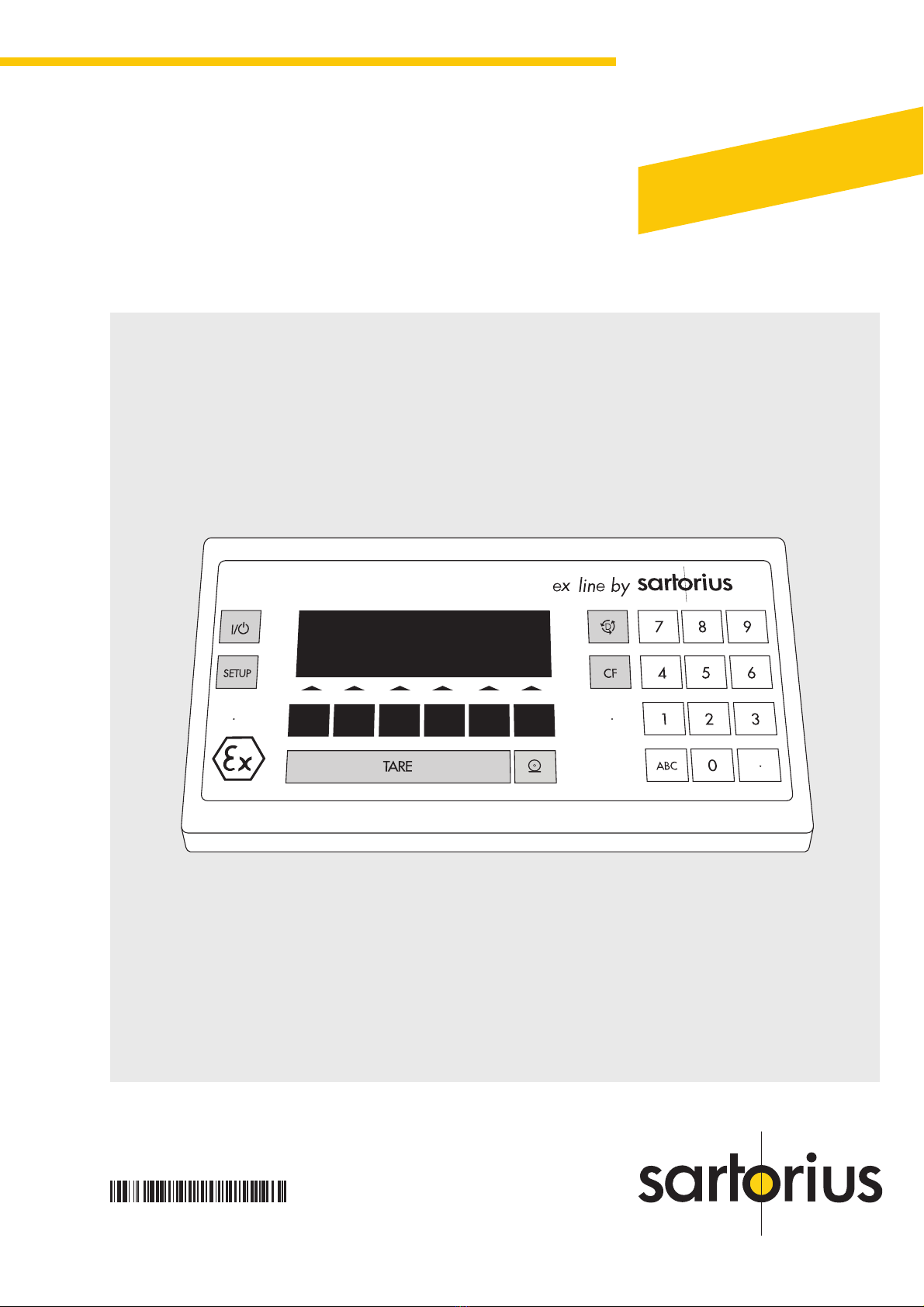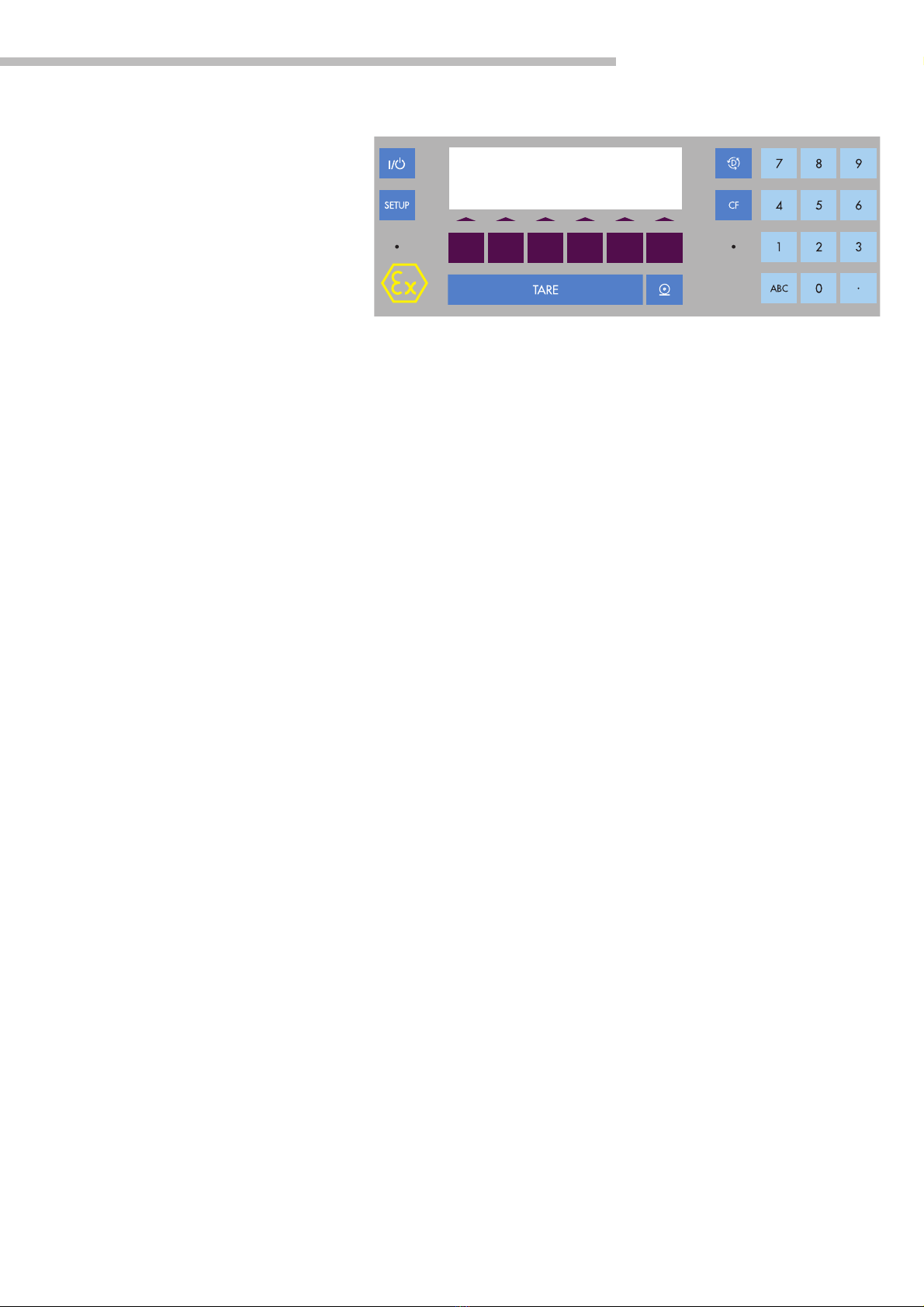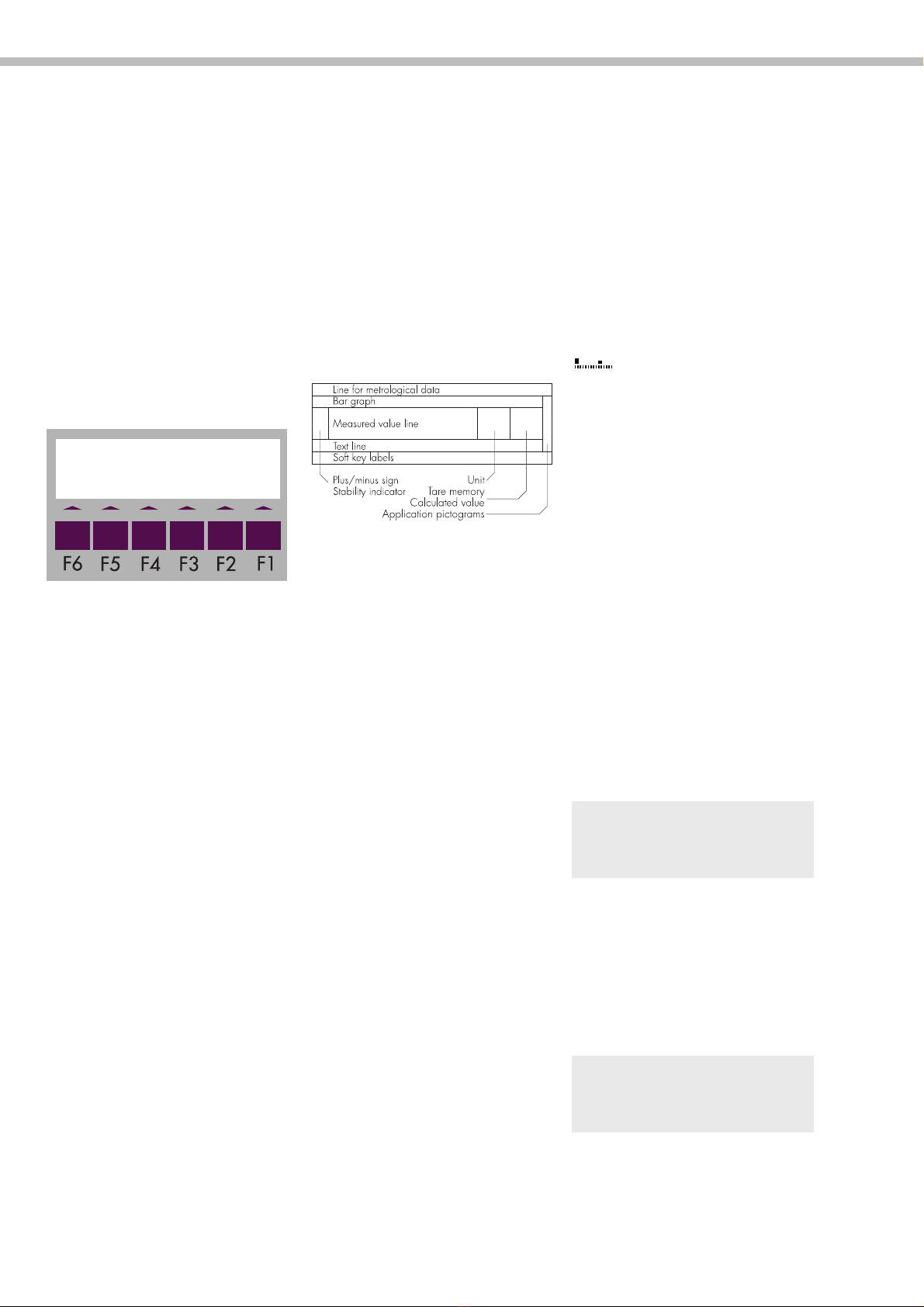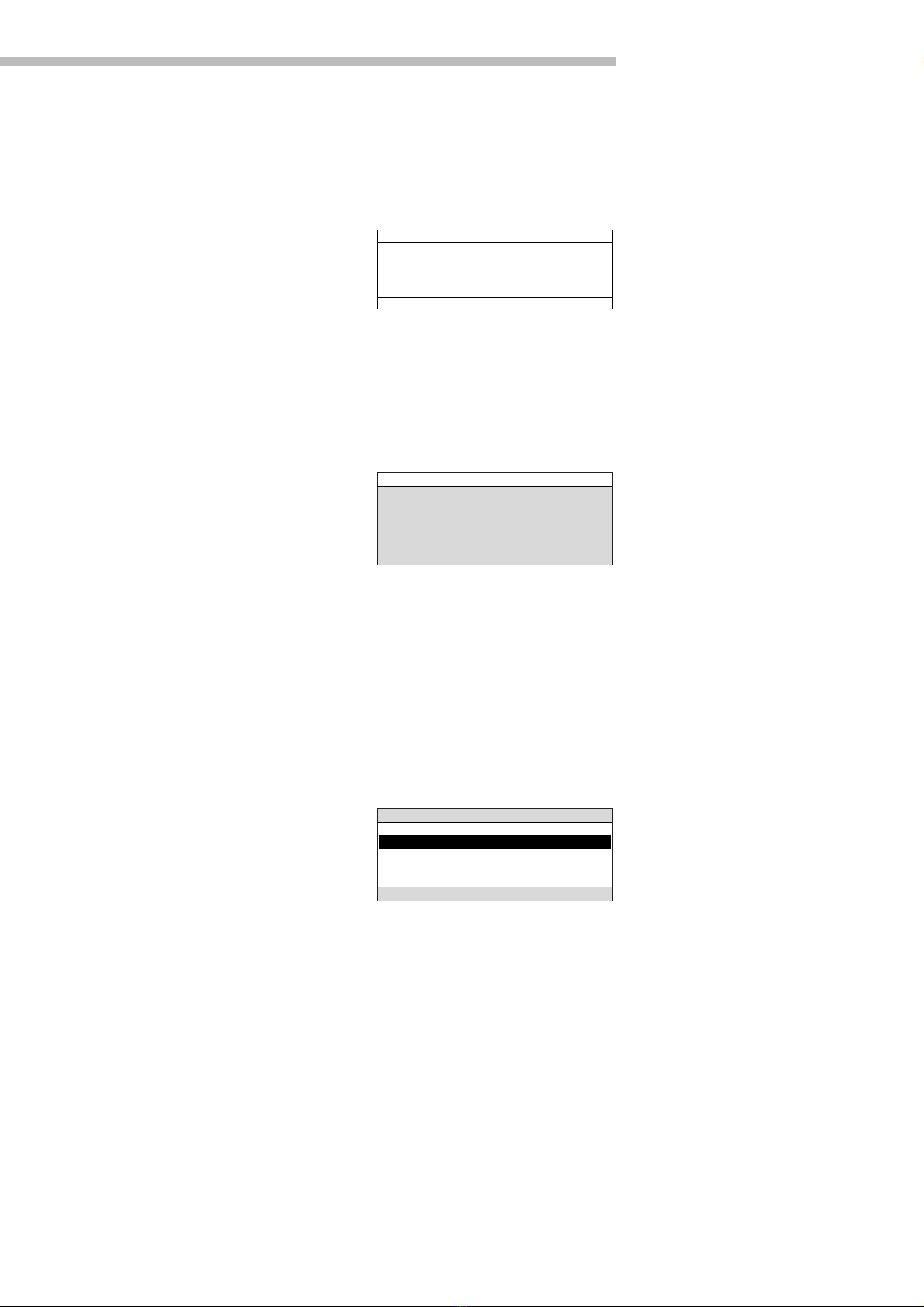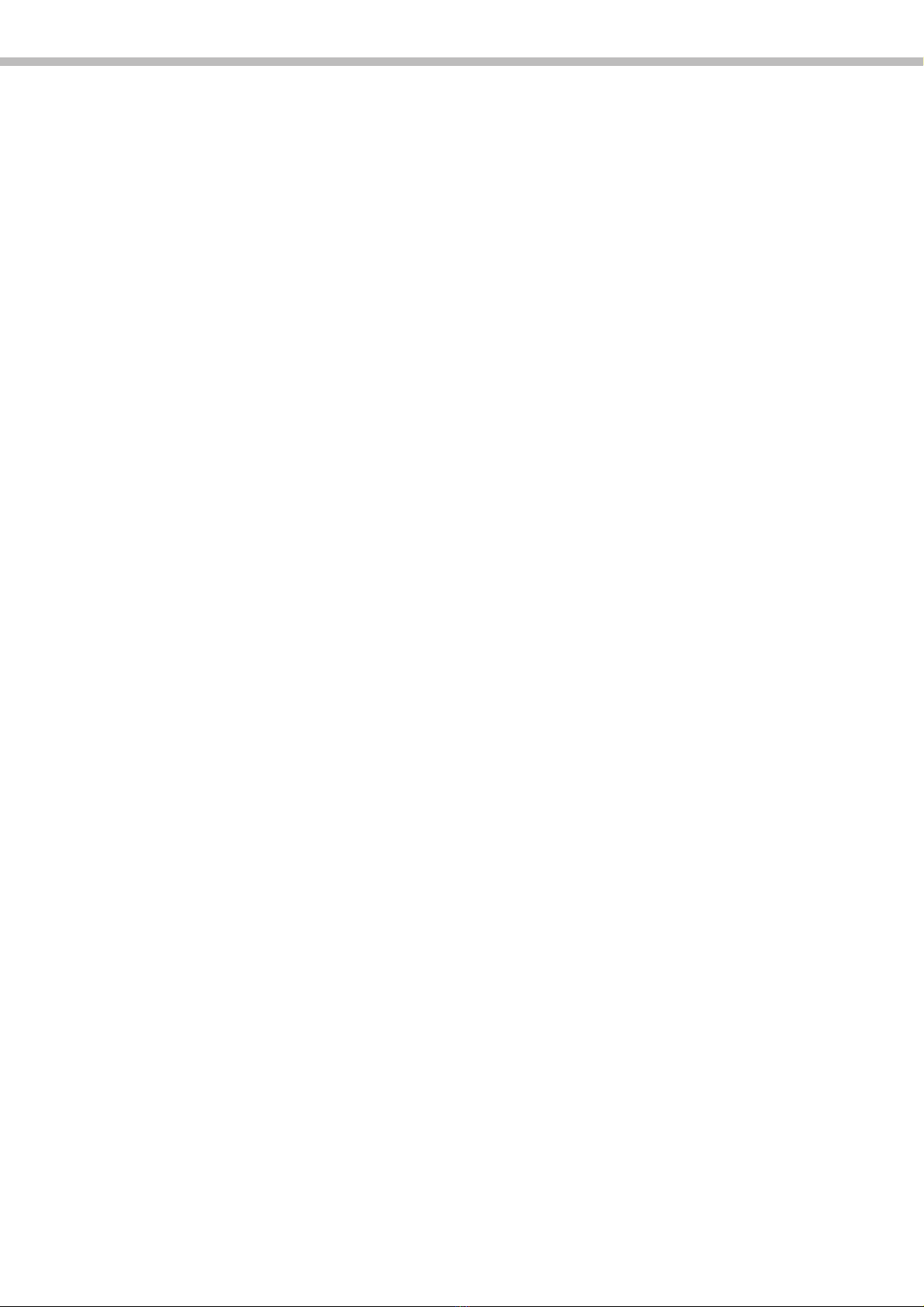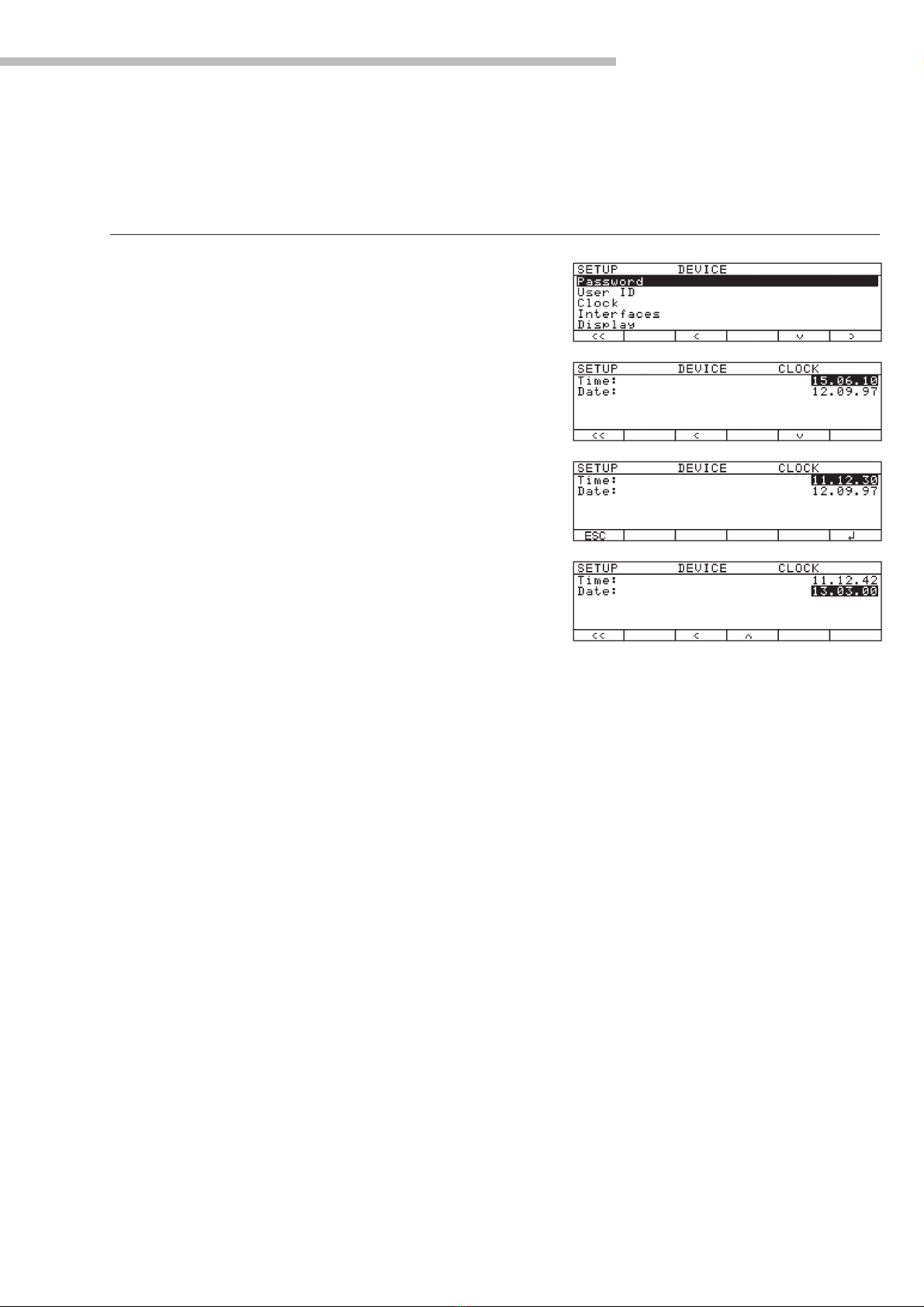Contents
Contents....................................2
Operating Design ......................3
Configuring the Scale
Setting the Language..................7
Navigating in the Setup Menu ....8
Entering the Time and Date ........ 9
Setting the Scale Functions ........10
Setting the Device Parameters ....13
Entering a Password ..............13
Setting the Application
Parameters ............................17
Selecting the Printout Function.... 25
Configured Printout ................27
Generate FlexPrint ................30
Displaying Info........................32
Device Information ................32
FlexPrint Information ..............32
MP8 Interface Emulation ..........33
Factory Settings ......................33
Operating the Scale
Basic Weighing Function ..........35
Device Parameters ..................38
Calibration, Adjustment ............40
Application Programs ..............47
Toggle between
Two Weight Units ..................48
Counting ............................50
Weighing in Percent ..............53
Animal Weighing ..................57
Recalculation ........................61
Calculation ..........................66
Differential Weighing ............69
Checkweighing ....................81
Time-Controlled Functions ...... 86
Totalizing ............................ 89
Formulation ........................ 93
Statistics.............................. 97
Extra Functions .................... 102
Second Tare Memory ..........102
Individual Identification
Codes ..............................104
Saving Values Manually
in M+ ..............................108
Product Data Memory ..........109
Combining Applications ........ 112
Practical Combination of Several
Applications (Example) .......... 114
Data Output Functions .......... 116
Interface Port .................... 119
Pin Assignment Charts ........ 130
Cabling Diagram ................131
Service..................................136
A/D Converter Configuration ..136
Activating the Service Mode ....141
Calibration/Adjustment in the
Service Mode ......................141
Set/Delete Preload ................143
Replacing the PCB ................144
SBI/BPI Toggling ..................145
Replacing Fuses on the PCB ....145
Error Codes and Messages ......146
Overview
General View of the Terminal ..150
Specifications ......................151
Dimensions (Terminal Drawings)152
Accessories (Options) ............153
EC Type Examination
Certificates ..........................155
CMarking ........................170
Plates and Markings ..............171
Notes on Checking Verification
..172
Index ..................................173
Appendix
Entering the General Password
Symbols
The following symbols are used in
these instructions:
§indicates steps you must perform
$indicates steps you must perform
only under certain conditions
> describes what happens after you
have performed a certain step
– precedes an item in a list
!indicates a hazard
Note Concerning Verified Scales
Approved for Use as Legal
Measuring Instruments in the EU*:
The notes in this manual that refer to
scales verified for use in legal
metrology apply only if the scale has
been approved for verification. For
more information, contact your local
Sartorius office or dealer.
* including the Signatories of the
Agreement on the European
Economic Area
For technical advice on applications
Phone (in Germany):
+ 49 (0551) 308-4440
Fax (in Germany):
+ 49 (0551) 308-3791
2