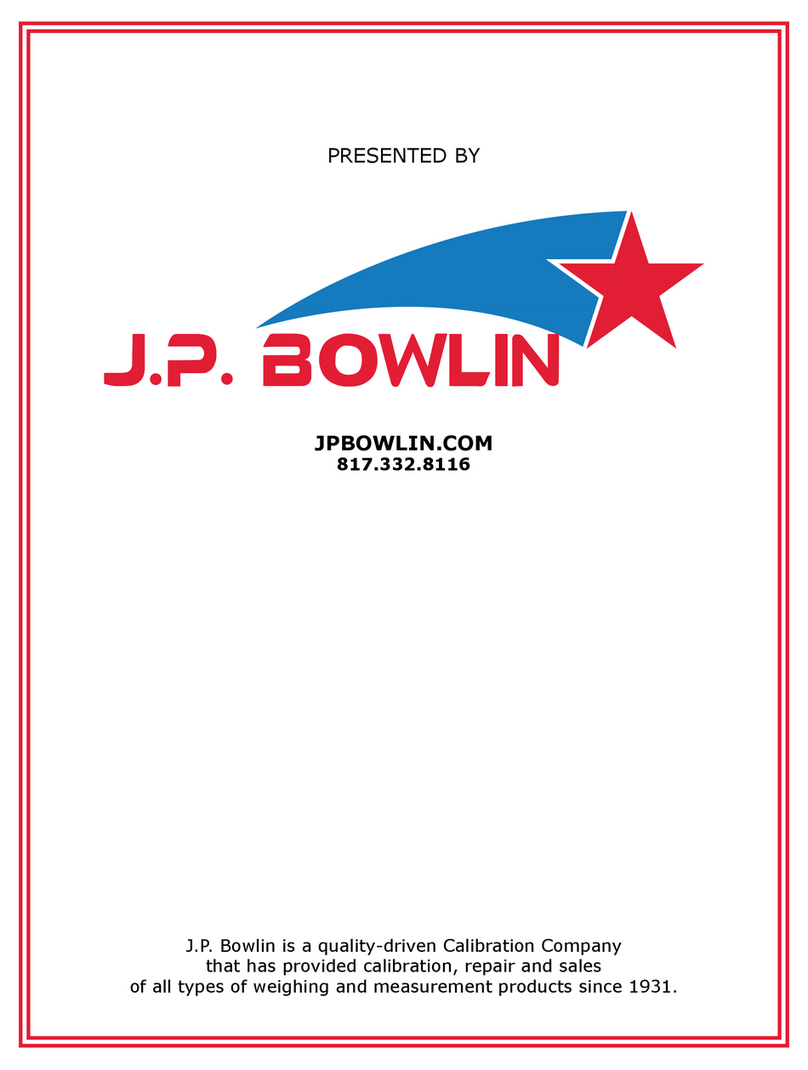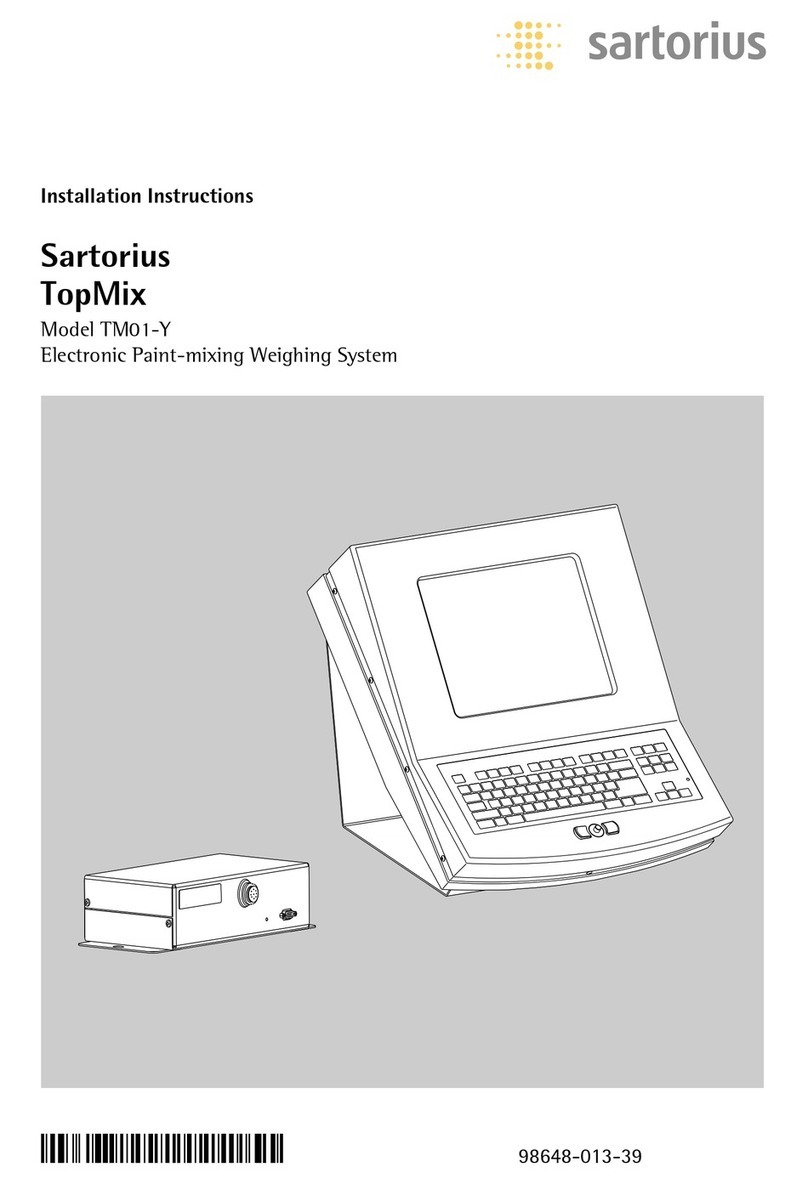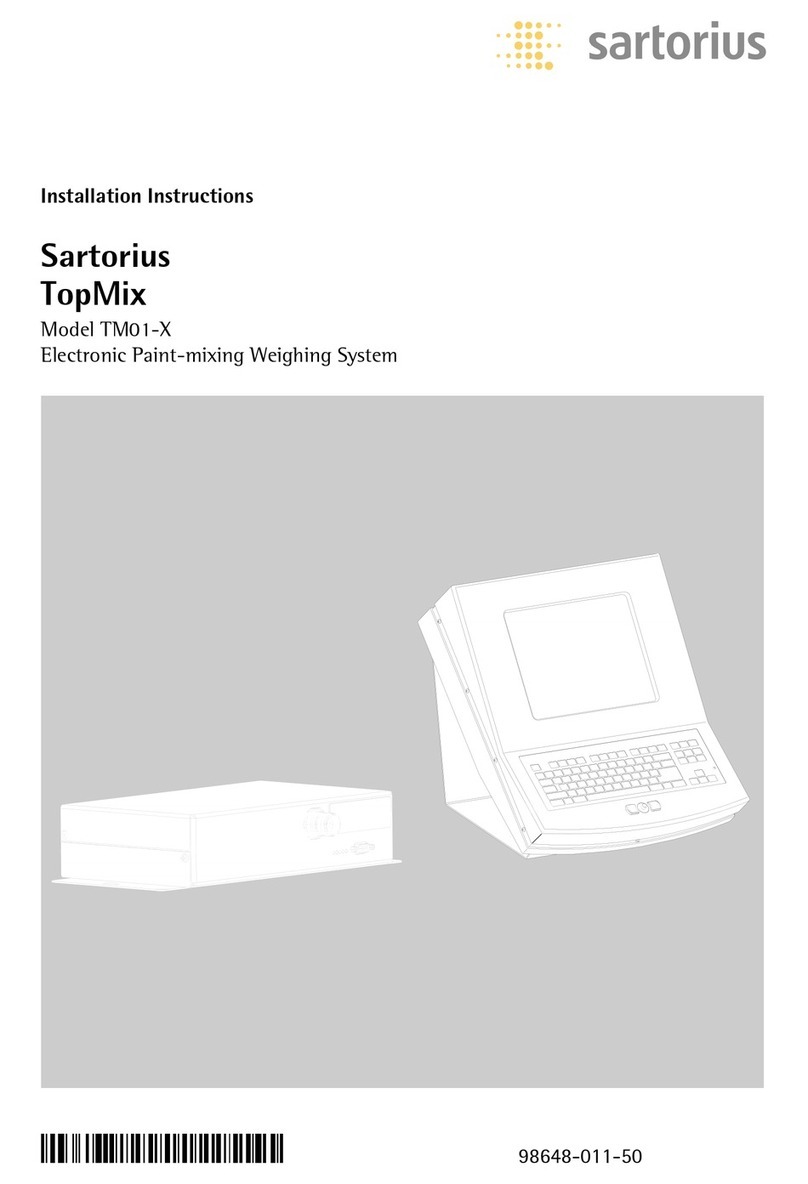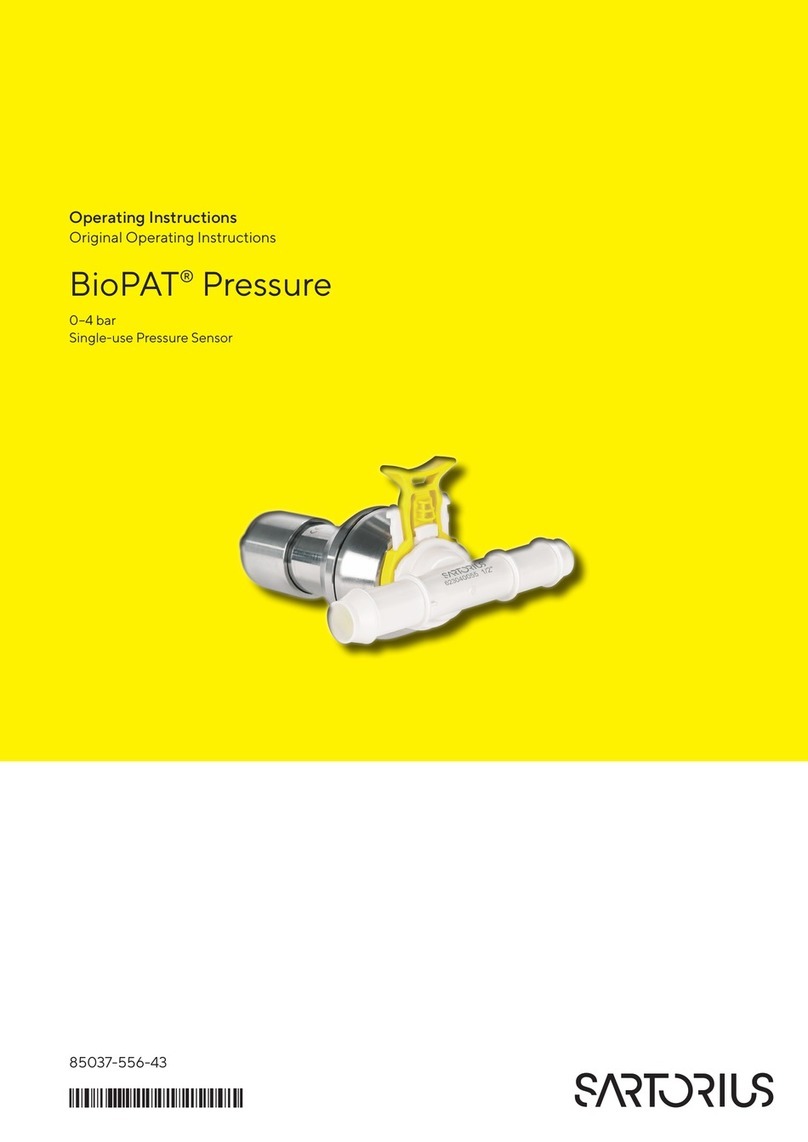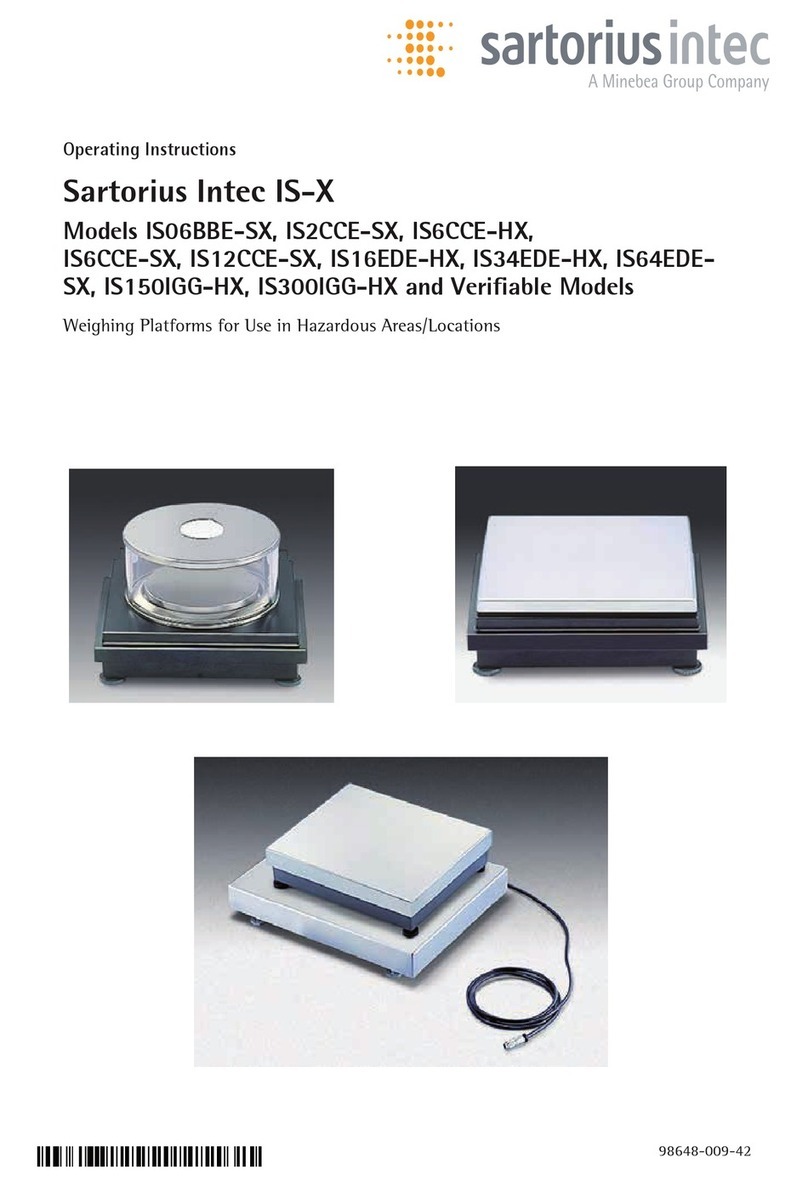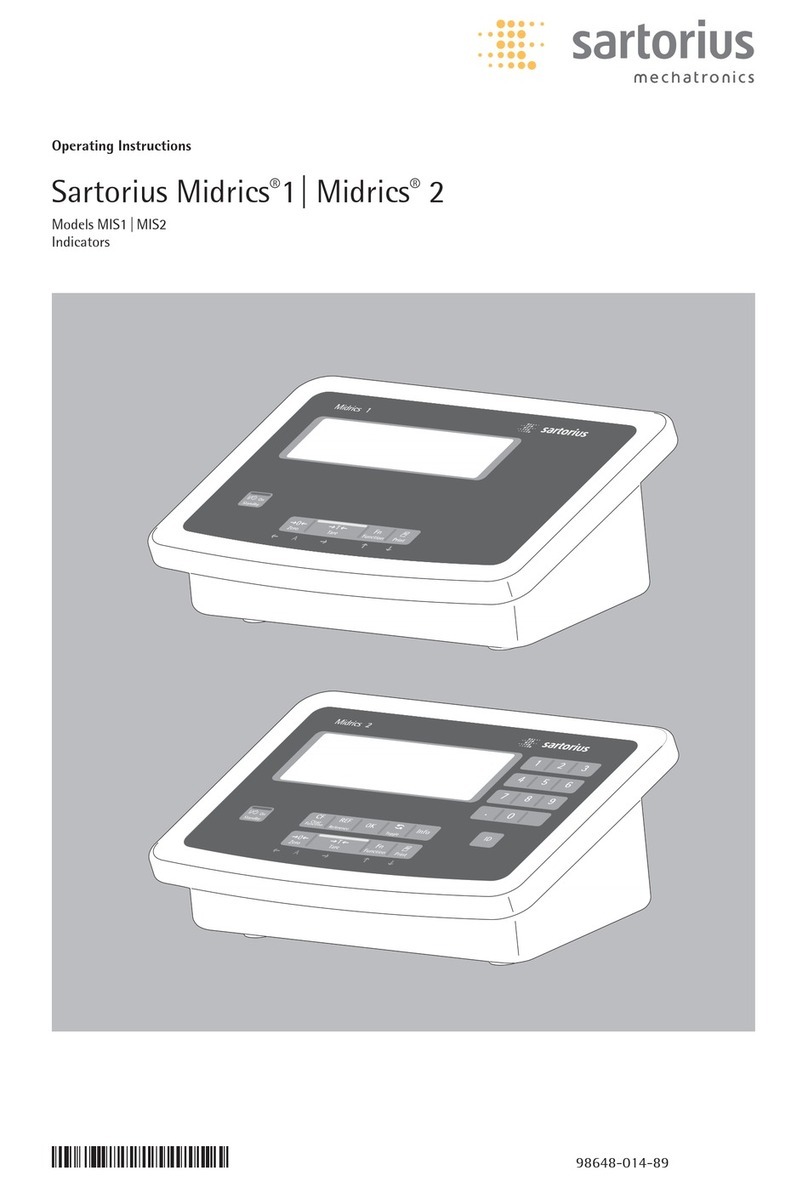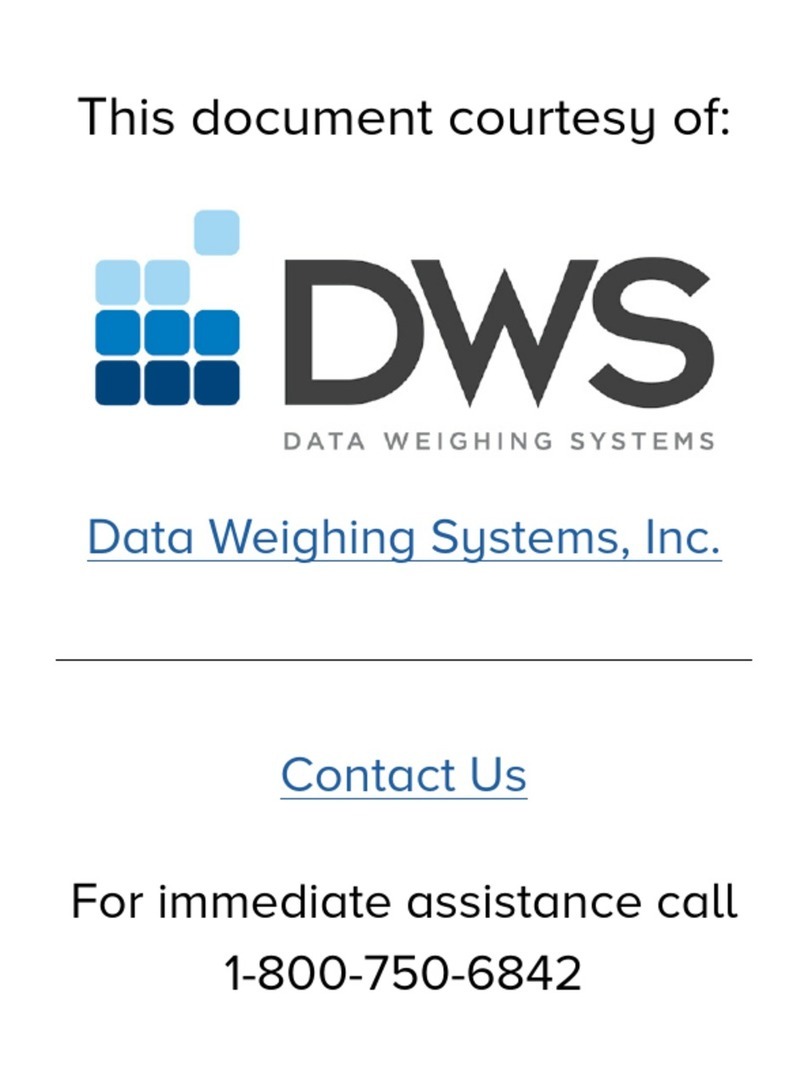Contents . . . . . . . . . . . . . . . . . . . . . . . . . . . . . . . . . . . . . . . . . 2
Notes on Using this Manual . . . . . . . . . . . . . . . . . . . . . . . . . . 3
Symbols and Signs . . . . . . . . . . . . . . . . . . . . . . . . . . . . . . . . . . 3
Warning and Safety Instructions . . . . . . . . . . . . . . . . . . . . . . . 4
Safety . . . . . . . . . . . . . . . . . . . . . . . . . . . . . . . . . . . . . . . . . . . 4
Installation . . . . . . . . . . . . . . . . . . . . . . . . . . . . . . . . . . . . . . . 4
IP Protection Rating . . . . . . . . . . . . . . . . . . . . . . . . . . . . . . . . . 4
Use in Legal Metrology . . . . . . . . . . . . . . . . . . . . . . . . . . . . . . . 4
Device Description . . . . . . . . . . . . . . . . . . . . . . . . . . . . . . . . . . 5
Description . . . . . . . . . . . . . . . . . . . . . . . . . . . . . . . . . . . . . . . 5
Intended Use . . . . . . . . . . . . . . . . . . . . . . . . . . . . . . . . . . . . . . 5
General View of the Equipment . . . . . . . . . . . . . . . . . . . . . . . 6
Getting Started . . . . . . . . . . . . . . . . . . . . . . . . . . . . . . . . . . . . 7
Storage and Shipping Conditions . . . . . . . . . . . . . . . . . . . . . . . 7
Installation Location . . . . . . . . . . . . . . . . . . . . . . . . . . . . . . . . 7
Unpacking . . . . . . . . . . . . . . . . . . . . . . . . . . . . . . . . . . . . . . . . 7
Checking Package Contents . . . . . . . . . . . . . . . . . . . . . . . . . . . 7
Acclimatizing the Device . . . . . . . . . . . . . . . . . . . . . . . . . . . . . 7
Equipment Downtime . . . . . . . . . . . . . . . . . . . . . . . . . . . . . . . 7
Connecting a Weighing Platform . . . . . . . . . . . . . . . . . . . . . . . 7
Connecting a Weighing Platform to WP 1 . . . . . . . . . . . . . . . . . 8
Connecting a Weighing Platform to WP 2 . . . . . . . . . . . . . . . . . 9
Interface Pin Assignments COM1, COM2
and PS2 with Options . . . . . . . . . . . . . . . . . . . . . . . . . . . . . . . 10
Interface Pin Assignment Chart COM1 . . . . . . . . . . . . . . . . . . . 11
Connecting a PC via Interface COM1 . . . . . . . . . . . . . . . . . . . . 12
Interface Pin Assignment Chart COM2 . . . . . . . . . . . . . . . . . . . 13
Connecting a PC via Interface COM2 . . . . . . . . . . . . . . . . . . . . 14
Pin Assignments . . . . . . . . . . . . . . . . . . . . . . . . . . . . . . . . . . . 14
Interface Pin Assignment Chart PS2 . . . . . . . . . . . . . . . . . . . . . 15
Connecting a Barcode Scanner via the PS2 Interface . . . . . . . . 15
Closing the Combics Indicator . . . . . . . . . . . . . . . . . . . . . . . . . 16
Power Connection . . . . . . . . . . . . . . . . . . . . . . . . . . . . . . . . . 16
Safety Precautions . . . . . . . . . . . . . . . . . . . . . . . . . . . . . . . . . . 16
Warm-up Time . . . . . . . . . . . . . . . . . . . . . . . . . . . . . . . . . . . . 16
Using a Verified Device in Legal Metrology . . . . . . . . . . . . . . . 16
Configuring Weighing Platforms . . . . . . . . . . . . . . . . . . . . . . 17
Service Mode . . . . . . . . . . . . . . . . . . . . . . . . . . . . . . . . . . . . . 17
Overview of the Setup Menu in Service Mode . . . . . . . . . . . . . . 18
Setup Menu for ADC Configuration . . . . . . . . . . . . . . . . . . . . . 20
Analog/Digital Converter . . . . . . . . . . . . . . . . . . . . . . . . . . . . . 21
Setting Parameters for ADC Configuration . . . . . . . . . . . . . . . . 21
Analog/Digital Converter (ADC) Configuration . . . . . . . . . . . . . 23
Entering Geographical Data for Use in Legal Metrology . . . . . . 27
Entering Adjustment and Linearization Weights . . . . . . . . . . . . 32
Function Allocation of the JKey for Calibration/Adjustment 33
External Calibration/Adjustment with Factory-Defined Weight
(Default Weight) . . . . . . . . . . . . . . . . . . . . . . . . . . . . . . . . . . . 34
External Calibration/Adjustment with a User-Defined Weight . . 36
Internal Calibration/Adjustment . . . . . . . . . . . . . . . . . . . . . . . . 37
Adjustment Without Weights . . . . . . . . . . . . . . . . . . . . . . . . . . 38
Function Allocation of the JKey for Linearization and
Setting/Deleting the Preload . . . . . . . . . . . . . . . . . . . . . . . . . . 40
External Linearization with Factory-Defined Weights
(Default Weights) . . . . . . . . . . . . . . . . . . . . . . . . . . . . . . . . . . 41
External Linearization with User-Defined Weights . . . . . . . . . . 42
Setting the Preload . . . . . . . . . . . . . . . . . . . . . . . . . . . . . . . . . 44
Deleting the Preload . . . . . . . . . . . . . . . . . . . . . . . . . . . . . . . . 45
Operating Design . . . . . . . . . . . . . . . . . . . . . . . . . . . . . . . . . 46
Weighing Mode Operating Design . . . . . . . . . . . . . . . . . . . . . 46
Saving Settings in Weighing Mode . . . . . . . . . . . . . . . . . . . . . 48
Applying the Tare Weight . . . . . . . . . . . . . . . . . . . . . . . . . . . 48
Input Through the Digital Control Port . . . . . . . . . . . . . . . . . 48
Display in Weighing Mode . . . . . . . . . . . . . . . . . . . . . . . . . . . 49
LEDs . . . . . . . . . . . . . . . . . . . . . . . . . . . . . . . . . . . . . . . . . . . 50
Error Codes . . . . . . . . . . . . . . . . . . . . . . . . . . . . . . . . . . . . . . 50
Menu Operating Design . . . . . . . . . . . . . . . . . . . . . . . . . . . . . 51
Menu Display . . . . . . . . . . . . . . . . . . . . . . . . . . . . . . . . . . . . 51
Saving Menu Settings . . . . . . . . . . . . . . . . . . . . . . . . . . . . . . 51
Configuration . . . . . . . . . . . . . . . . . . . . . . . . . . . . . . . . . . . . 52
Setup Overview (Parameters) . . . . . . . . . . . . . . . . . . . . . . . . . 56
Operation . . . . . . . . . . . . . . . . . . . . . . . . . . . . . . . . . . . . . . . 69
Weighing . . . . . . . . . . . . . . . . . . . . . . . . . . . . . . . . . . . . . . . 69
Adjustment/Configuration Counter for Standard Scales . . . . . 72
Device Parameters . . . . . . . . . . . . . . . . . . . . . . . . . . . . . . . . . 73
Calibration and Adjustment . . . . . . . . . . . . . . . . . . . . . . . . . . 79
Configuration for Use in Legal Metrology . . . . . . . . . . . . . . . 79
External Calibration and Manual Adjustment with Default
Weights (Weighing Parameters: Factory Settings) . . . . . . . . . . 81
SQmin Function . . . . . . . . . . . . . . . . . . . . . . . . . . . . . . . . . . 83
SQmin Operation . . . . . . . . . . . . . . . . . . . . . . . . . . . . . . . . . . 84
Data ID Codes . . . . . . . . . . . . . . . . . . . . . . . . . . . . . . . . . . . . 86
Using individual ID codes . . . . . . . . . . . . . . . . . . . . . . . . . . . 87
Data Interfaces . . . . . . . . . . . . . . . . . . . . . . . . . . . . . . . . . . 88
Specifications . . . . . . . . . . . . . . . . . . . . . . . . . . . . . . . . . . . . 89
Connection Options . . . . . . . . . . . . . . . . . . . . . . . . . . . . . . . 90
Configuring the Data Interface as a COM Port . . . . . . . . . . . . 91
Setting the SBI Data Output . . . . . . . . . . . . . . . . . . . . . . . . . 92
Data Input Format . . . . . . . . . . . . . . . . . . . . . . . . . . . . . . . . 92
Data Output Format . . . . . . . . . . . . . . . . . . . . . . . . . . . . . . . 94
External Keyboard Functions (PC Keyboard) . . . . . . . . . . . . . . 97
Configuring the Data Interface as a Printer Port . . . . . . . . . . . 98
Printout Configuration . . . . . . . . . . . . . . . . . . . . . . . . . . . . . 99
GMP-compliant Printouts . . . . . . . . . . . . . . . . . . . . . . . . . . . 100
Sample Printouts . . . . . . . . . . . . . . . . . . . . . . . . . . . . . . . . . . 101
Error Codes . . . . . . . . . . . . . . . . . . . . . . . . . . . . . . . . . . . . . 104
Care and Maintenance . . . . . . . . . . . . . . . . . . . . . . . . . . . . . 105
Service . . . . . . . . . . . . . . . . . . . . . . . . . . . . . . . . . . . . . . . . . 105
Repairs . . . . . . . . . . . . . . . . . . . . . . . . . . . . . . . . . . . . . . . . . .105
Cleaning . . . . . . . . . . . . . . . . . . . . . . . . . . . . . . . . . . . . . . . .105
Cleaning Stainless Steel Surfaces . . . . . . . . . . . . . . . . . . . . . . .106
Replacing the Dust Cover . . . . . . . . . . . . . . . . . . . . . . . . . . . . 106
Safety Inspection . . . . . . . . . . . . . . . . . . . . . . . . . . . . . . . . . . 106
Disposal . . . . . . . . . . . . . . . . . . . . . . . . . . . . . . . . . . . . . . . . 107
Specifications . . . . . . . . . . . . . . . . . . . . . . . . . . . . . . . . . . . . 108
ADC Scale Interface 2*3000e (Option A8) . . . . . . . . . . . . . . . . 108
ADC Scale Interface 10,000e (Option A10) . . . . . . . . . . . . . . . 109
Device Dimensions . . . . . . . . . . . . . . . . . . . . . . . . . . . . . . . . 110
Accessories . . . . . . . . . . . . . . . . . . . . . . . . . . . . . . . . . . . . . . 111
Documents and Services . . . . . . . . . . . . . . . . . . . . . . . . . . . . 114
Documents List . . . . . . . . . . . . . . . . . . . . . . . . . . . . . . . . . . . 114
Sartorius Services . . . . . . . . . . . . . . . . . . . . . . . . . . . . . . . . . 114
Declaration of Conformities . . . . . . . . . . . . . . . . . . . . . . . . . 115
EC type-approval Certificate . . . . . . . . . . . . . . . . . . . . . . . . 118
Test Certificate . . . . . . . . . . . . . . . . . . . . . . . . . . . . . . . . . . 119
Plates and Markings . . . . . . . . . . . . . . . . . . . . . . . . . . . . . . . 120
Appendix: Guide to Verification of Weighing Instruments . . 124
Appendix: General Password . . . . . . . . . . . . . . . . . . . . . . . . 127
2
Contents