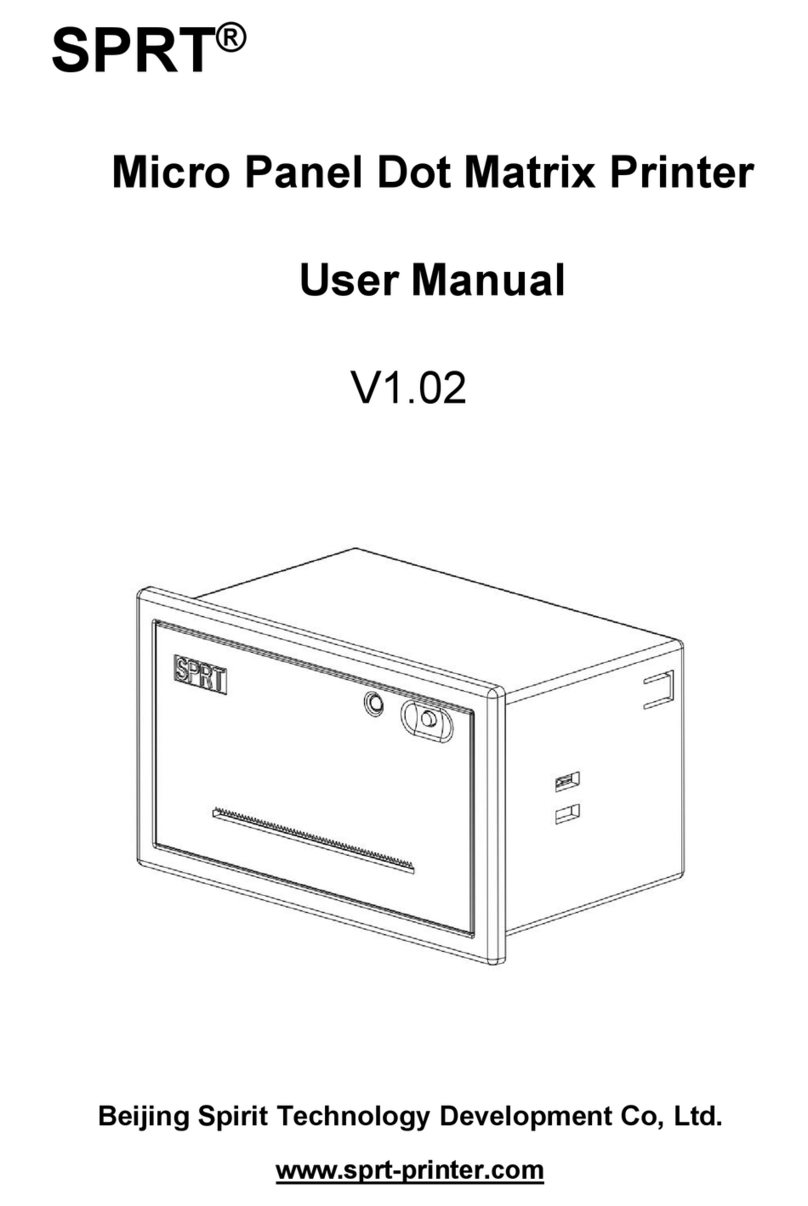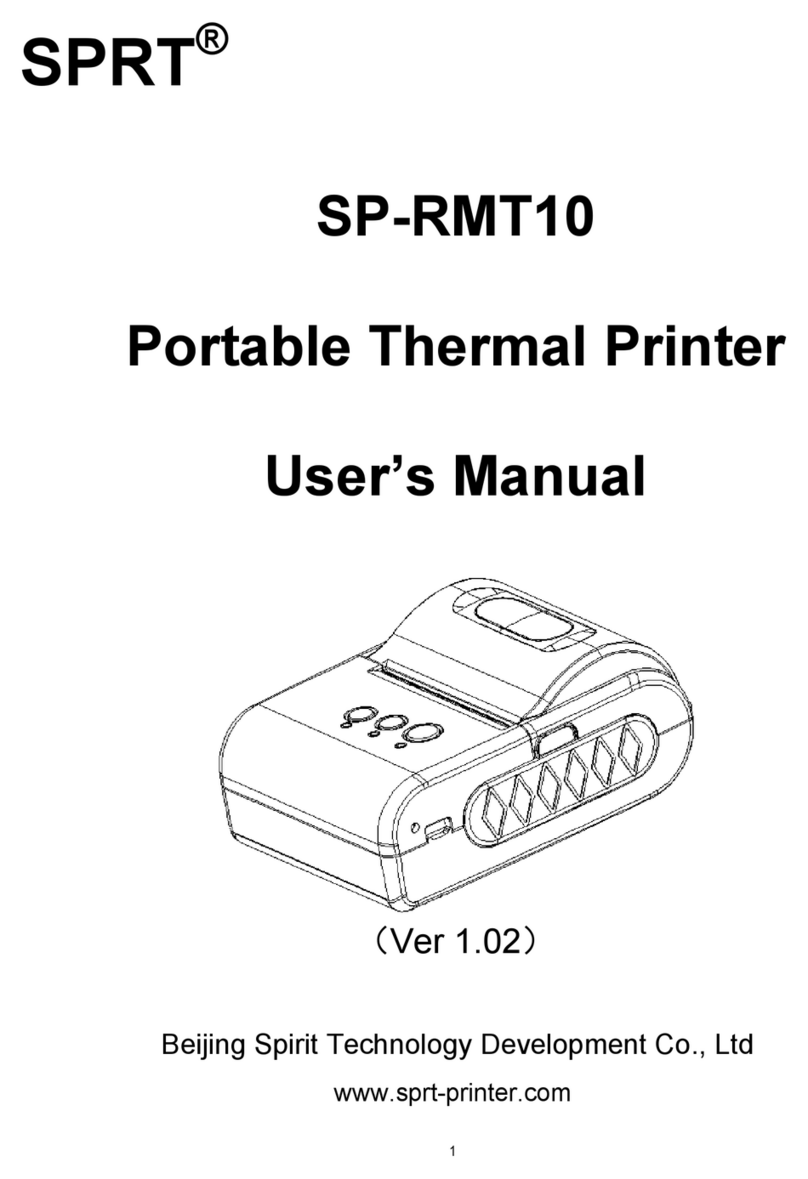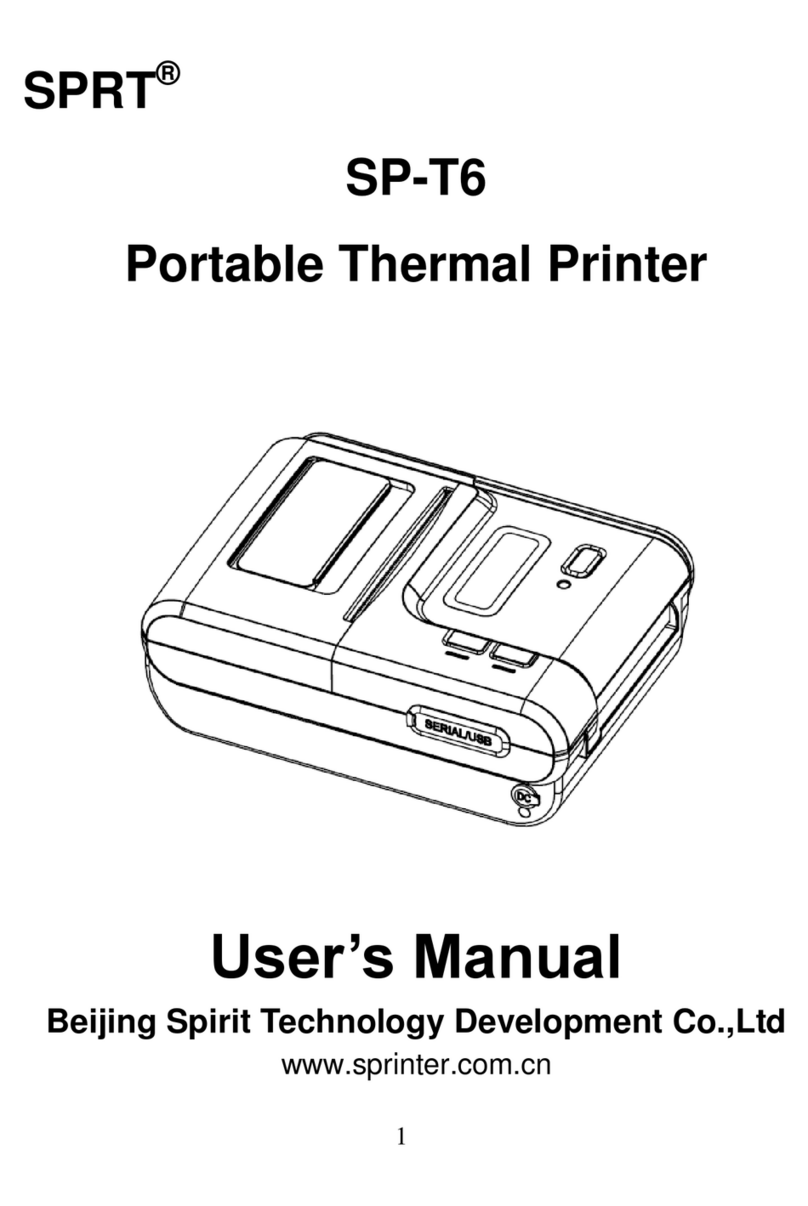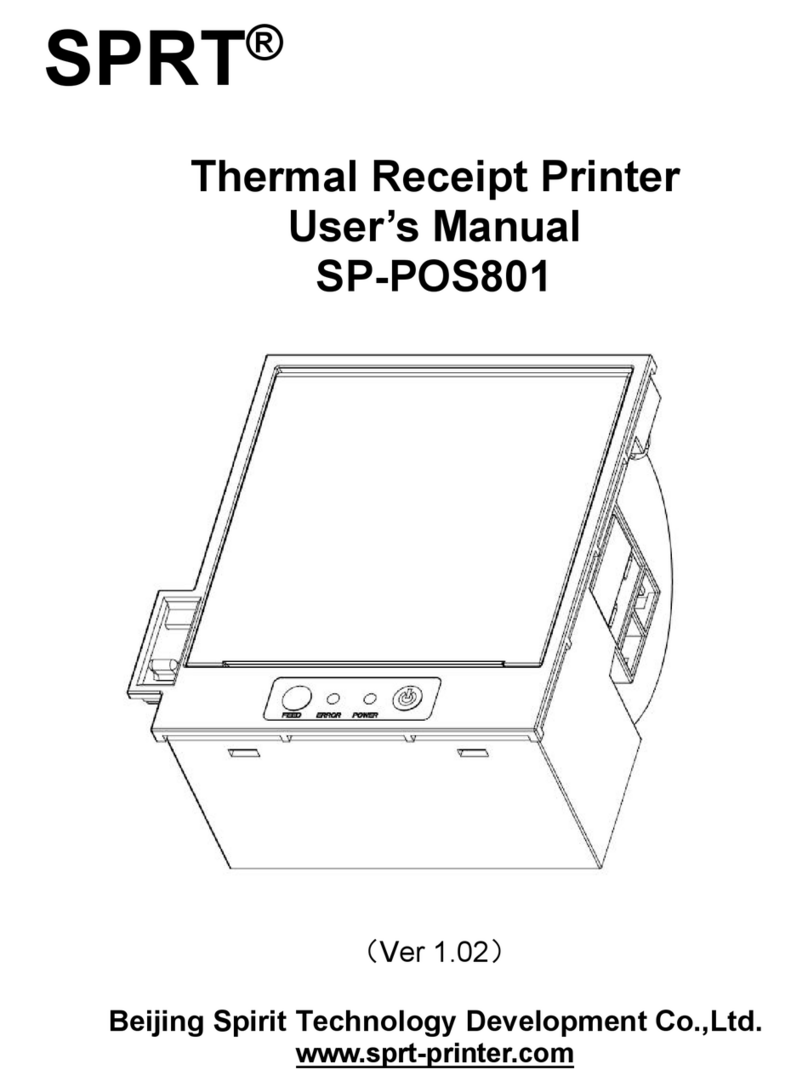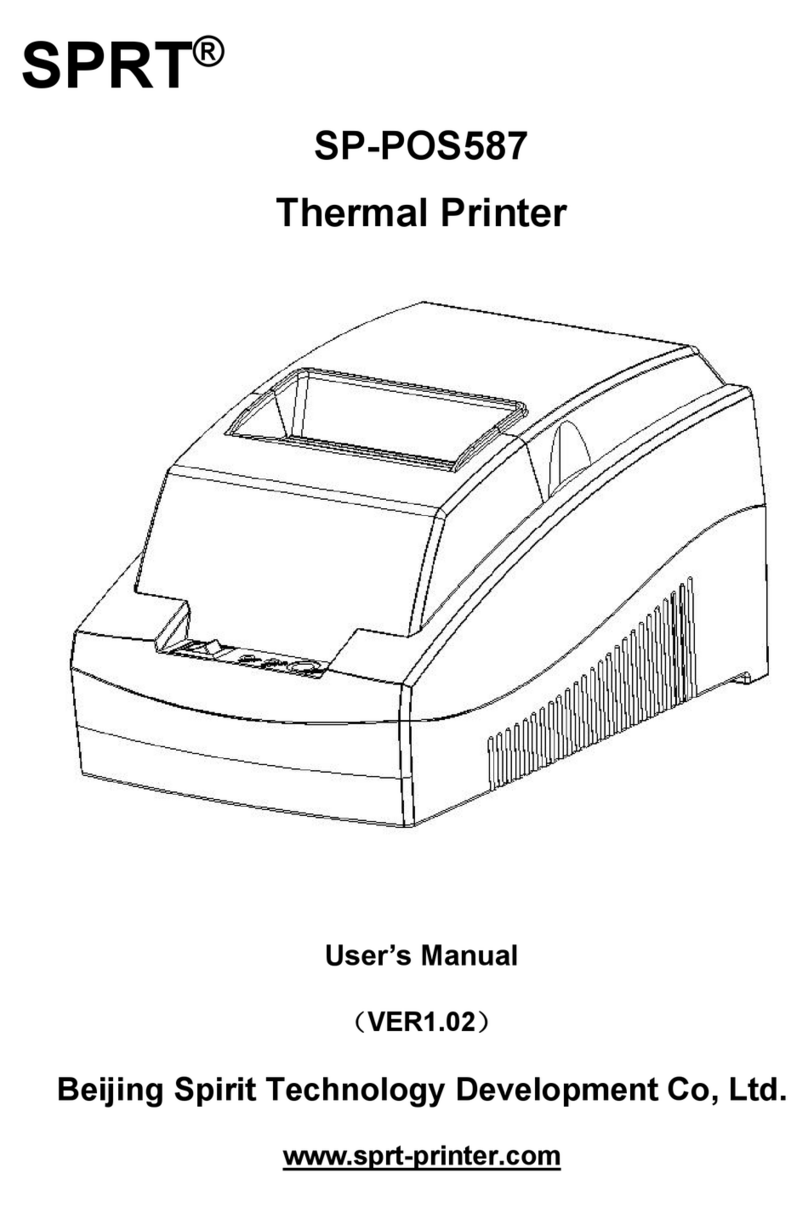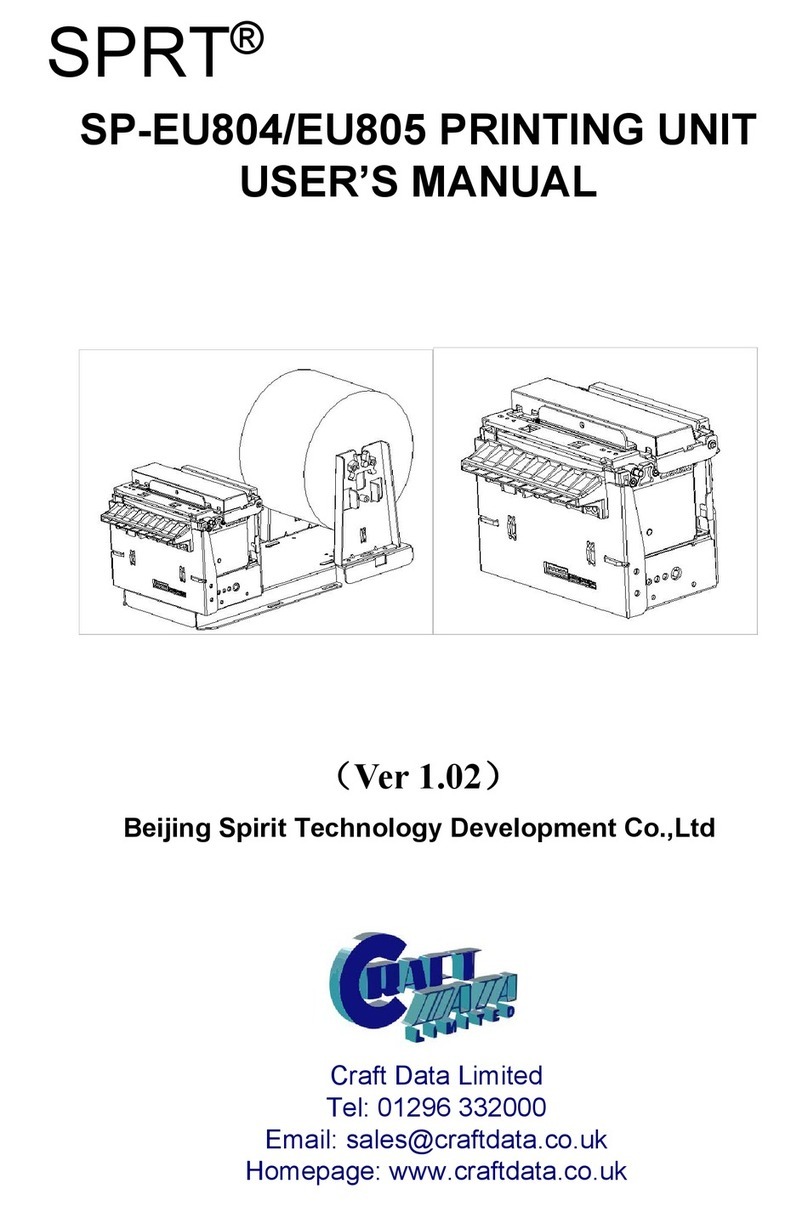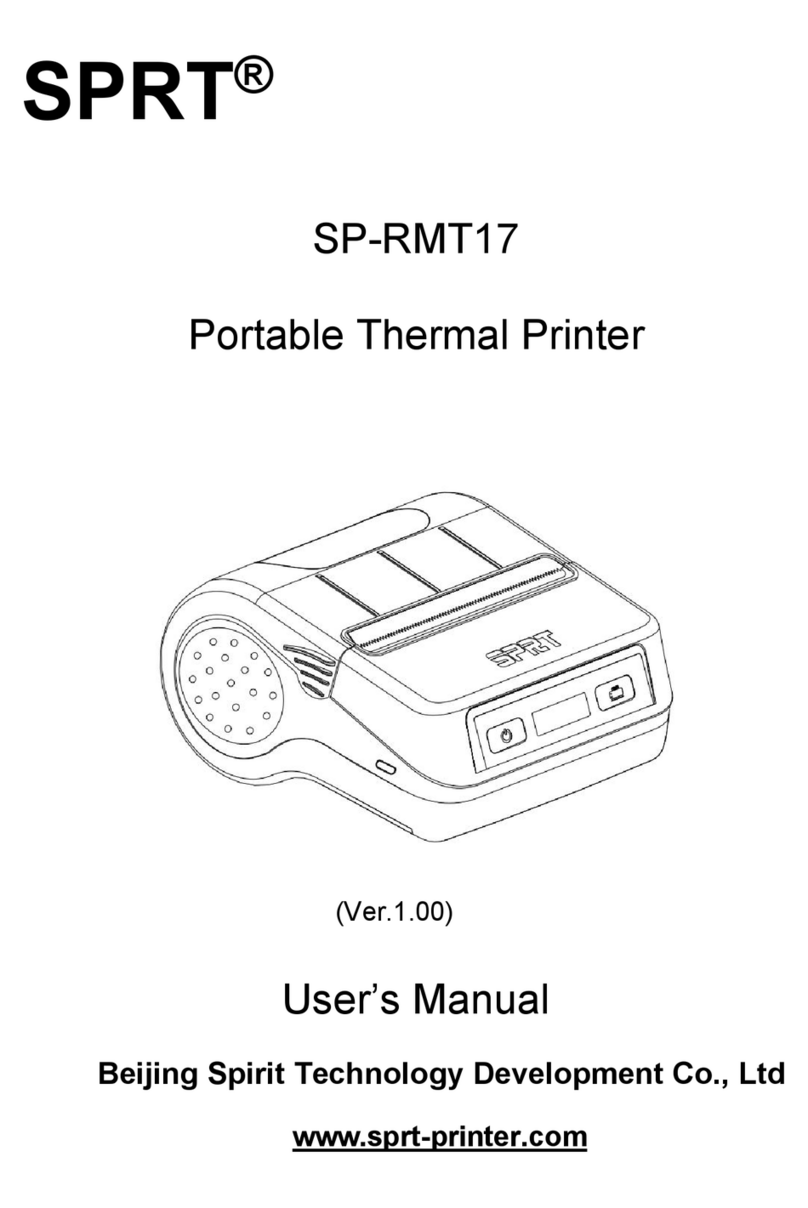Contents
Instruction.......................................................................................................................................... 1
Chapter 1 Characteristics and performance................................................................................2
1.1 Main Features.................................................................................................................... 2
1.2 Print Performance..............................................................................................................2
Chapter 2 Install Instruction.........................................................................................................4
2.1 Outer Appearance............................................................................................................. 4
2.2 Outer Dimension................................................................................................................4
2.3 Installation Instruction....................................................................................................... 5
2.4 Paper install........................................................................................................................ 6
Chapter 3 Operating Instructions
3.1 Interface connection..........................................................................................................7
3.1.1 Serial connection....................................................................................................7
3.1.2 Parallel interface connection................................................................................ 9
3.1.3 USB Interface........................................................................................................11
3.1.4 The Printer Parameter Setting........................................................................... 11
3.1.5 Power supply connection....................................................................................14
3.2 Light and button operation............................................................................................. 14
3.3 Self-test and HEX............................................................................................................15
3.4 Printer initialization.......................................................................................................... 17
Chapter 4 Printing commands..................................................................................................... 19
4.1 Summary...........................................................................................................................19
4.2 Commands Description..................................................................................................19
4.2.1 Paper Feeding Commands................................................................................ 19
4.2.2 Format Setting Commands................................................................................ 20
4.2.3 Character Setting Commands........................................................................... 25
4.2.4 User-defined Character Setting Commands................................................... 30
4.2.5 Graphics Printing and Codepage Choosing Commands.............................. 32
4.2.6 Initialization Commands......................................................................................36
4.2.7 Data Control Commands.................................................................................... 36
4.2.8 Chinese Character Print Commands................................................................36
4.2.9 Real-time Commands......................................................................................... 40
4.2.10 Bar Code Printing Commands.........................................................................42
Chapter 5 Using and Maintenance............................................................................................. 47
5.1 Printing Head Maintenance........................................................................................... 47
5.2 Other..................................................................................................................................47
Chapter 6Printer Using under Windows.....................................................................................48
Appendix1 Valid Codes Form under ANK printing....................................................................48
Appendix2 Valid Codes Form under Chinese printing.............................................................51
Appendix3 Printing Commands Form.........................................................................................52
Appendix4 ................................................................................... 54
4.1 128YDS Review...............................................................................................................54
4.2 Character Set................................................................................................................... 54
4.2 Character Set.....................................................................................................................55