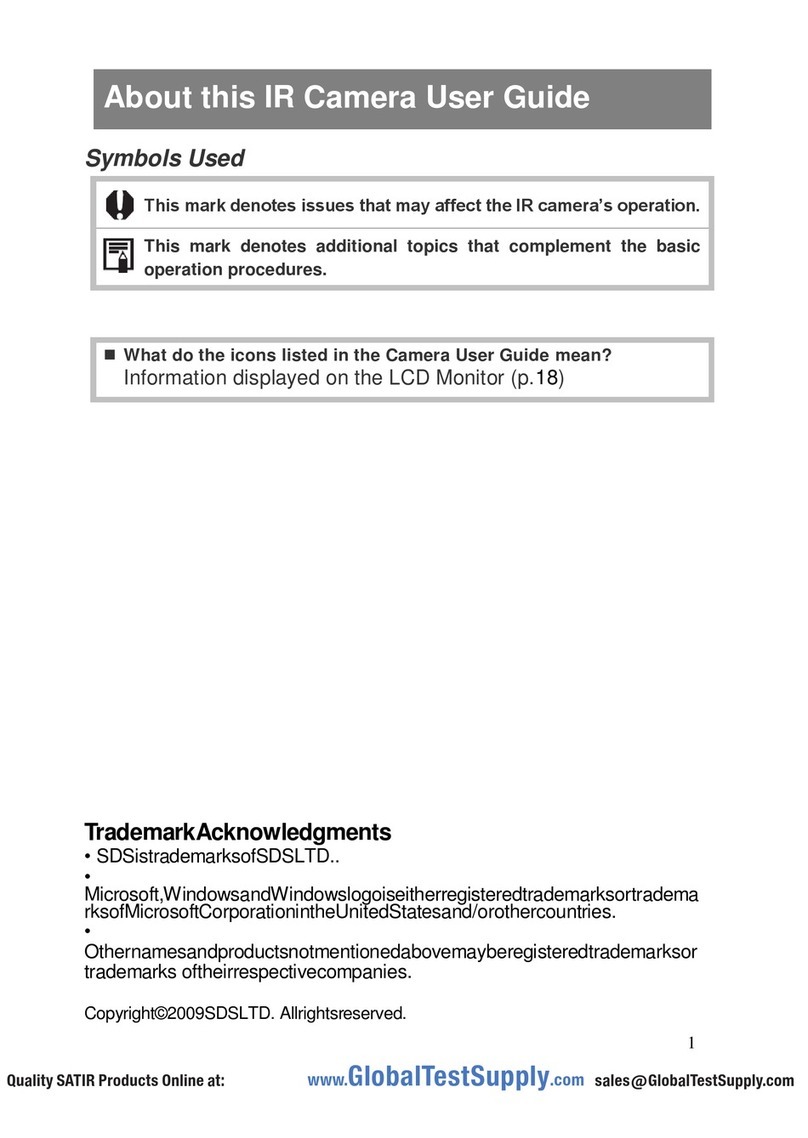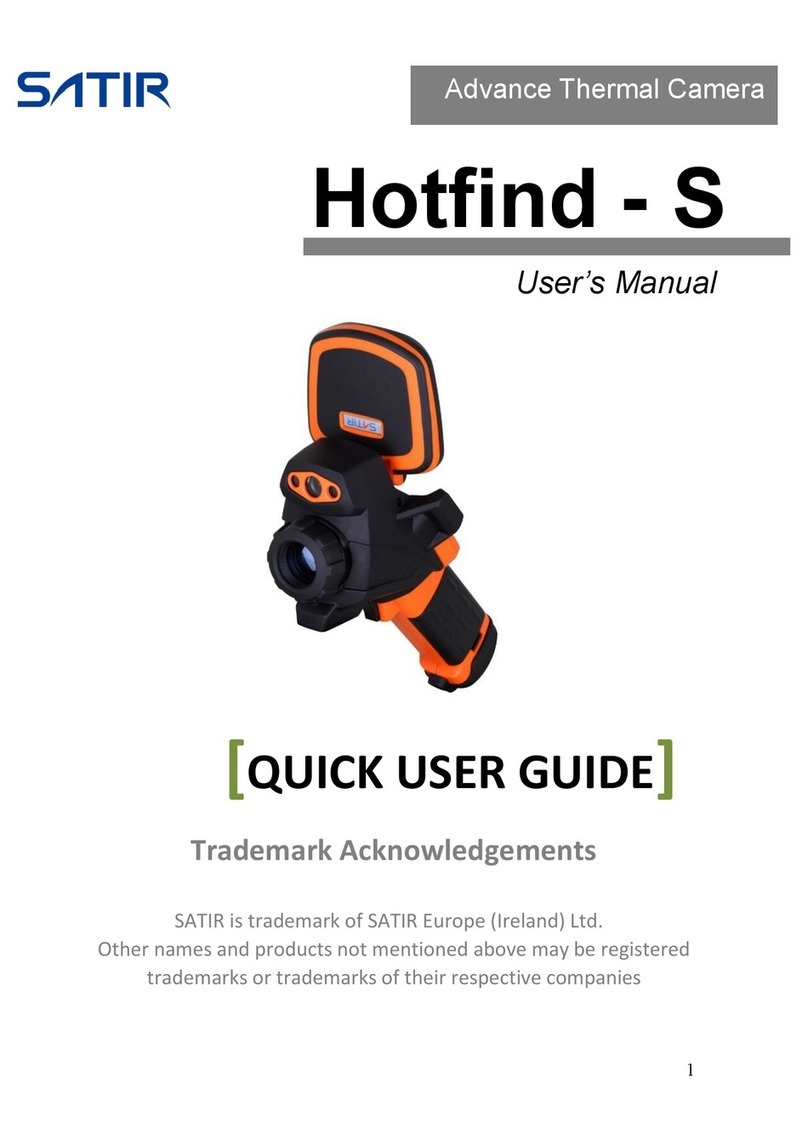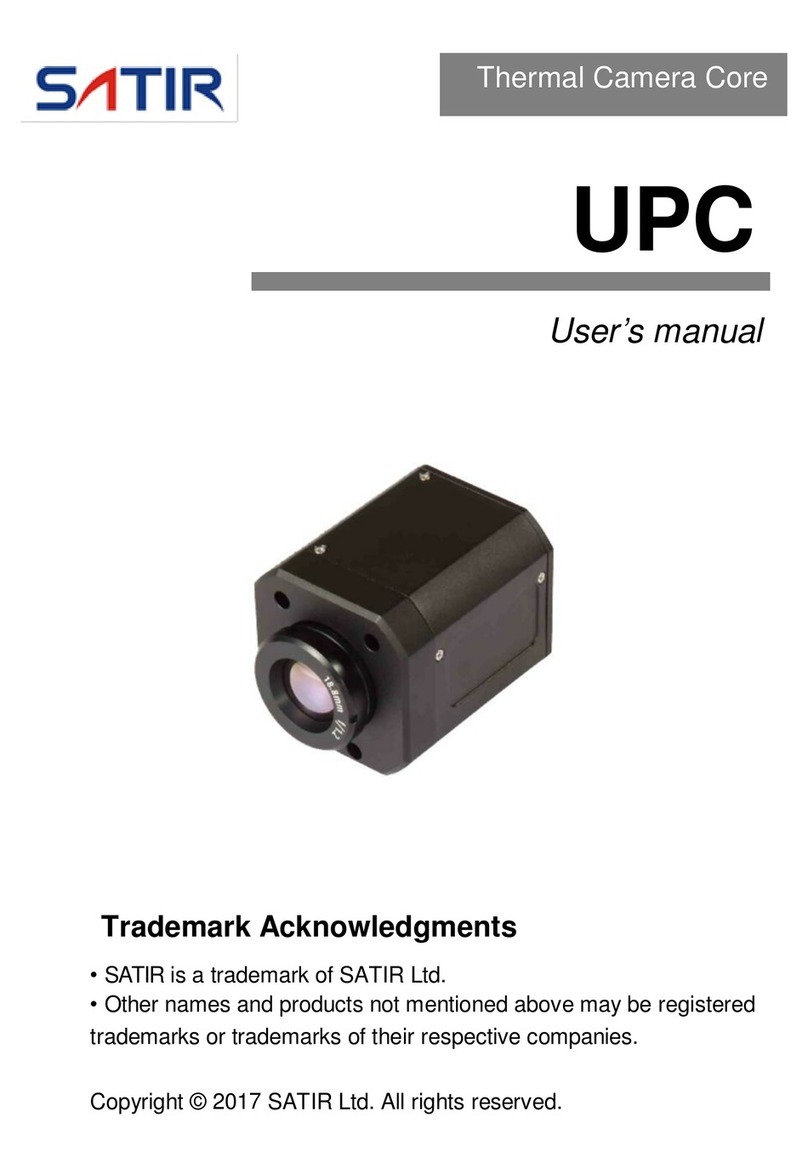7
Remove the power cord on a regular periodic basis and wipe
away the dust and dirt that collects on the plug, the exterior of
the power outlet and the surrounding area
In dust, humid or greasy environments, the dust that collects around the
plug over long periods of time may become saturated with humidity and
short-circuit, leading to fire.
Do not handle the power cord if your hands are wet
Handling it with wet hands may lead to electrical shock. When
unplugging the cord, ensure that you hold the solid portion of the plug.
Pulling on the flexible portion of the cord may damage or expose the
wire and insulation, creating the potential for fires and electrical shocks.
Do not cut, alter or place heavy items on the power adapter cord.
Any of these actions may cause an electrical short circuit, which may
lead to fire or electrical shock.
Use only the recommended power accessories.
Use of power sources not expressly recommended for this IR camera
may lead to overheating, distortion of the IR camera, fire, electrical
shock or other hazards.
Use only recommended accessories.
Disconnect the compact power adapter from both the IR
camera and power outlet after recharging and when the IR
camera is not in use to avoid fires and other hazards.
Continuous use over a long period of time may cause the unit to
overheat and distort, resulting in fire.