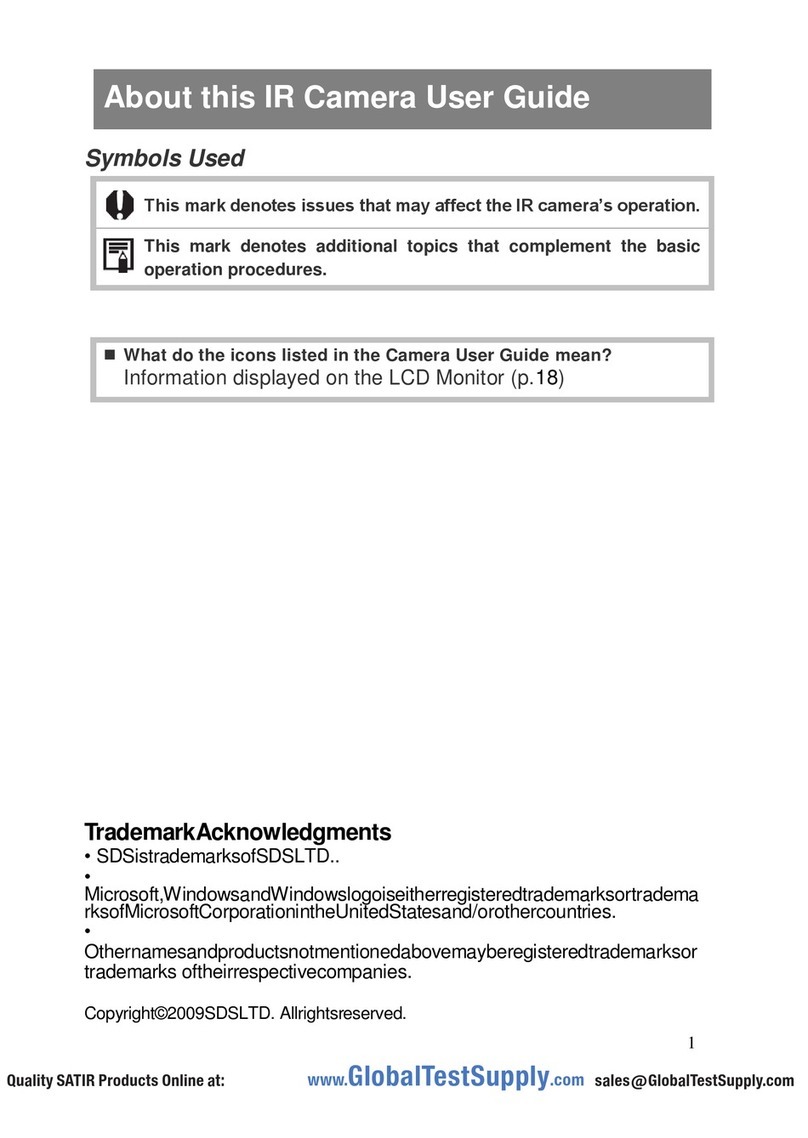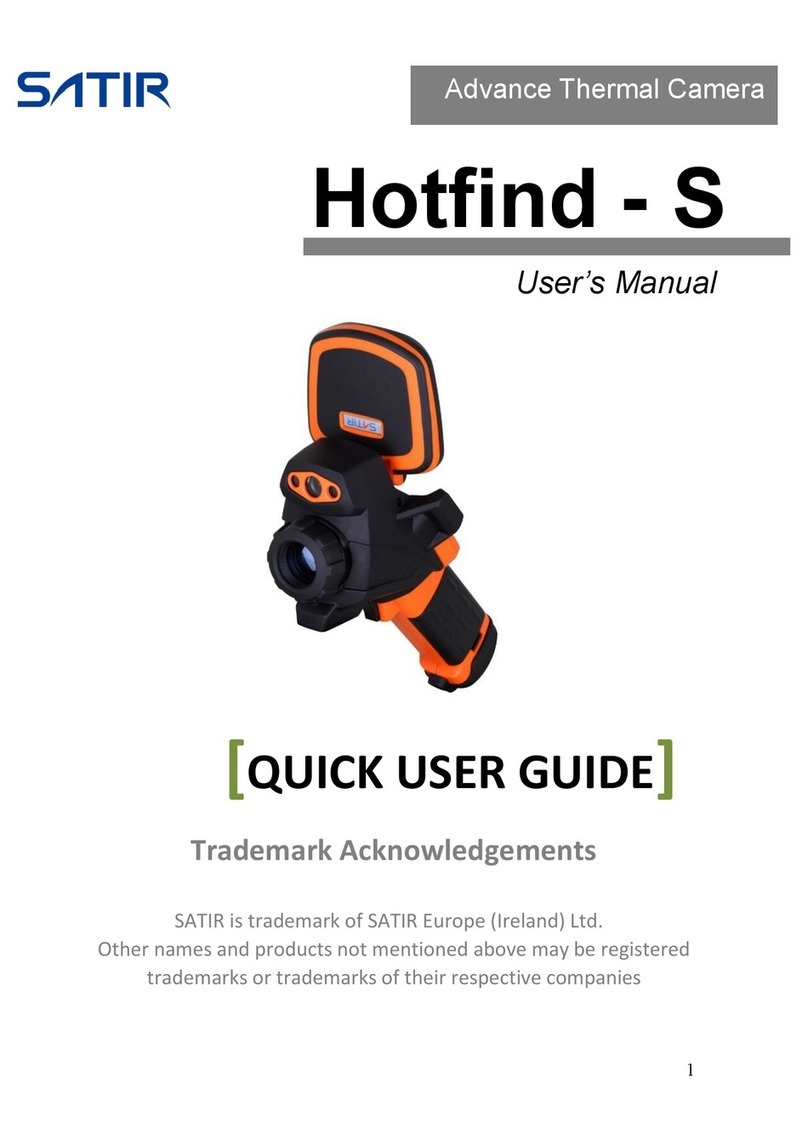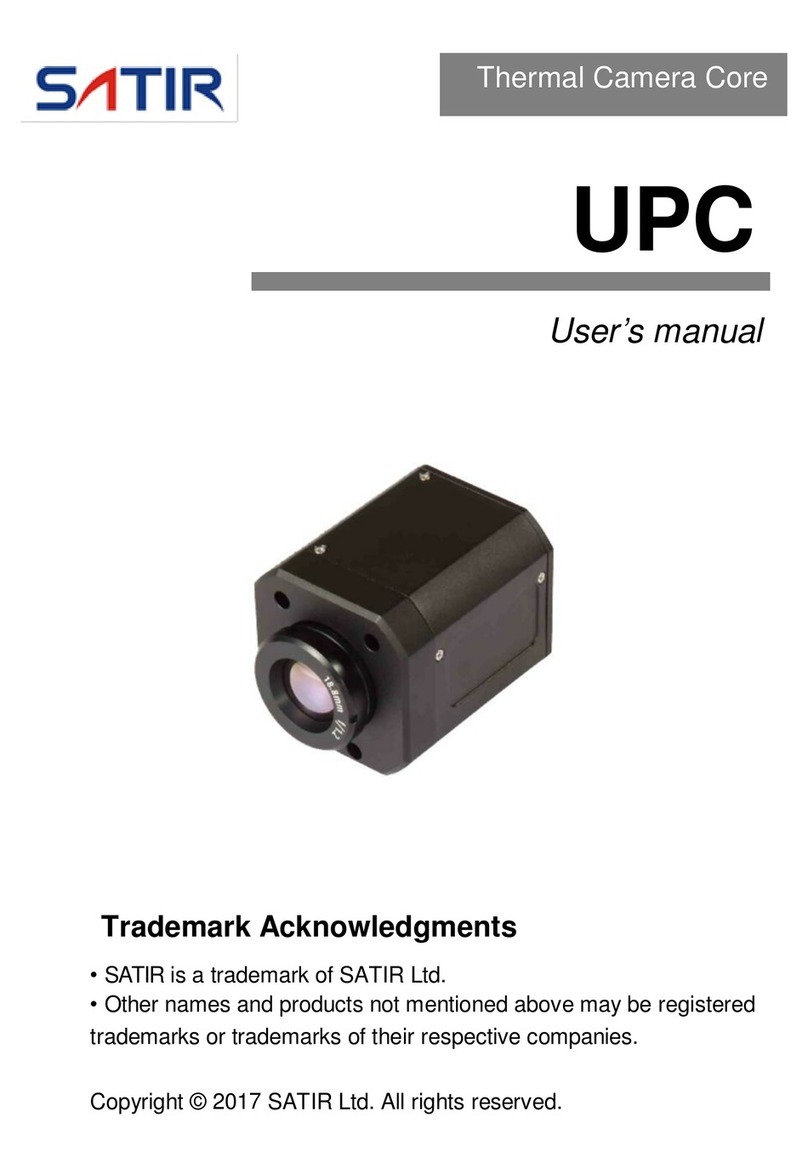Table of Contents
1 Introduction .................................................................................................................................. 3
1.1 UMTI Features....................................................................................................................... 3
1.2 Detection Range.................................................................................................................... 3
2 Component Guide......................................................................................................................... 4
2.1 Top/Front View ..................................................................................................................... 4
2.2 Included Accessories............................................................................................................. 5
3 Using the Camera.......................................................................................................................... 6
3.1 Charging the Battery Pack..................................................................................................... 6
3.2 Installing the Battery Pack..................................................................................................... 7
3.3 Powering the Camera ON/OFF.............................................................................................. 8
3.4 Camera Functions ................................................................................................................. 8
3.4.1 Setting the date /time (MP4 –turned off) ..................................................................... 8
3.4.2 Focal Adjustment .......................................................................................................... 9
3.4.3 Electronic Zoom ............................................................................................................ 9
3.4.4 Internal/External Reference.......................................................................................... 9
3.4.5 OLED Brightness Adjustment ...................................................................................... 10
3.4.6 White/Black Hot Colour Palette Switch....................................................................... 10
3.4.7 Contrast Adjustment ................................................................................................... 10
3.4.8 Automatic Gain Control (AGC)..................................................................................... 10
3.4.9 Manual Gain................................................................................................................ 11
3.4.10 Initialize Parameters.................................................................................................... 11
3.4.11 AutIntREF .................................................................................................................... 11
3.4.12 Sightline ...................................................................................................................... 11
3.4.13 Sightline Adjustment................................................................................................... 12
3.4.14 Video Recording & Image Capture .............................................................................. 12
3.4.15 Playback Image/Video................................................................................................. 13
3.4.16 Download the Images.................................................................................................. 14
4 Specifications .............................................................................................................................. 15
5 Service and Support .................................................................................................................... 16
Manufacturer Information...................................................................... Error! Bookmark not defined.