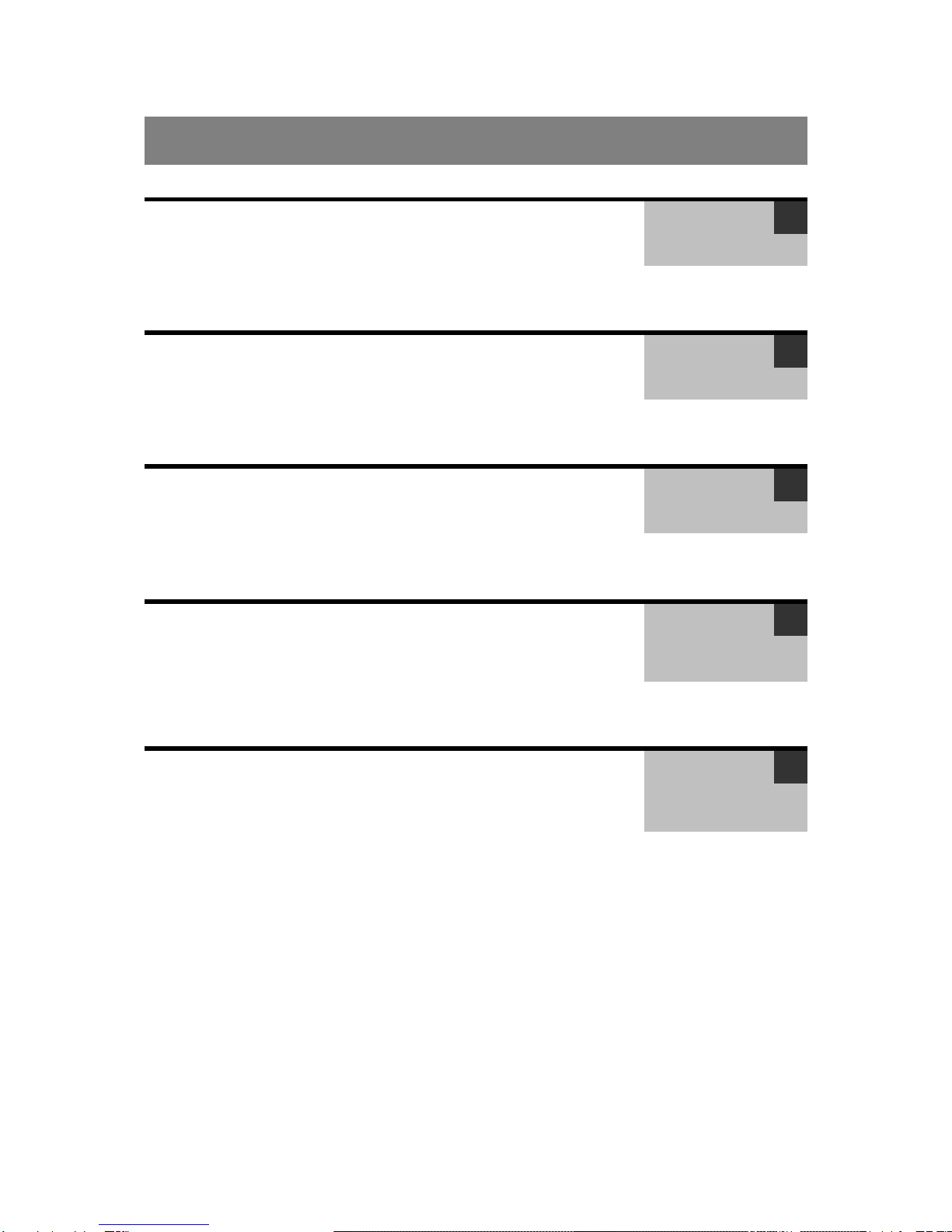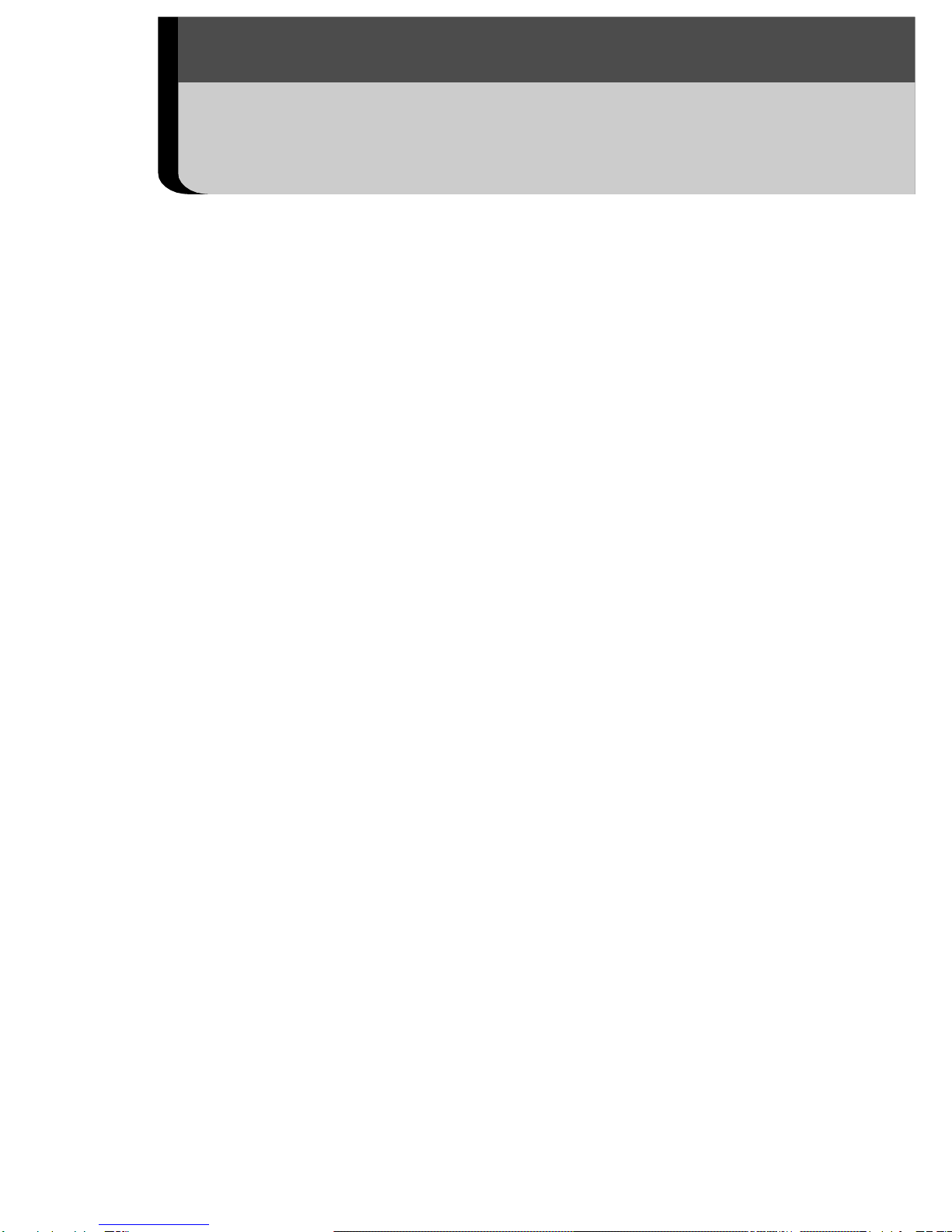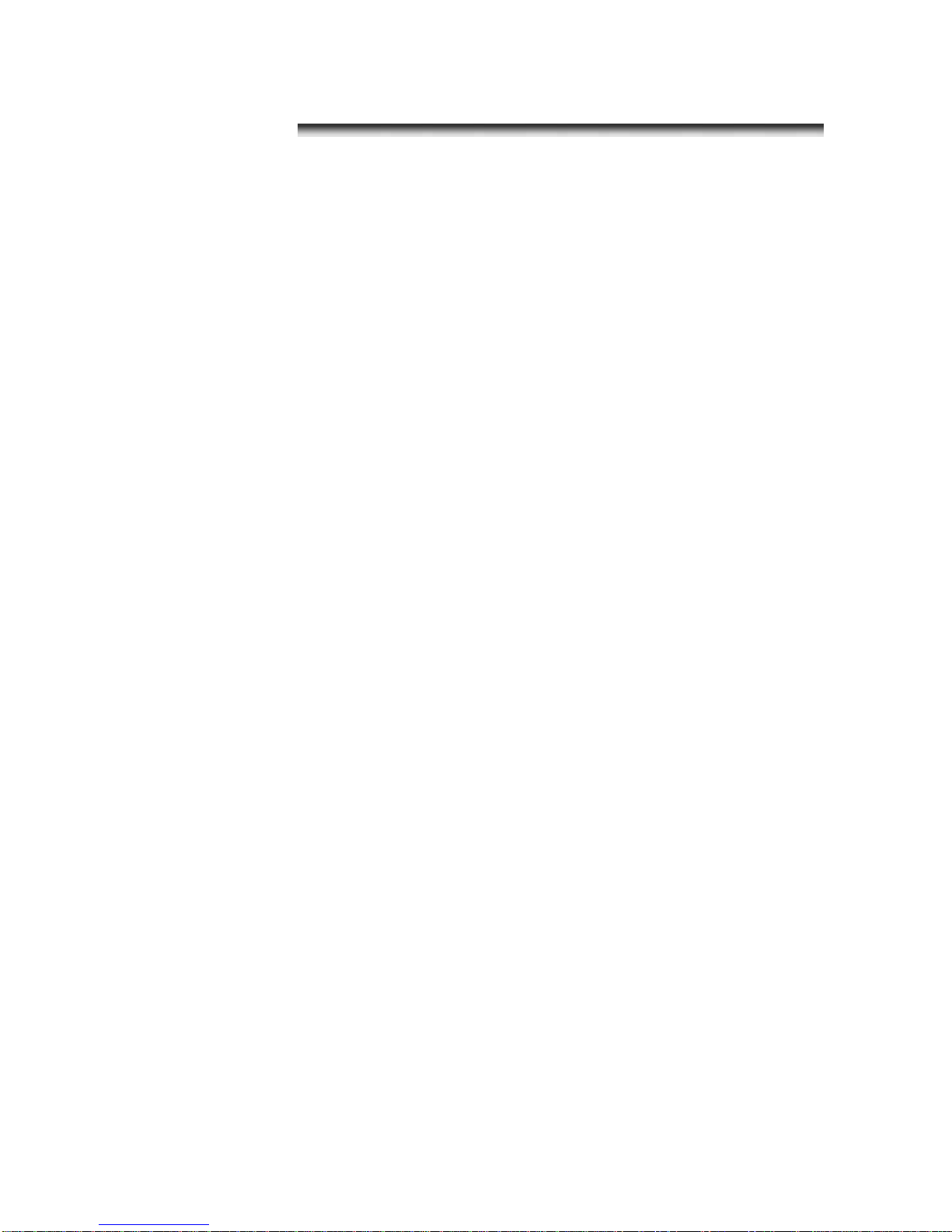In dusty, humid or greasy environments, the
dust that collects around the plug over long
periods of time may become saturated with
humidity and short-circuit, leading to fire.
Do not handle the power cord if your hands
are wet
Handling itwithwet hands maylead to electrical
shock. When unplugging the cord, ensure that
you hold the solid portion of the plug. Pulling on
the flexible portion of the cord may damage or
expose the wire and insulation, creating the
potential for fires and electrical shocks.
Do not cut, alter or place heavy items on the
power adapter cord
Any of these actions may cause an electrical
short circuit, which may lead to fire or electrical
shock.
Use only the recommended power
accessories
Use of power sources not expressly
recommended for this IR camera may lead to
overheating, distortion of the IR camera, fire,
electrical shock or other hazards.
Do not place the batteries near a heat