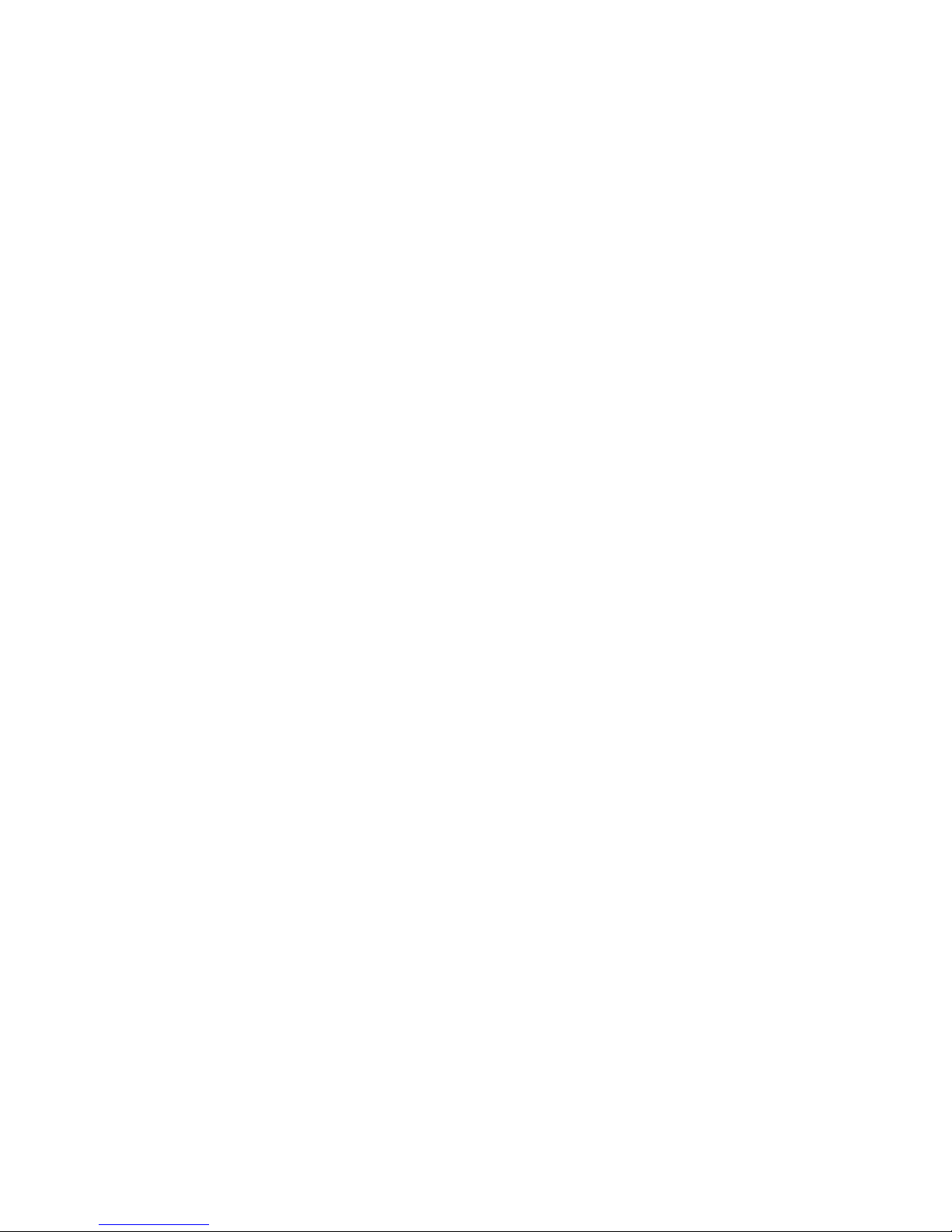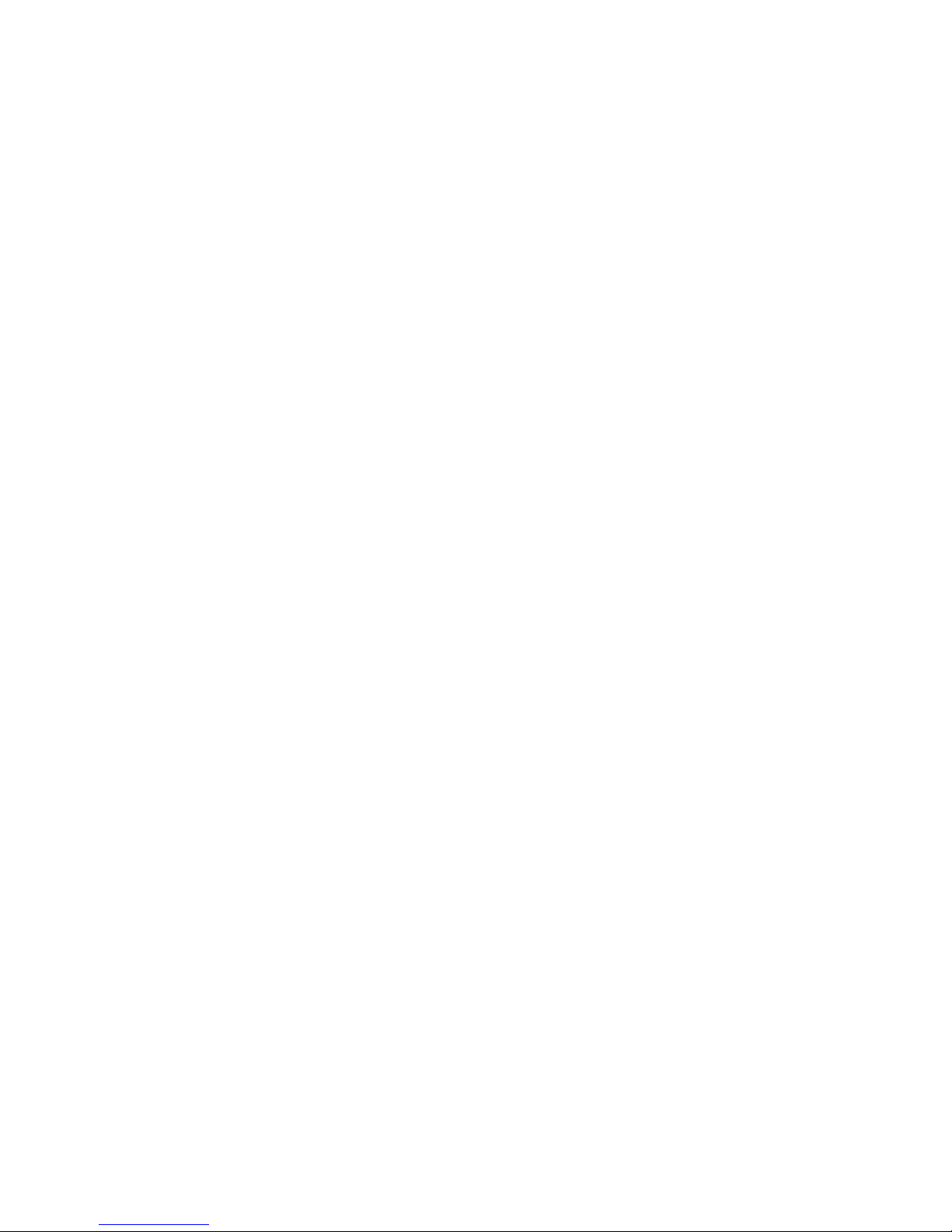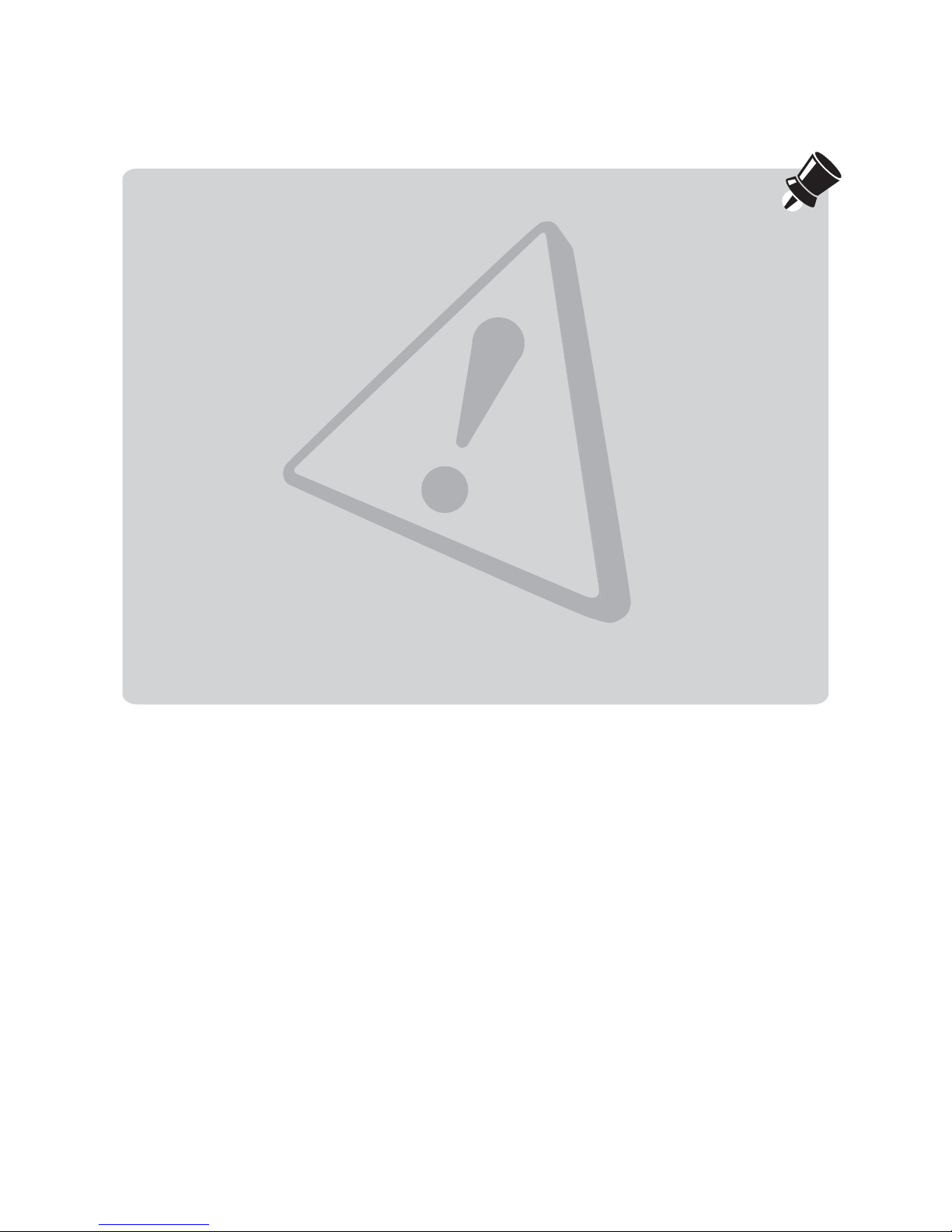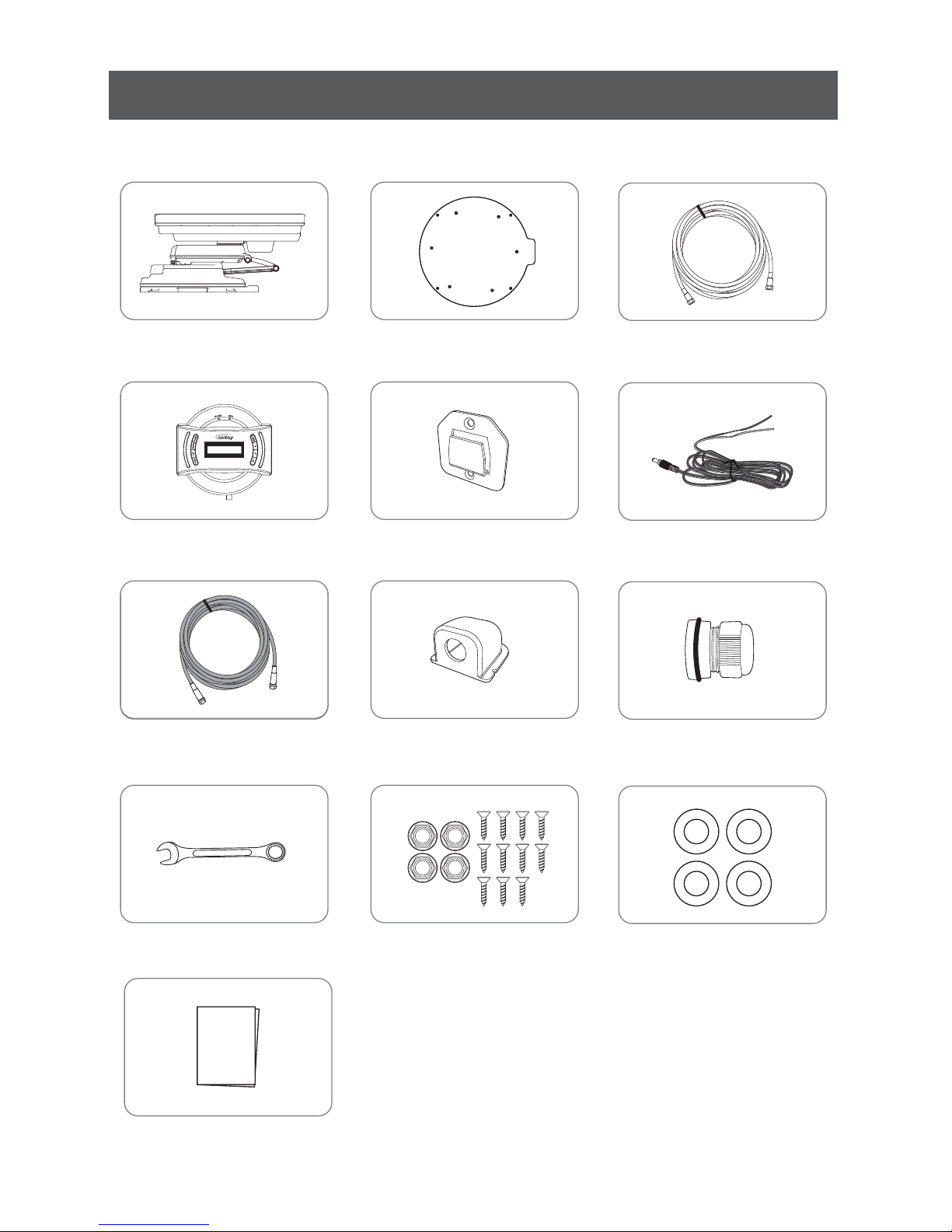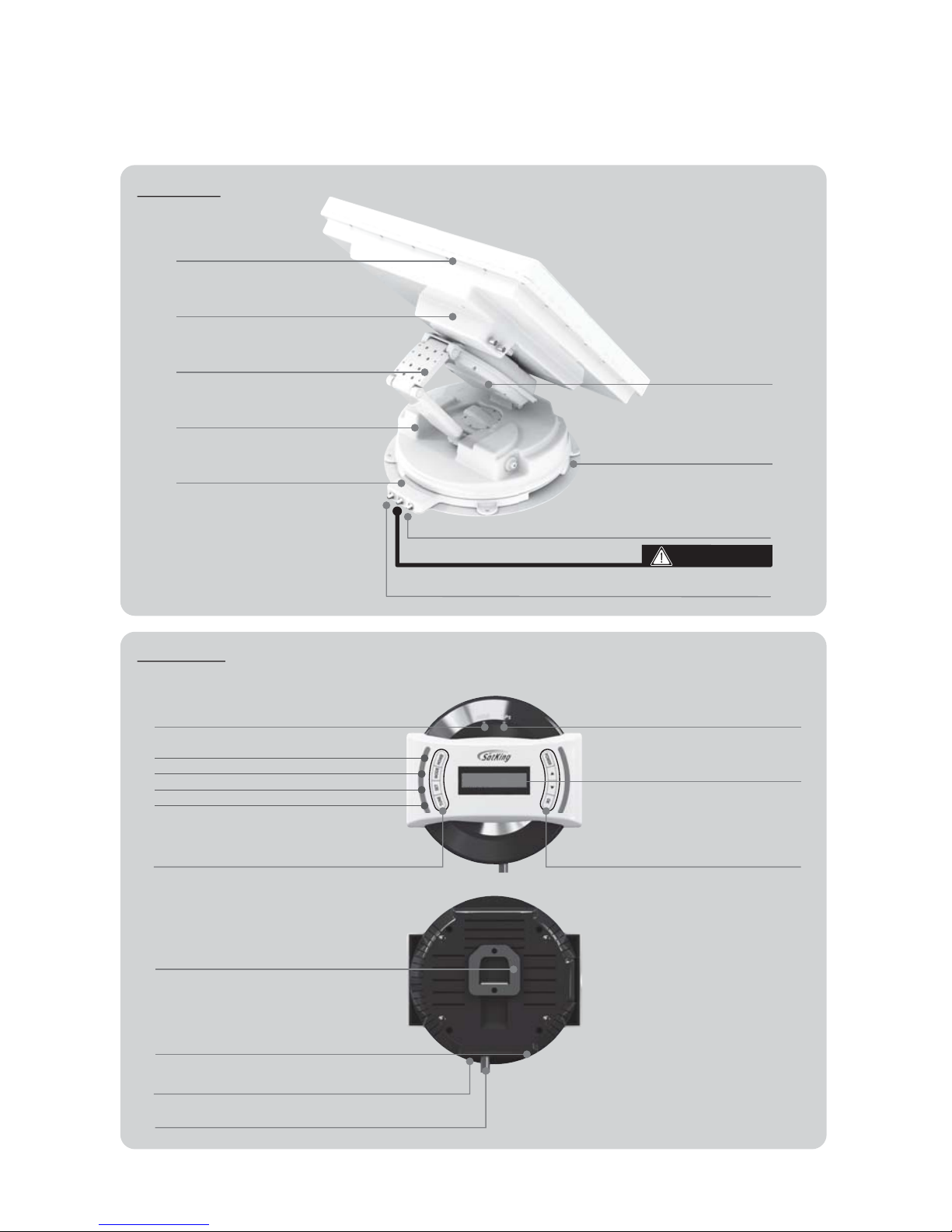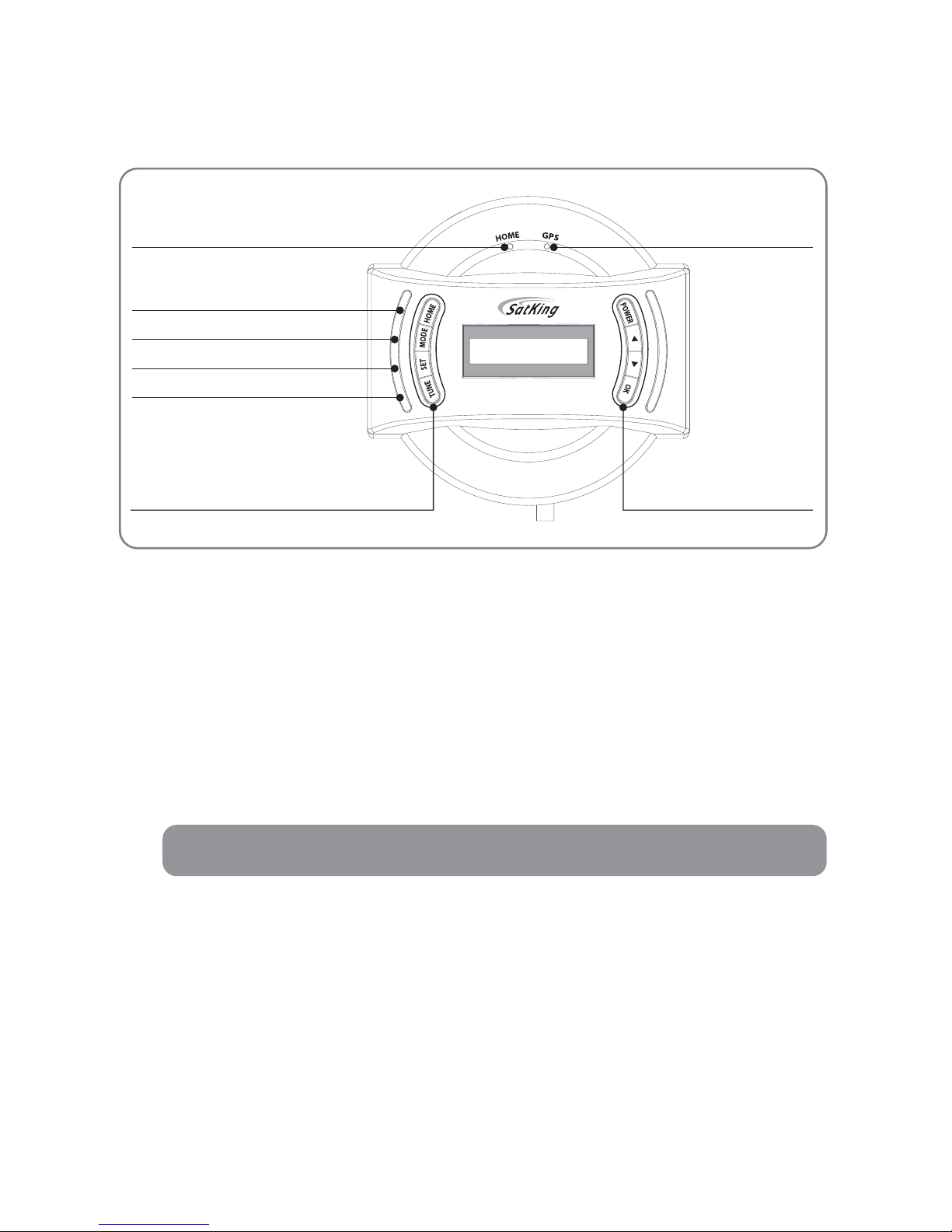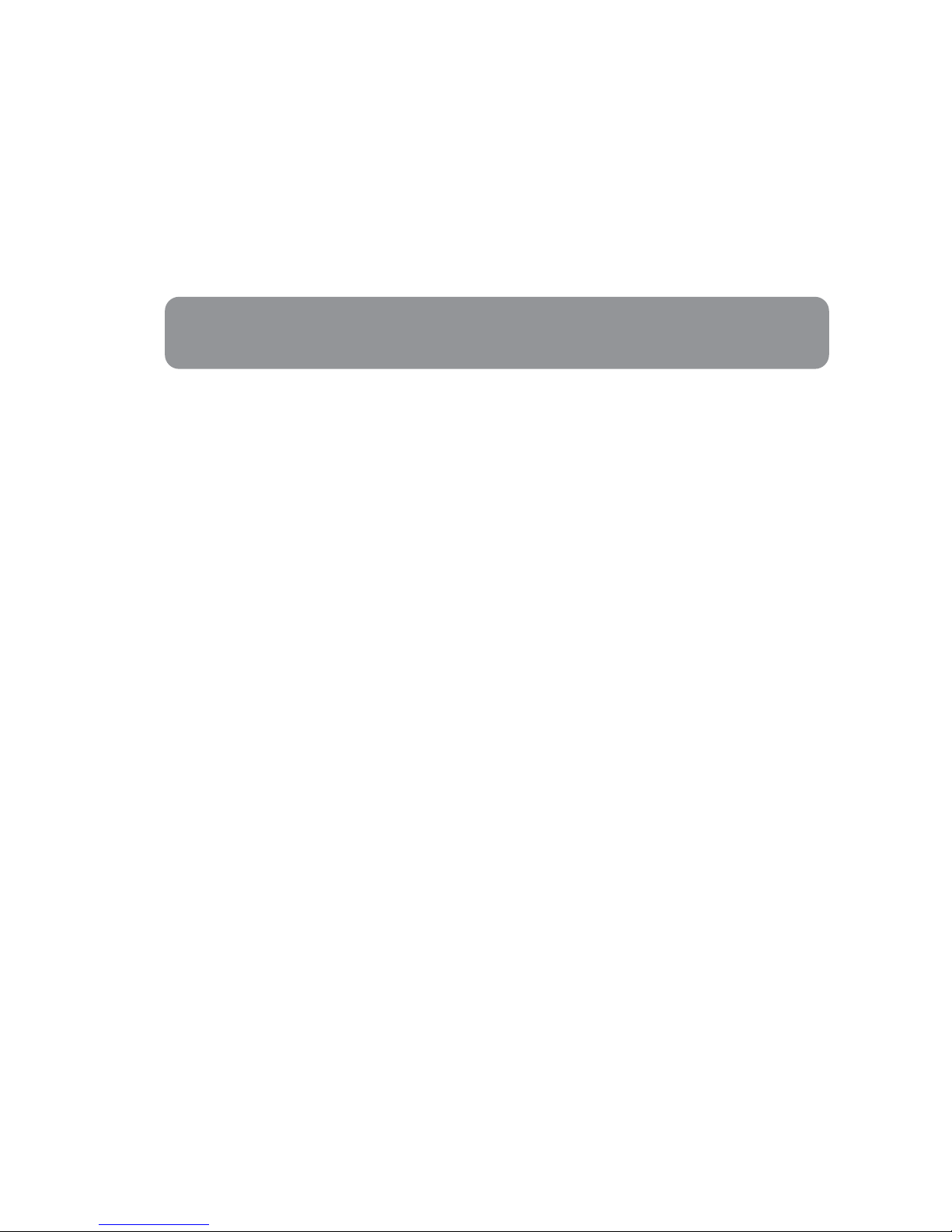SatKing PRO MAX User manual - 9
2. Selecting the satellite
If the antenna has found the satellite using TP data, the TP search LED will be illuminated along with NID LED.
Locking to the satellite with TP data, simply means that the Network ID may not have been available.
NOTE
i.
ii.
iii.
Select the satellite you wish to view using the arrow buttons on the controller and press OK.
Network Identification (NID) check LED will flash and the antenna status will display “SEARCHING” and
then “CHECKING” will appear on LCD screen.
NID check LED will be solid once the satellite is found and then “SAT FOUND” will appear on the LCD.
iv. If you have selected the wrong satellite, move to the correct satellite name using arrows and press OK
to confirm new satellite.
i.
ii.
iii.
3. Back to HOME position & Turning o
After use and before travelling, press HOME to return the PRO MAX back to HOME position.
To fully turn off the unit, press HOME and then hold the POWER for 5 seconds.
If you will stay in your location for an extended period or wish to save power you can leave the unit
up by simply turning holding the POWER button for 5 seconds, the signal will still come through to
your satellite TV receiver.
FINE TUNE mode can be initialised when a selected satellite is found and you want to increase the signal
strength further.
i.
ii.
iii.
iv.
v.
4. Special function 1 : FINE TUNE mode
Press TUNE to start the FINE TUNE mode.
First TUNE is for AZ (Azimuth). Adjust antenna position using arrow buttons to find a new position
providng better signal quality and press OK to set.
The signal level will be displayed on the controller (Q ___ ) or your satellite receiver.
Repeat the same process of adjust the EL (Elevation) and SK (LNB skew).
To save new position of the satellite and exit, press the TUNE button.
Saved new position will be placed in the memory for your next turn on. But once your vehicle moves
or confirms new GPS location, the saved position will be reset.
For Manual GPS RESET of the last position memory, press SET once and go to YES and press OK.
Restart the PRO MAX to apply reset to your next operation.