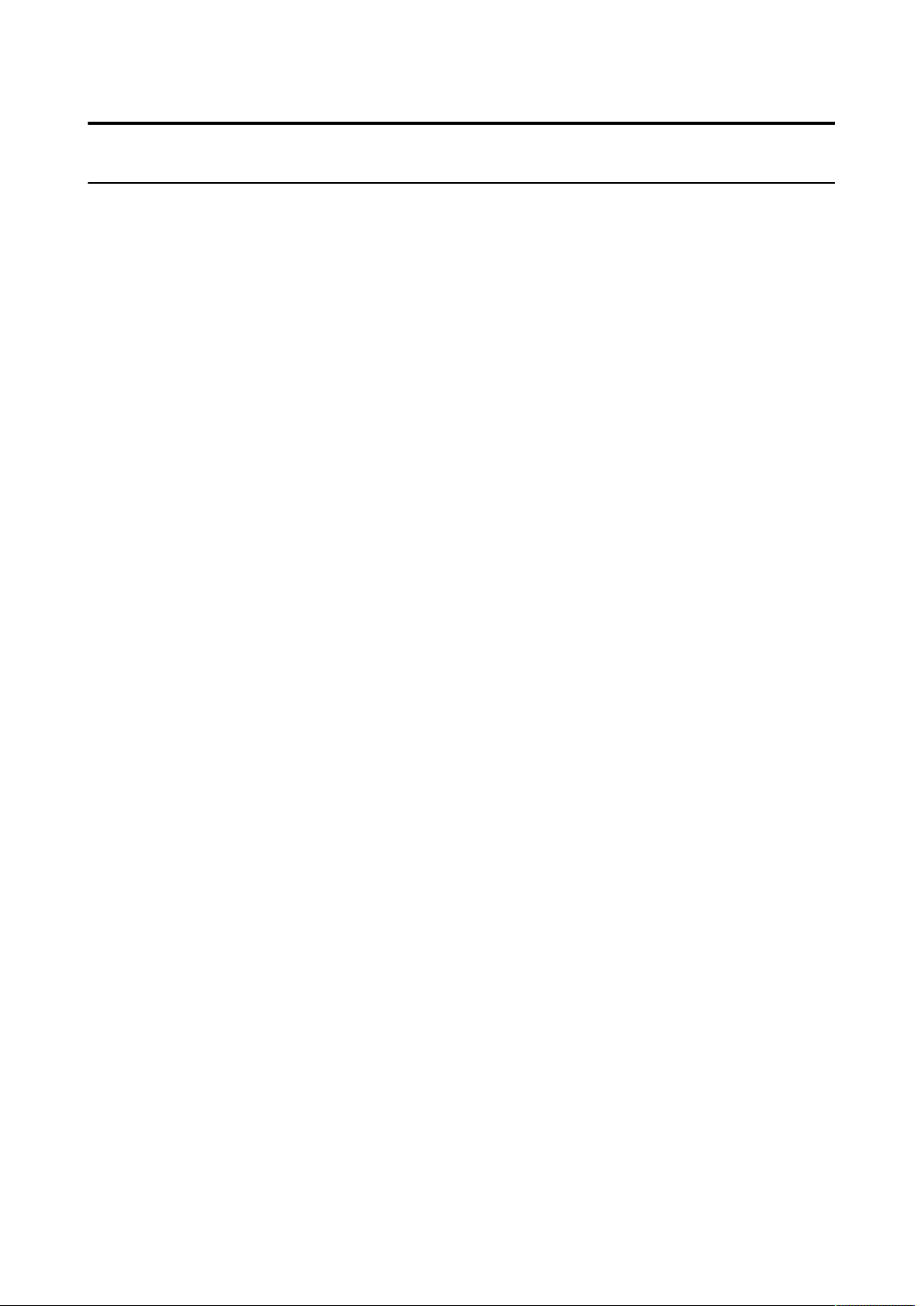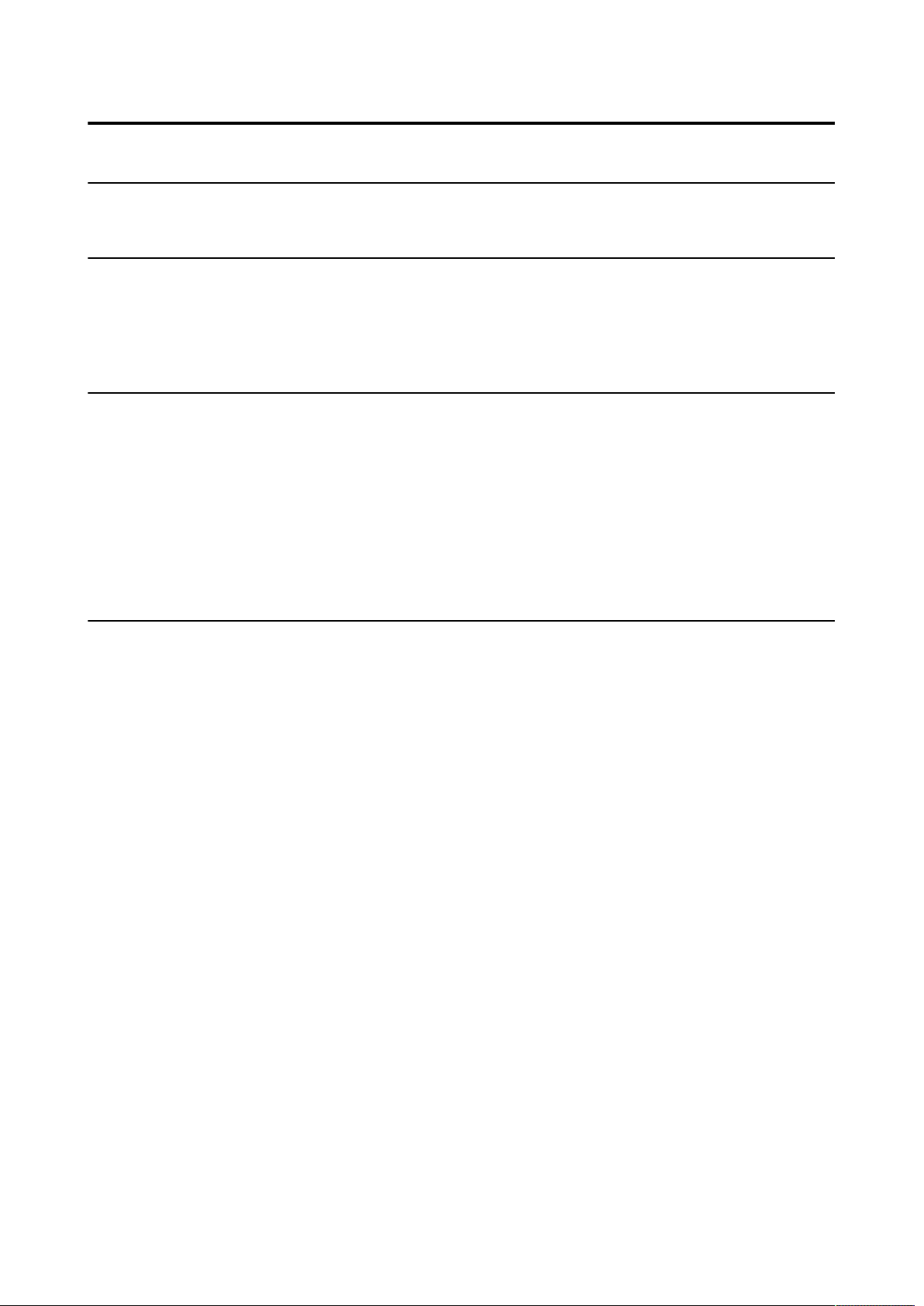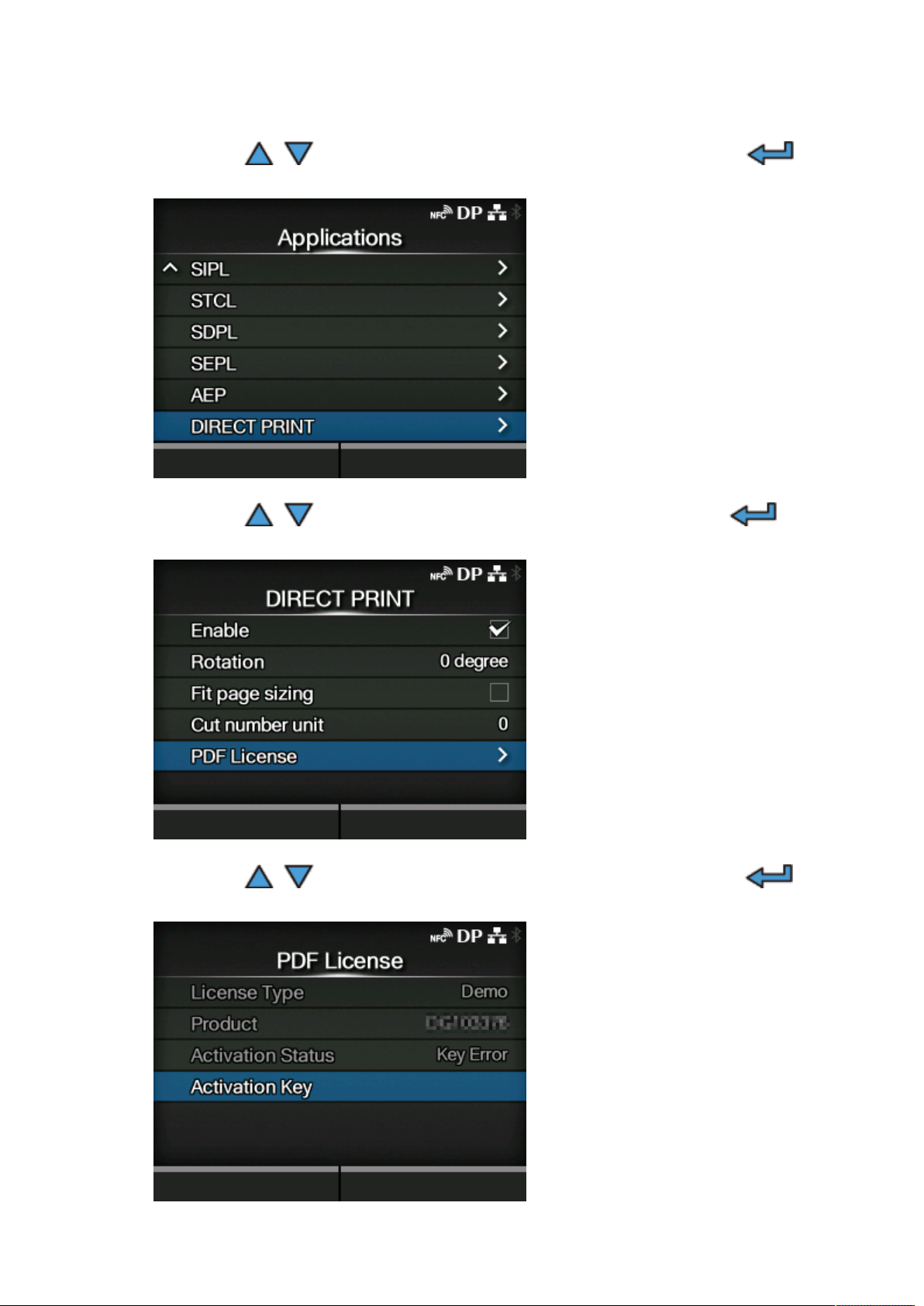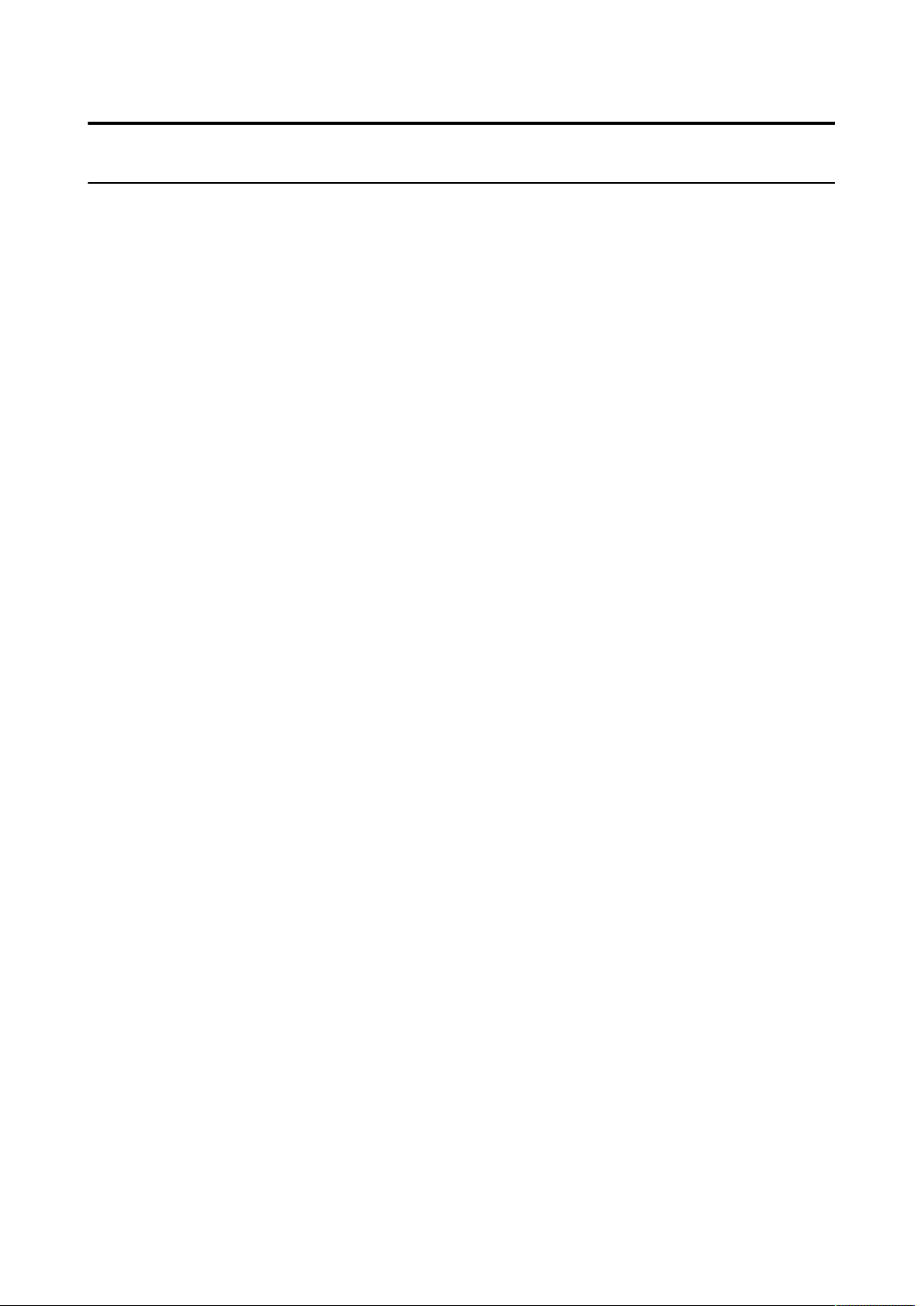
2
Table of Contents
About This Manual..................................................................................................... 3
Legal Information....................................................................................................... 5
Copyrights...........................................................................................................................................5
Limitation of Liability...........................................................................................................................5
Trademarks......................................................................................................................................... 5
Introduction.................................................................................................................6
Overview............................................................................................................................................. 6
Features..............................................................................................................................................7
Getting Started........................................................................................................... 8
Installation...........................................................................................................................................8
License Activation...............................................................................................................................9
Initial Printer Settings....................................................................................................................... 12
Sending PDF Data to Printer........................................................................................................... 15
Various Printout Settings........................................................................................ 16
Rotating the Page Orientation..........................................................................................................16
Resizing the Image to Fit the Page.................................................................................................19
Specifying the Number of Media Printed Before Cut.......................................................................22
Adjusting the Print Image Position...................................................................................................25
PDF Direct Print Menu.............................................................................................26
The [DIRECT PRINT] Menu.............................................................................................................27
[Enable]........................................................................................................................................27
[Rotation]......................................................................................................................................28
[Fit page sizing]........................................................................................................................... 29
[Cut number unit].........................................................................................................................30
[PDF License].............................................................................................................................. 31
[License Type]........................................................................................................................ 31
[Product]................................................................................................................................. 32
[Activation Status]...................................................................................................................32
[Activation Key].......................................................................................................................32
[DEACTIVATE]........................................................................................................................33
Maintenance Support............................................................................................... 34
Contact Information for When You Are in Trouble............................................... 35
Frequently Asked Questions.................................................................................. 36