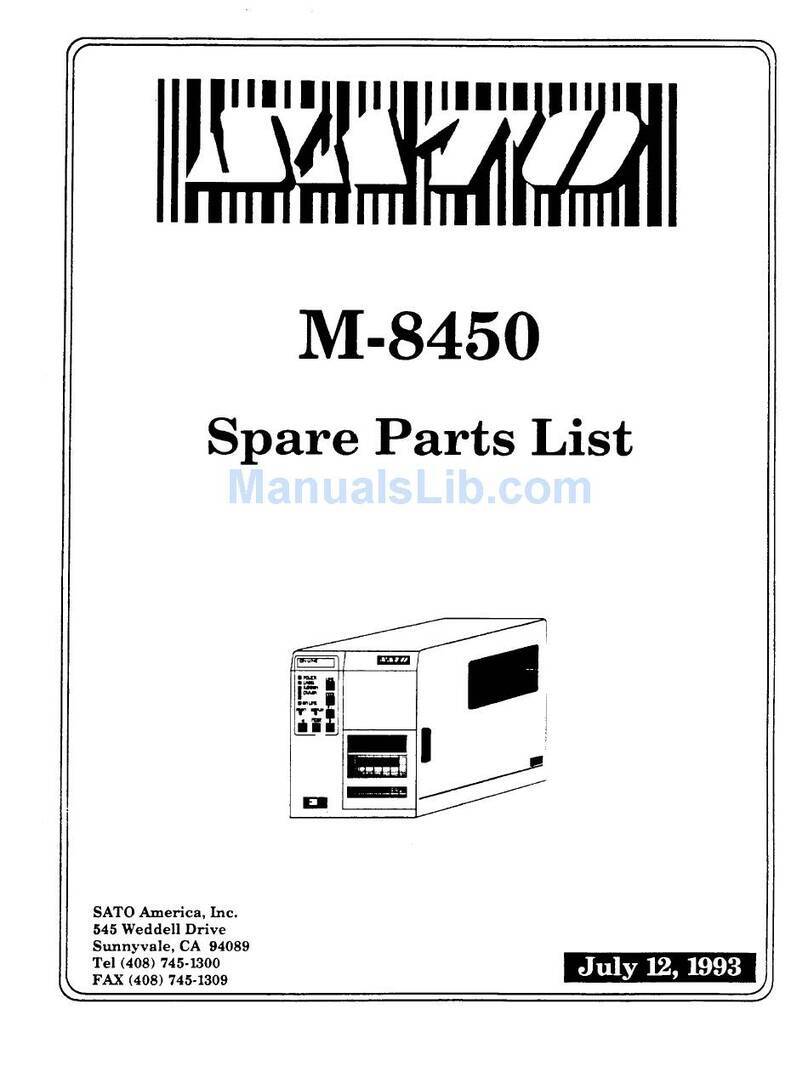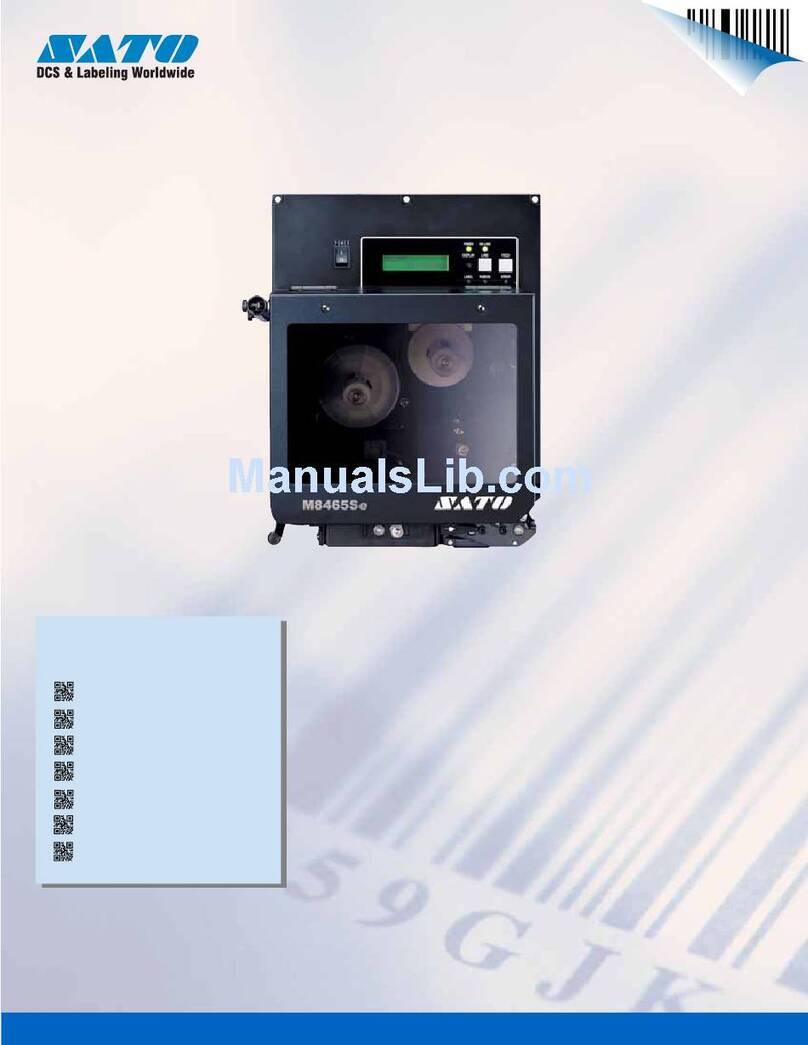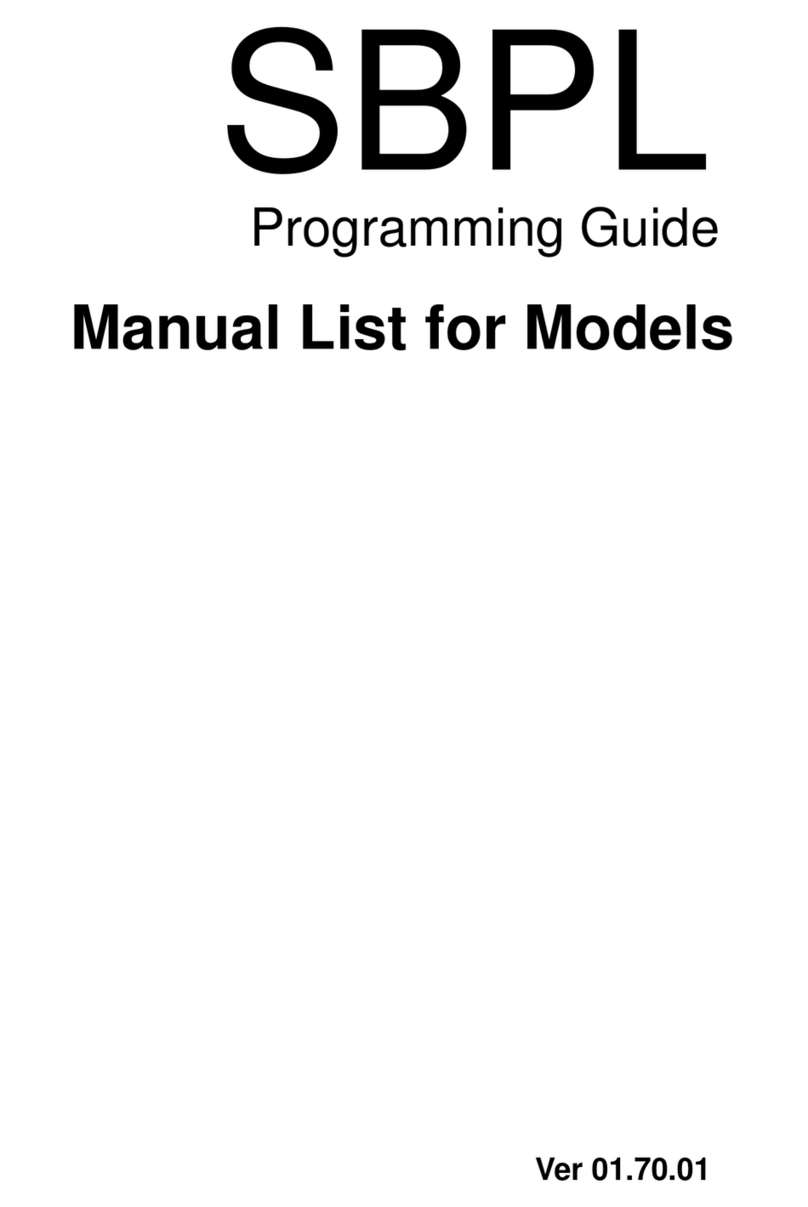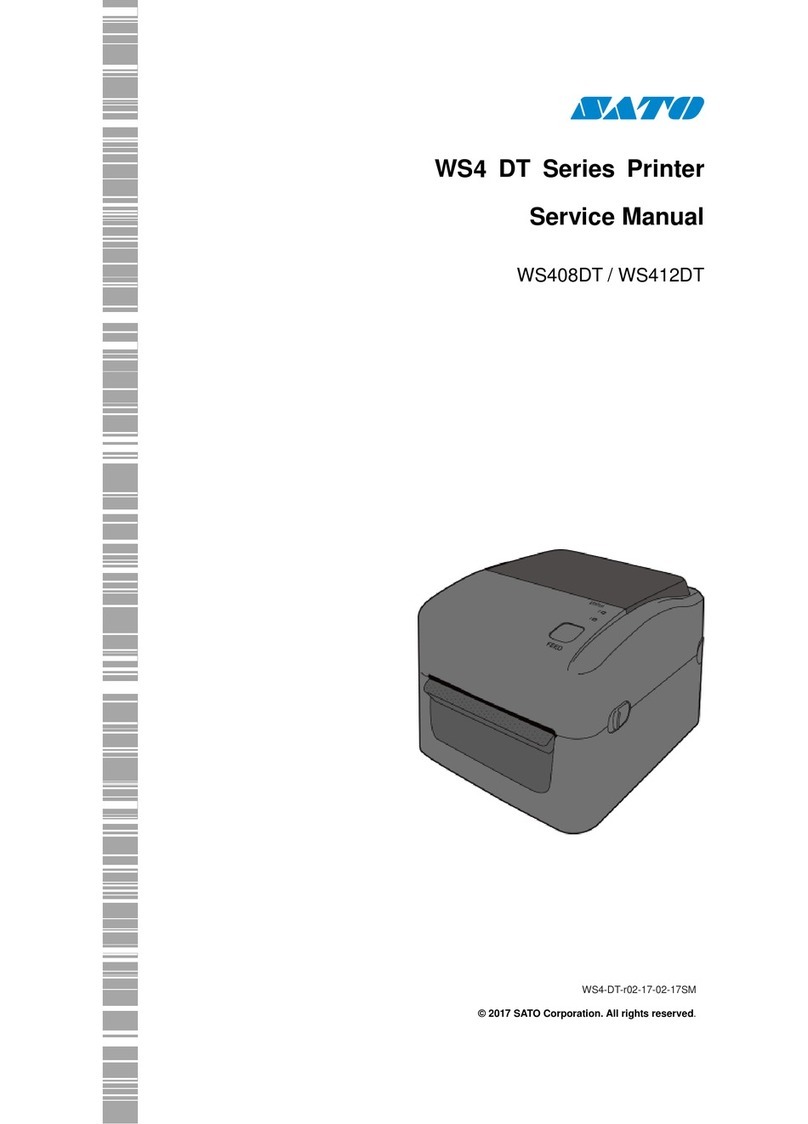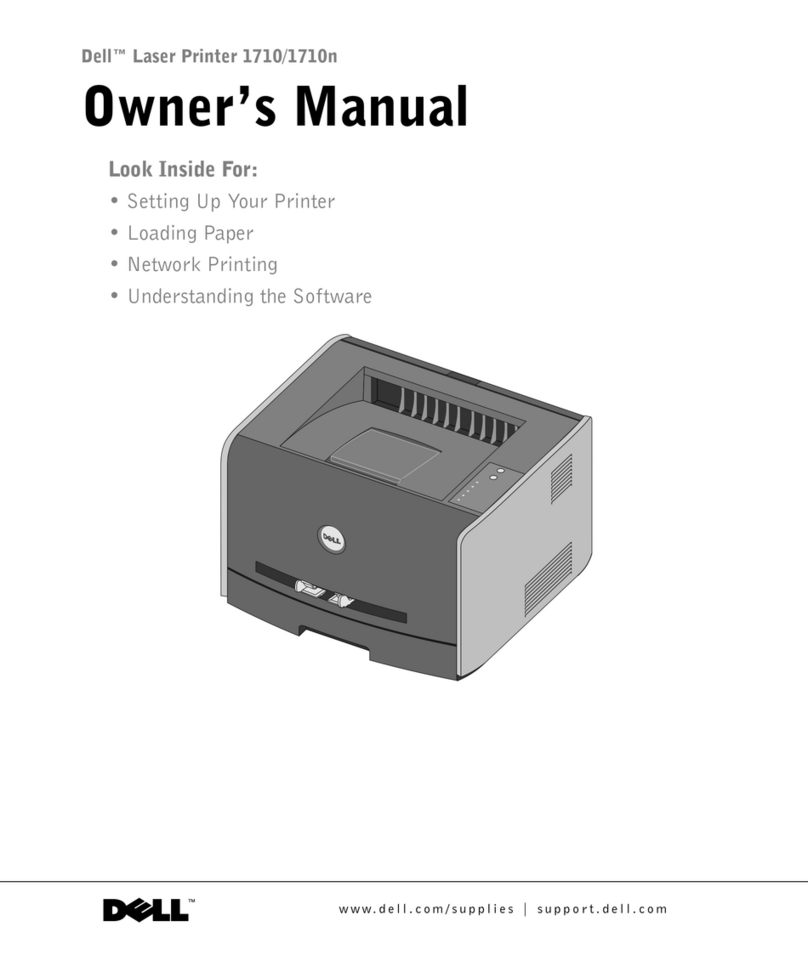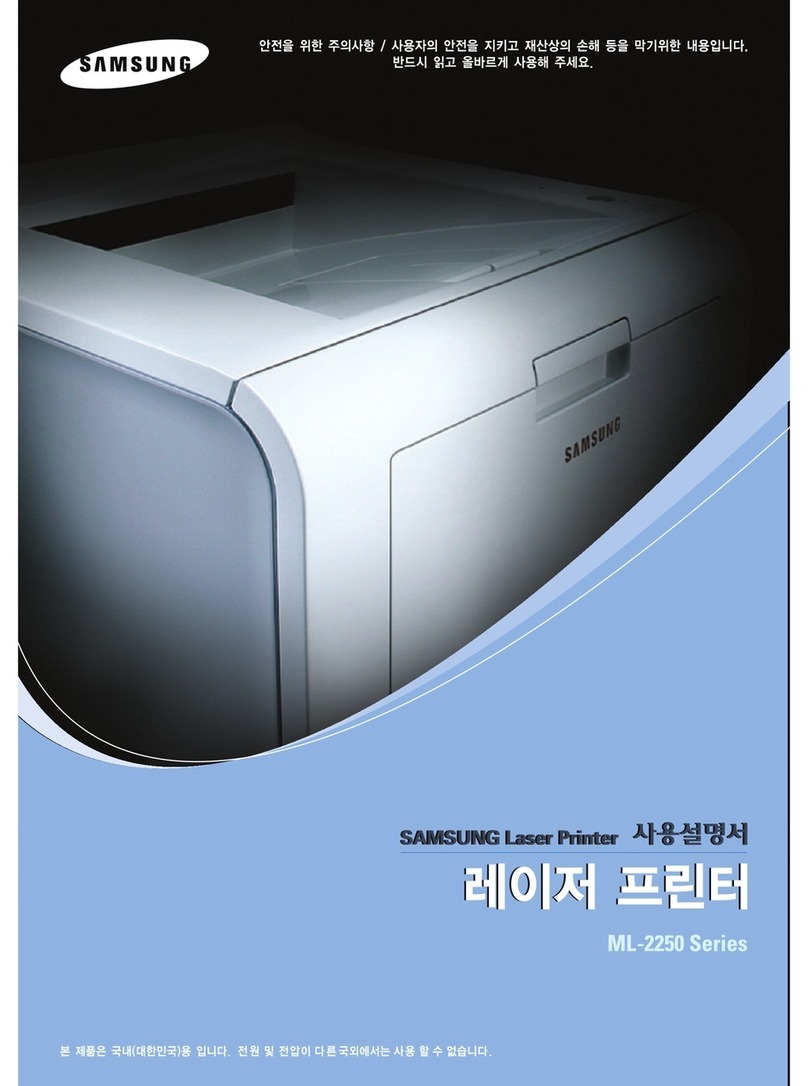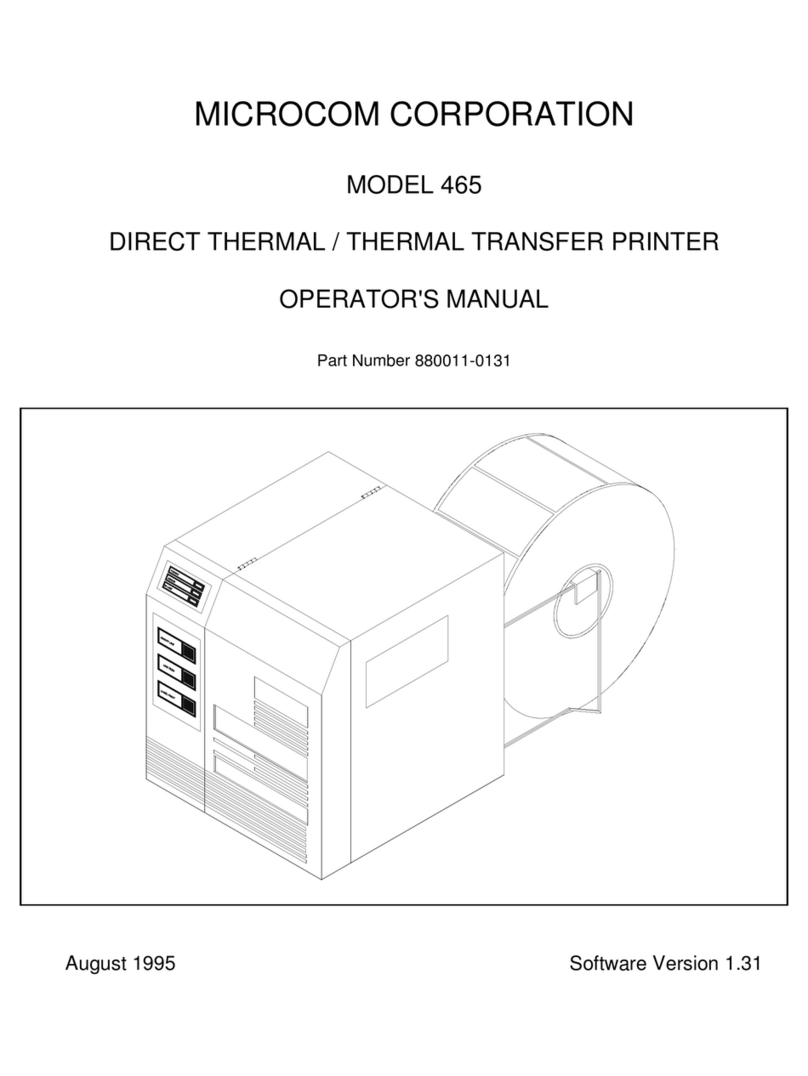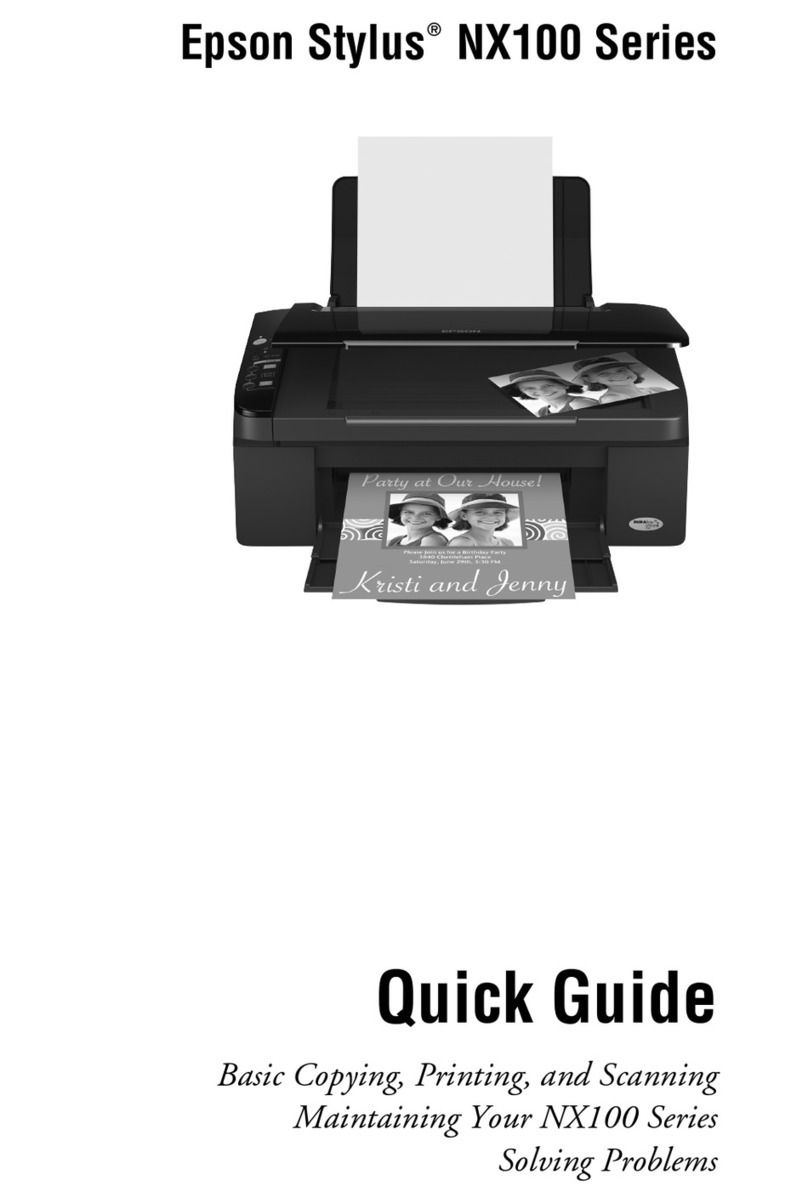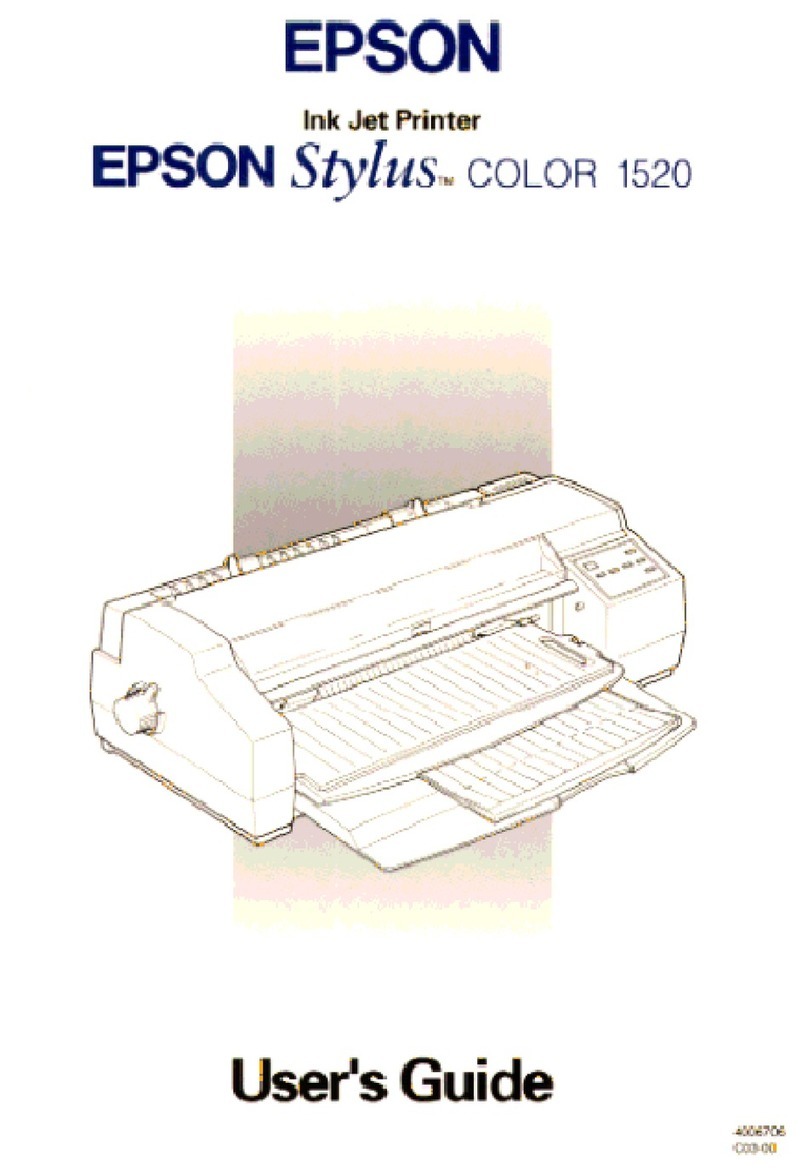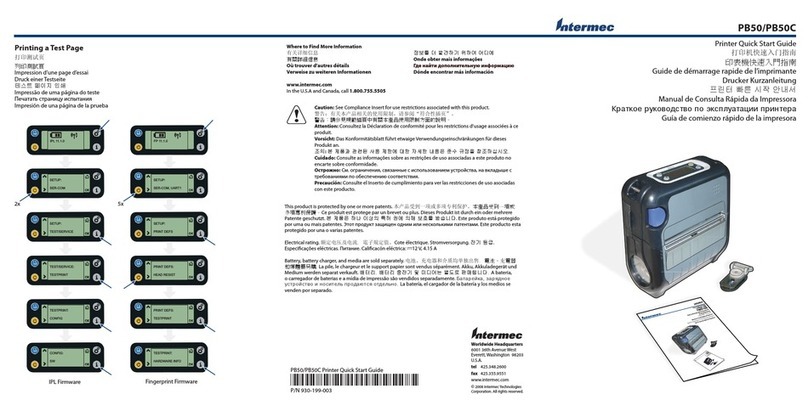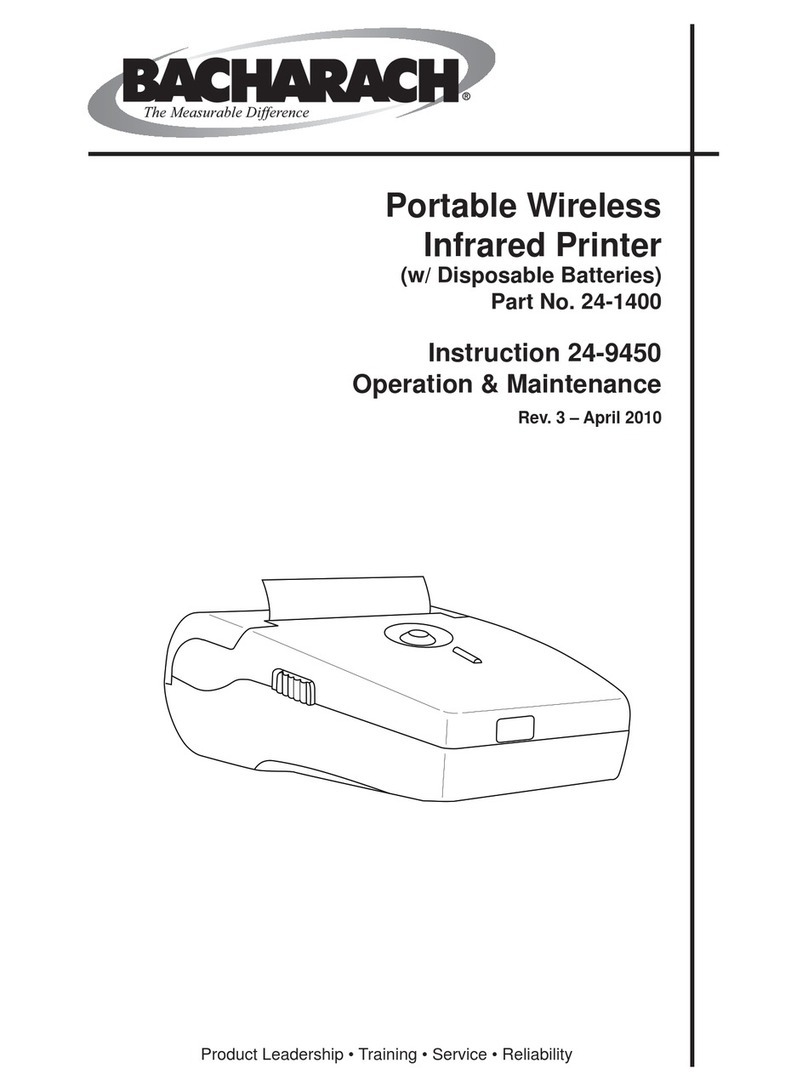SATO FX3-LX Release note

For printer model:
Printer Driver Manual

2
Table of Contents
Before You Start ................................................................................................................4
1. Installing the Printer Driver.......................................................................................5
1.1 Preparing the Printer Driver.........................................................................................................7
1.2 Connecting the Printer to the Computer......................................................................................8
1.3 Running the Installation.............................................................................................................10
1.3.1 Installing the driver when connected via USB ......................................................10
1.3.2 Installing the driver when connected via LAN cable or wireless LAN...................14
1.3.3 Installing the driver when connected via Bluetooth...............................................20
1.3.4 Installing the printer driver for second and later printers.......................................28
1.3.5 Manually configuring settings necessary to install the driver................................29
1.3.6 What to do if the printer is added under [Unspecified]..........................................35
2. Setting Up the Printer Driver...................................................................................41
2.1 [Printing Defaults] (for all users) and [Preferences] (for individual users).................................41
2.2 How to get administrator privileges ...........................................................................................45
3. Settings on the [Driver Settings] Tab.....................................................................46
3.1 Stocks........................................................................................................................................46
3.1.1 Page Setup ...........................................................................................................47
3.1.2 Print Options .........................................................................................................48
3.2 Fonts..........................................................................................................................................49
3.2.1 Barcode font settings and use example................................................................50
3.2.2 Command font settings and use example ............................................................55
3.2.3 Substitution font settings and use example..........................................................60
3.3 Driver Settings ...........................................................................................................................64
3.4 Configure Printer........................................................................................................................65
3.5 Maintenance..............................................................................................................................66
3.6 International...............................................................................................................................68
4. Settings on the [Configure Printer] Tab.................................................................69
4.1 Page Setup................................................................................................................................70
4.2 Print Options..............................................................................................................................72
4.3 Print Mode..................................................................................................................................74
4.4 Graphic Options.........................................................................................................................75
4.5 Custom Commands...................................................................................................................76
4.6 Maintenance..............................................................................................................................79
4.7 International...............................................................................................................................80
5. Sharing the Printer ..................................................................................................81
5.1 Installing the Printer Driver on the Print Server and Client Computers.....................................82
5.2 Configuring Sharing Settings on the Print Server Printer..........................................................86
5.3 Configuring Sharing Settings on the Client Printer....................................................................88

3
6. Updating the Printer Driver.....................................................................................91
7. Uninstalling the Printer Driver................................................................................94
8. Removing the Printer Driver Data File ...................................................................96
9. Checking the Printer Driver Version ......................................................................98

4
Before You Start
Aprinter driver is software that sends data created on a computer (documents and illustrations) to the
printer and print it on a label. The FX3-LX Printer Driver Manual (hereinafter, "this manual") describes
how to obtain and install the printer driver for the FX3-LX. It also describes how to configure various
settings after installing the printer driver, and how to uninstall and update the printer driver.
Printer Driver Screenshots Used in This Manual
This manual mainly uses screenshots of the printer driver for FX3-LX captured on Windows 10.
Therefore, the screen layout may differ depending on the OS that you are using.
Printer Driver Version Used in This Manual
This manual uses printer driver version 7.8.01.13384. Note that the screen layout may differ
depending on the version of the printer driver.
Limitation of Liability
Specifications and contents in this manual are subject to change without notice.
Trademarks
SATO is a registered trademark of Sato Holdings Corporation.
Wi-Fi®is a registered trademark of Wi-Fi Alliance.
Windows is a registered trademark of Microsoft Corporation in the United States and/or other
countries.
Bluetooth is a trademark of Bluetooth SIG, Inc., U.S.A.
All other trademarks are the property of their respective owners.
Copyrights / Other Matters
Any unauthorized reproduction of the contents of this document, in part or whole, is strictly prohibited.
First Edition February 2018
©2018 SATO Corporation. All rights reserved.

5
1. Installing the Printer Driver
By installing a printer driver on a computer, data created with the computer can be printed by the
printer. You must first connect the printer to a computer and then install the printer driver. The
installation method varies depending on how the computer and printer are connected.
Printer Driver Operating Environment
A computer screen resolution of at least 1024 x 768 pixels is recommended. If it is lower than
that, part of the screen will not be displayed.
The printer driver supports the following OSs:
Windows 10, Windows 8.1, Windows 7,
Windows Server 2016, Windows Server 2012, Windows Server 2012 R2,
Windows Server 2008 R2, and Windows Server 2008
Supported Connection Methods
The printer driver can be installed when the FX3-LX is connected to a computer in one of the
following ways:
USB
LAN
Wireless LAN (when the optional wireless LAN / Bluetooth kit is installed)
Bluetooth (when the optional wireless LAN / Bluetooth kit is installed)
Process to Install the Printer Driver
The process to install printer driver is as follows:
Prepare the printer driver1. An installer is used to install the printer driver. Prepare the installer on a computer.
For details, refer to "1.1 Preparing the Printer Driver."
Connect the printer to the computer2. Connect the printer to the computer using one of the connection methods.
For details, refer to "1.2 Connecting the Printer to the Computer."
Install the printer driver3. Install the printer driver on the computer.
When connected the printer via USB, refer to "1.3.1 Installing the driver when connected via
USB."
When connected the printer via a LAN or wireless LAN, refer to "1.3.2 Installing the driver when
connected via LAN cable or wireless LAN."
When connected the printer via Bluetooth, refer to "1.3.3 Installing the driver when connected via
Bluetooth."
Set up the driver4. Set up the installed printer driver as necessary.
For details, refer to the following sections:
"2. Setting Up the Printer Driver"
"3. Settings on the [Driver Settings] Tab"
"4. Settings on the [Configure Printer] Tab"

6
Precautions When Installing the Printer Driver
Before starting the installation, close all applications.
When you do the printer driver setup, the properties settings, or the print settings, log in with
Administrator Privilege.
If the terminal service is being started with Windows Server 2008, or the remote desktop service
is being started with Windows Server 2008 R2, Windows Server 2012, Windows Server 2012 R2,
or Windows Server 2016, change the terminal service or remote desktop service to install mode.
However, it is not guaranteed that the printer driver can be used in the terminal service or remote
desktop service environment.
When using multiple printers, install as many printer drivers as there are printers to identify each
printer.

7
Preparing the Printer Driver1.1
Download the printer driver from the SATO download site onto the computer. Acompressed file will
be downloaded. Extract it to anywhere on the computer.
Downloading the printer driver
Start the computer and open your web browser.1. Go to the SATO download site (http://www.satoworldwide.com/software/gallerydriver.aspx).2. Download the printer driver.3. A compressed file will be downloaded.
Extracting the compressed files
Extract the compressed files.1. "PrnInst.exe" is the installer.
The file "PrnInst.exe" is used not only to install the printer driver but also to update and uninstall the
printer driver.

8
Connecting the Printer to the Computer1.2
Before installing the printer driver, connect the printer to the computer.
Caution
Power off the printer before connecting to the computer.
Connecting via USB cable
One end of the cable to connect the printer must be Type B and the other end Type Awith a length of
less than 5 meters.
Power off the printer.1. Connect the USB cable to the printer.2. Connect the USB cable (Type B) to the connector shown in the figure.
Connect the USB cable to the computer.3.
Type B
Type A

9
Connecting via LAN cable
Power off the printer.1. Connect the LAN cable to the printer.2. Connect the LAN cable to the connector shown in the figure.
Connect the LAN cable according to your network environment.3. Configure the network settings.4. For details of the network settings, refer to "FX3-LX Operator Manual."
Connecting via wireless LAN or Bluetooth (when the optional wireless LAN/Bluetooth kit is installed)
Check whether the wireless LAN/Bluetooth kit is installed to the printer.
For details of installing the LAN/Bluetooth kit, refer to "FX3-LX Options Installation Manual."
For details of the wireless LAN network settings, refer to "FX3-LX Operator Manual."

10
Running the Installation1.3
The printer driver installation procedure differs depending on how the computer and printer are
connected.
Check how the printer is connected before running the installation.
The printer driver installer is the same as other models. Ports which are not supported by FX3-LX
may be displayed. Read this manual carefully and check the port to be used.
Installing the driver when connected via USB1.3.1
Double-click PrnInst.exe.1. The printer installation wizard starts.
Click [Next].2.
Click [Install Printer Driver].3.

11
Click [USB Port].4.
Following the on-screen instructions, power on the printer.5.

12
Click [Install].6.
When the [Windows Security] screen appears, click [Install].
Confirm that [succeeded] is displayed for the installed printer and click [Exit].7.

13
Open [Devices and Printers] and confirm that the printer has been added to the list of printers.8.

14
Installing the driver when connected via LAN cable or wireless LAN1.3.2
Power on the FX3-LX and confirm that it is connected to the network.1. Double-click PrnInst.exe.2. The printer installation wizard starts.
Click [Next].3.
Click [Install Printer Driver].4.

15
Click [Network Port].5.
Select the printer to add and click [Add].6.
If the printer is not shown, check that the printer is powered on and connected to the network,
and click [Refresh].
If the printer is still not shown, add the printer using the following procedure.

16
Click [Manual].a.
Select [SATO FX3-LX DT305-Ln] and click [Next].b.

17
Select [Create a new network port] and click [Next].c. When a network port already exists and use the port, select [Use an existing port], select
the port from the list, click [Next], and proceed to step 7.
Enter the IP address of the printer into [Printer Name or IPAddress], and click [Next].d. If the same port name exists, change [Port name] and then click [Next].

18
Click [Install].7.
When the [Windows Security] screen appears, click [Install].
Note:
If a security warning screen indicating that another process is blocking access appears, follow the
on-screen instructions.
Confirm that [succeeded] is displayed for the installed printer and click [Exit].8.

19
Open [Devices and Printers] and confirm that the printer has been added to the list of printers.9.

20
Installing the driver when connected via Bluetooth1.3.3
Add the printer to the computer as a Bluetooth device (this is called pairing) and install the printer
driver on the computer. The procedure for pairing a Bluetooth device varies depending on your
computer environment. The following procedure is an example using Windows 10.
For details, refer to the user manual of your computer.
For details of the printer screen and operations, refer to "FX3-LX Operator Manual."
Pairing the printer with the computer
Start the computer.1. Power on the printer.2. Check the following settings on the printer's [Bluetooth] menu.3.
The [Enable] check box is selected
Device name (default: SATO PRINTER_xxxxxxxxxxxx)
"xxxxxxxxxxxx" is a 12-digit alphanumeric value.
Note:
You can change the name by tapping the device name.
Click the arrow ([Show hidden icons]) ([a]) on the bottom-right of the computer desktop,4. right-click the Bluetooth icon ([b]), and select [Add a Bluetooth Device].
Other manuals for FX3-LX
1
Table of contents
Other SATO Printer manuals

SATO
SATO PW208NX User manual

SATO
SATO CL608e/CL612e User manual
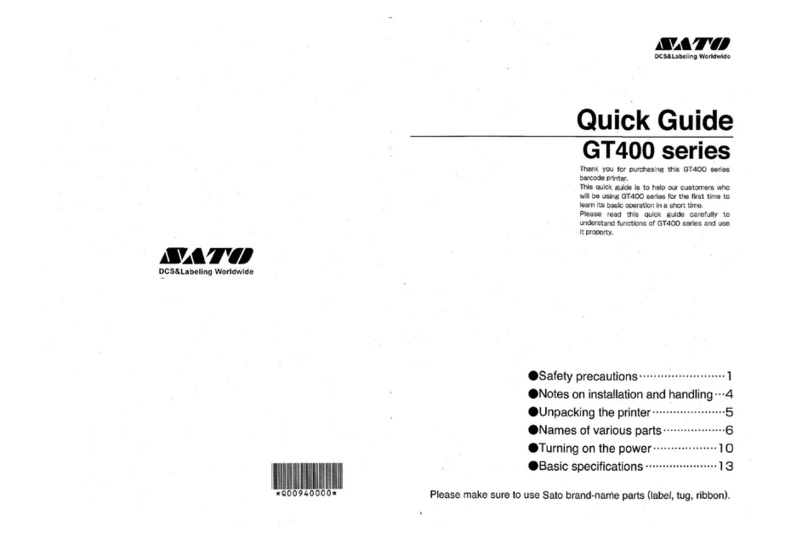
SATO
SATO GT400 series User manual

SATO
SATO M-84Pro Series User manual

SATO
SATO SG112-ex Release note
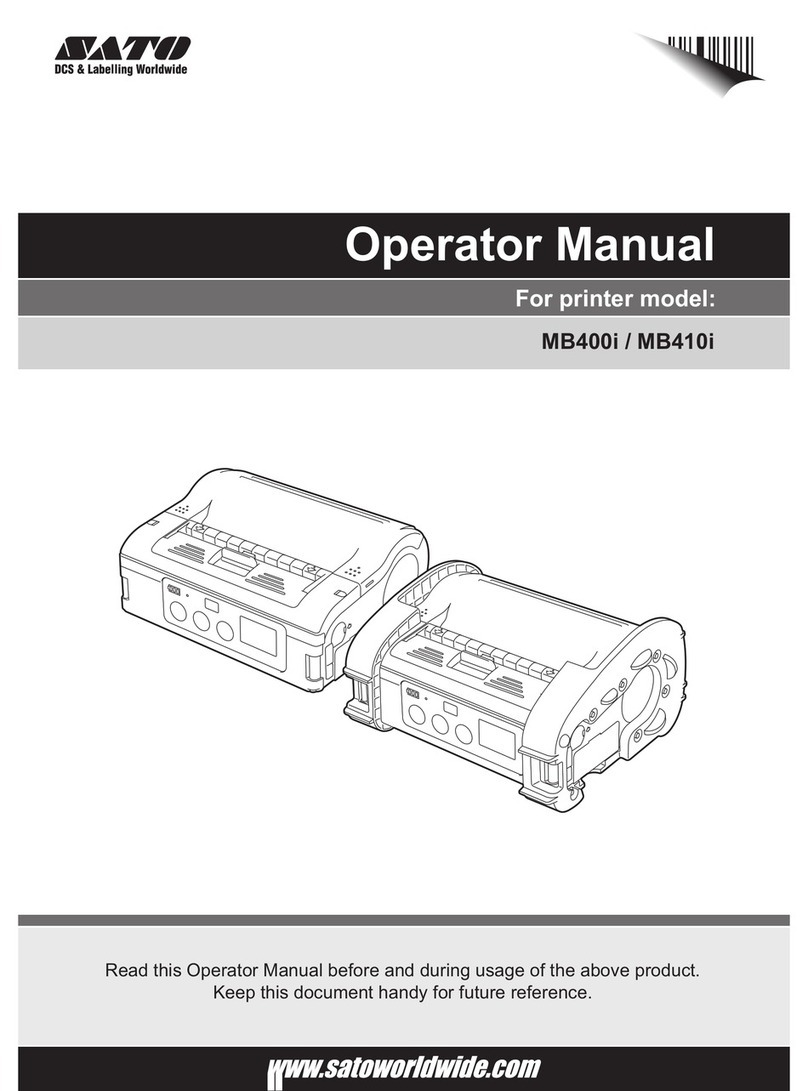
SATO
SATO MB400I User manual

SATO
SATO S8408 Standard User manual

SATO
SATO MB 200i User manual
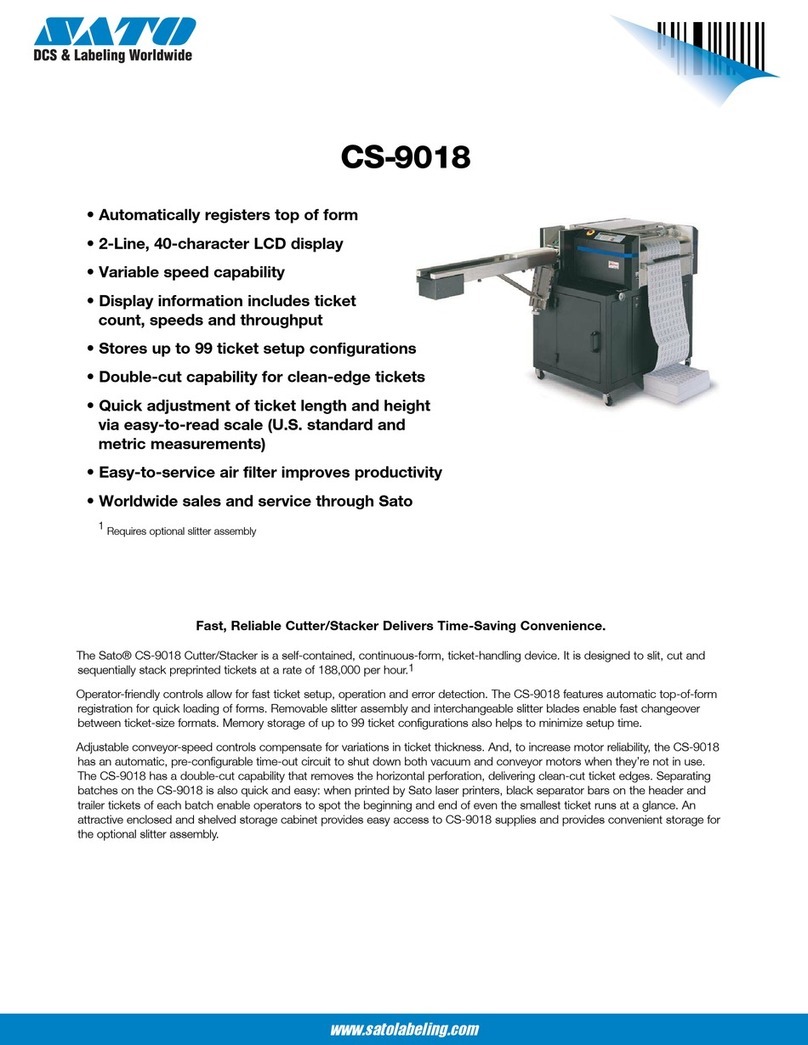
SATO
SATO CS-9018 User manual

SATO
SATO CL4NX RIDF Owner's manual