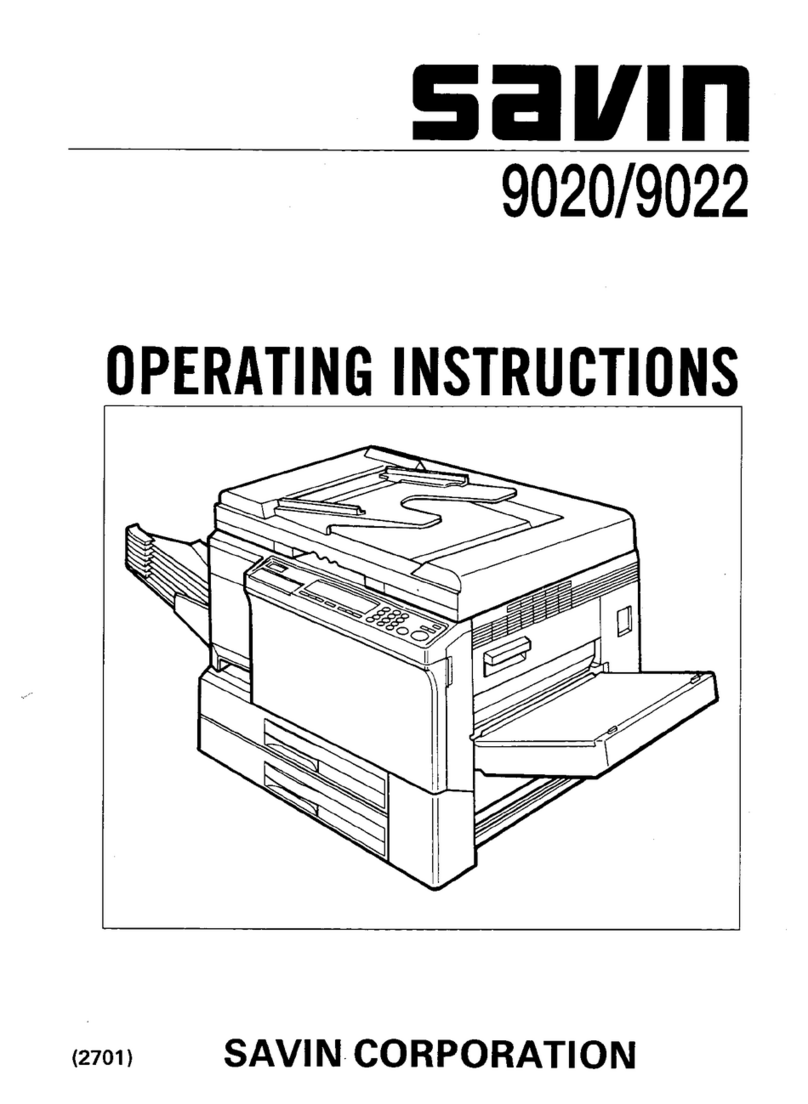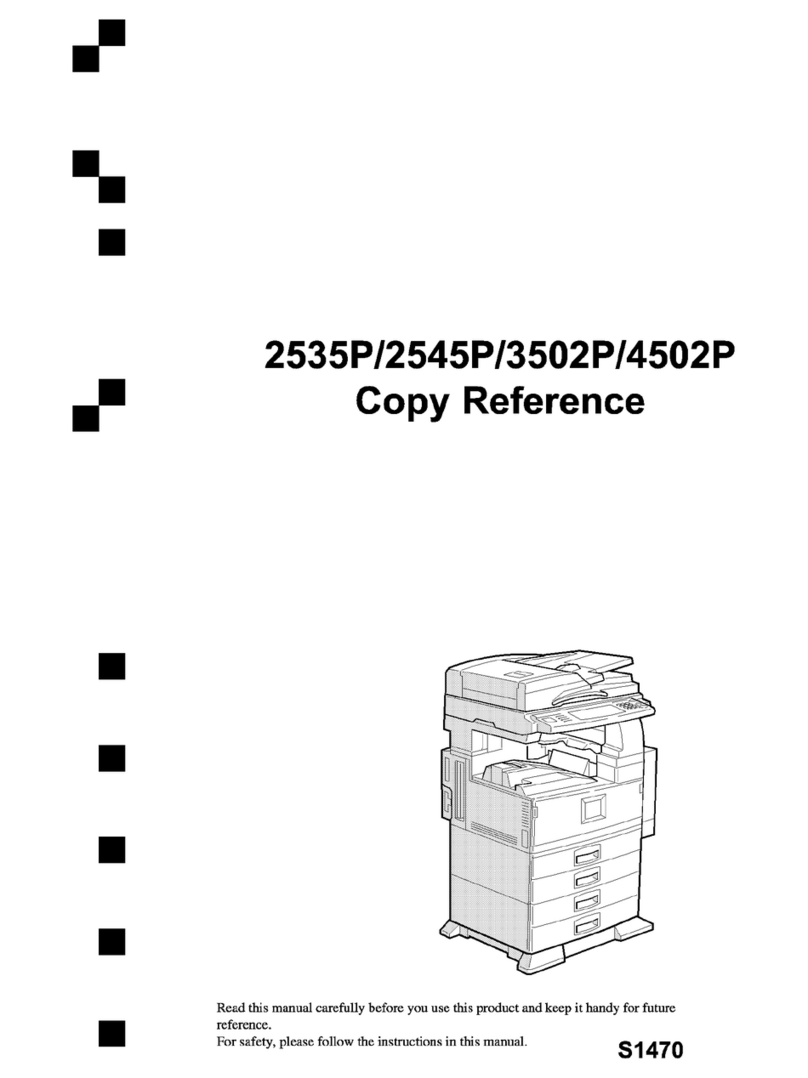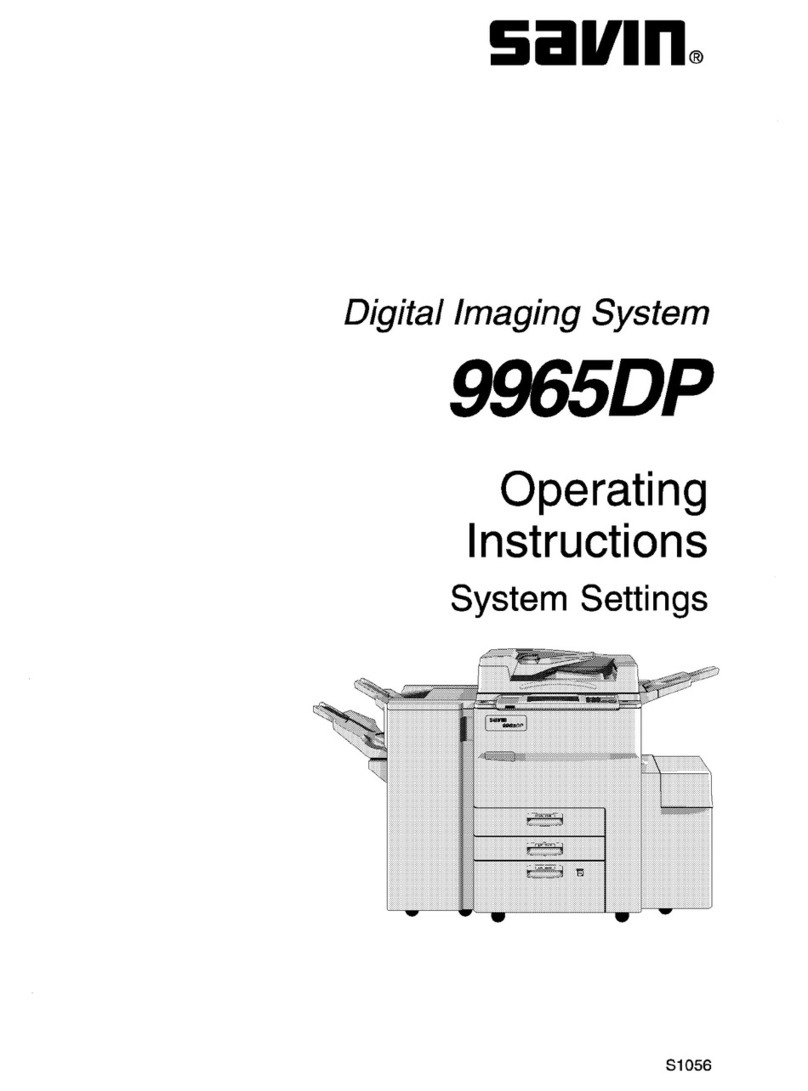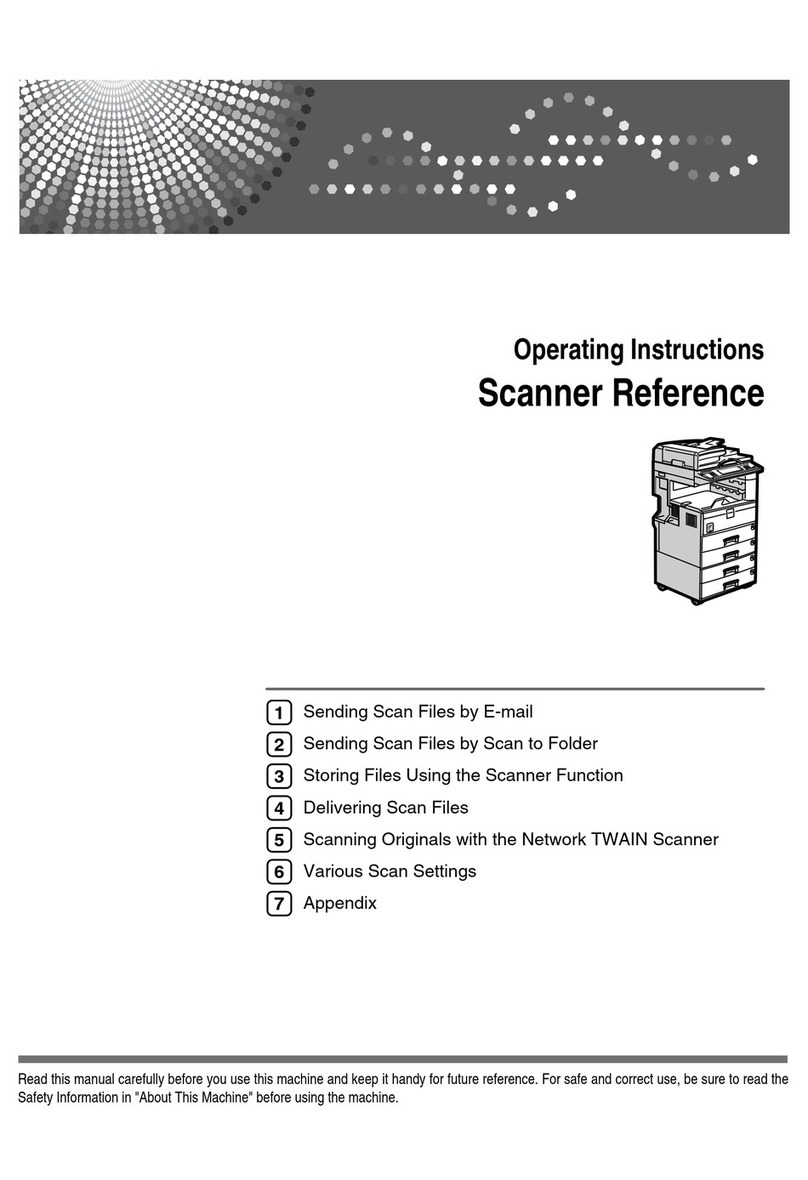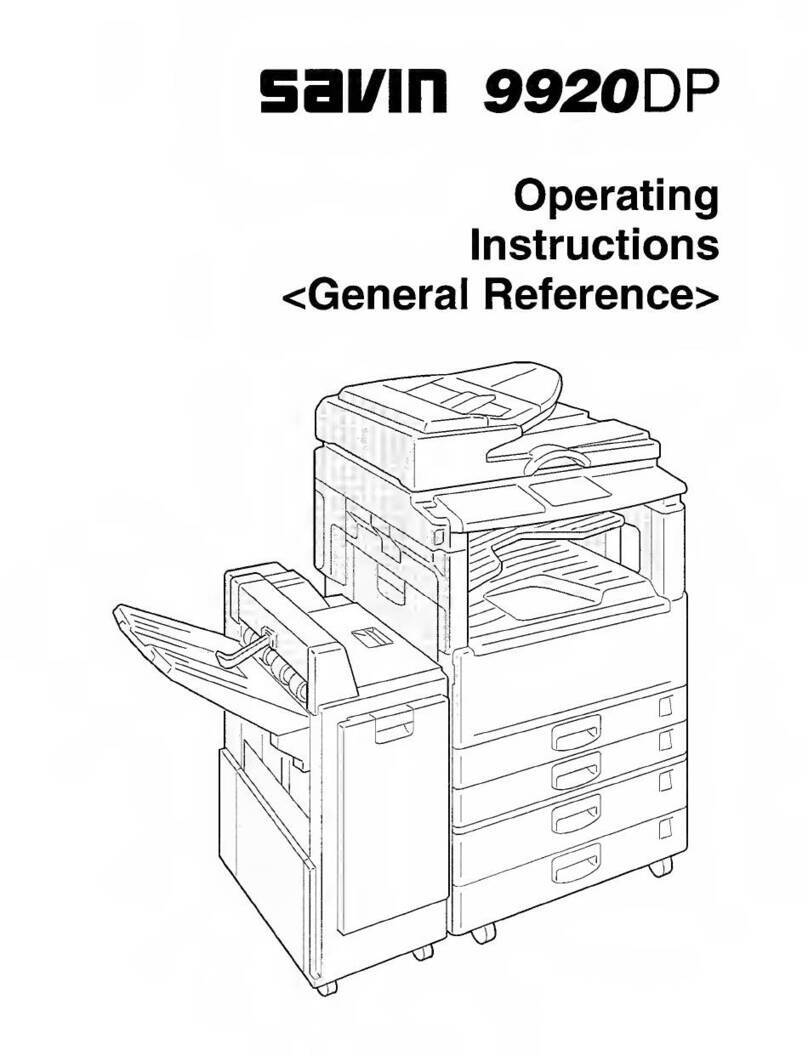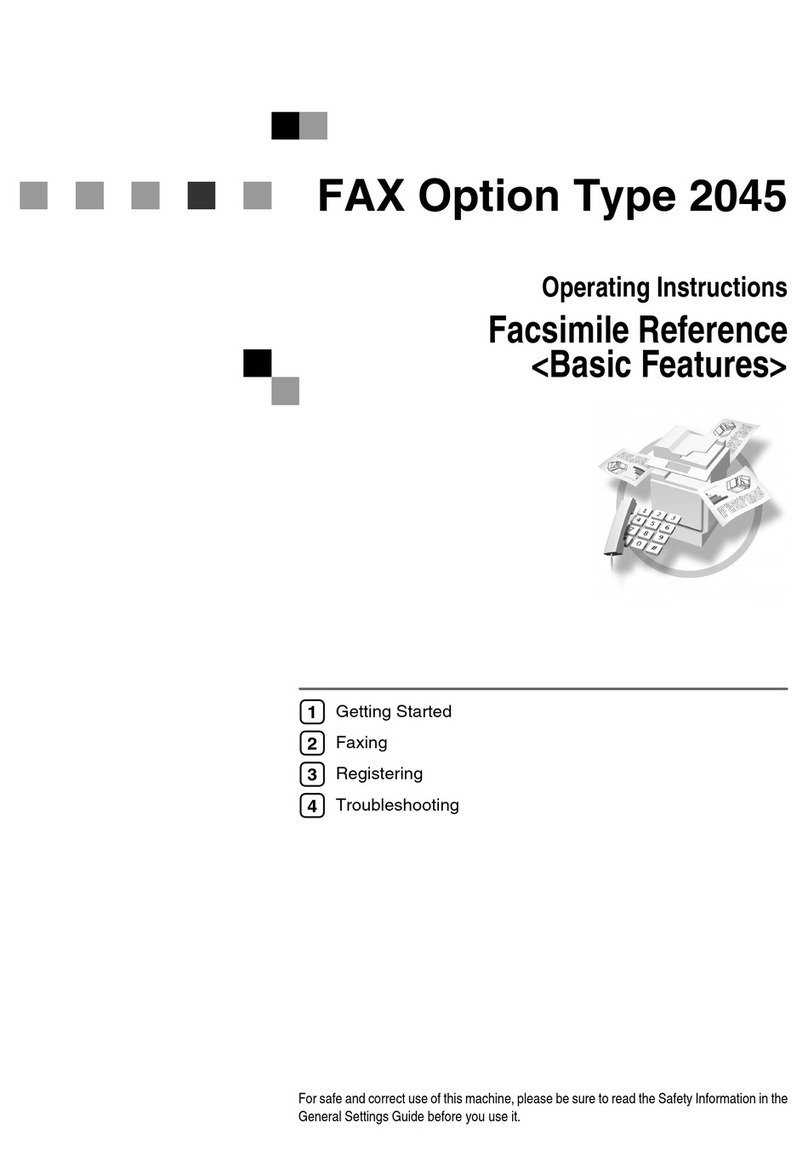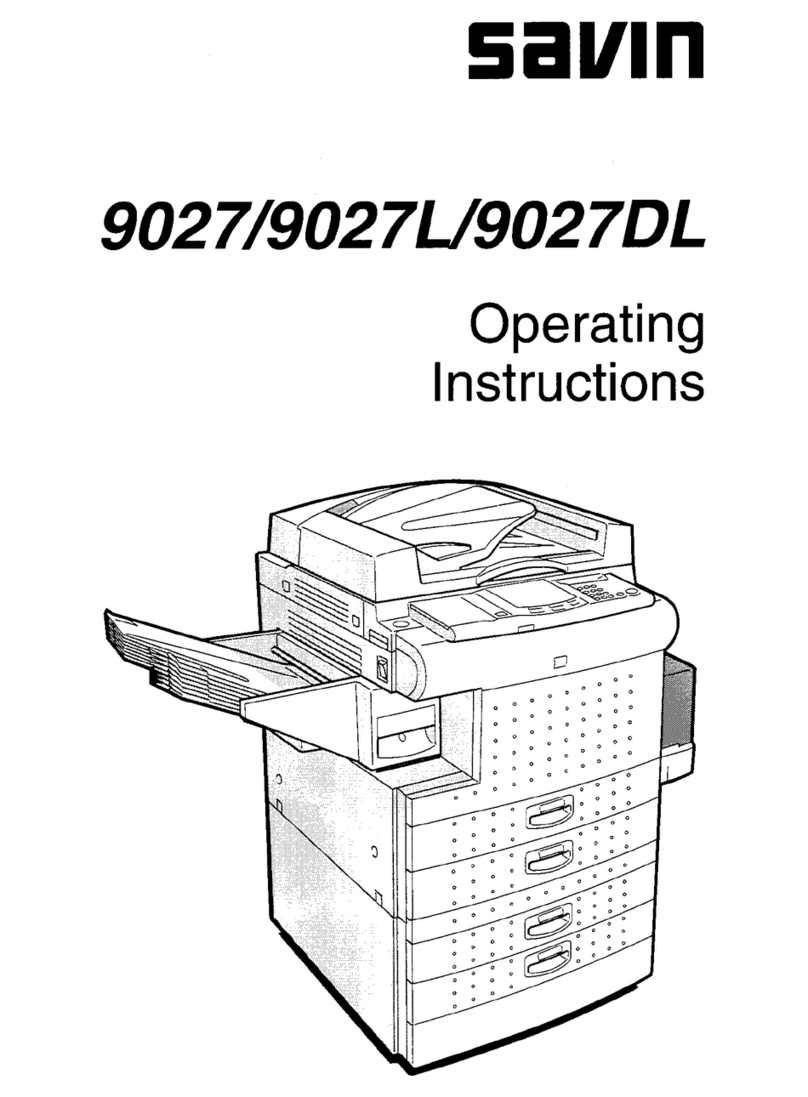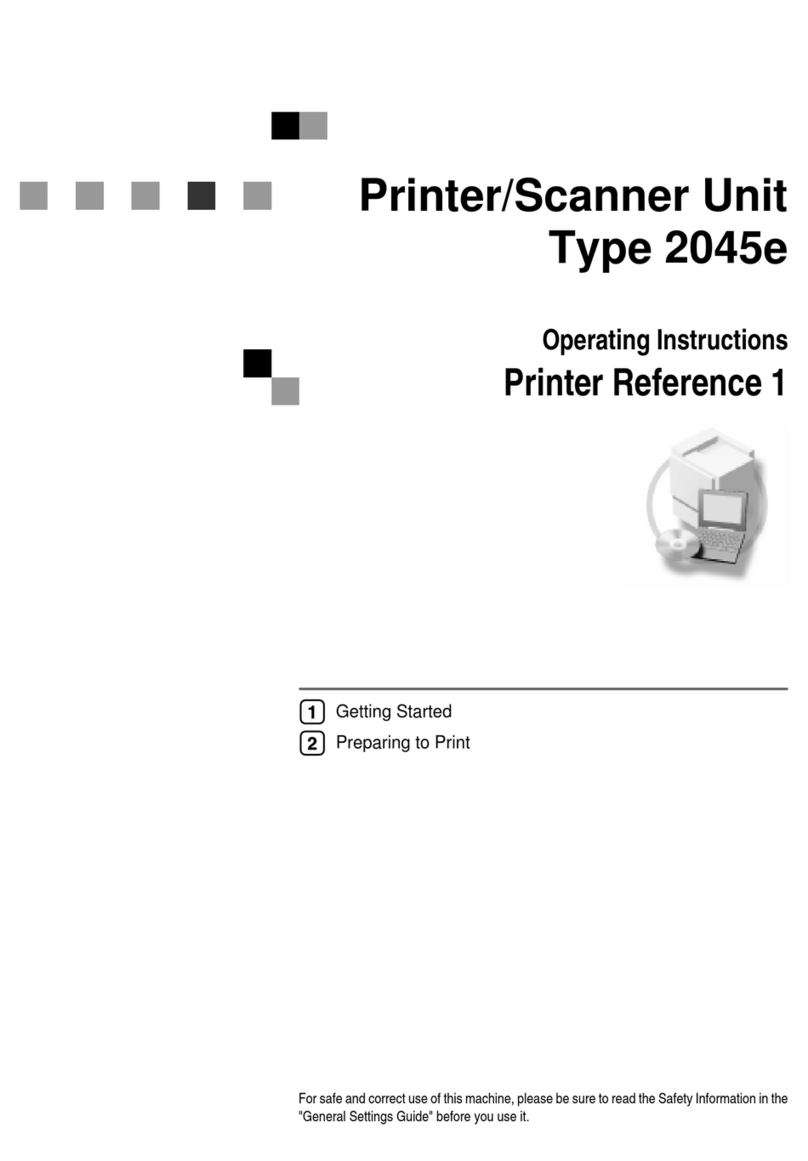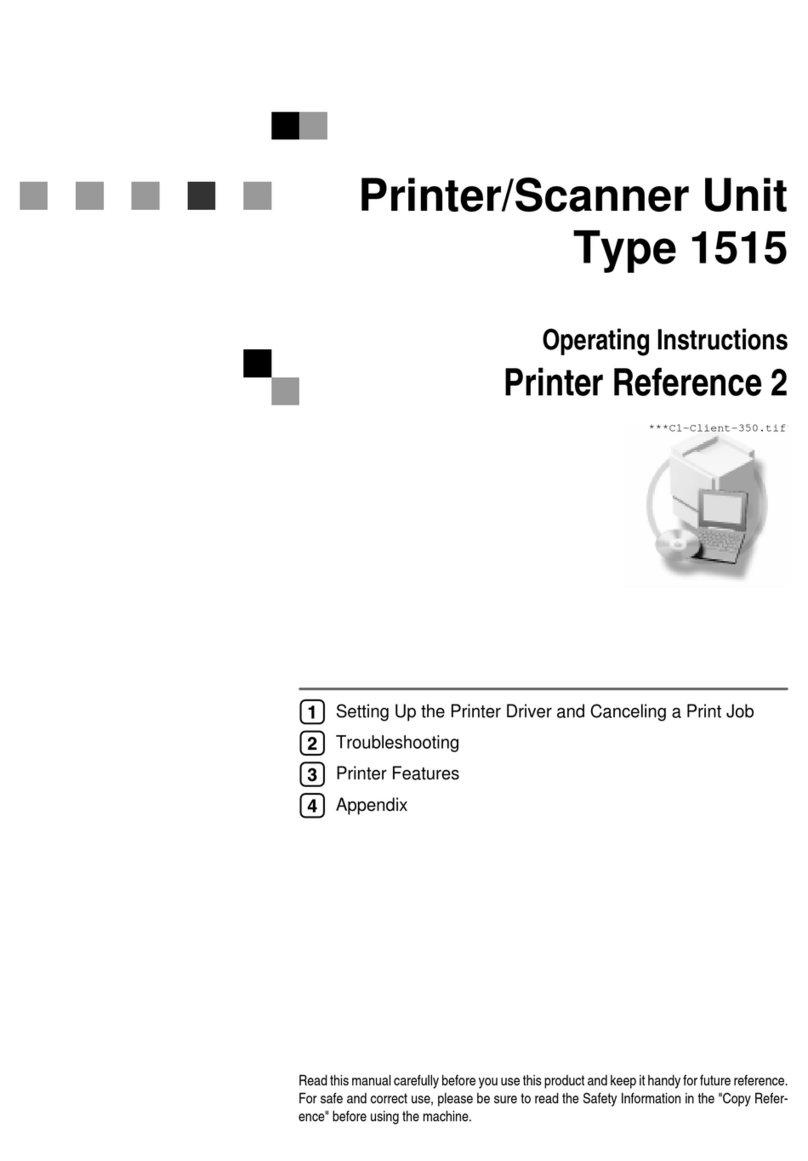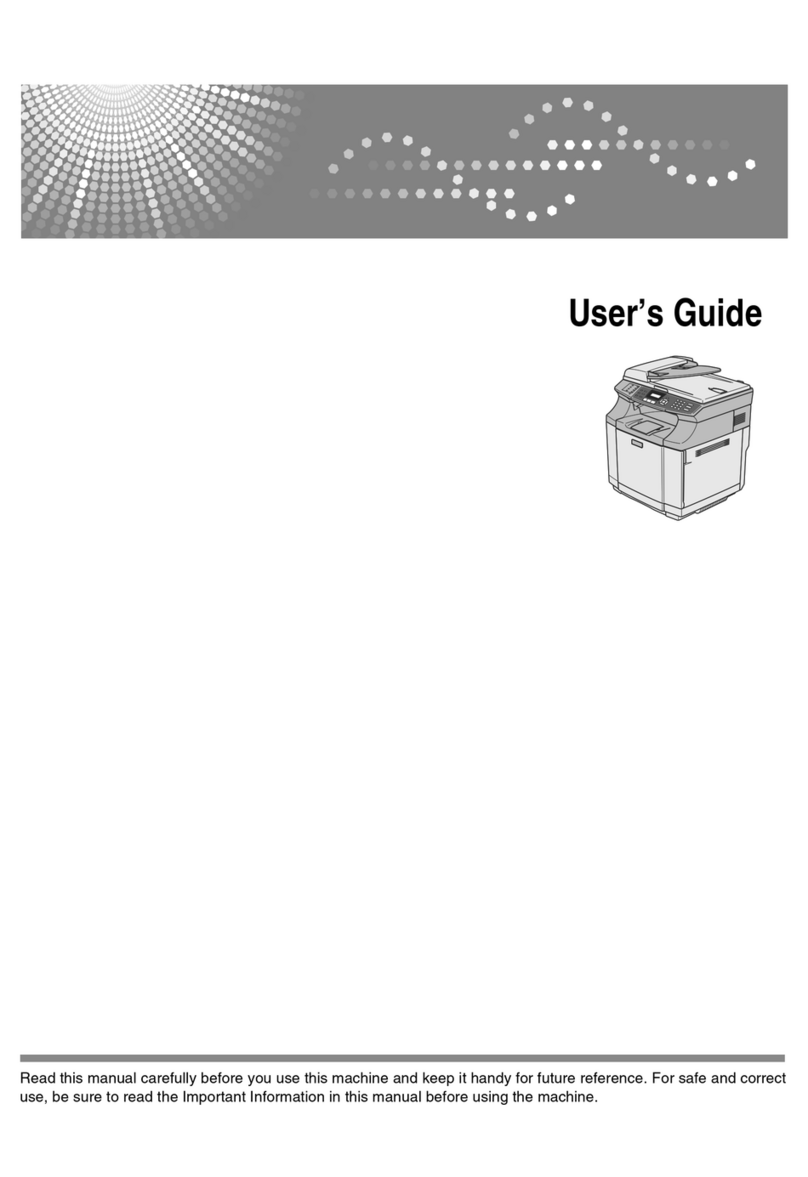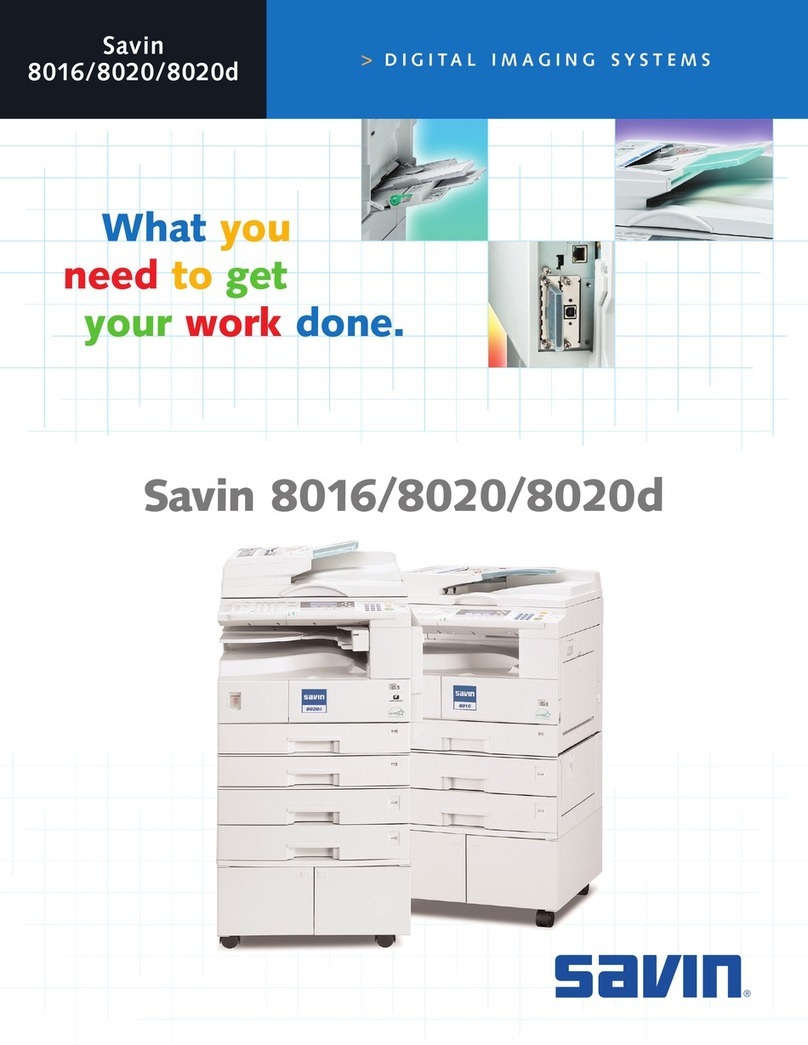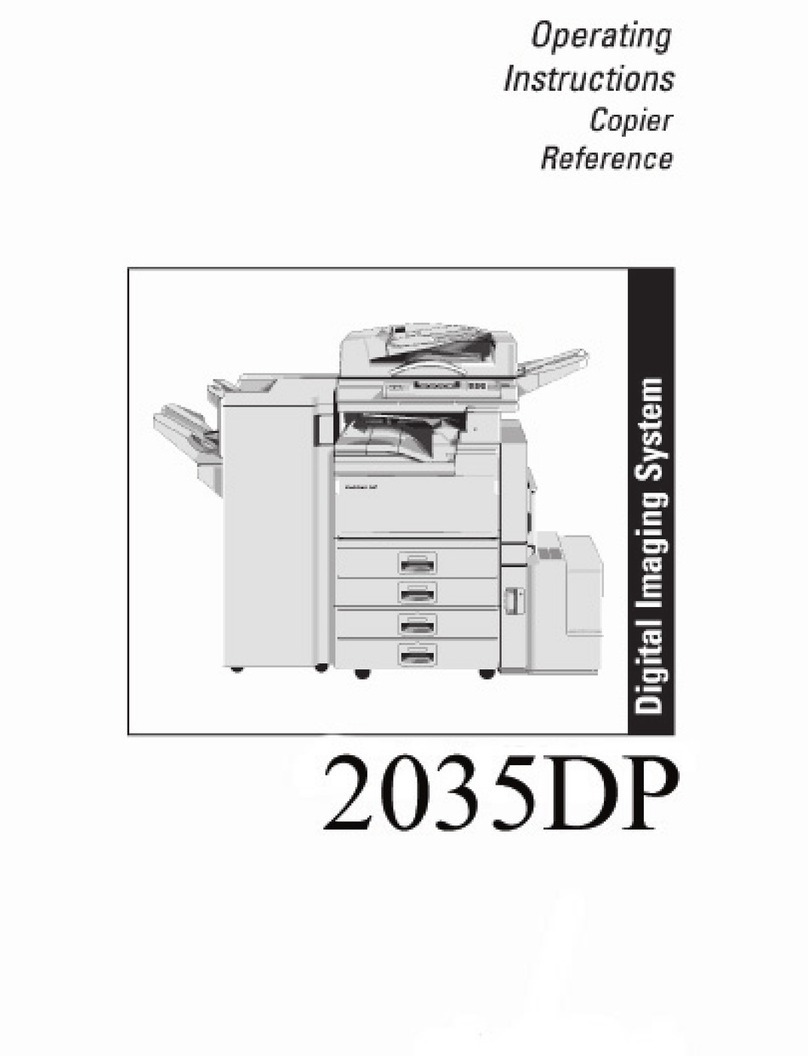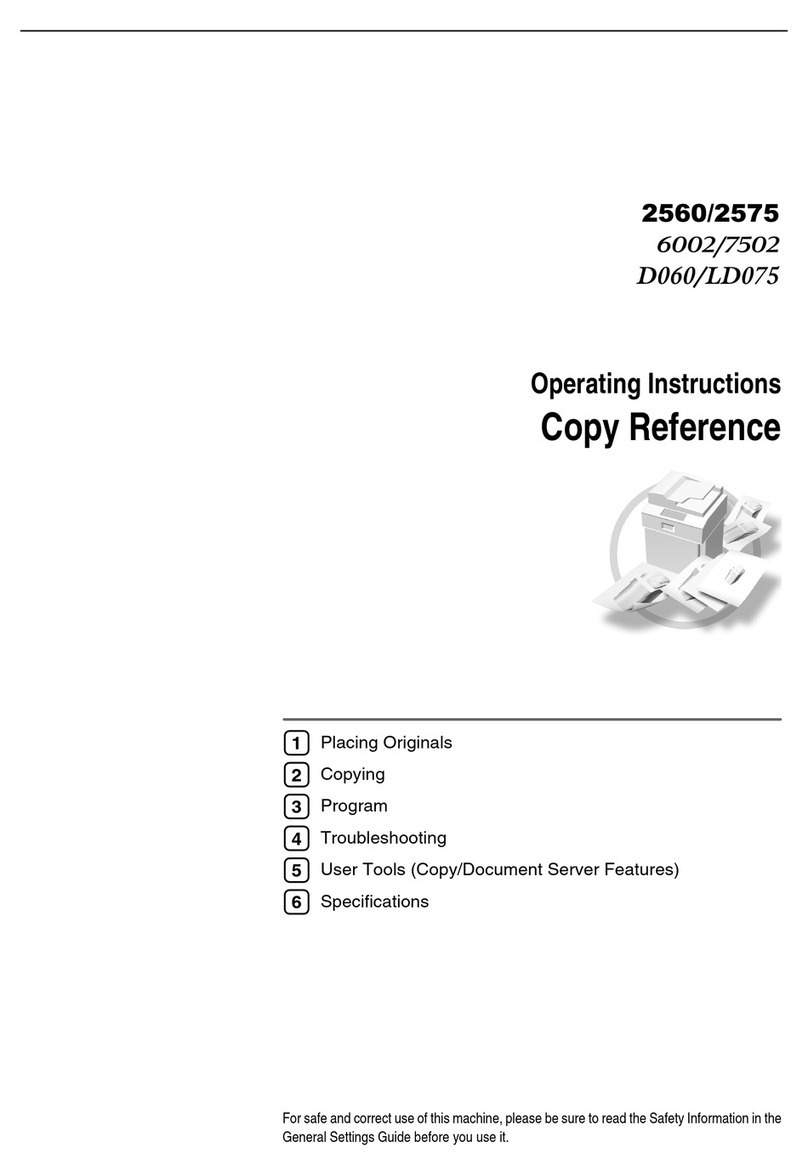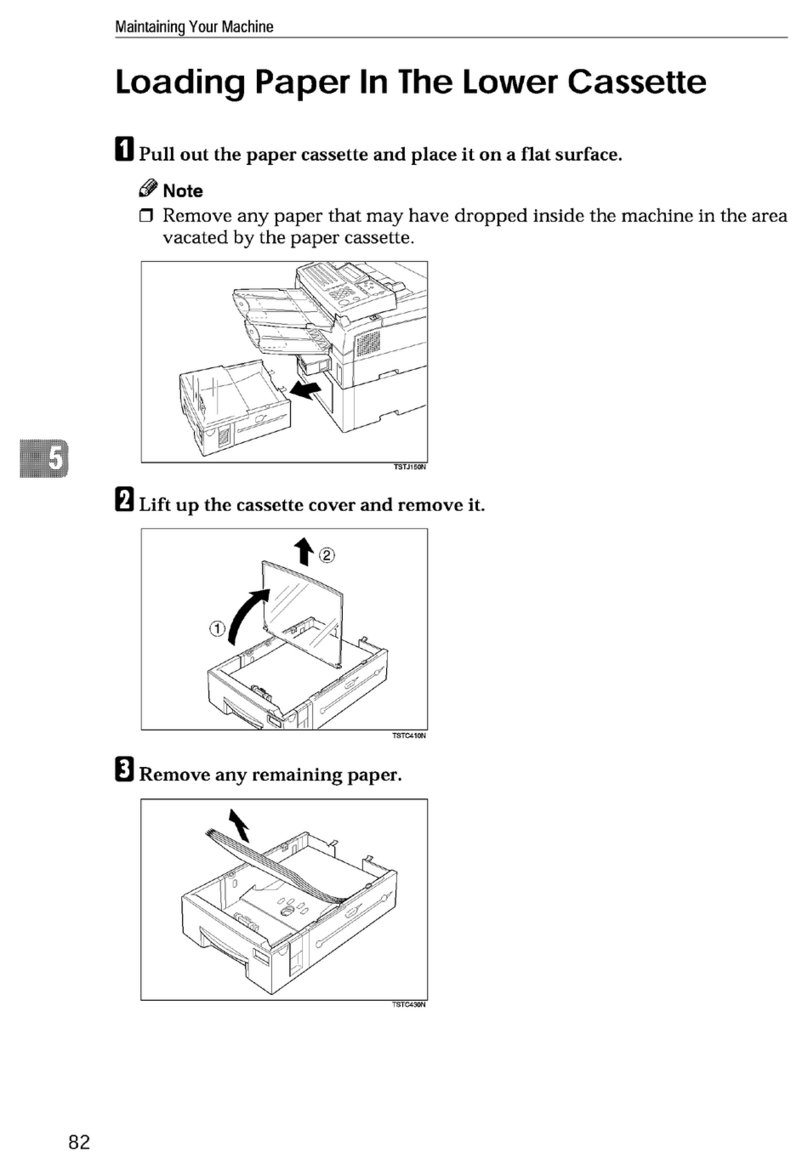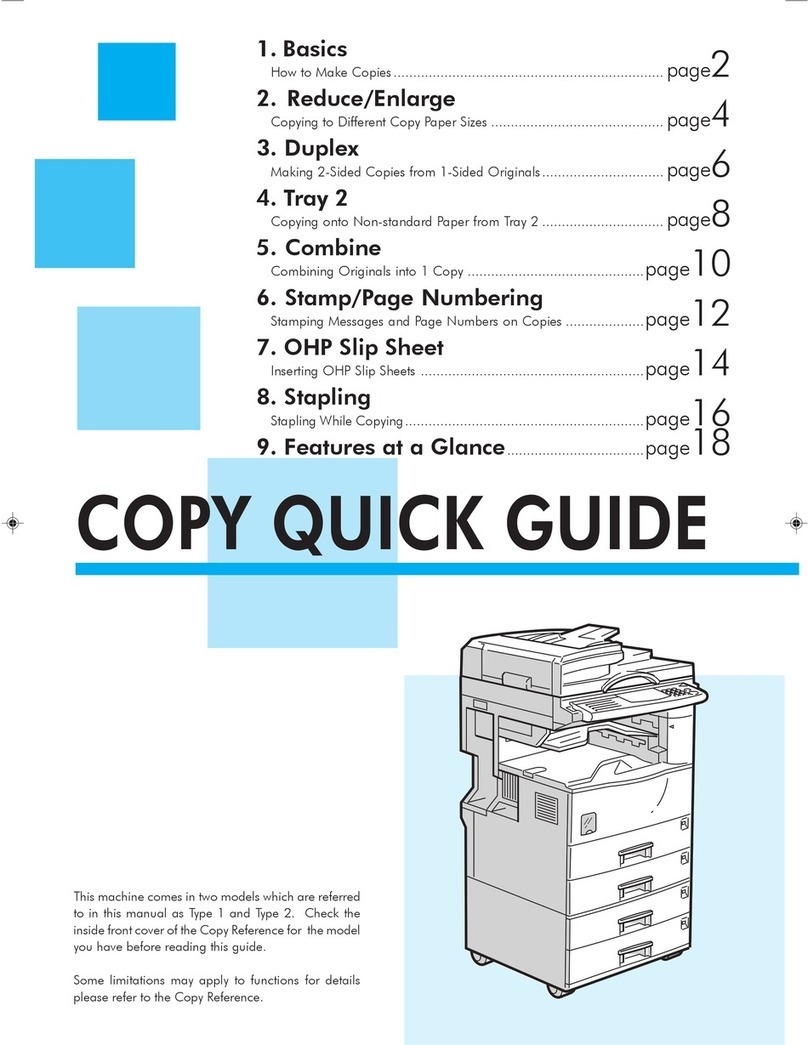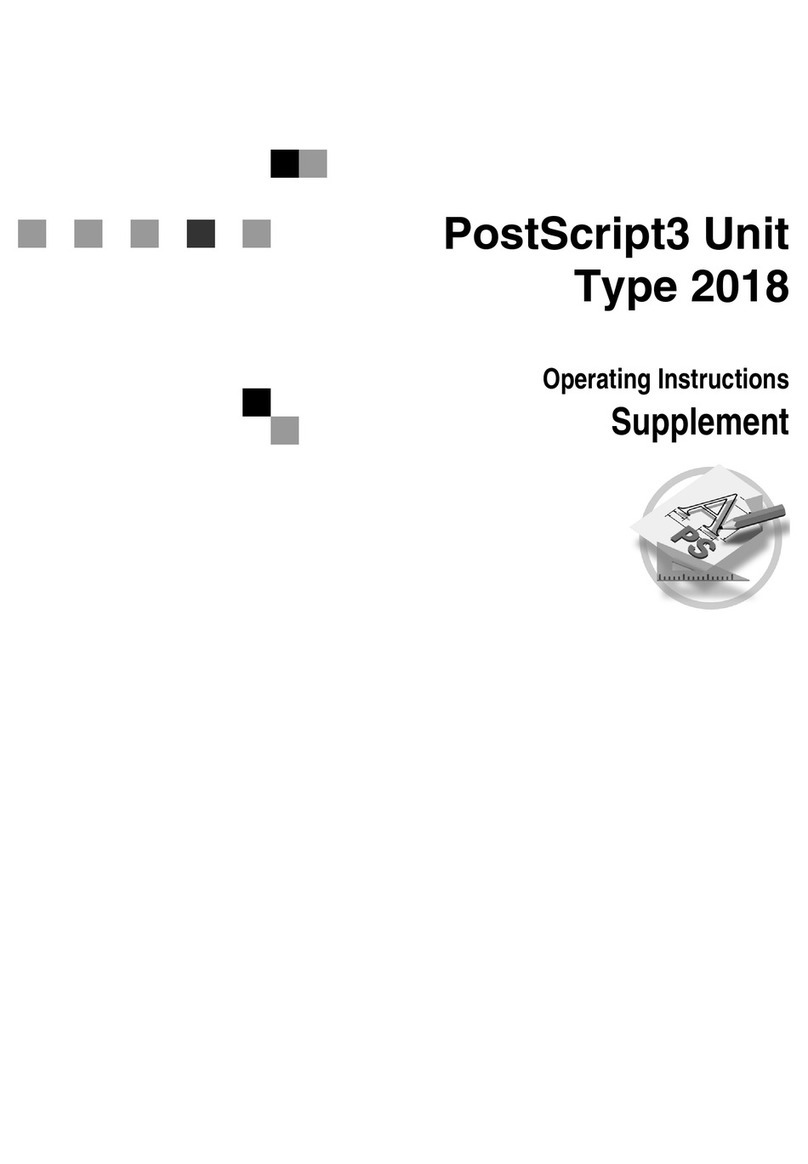iii
Important Safety Instructions
aution
Important Safety Instructions
When using your telephone equipment, basic safety precautions should always
be followed to reduce the risk of fire, electric shock and injury to persons, includ-
ing the following:
• Do not use this product near water, for example, near a bath tub, wash bowl,
kitchen sink or laundry tub, in a wet basement or near a swimming pool.
• A oid using a telephone during an electrical storm. There may be a remote
risk of electric shock from lightning.
• Do not use a telephone in the icinity of a gas leak to report the leak.
• Use only the power cord and batteries indicated in this manual. Do not dis-
pose of batteries in a fire. They may explode. Check with local codes for pos-
sible special disposal instructions.
Sa e these instructions.
Importantes Mesures De Securite
Certalnes mesures de sécurité doi ent être prises pendant l'utilisation de matéri-
al téléphonique afin de réduire les risques d'incendle , de choc électrique et de
blessures. En oici quelquesunes:
• Ne pas utiliser l'appareil près de l'eau, p.ex., près d'une balgnoire, d'un la a-
bo, d'un é ier de cuisine, d'un bac à la er, dans un sous-sol humide ou près
d'une piscine.
• É iter d'utiliser le téléphone (sauf s'il s'agit d'un apparell sans fil) pendant un
orage électrique. Ceci peut présenter un risque de choc électrique causé par la
foudre.
• Ne pas utiliser l'appareil téléphonique pour signaler une fulte de gaz s'il est
situé près de la fuite.
• Utiliser seulement le cordon d'alimentation et le type de piles indiqués dans
ce manual. Ne pas jeter les piles dans le feu: elles peu ent exploser. Se con-
former aux ègrlements pertinents quant à l'élimination des piles.
Conser er ces instructions.