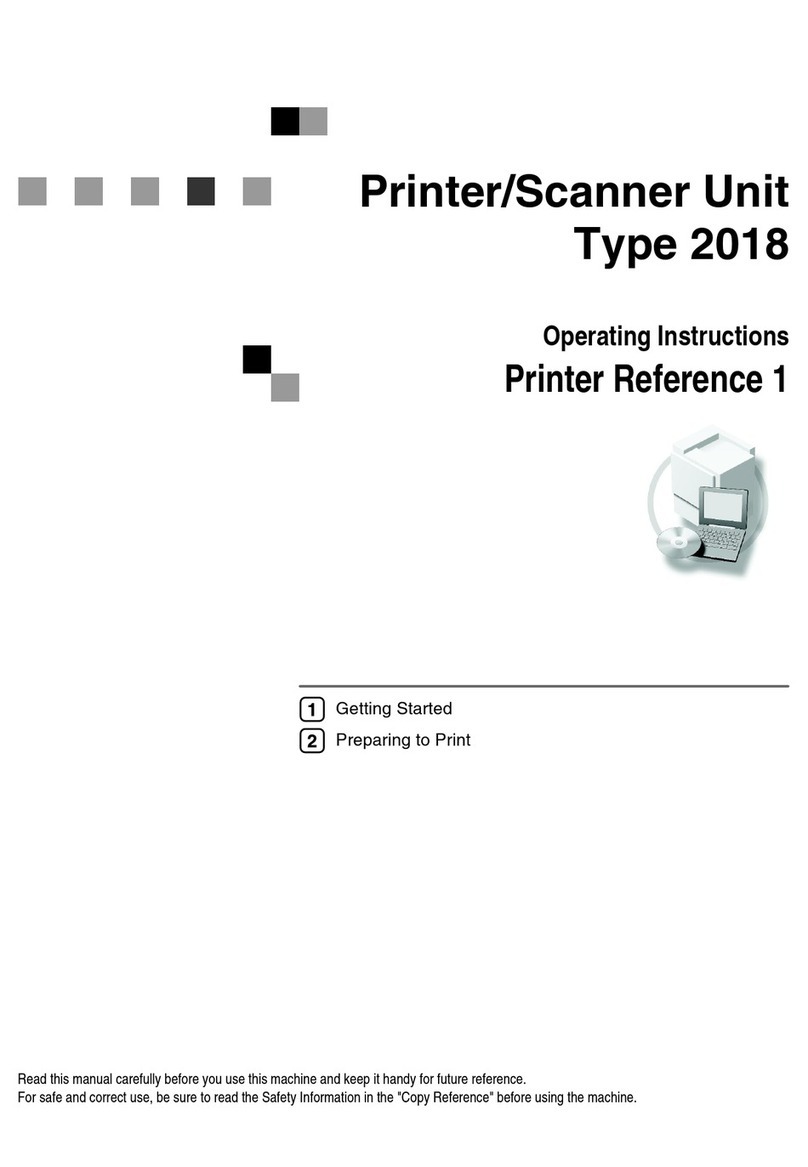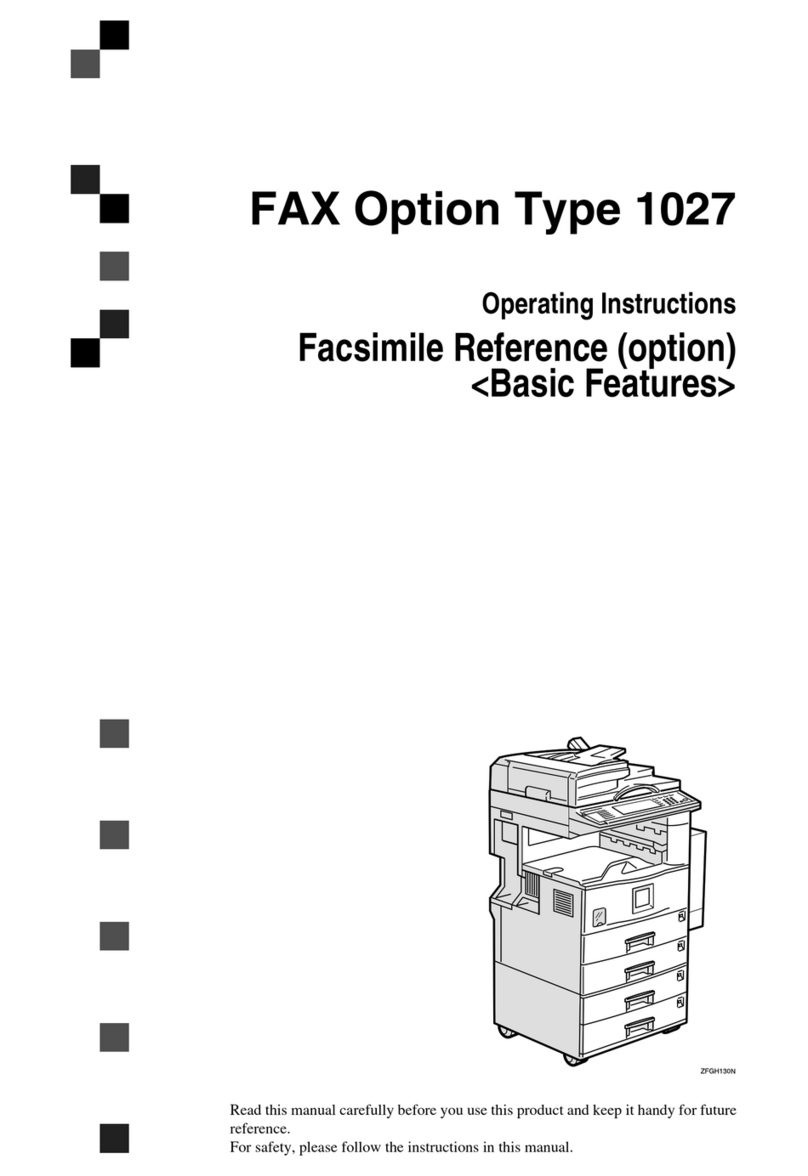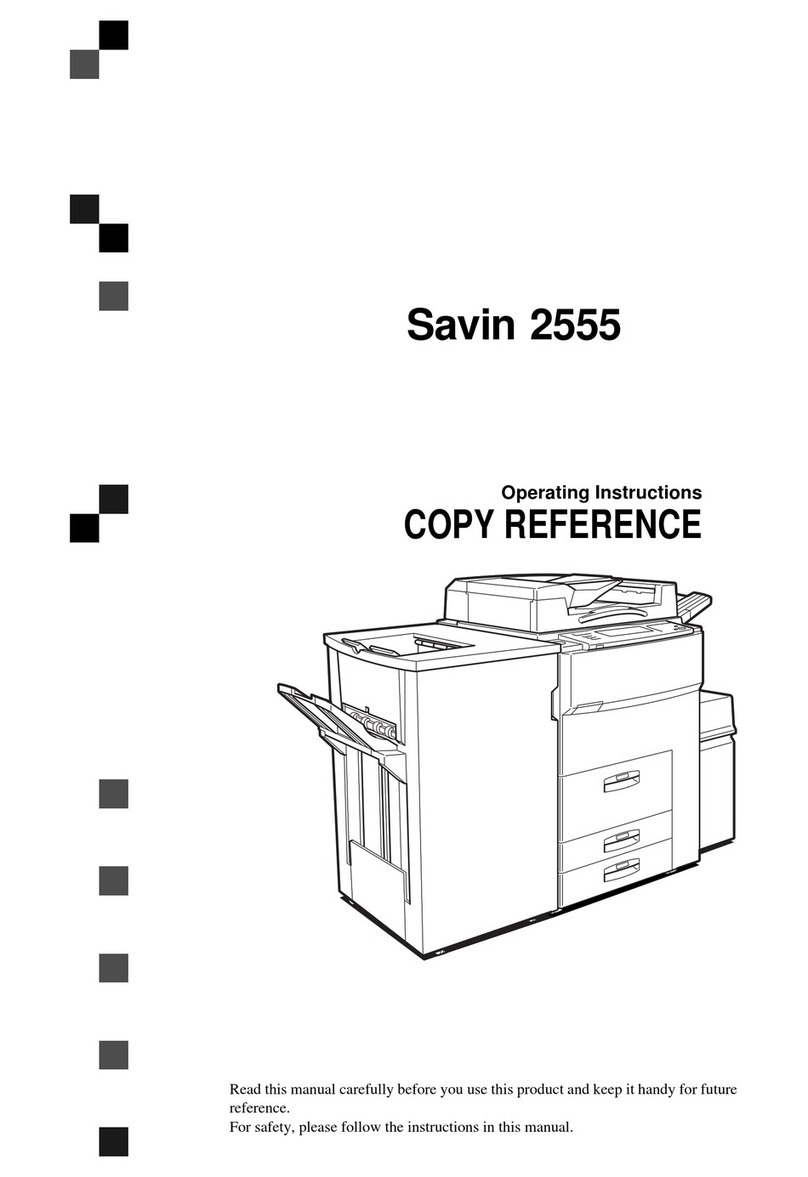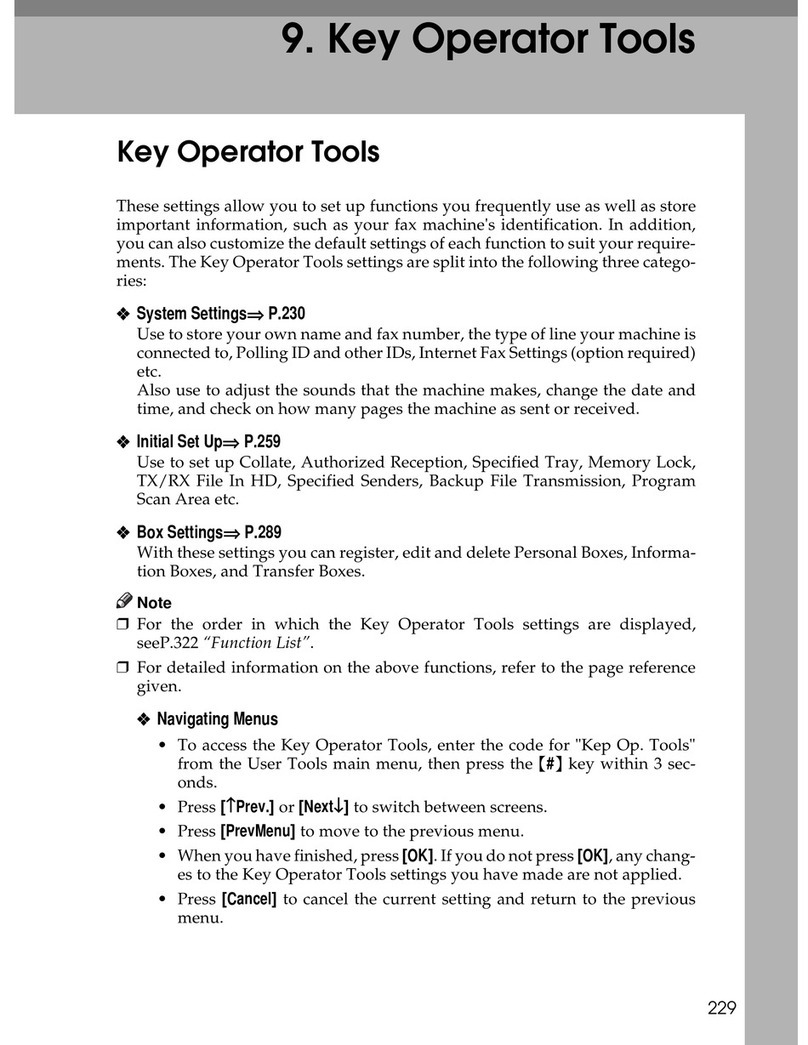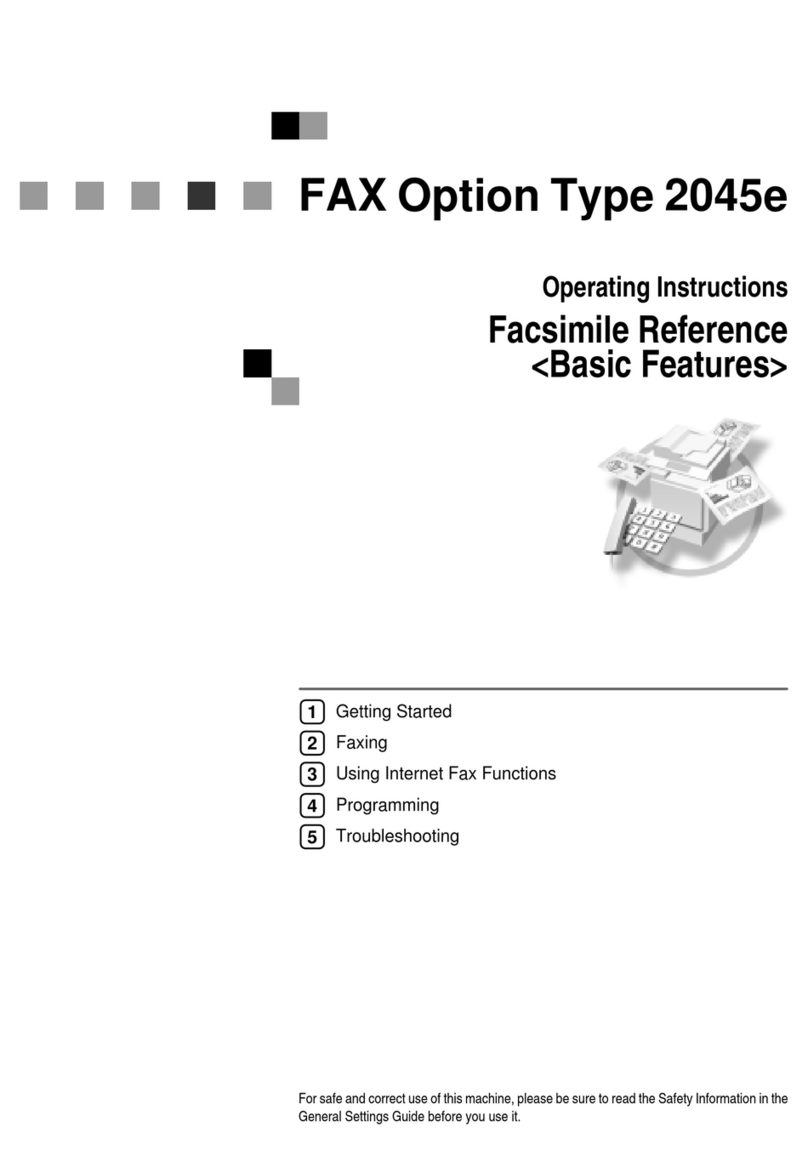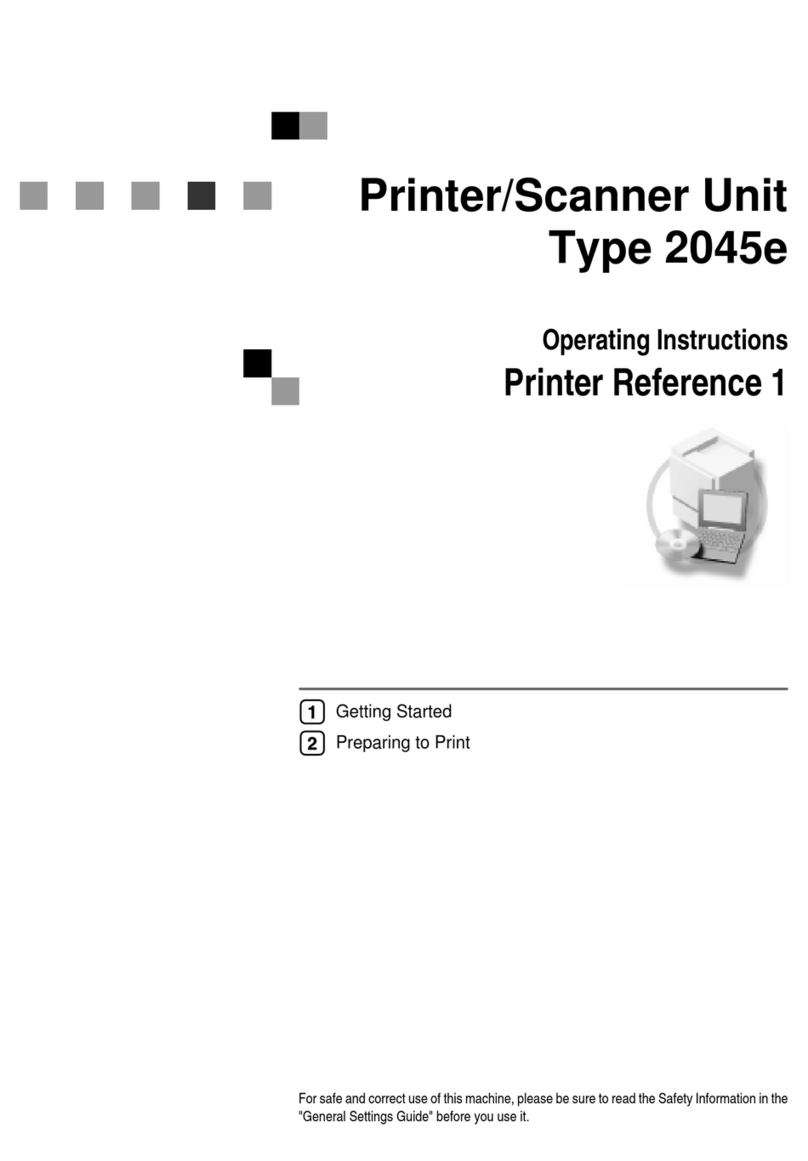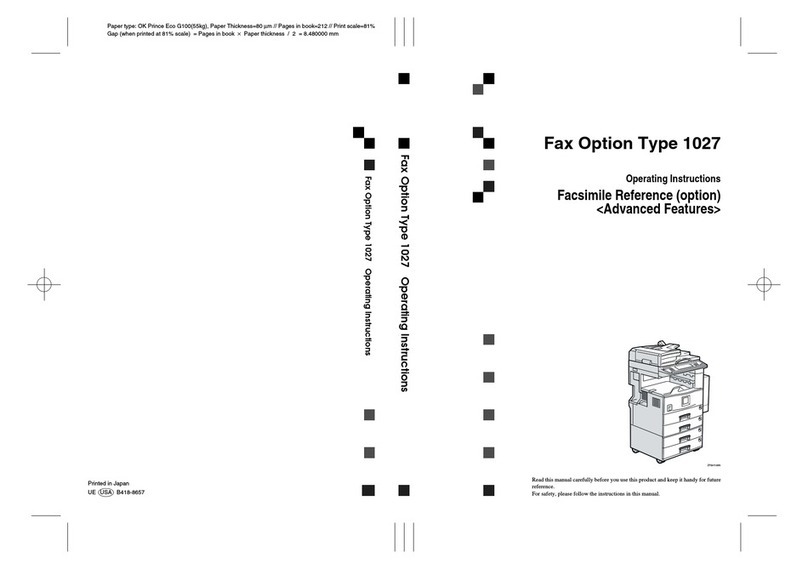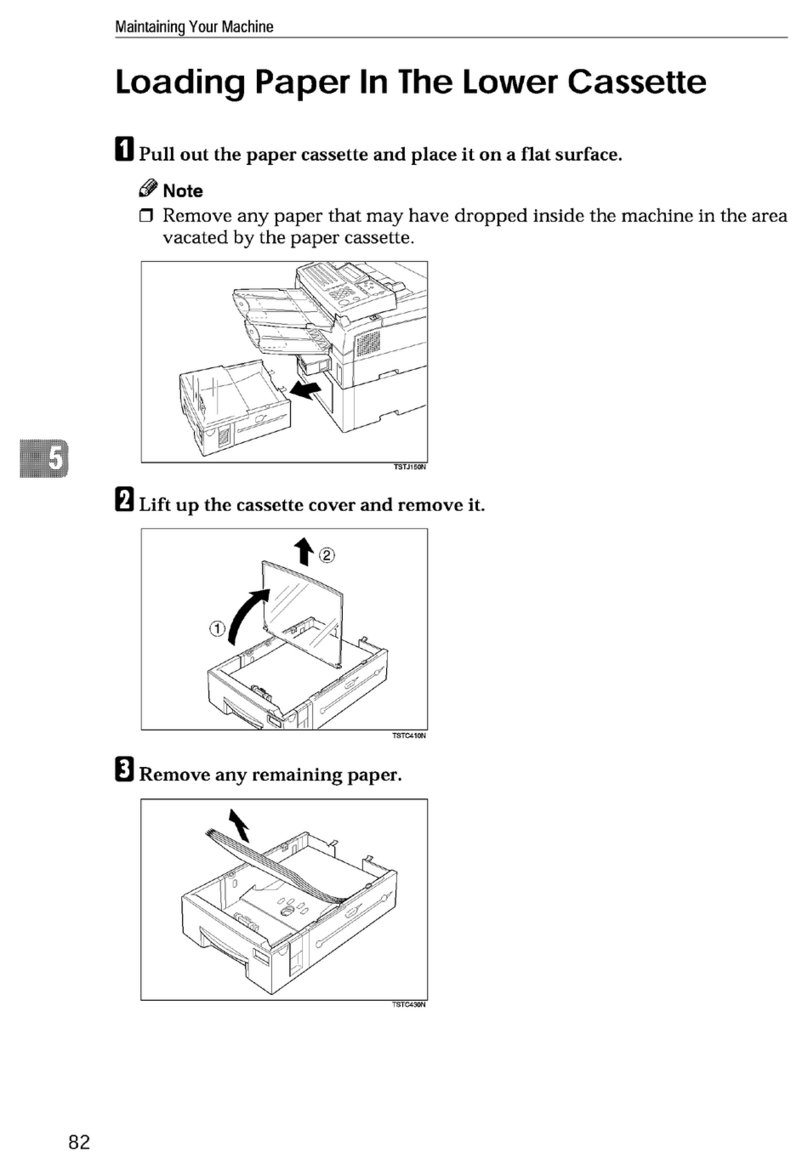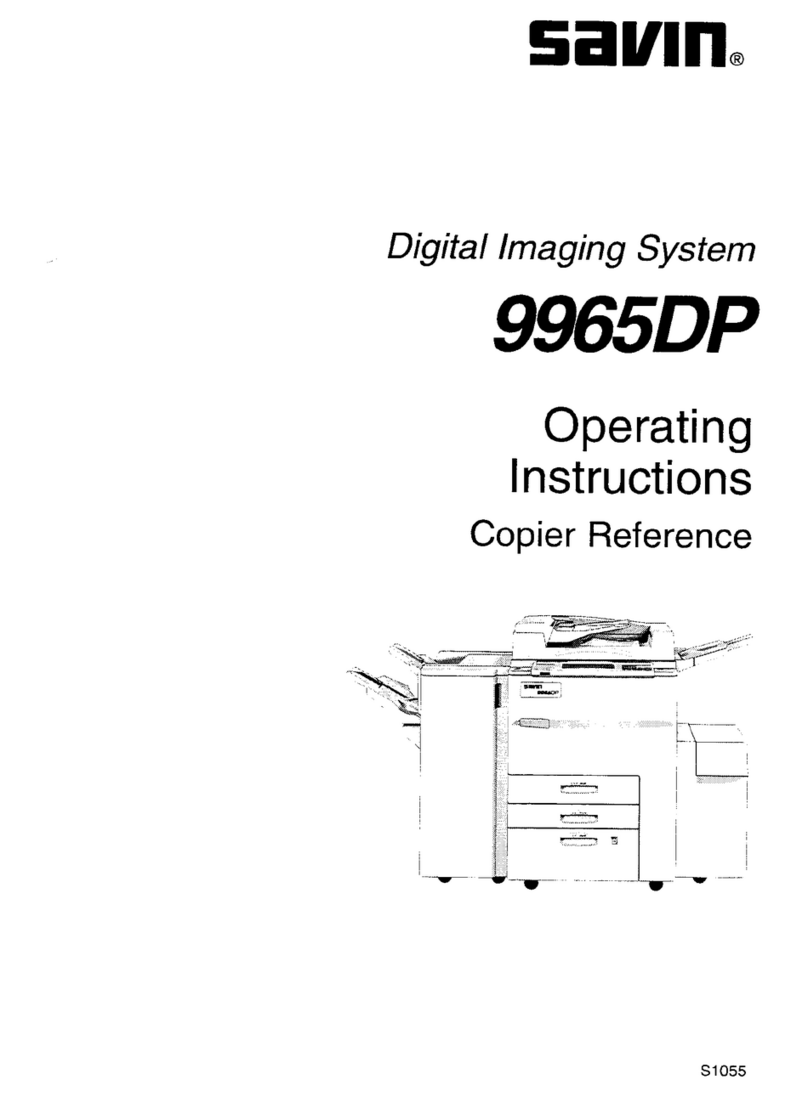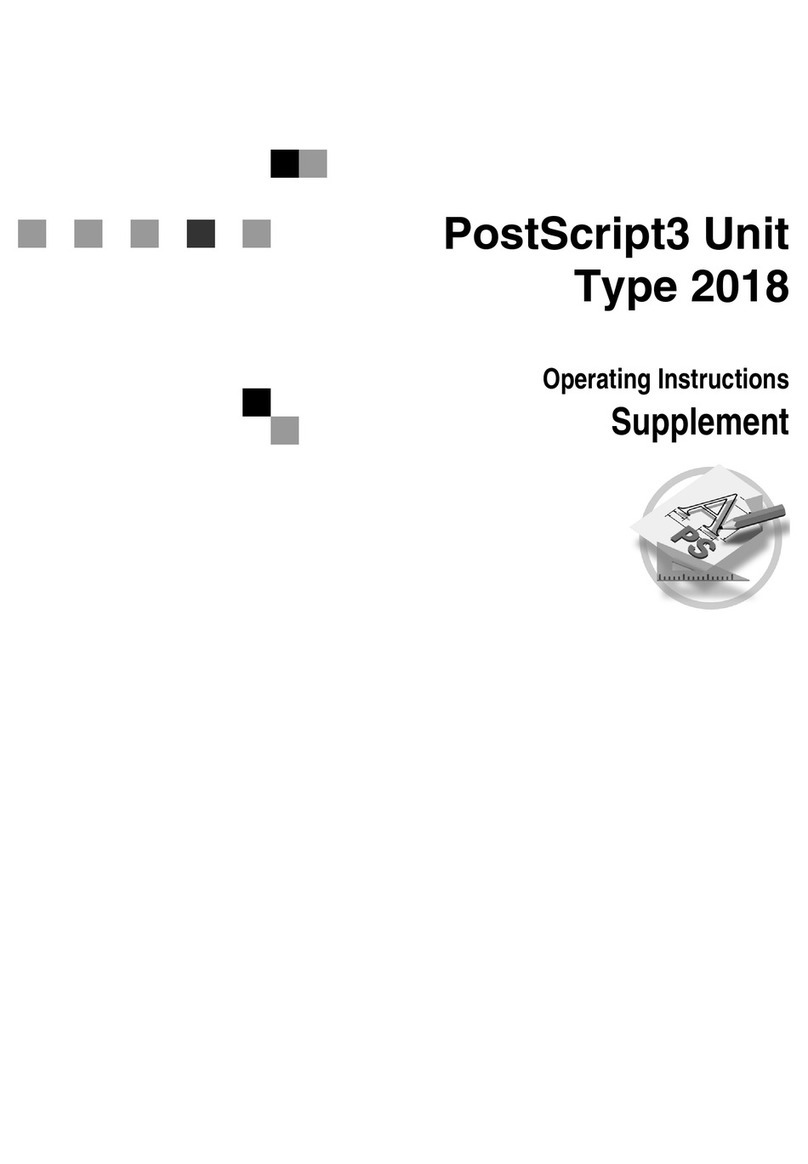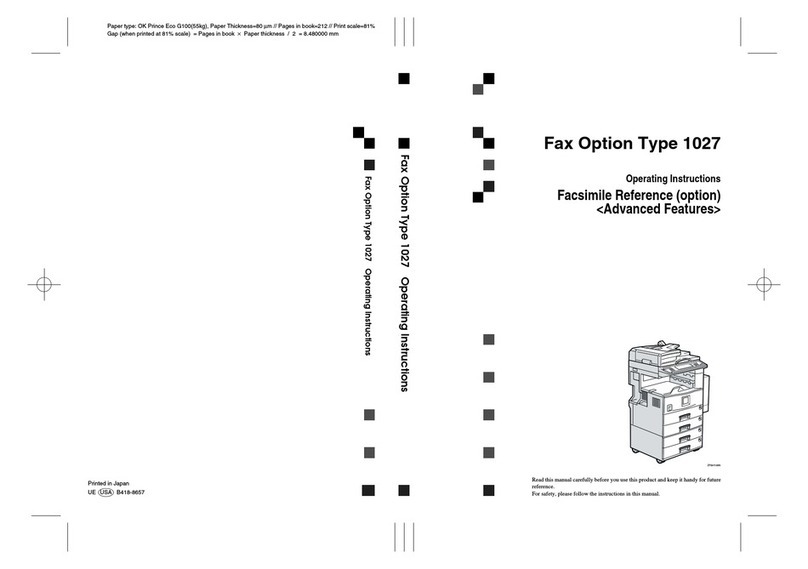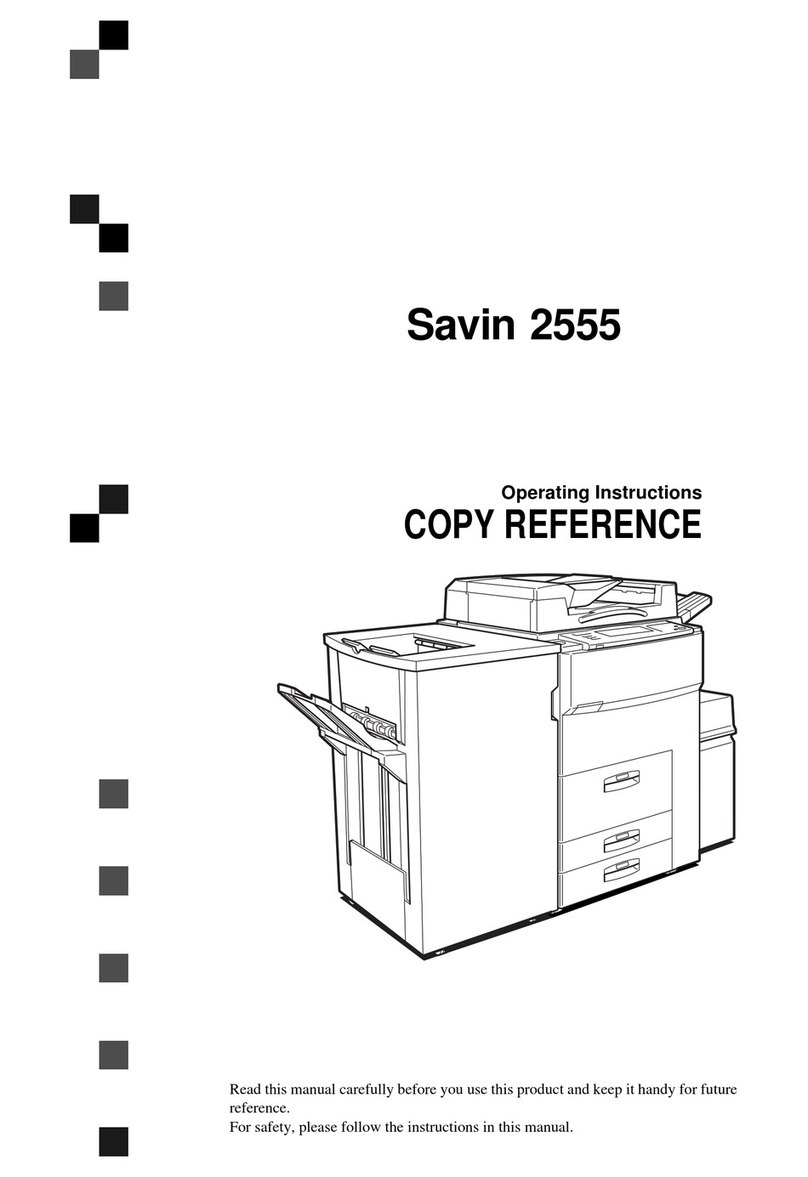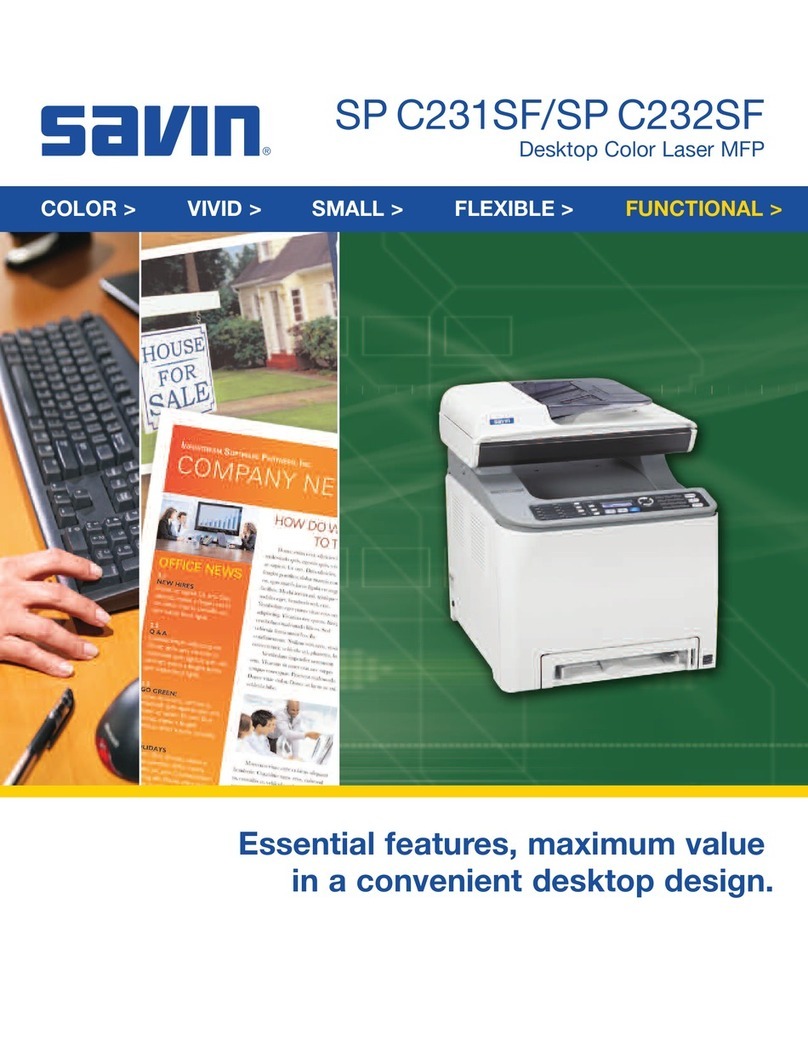i
TABLE OF CONTENTS
1.PostScript 3
Installable Options ..................................................................................... 1
Setting Up Options ......................................................................................... 2
Printing a Document .................................................................................. 3
Toner Saving, Edge Smoothing ..................................................................... 7
Staple and Punch........................................................................................... 9
Sample Print................................................................................................. 11
Locked Print ................................................................................................. 18
Document Server ......................................................................................... 25
Printer Utility for Mac ............................................................................... 27
Installing the Printer Utility for Mac............................................................... 27
Starting the Printer Utility for Mac ................................................................ 27
Functions in the Printer Utility for Mac ......................................................... 28
Downloading PS Fonts................................................................................. 29
Displaying the Machine's Fonts.................................................................... 30
Deleting Fonts .............................................................................................. 30
Initializing the Hard Disk............................................................................... 31
Page Setup .................................................................................................. 31
Printing the Font Catalog ............................................................................. 31
Printing Font Samples.................................................................................. 32
Renaming the Machine ................................................................................ 32
Restarting the Machine ................................................................................ 33
Downloading PostScript Files ...................................................................... 33
Selecting the Zone ....................................................................................... 34
Displaying the Machine Status..................................................................... 35
Launching the Dialog Console ..................................................................... 35