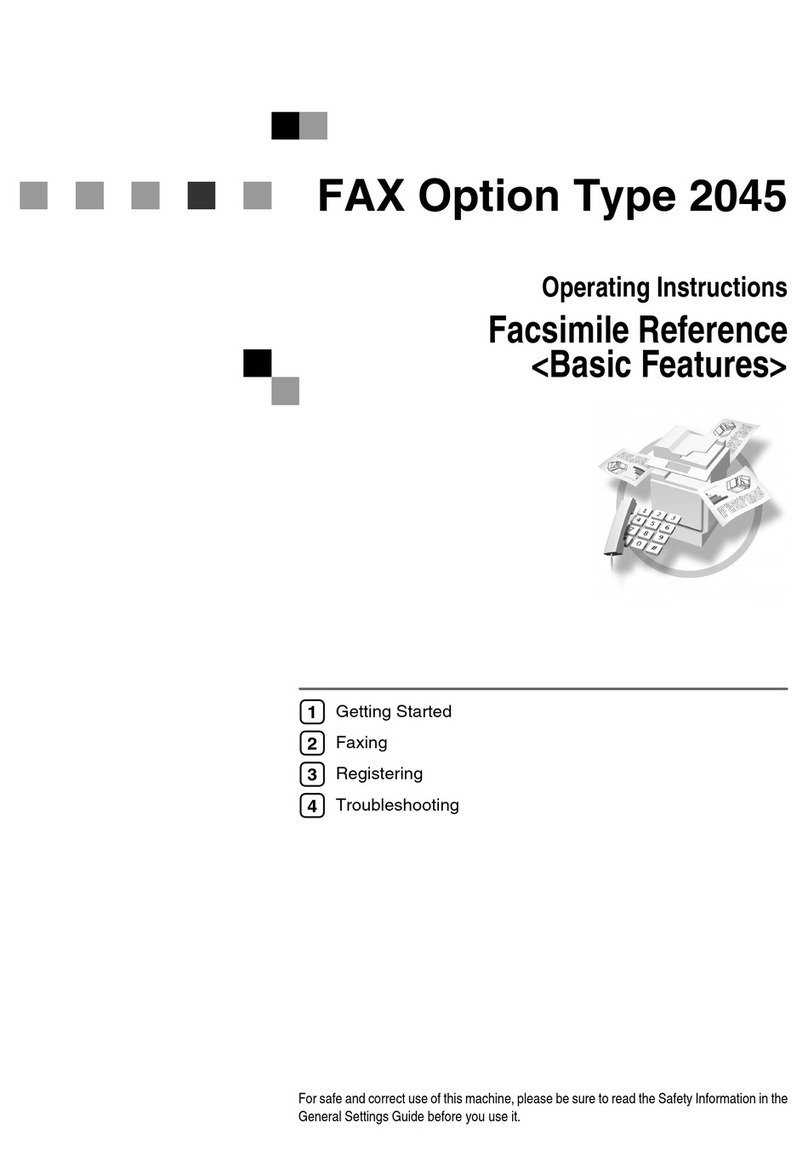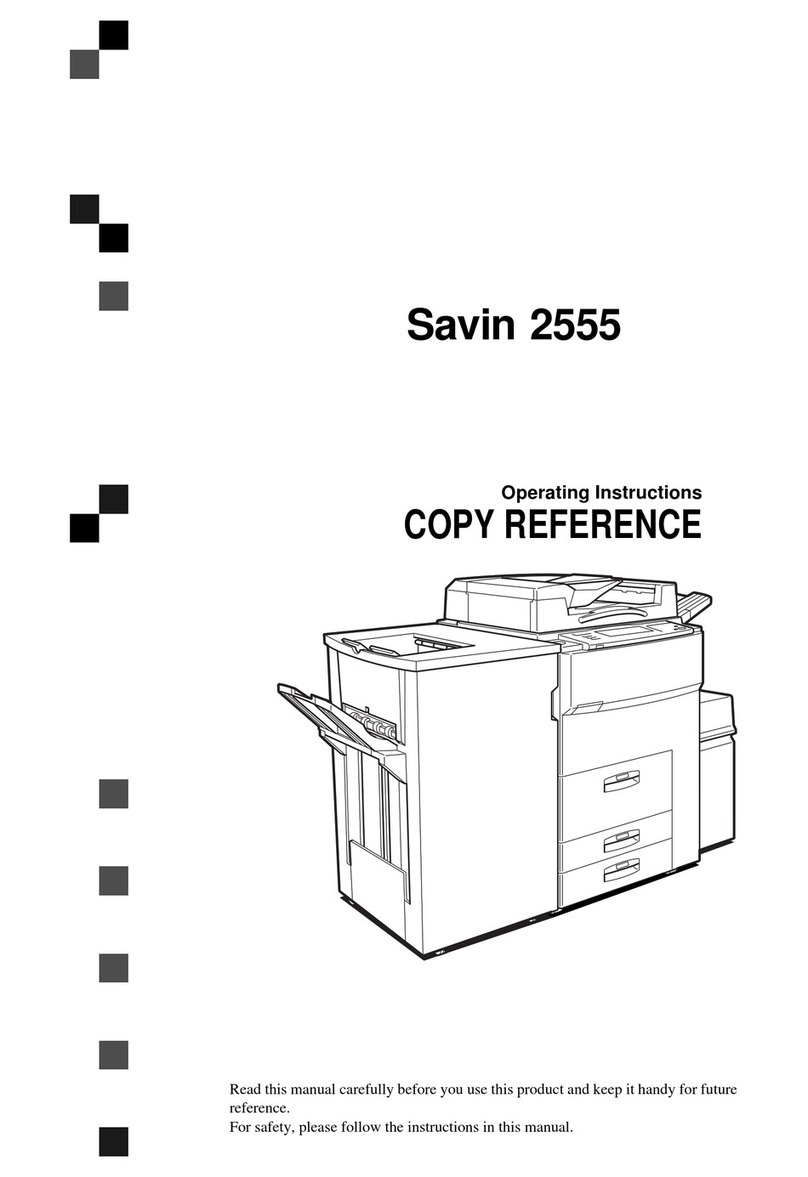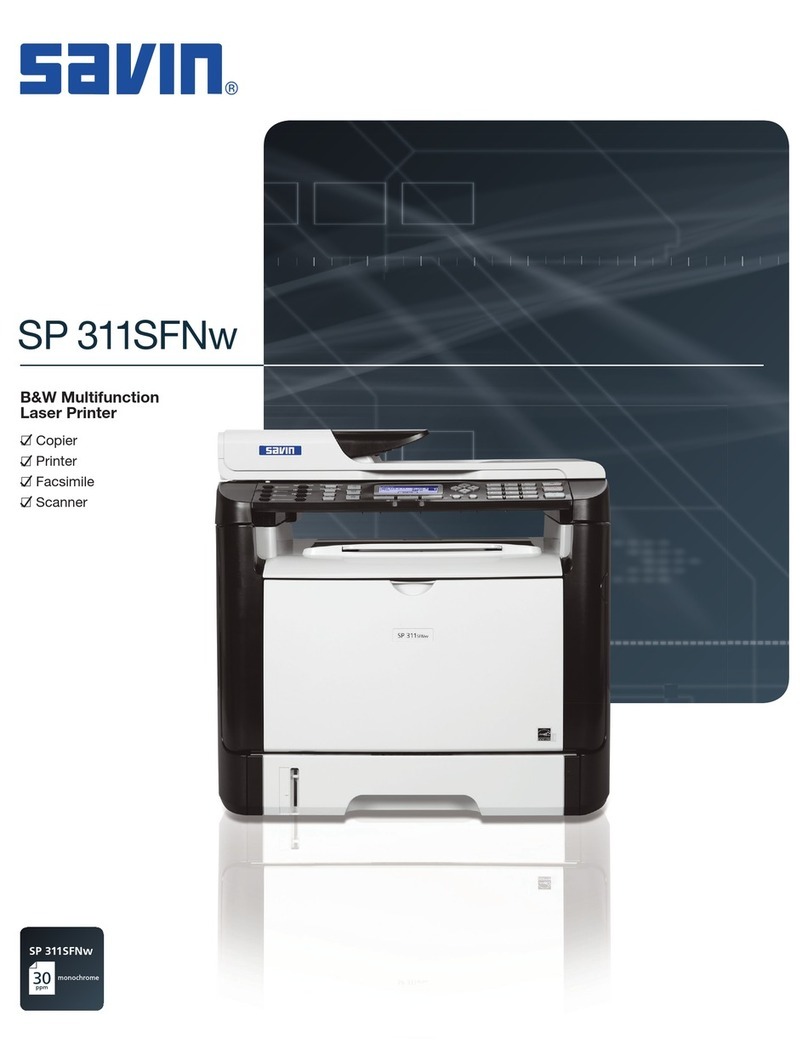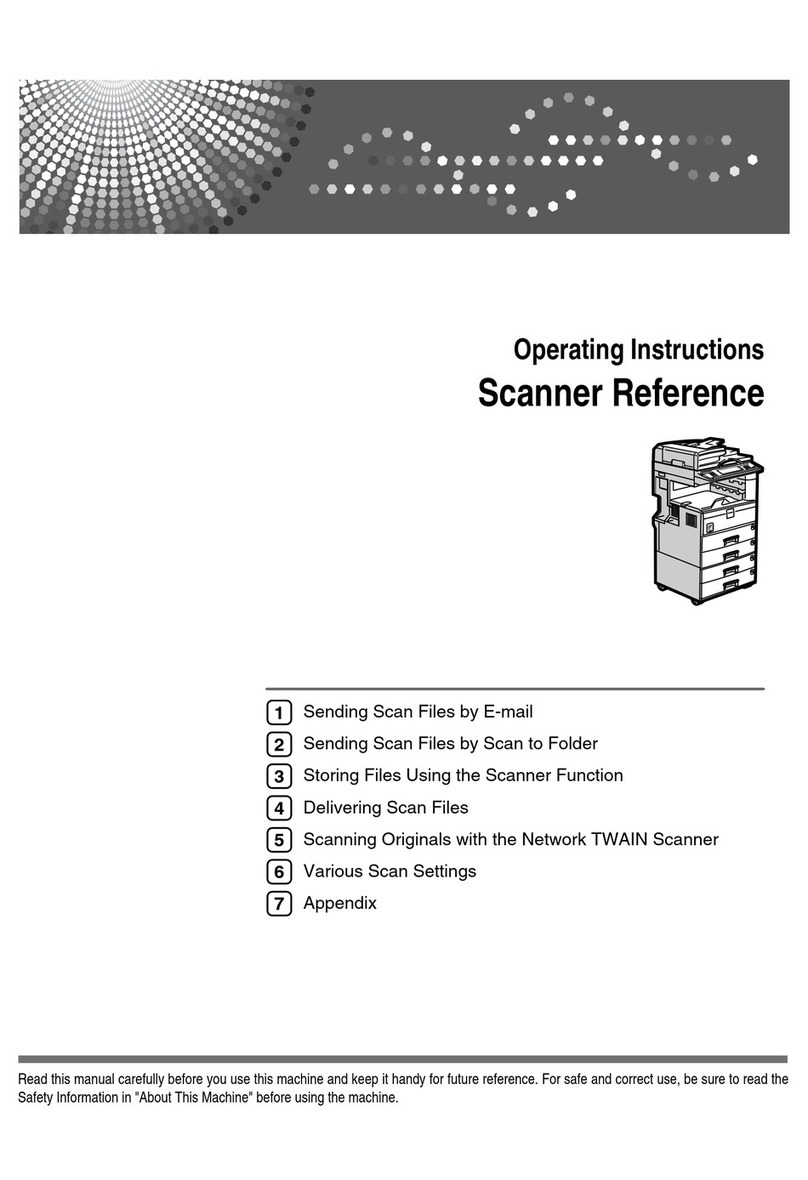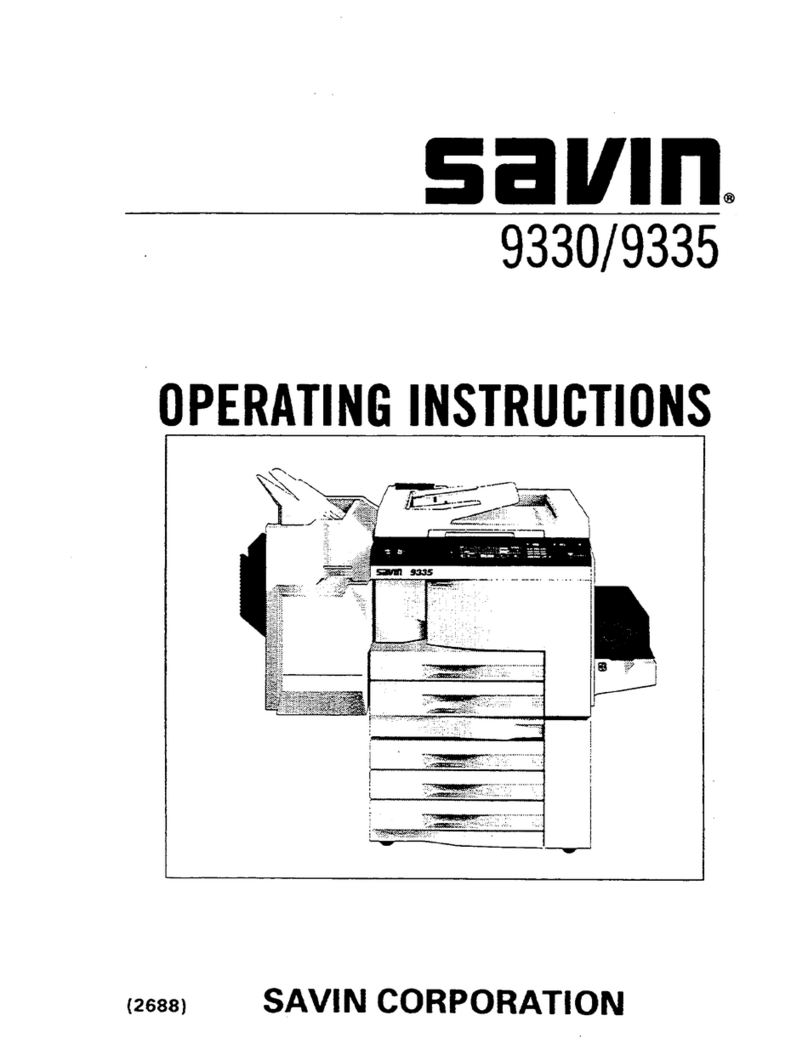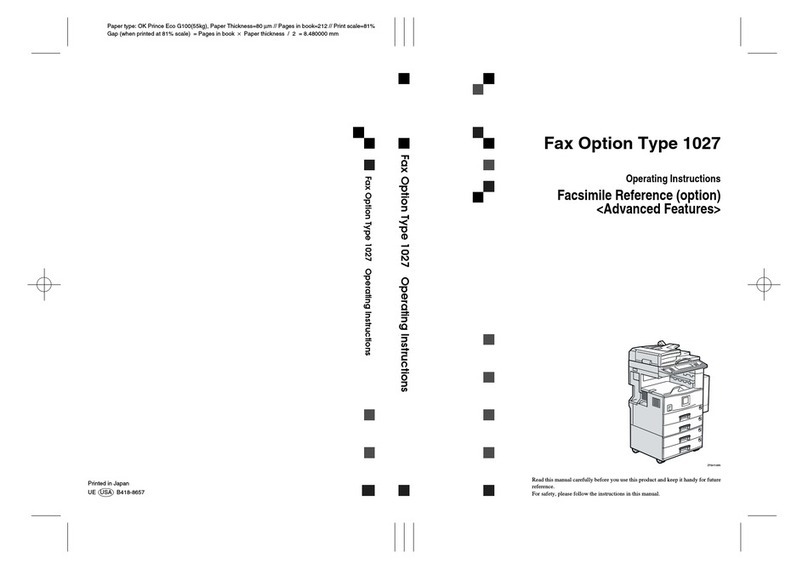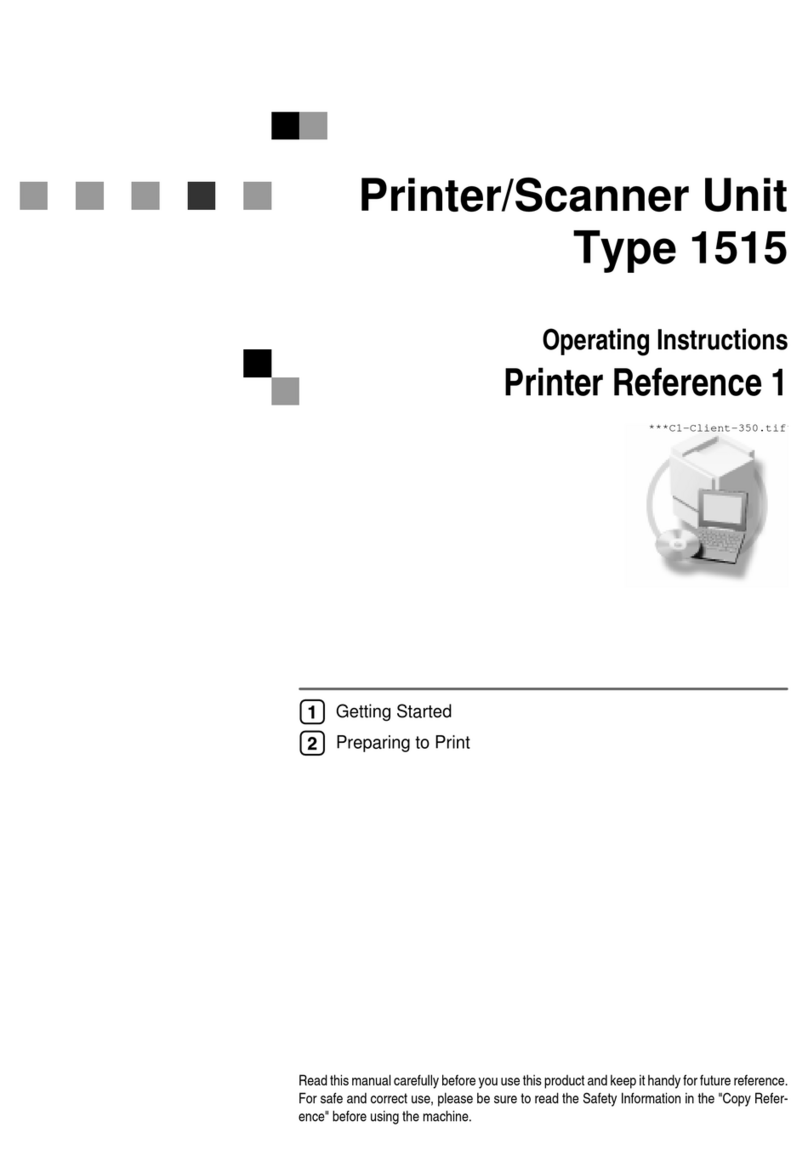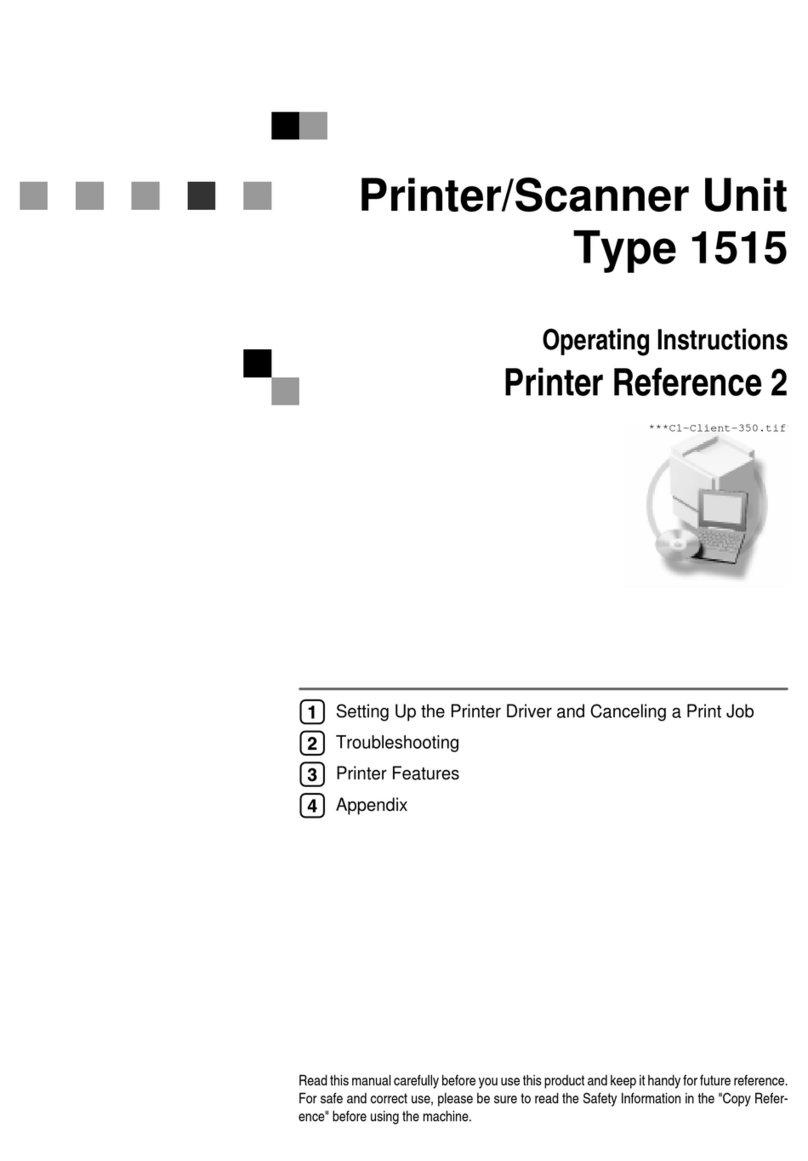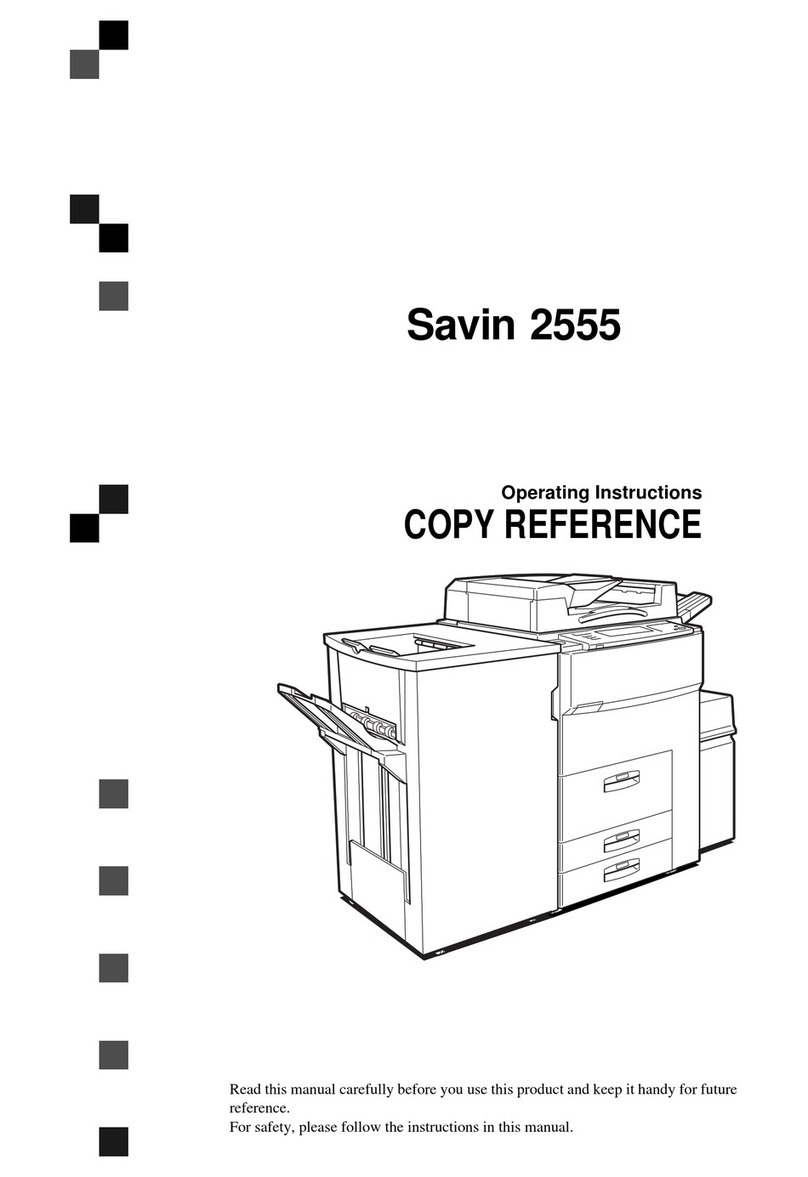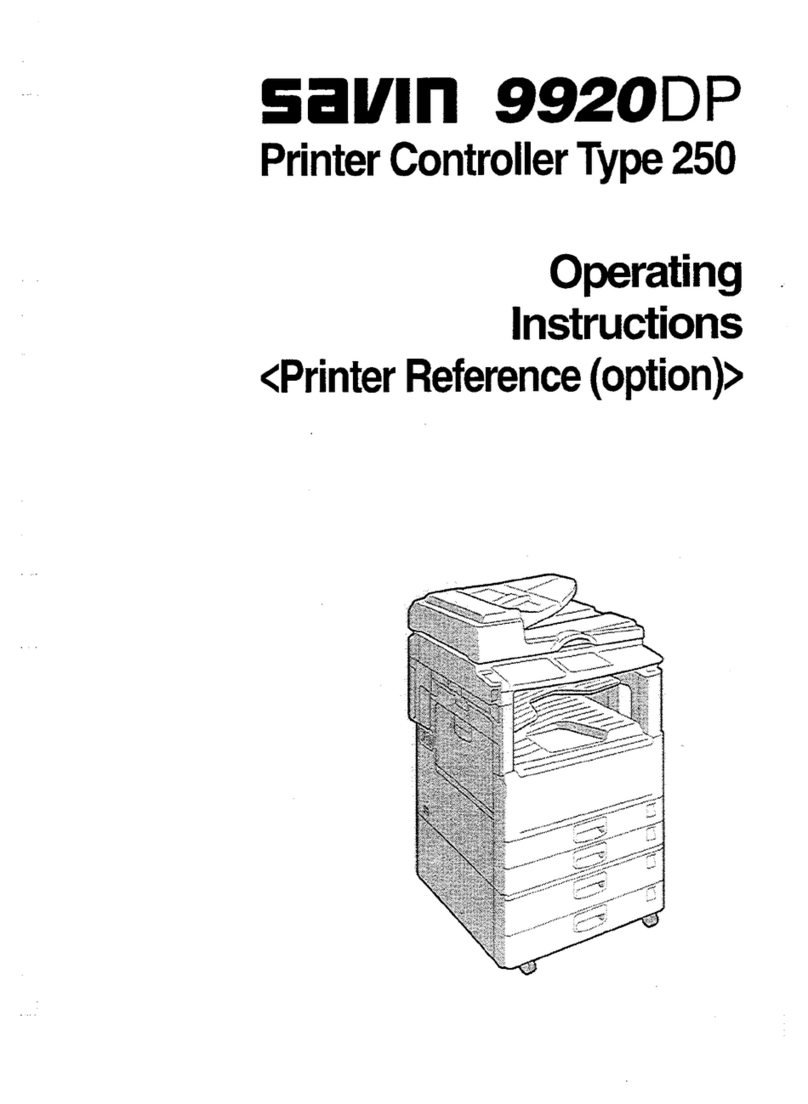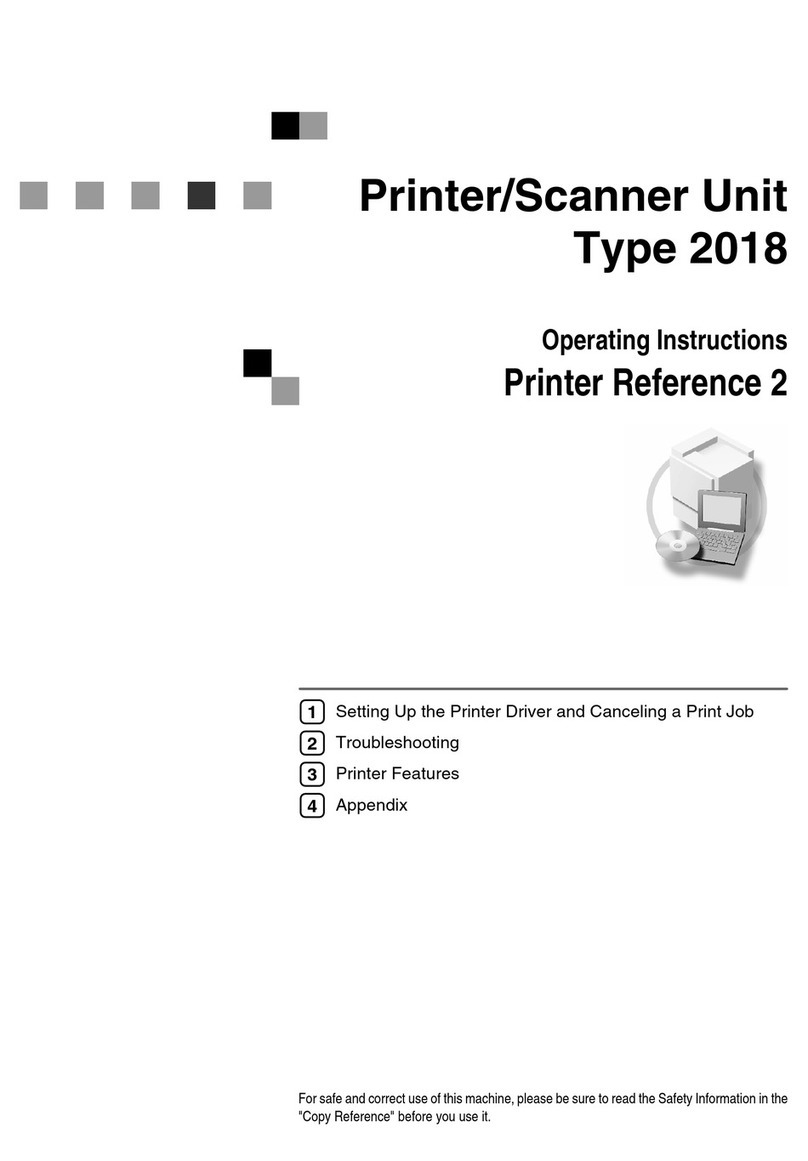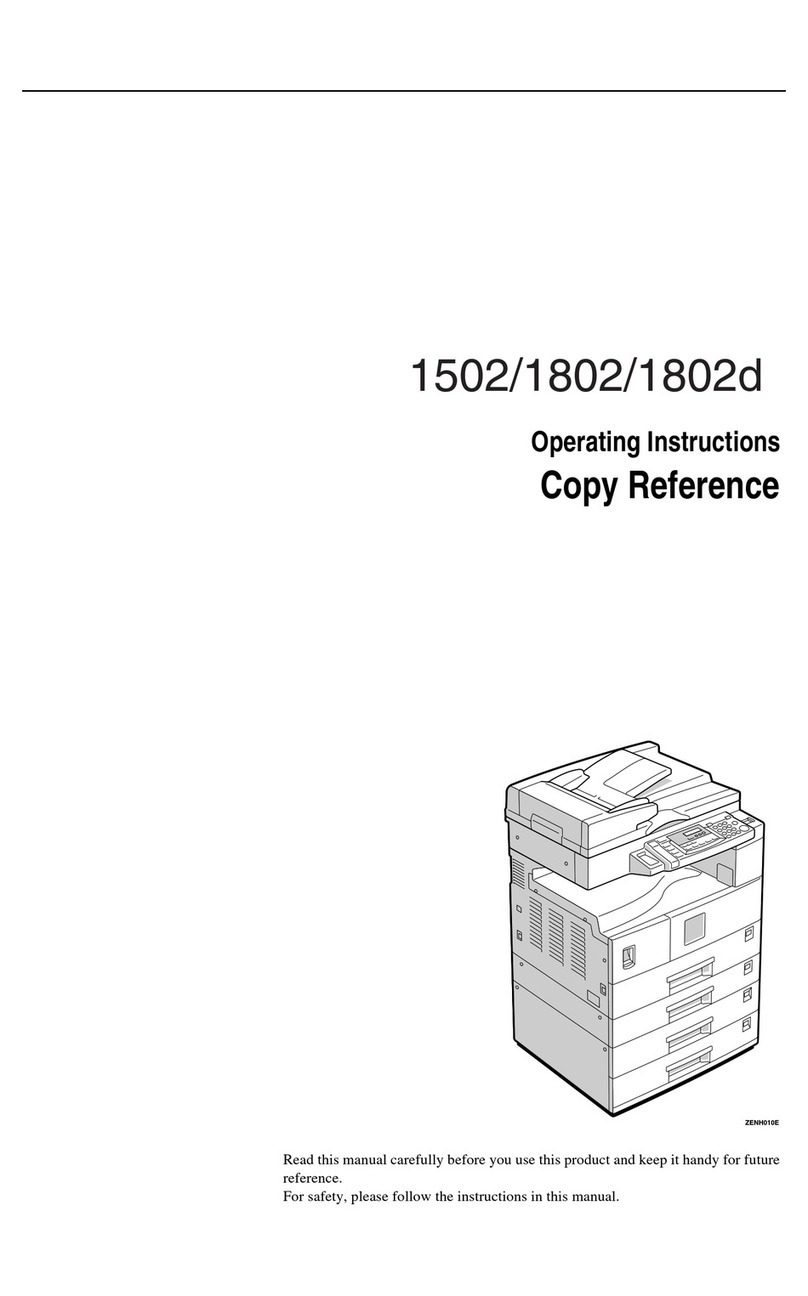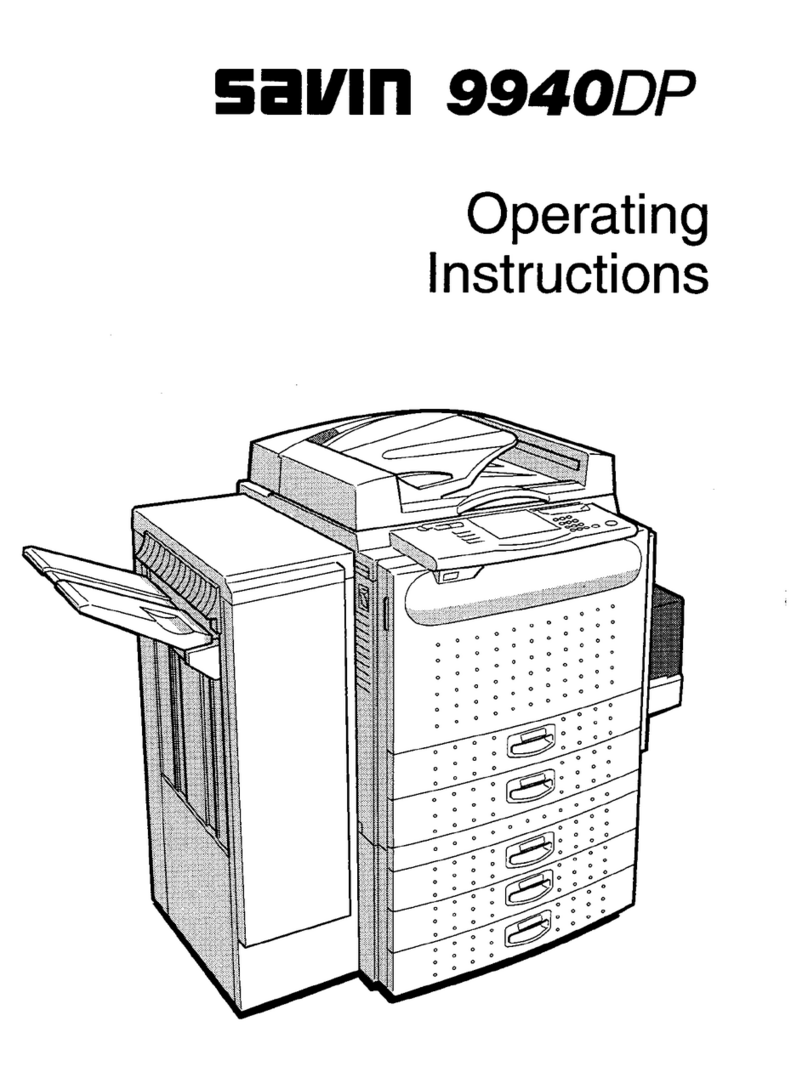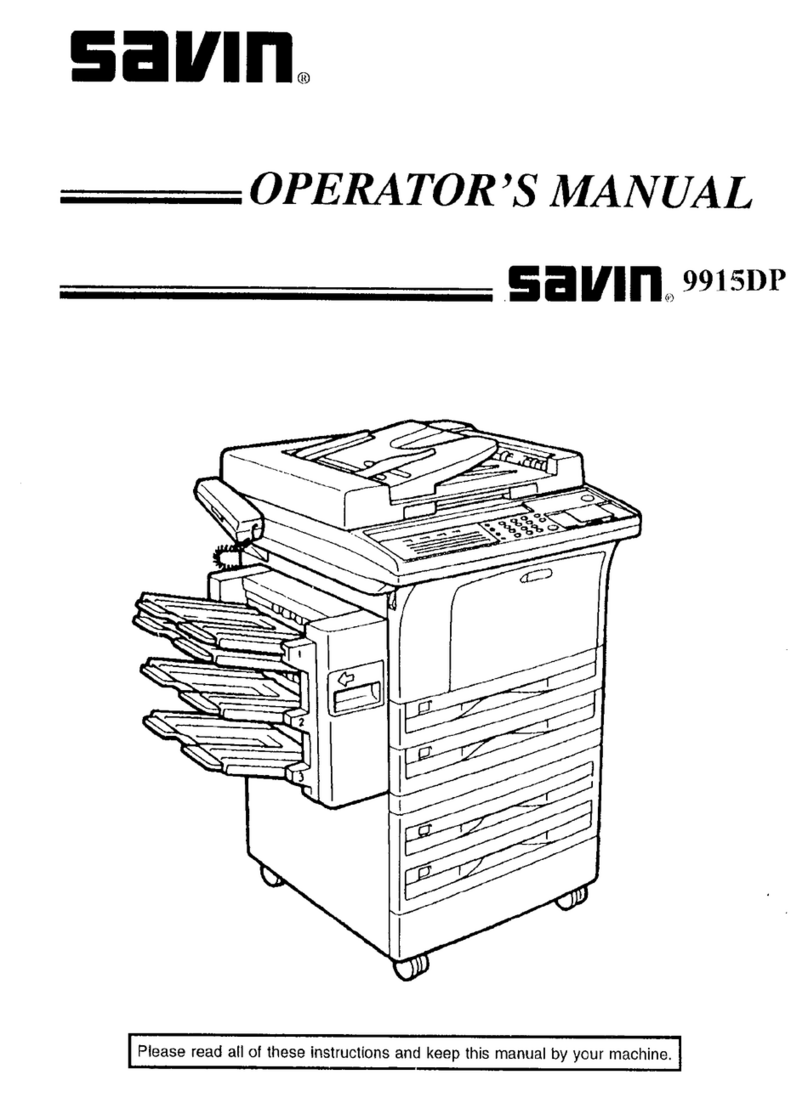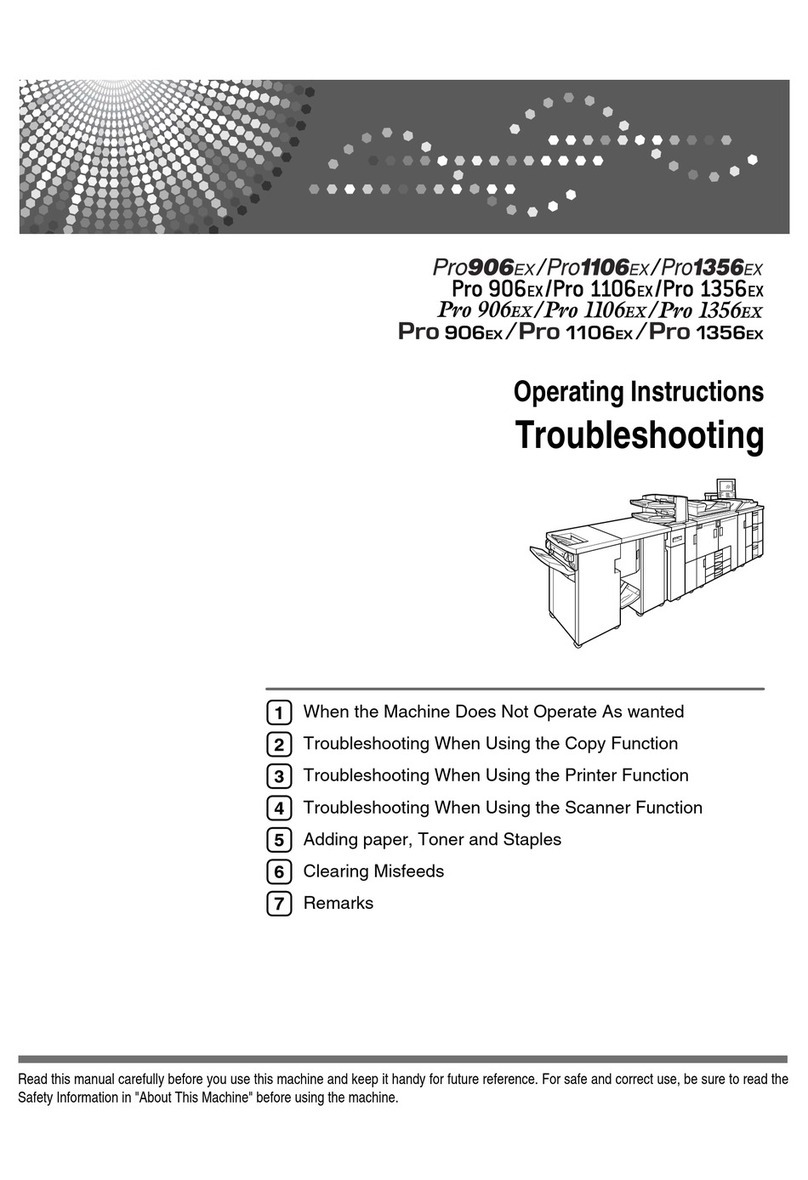vi
7. Key Operator Setting
Key Operator Tools List ......................................................................................75
Using Key Operator Settings ..............................................................................76
Counters...................................................................................................................76
Forwarding ...............................................................................................................76
Programming an End Receiver .............................................................................77
Quitting the forwarding function.............................................................................78
Forwarding Mark....................................................................................................78
Memory Lock............................................................................................................79
User Parameters ...................................................................................................... 80
Changing the User Parameters .............................................................................83
Printing the User Parameter List ...........................................................................84
Home Position .......................................................................................................85
Special Senders to Treat Differently ........................................................................89
Programming/ Changing Special Senders ............................................................91
Deleting a Special Sender.....................................................................................94
Programming Initial Set Up of a Special Sender ...................................................95
Printing the Special Sender List ............................................................................96
Programming a Memory Lock ID .............................................................................97
Selecting Dial/Push Phone.......................................................................................98
G3 Analog Line ........................................................................................................98
RDS (Remote Diagnostic System).........................................................................100
8. Solving Operation Problems
When An Error Report is Printed......................................................................101
Turning Off the Main Power/In Case of a Power Failure ................................102
When an Error Occurs Using Internet Fax ......................................................103
Error Mail Notification.............................................................................................103
Error Report (Mail) .................................................................................................103
Server-Generated Error E-mail ..............................................................................103
9. Appendix
Replacing the Stamp Cartridge ........................................................................105
Connecting the Machine to a Telephone Line and Telephone ......................106
Connecting the Telephone Line .............................................................................106
Selecting the Line Type..........................................................................................107
Connecting the Optional Handset or an External Telephone.................................107
Optional Equipment...........................................................................................109
Handset..................................................................................................................109
Specifications.....................................................................................................110
Compatible Machines.............................................................................................111
Acceptable Types of Originals ...............................................................................112
Acceptable original sizes .....................................................................................112
Paper size and scanned area..............................................................................112
Maximum Values................................................................................................115
INDEX....................................................................................................... 116
Kir-C2-ENcombine_F_FM.book Page vi Friday, September 19, 2003 3:03 PM